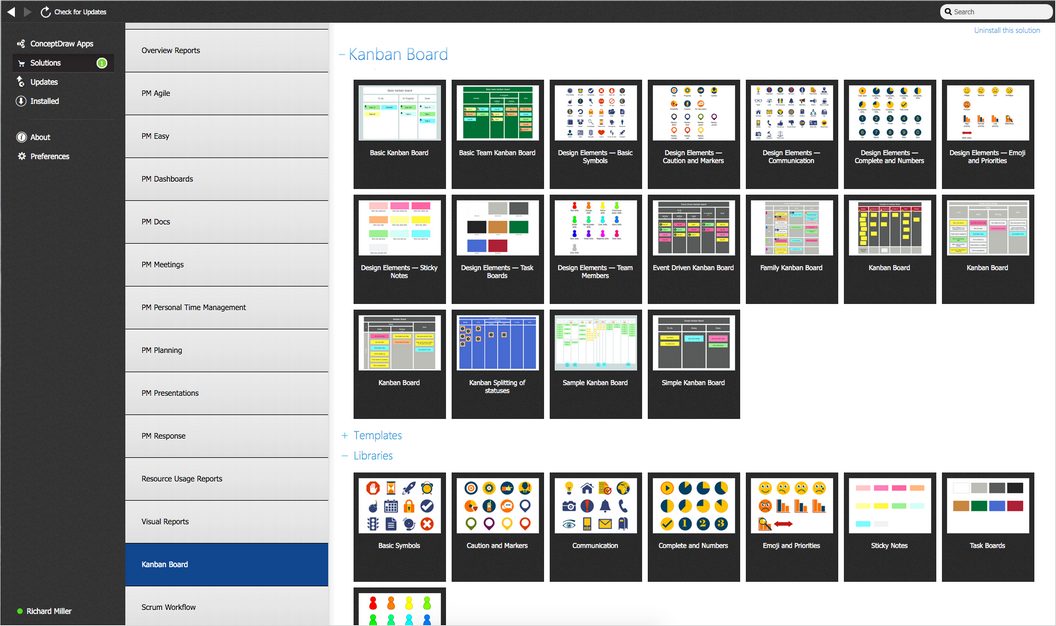- Electric and Telecom Plans Free
- Fire and Emergency Plans Free
- Floor Plans Free
- Plant Layout Plans Free
- School and Training Plans Free
- Seating Plans Free
- Security and Access Plans Free
- Site Plans Free
- Sport Field Plans Free
- Business Process Diagrams Free
- Business Process Mapping Free
- Classic Business Process Modeling Free
- Cross-Functional Flowcharts Free
- Event-driven Process Chain Diagrams Free
- IDEF Business Process Diagrams Free
- Logistics Flow Charts Free
- Workflow Diagrams Free
- ConceptDraw Dashboard for Facebook Free
- Mind Map Exchange Free
- MindTweet Free
- Note Exchange Free
- Project Exchange Free
- Social Media Response Free
- Active Directory Diagrams Free
- AWS Architecture Diagrams Free
- Azure Architecture Free
- Cisco Network Diagrams Free
- Cisco Networking Free
- Cloud Computing Diagrams Free
- Computer Network Diagrams Free
- Google Cloud Platform Free
- Interactive Voice Response Diagrams Free
- Network Layout Floor Plans Free
- Network Security Diagrams Free
- Rack Diagrams Free
- Telecommunication Network Diagrams Free
- Vehicular Networking Free
- Wireless Networks Free
- Comparison Dashboard Free
- Composition Dashboard Free
- Correlation Dashboard Free
- Frequency Distribution Dashboard Free
- Meter Dashboard Free
- Spatial Dashboard Free
- Status Dashboard Free
- Time Series Dashboard Free
- Basic Circle-Spoke Diagrams Free
- Basic Circular Arrows Diagrams Free
- Basic Venn Diagrams Free
- Block Diagrams Free
- Concept Maps Free
- Family Tree Free
- Flowcharts Free
- Basic Area Charts Free
- Basic Bar Graphs Free
- Basic Divided Bar Diagrams Free
- Basic Histograms Free
- Basic Line Graphs Free
- Basic Picture Graphs Free
- Basic Pie Charts Free
- Basic Scatter Diagrams Free
- Aerospace and Transport Free
- Artwork Free
- Audio, Video, Media Free
- Business and Finance Free
- Computers and Communications Free
- Holiday Free
- Manufacturing and Maintenance Free
- Nature Free
- People Free
- Presentation Clipart Free
- Safety and Security Free
- Analog Electronics Free
- Audio and Video Connectors Free
- Basic Circuit Diagrams Free
- Chemical and Process Engineering Free
- Digital Electronics Free
- Electrical Engineering Free
- Electron Tube Circuits Free
- Electronic Block Diagrams Free
- Fault Tree Analysis Diagrams Free
- GHS Hazard Pictograms Free
- Home Automation and Wiring Free
- Mechanical Engineering Free
- One-line Diagrams Free
- Power Сircuits Free
- Specification and Description Language (SDL) Free
- Telecom and AV Circuits Free
- Transport Hazard Pictograms Free
- Data-driven Infographics Free
- Pictorial Infographics Free
- Spatial Infographics Free
- Typography Infographics Free
- Calendars Free
- Decision Making Free
- Enterprise Architecture Diagrams Free
- Fishbone Diagrams Free
- Organizational Charts Free
- Plan-Do-Check-Act (PDCA) Free
- Seven Management and Planning Tools Free
- SWOT and TOWS Matrix Diagrams Free
- Timeline Diagrams Free
- Australia Map Free
- Continent Maps Free
- Directional Maps Free
- Germany Map Free
- Metro Map Free
- UK Map Free
- USA Maps Free
- Customer Journey Mapping Free
- Marketing Diagrams Free
- Matrices Free
- Pyramid Diagrams Free
- Sales Dashboard Free
- Sales Flowcharts Free
- Target and Circular Diagrams Free
- Cash Flow Reports Free
- Current Activities Reports Free
- Custom Excel Report Free
- Knowledge Reports Free
- MINDMAP Reports Free
- Overview Reports Free
- PM Agile Free
- PM Dashboards Free
- PM Docs Free
- PM Easy Free
- PM Meetings Free
- PM Planning Free
- PM Presentations Free
- PM Response Free
- Resource Usage Reports Free
- Visual Reports Free
- Kanban Board $25
- House of Quality Free
- Quality Mind Map Free
- Total Quality Management TQM Diagrams Free
- Value Stream Mapping Free
- Astronomy Free
- Biology Free
- Chemistry Free
- Language Learning Free
- Mathematics Free
- Physics Free
- Piano Sheet Music Free
- Android User Interface Free
- Class Hierarchy Tree Free
- Data Flow Diagrams (DFD) Free
- DOM Tree Free
- Entity-Relationship Diagram (ERD) Free
- EXPRESS-G data Modeling Diagram Free
- IDEF0 Diagrams Free
- iPhone User Interface Free
- Jackson Structured Programming (JSP) Diagrams Free
- macOS User Interface Free
- Object-Role Modeling (ORM) Diagrams Free
- Rapid UML Free
- SYSML Free
- Website Wireframe Free
- Windows 10 User Interface Free
Kanban Board
Kanban Board is an effective agile project management tool that allows visualizing work, managing tasks, limiting work-in-progress, and ensures personal effectiveness. It is also a powerful tool aimed at minimizing multitasking, improving and optimizing the speed and quality of the work. Classic Kanban Board is divided into columns corresponding to stages of the work. The tasks are written on stickers or cards and are attached to the board in the column that corresponds to the status of this task. The Kanban board may look different depending on the direction of the work and a scope of tasks. It may have an easy presentation for simple purposes or be complex with multiple columns and tracks for a large volume of different work. The simple Kanban Board consists of three columns: "To Do", "In Process" and "Done". When the status changes, tasks are moved to the section of the board corresponding to their new status. Kanban boards may also contain more columns resulting from the separation of some of the main columns, so the most common Kanban boards for agile or lean software development include more columns: Backlog, Ready, Coding, Testing, Approval and Done, or there may be other options such as: Next, In Development, Done, Customer Acceptance and Live.
Kanban Board has no restrictions on use. It is used for planning personal projects, events, personal schedules for the day, week, month, year, and at the same time, it is an excellent project collaboration tool used for large projects involving the work of the whole team. The Kanban board tool is actively used in many areas, such as software development, marketing, digital marketing, HR, innovative solutions, audit, construction, and others, including personal task management. The Kanban approach helps teams visualize all tasks in a work process providing a clear overview of all work items, allowing you to analyze processes and control their execution, which allows you to increase the efficiency of task management, assists in the development of new programs and applications, etc.
Enhanced by the Kanban Board solution, ConceptDraw DIAGRAM offers an efficient way to build Kanban boards digitally. This solution includes many Kanban Board samples and a large number of predesigned vector design objects of Task Boards, basic symbols, warning icons and markers, communication, completion and numbers, emoji and priorities, sticky notes, and team members. Take full advantage of Kanban boards, Kanban board agile and ConceptDraw’s Kanban Board solution tools, start with any included Kanban Board example and improve your workflow efficiency and personal effectiveness.
-
Buy this solution $25 -
Solution Requirements - This solution requires the following products to be installed:
ConceptDraw DIAGRAM v18 ConceptDraw MINDMAP v16 - This solution requires the following products to be installed:
-
Compatibility - Sonoma (14), Sonoma (15)
MS Windows 10, 11 - Sonoma (14), Sonoma (15)
-
Support for this Solution -
Helpdesk
There are 8 libraries containing 135 vector graphics icons and 13 examples in the Kanban Board solution.
Design Elements — Basic Symbols
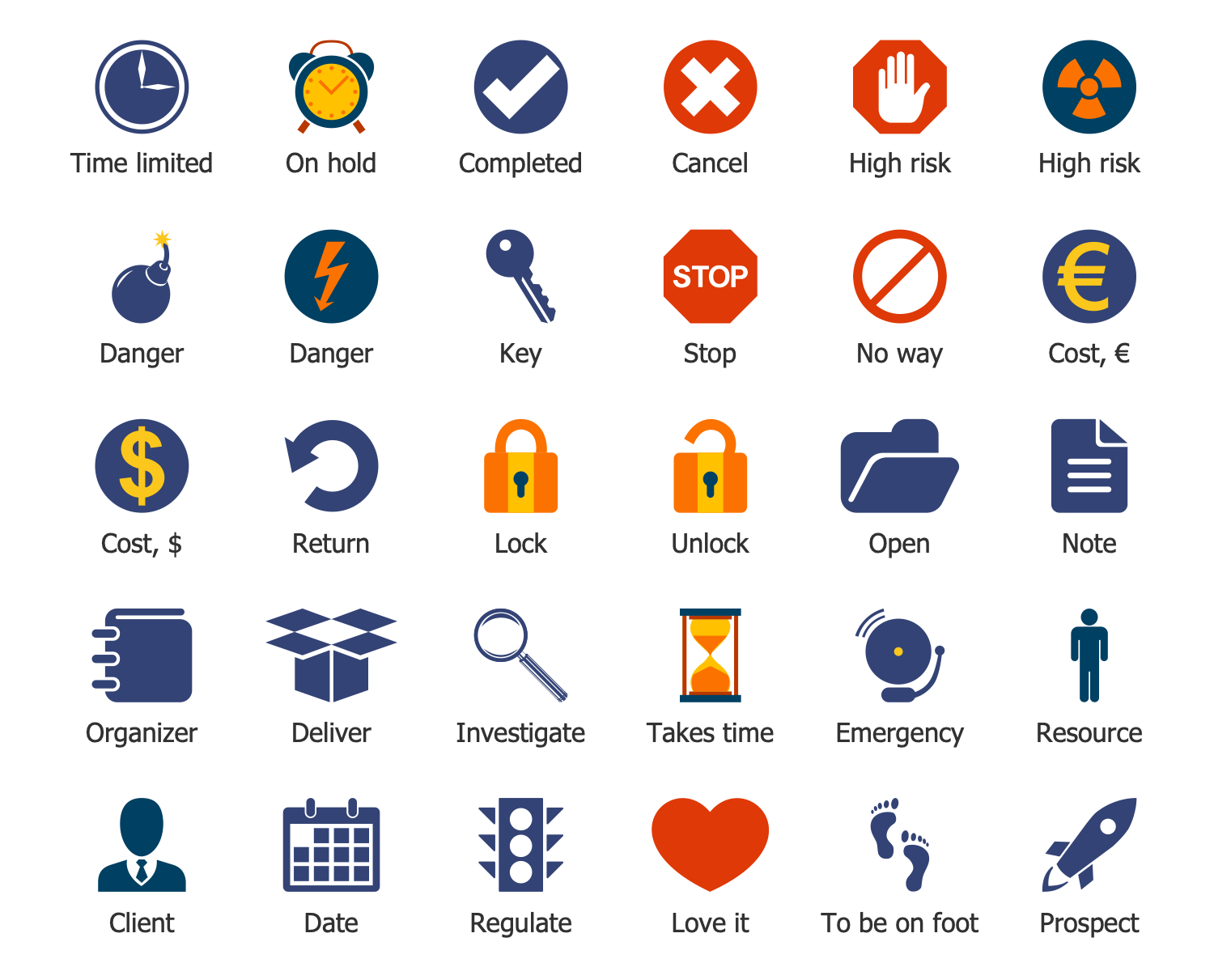
Design Elements — Caution and Markers
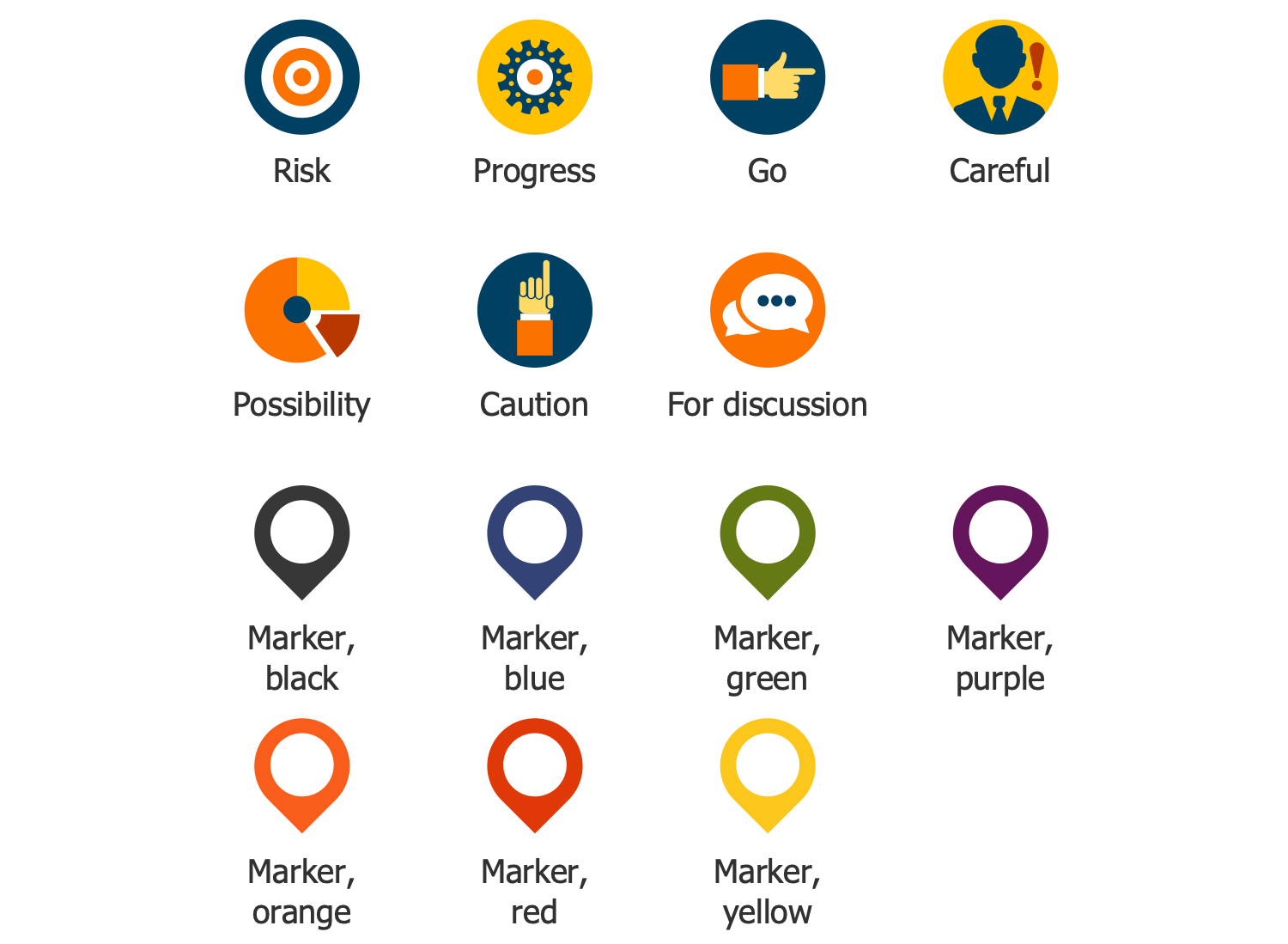
Design Elements — Communication
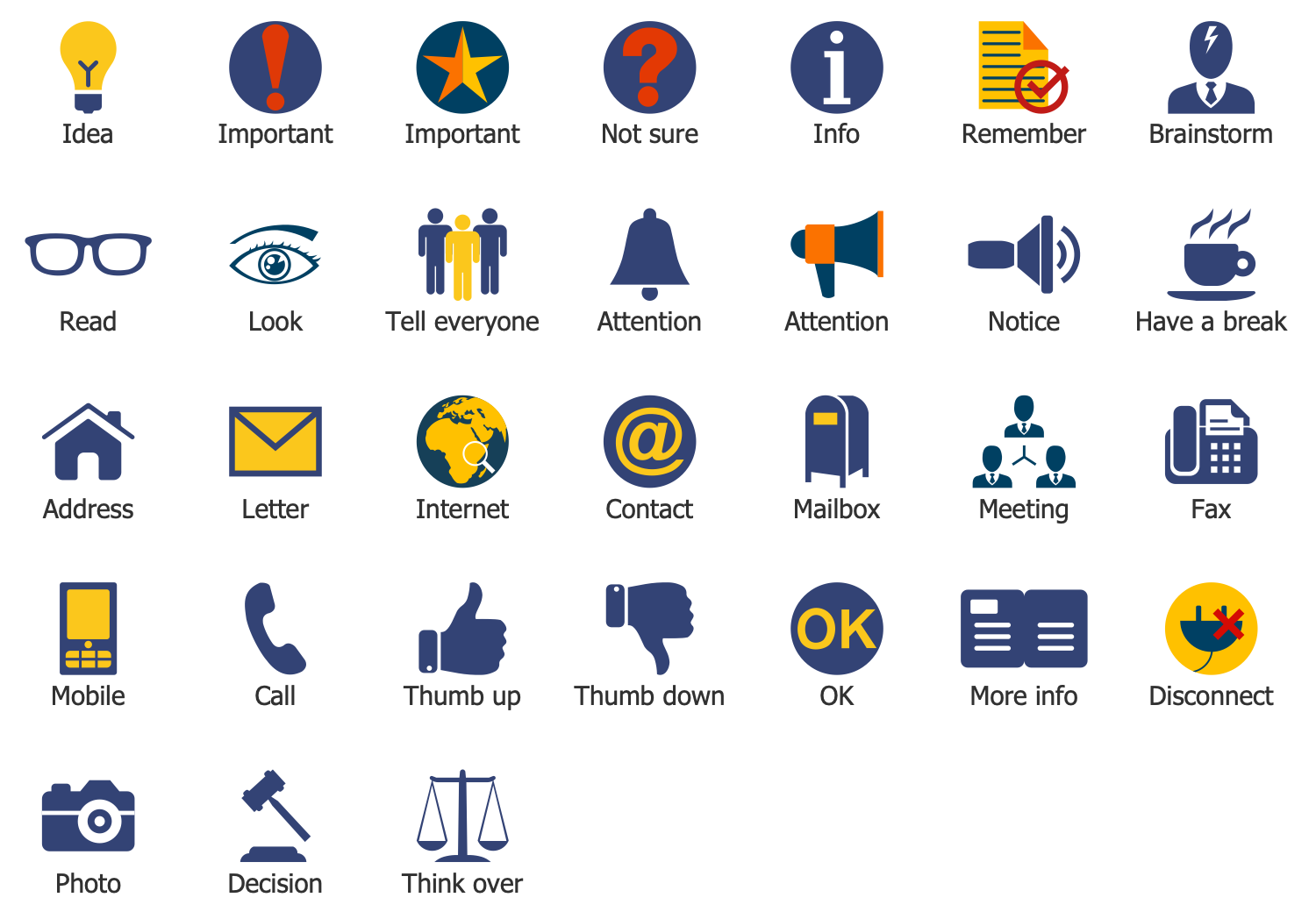
Design Elements — Complete and Numbers
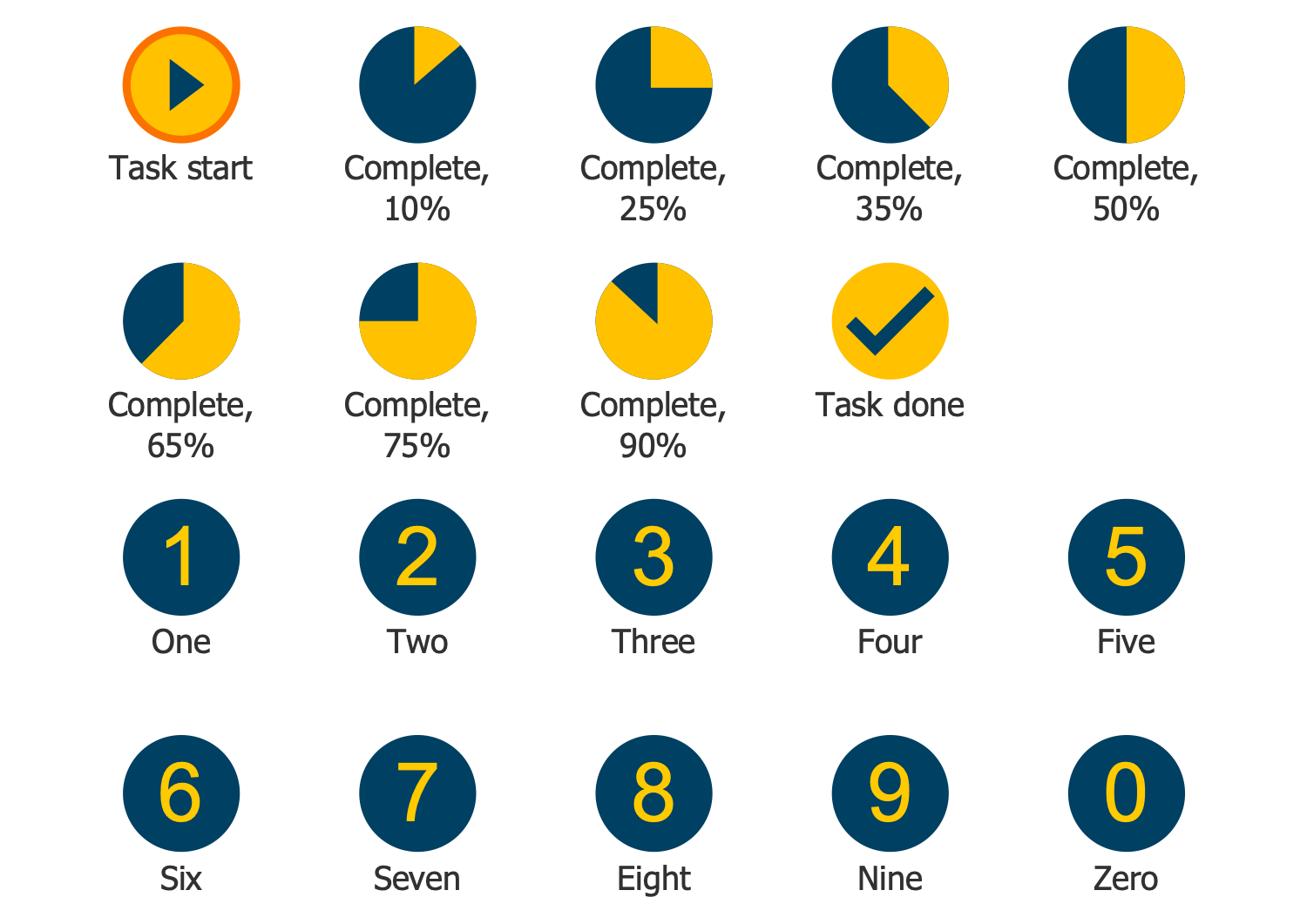
Design Elements — Emoji and Priorities
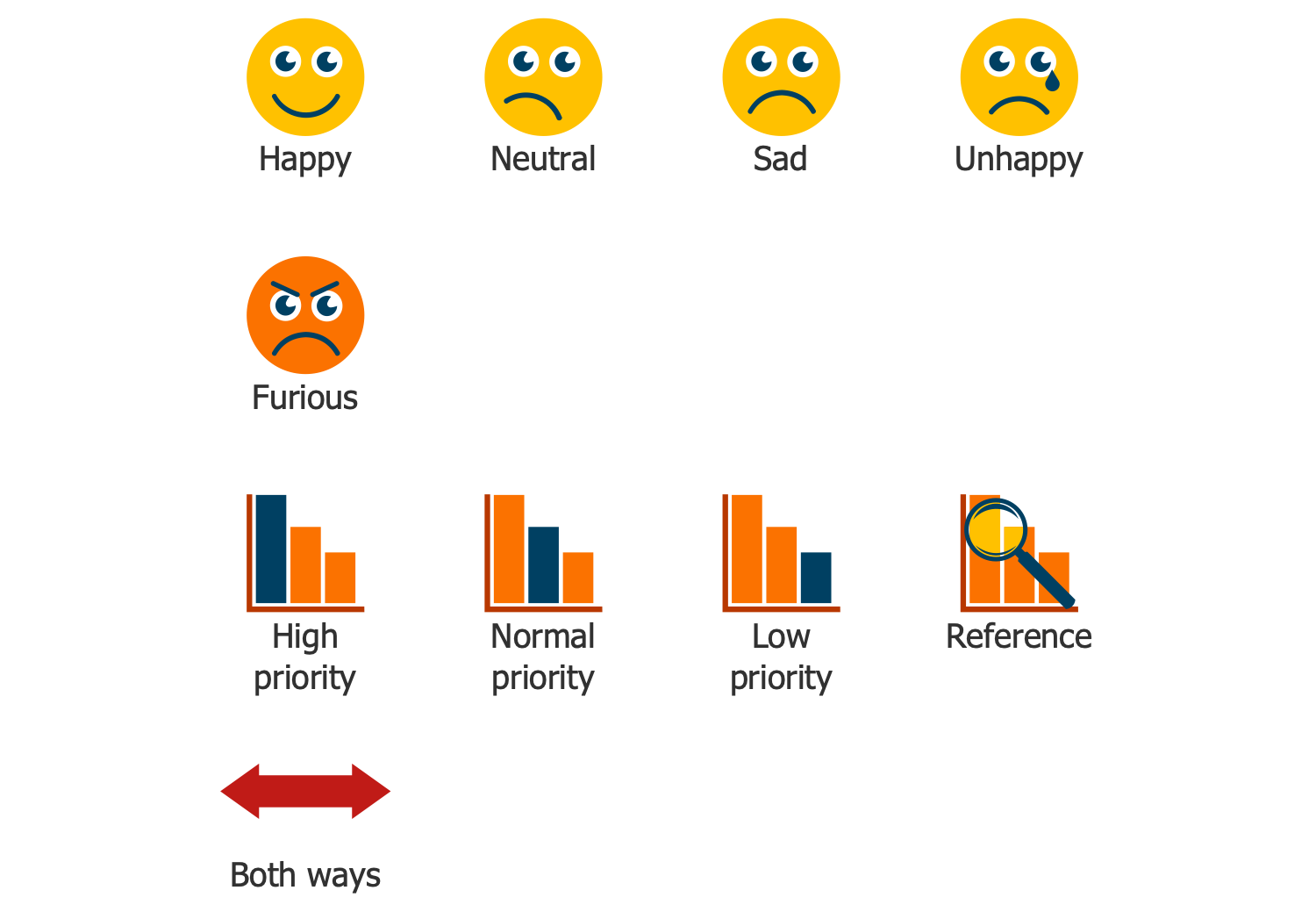
Design Elements — Sticky Notes
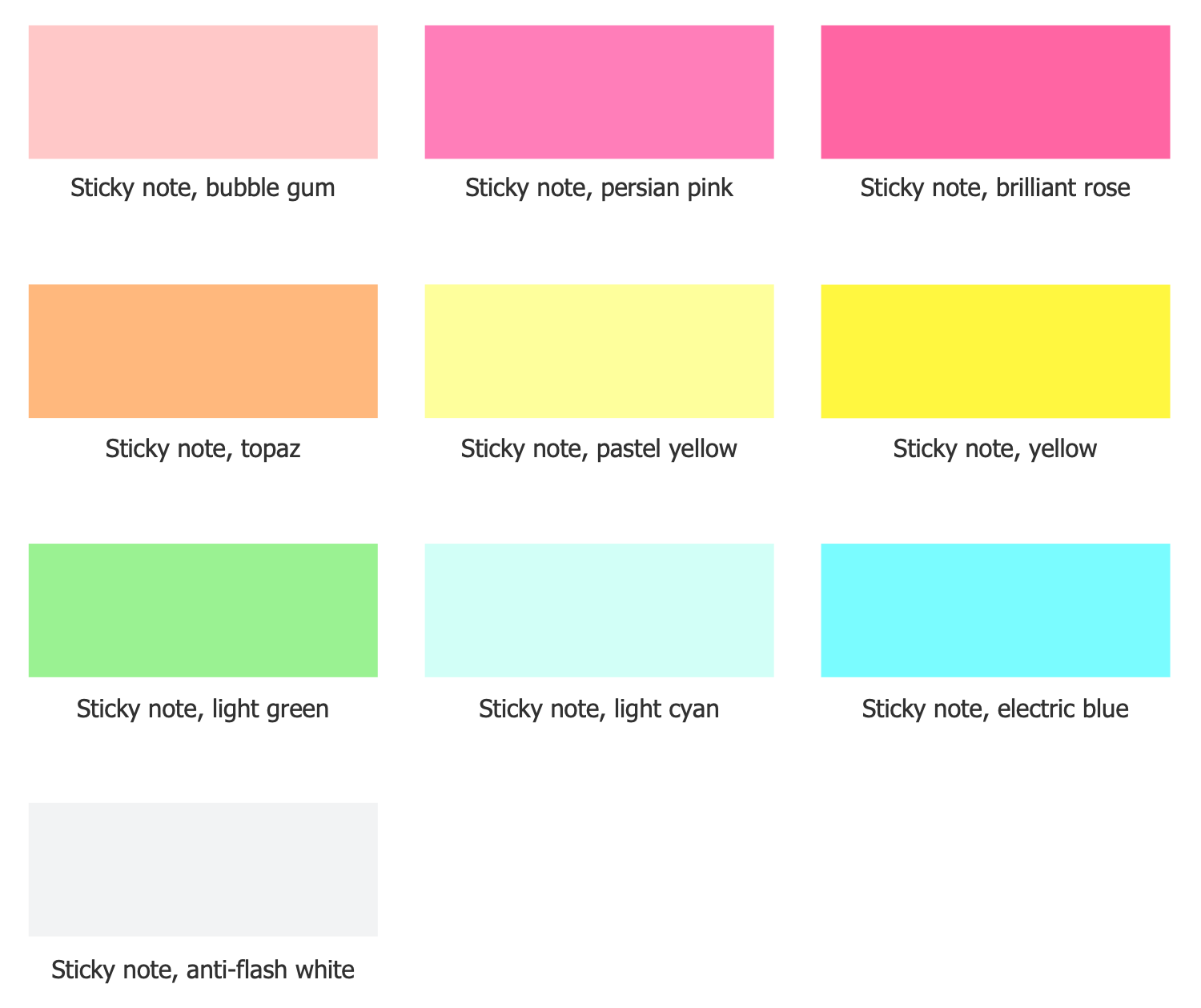
Design Elements — Task Boards
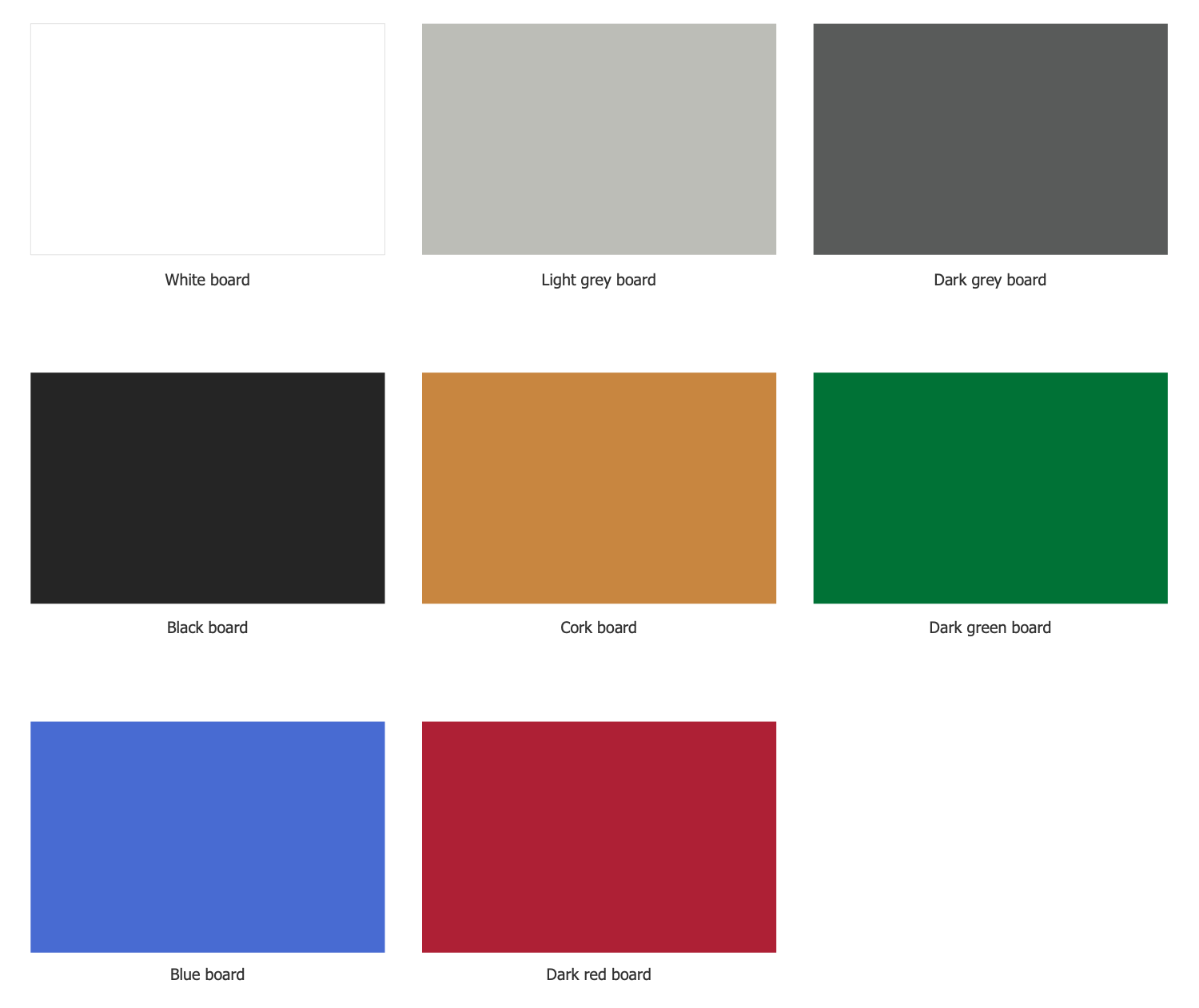
Design Elements — Team Members
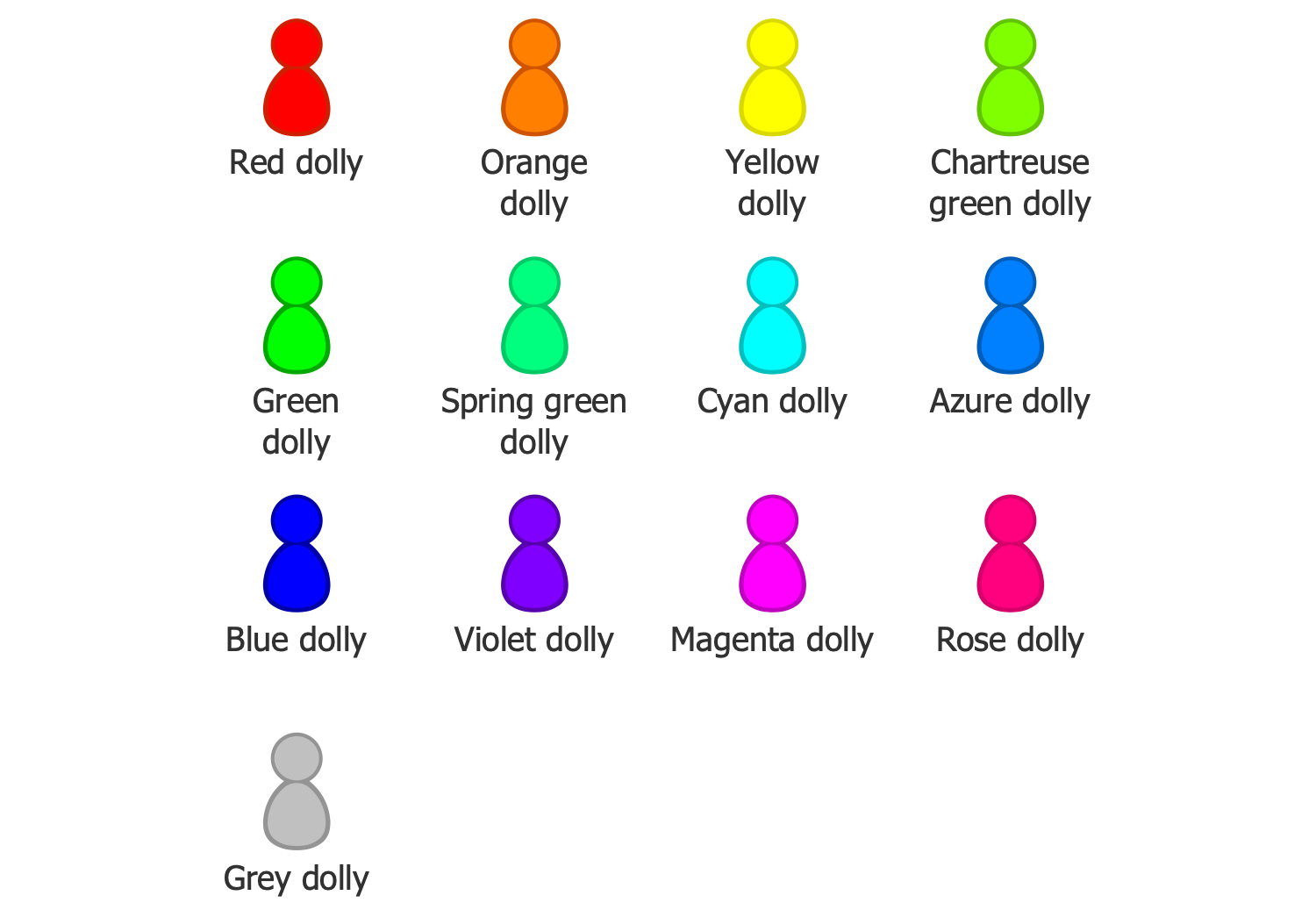
Related News:
Examples
There are a few samples that you see on this page which were created in the ConceptDraw DIAGRAM application by using the Kanban Board solution. Some of the solution's capabilities as well as the professional results which you can achieve are all presented here on this page.
All source documents are vector graphic documents which are always available for modifying, reviewing and/or converting to many different formats, such as MS PowerPoint, PDF file, MS Visio, and many other graphic ones from the ConceptDraw Solution Park or ConceptDraw STORE. The Kanban Board solution is available to all ConceptDraw DIAGRAM users for installing and using while working in the ConceptDraw DIAGRAM diagramming and drawing software.
Kanban Board Mind Map Template
This ConceptDraw MINDMAP template is useful for designing the Kanban Task Board Mind Maps of any complexity. Simply enter the title of Kanban Board, stage titles and numerous work items. Four stages and seven work items are included in this sample. The first and fourth stages have two work items each, the second stage has three work items, and the third stage includes one work item. At your request, you can modify this template — increase the number of stages or work items, or vice versa decrease their number. The design of the template used green gamma, but you can change it to another. Use this Mind Map template to quickly and easily create Kanban boards in the Mind Maps form to experience the convenience and utility of using Kanban boards in software development, ad design, marketing, personal task management, etc.
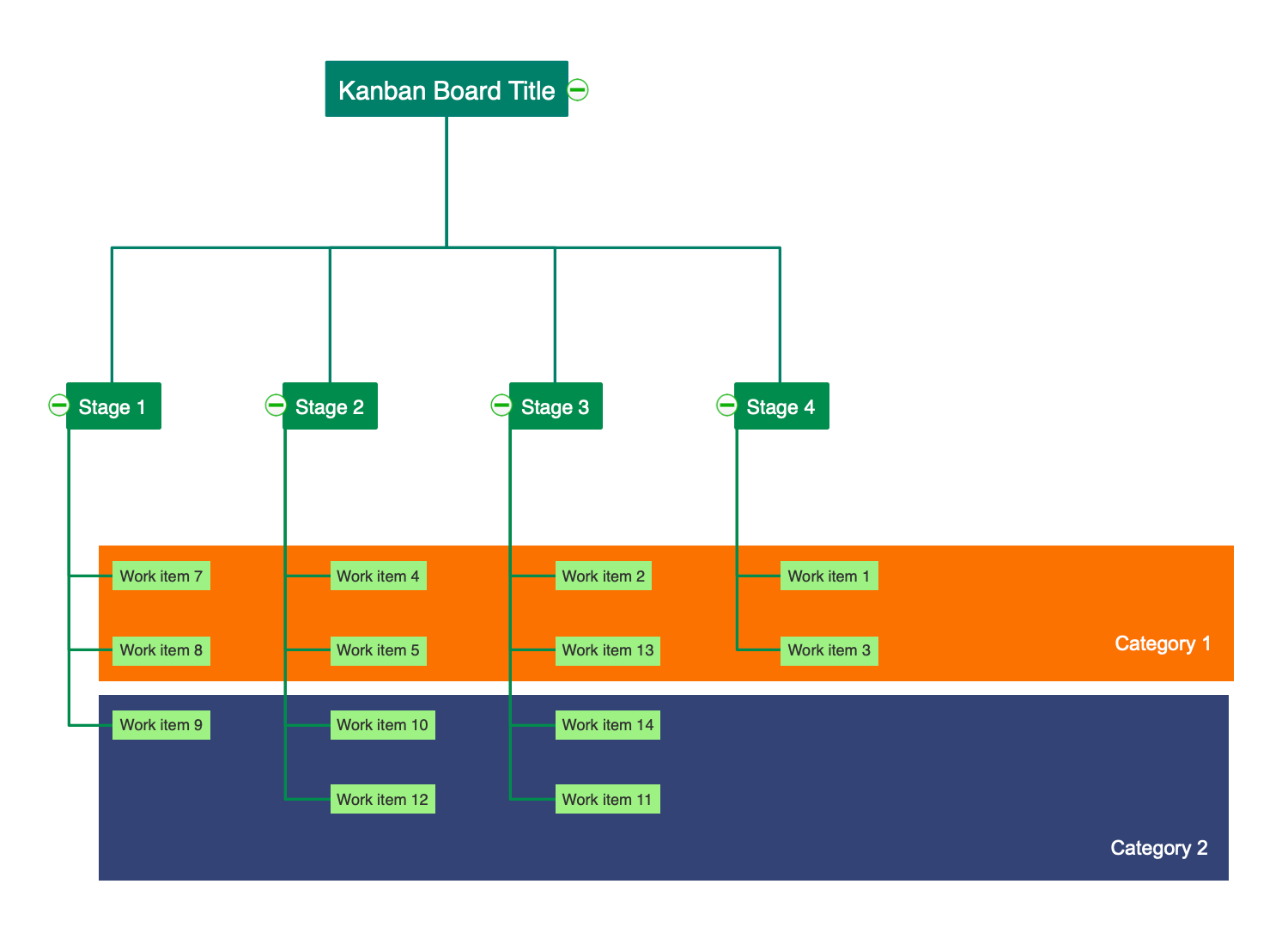
Kanban Task Board Template
This Kanban taskbar template has a classic four-column Kanban whiteboard view — To Do, In Progress, Testing, and Done. All tasks or work items of the project are distributed in these columns according to their execution status. Thus, all the tasks that must be performed are in the To Do column, the tasks that are being performed or are now being tested can be found in the In Progress and Testing column, respectively, and the tasks that have already been completed are presented in the Done column. Use this template to quickly and easily design your Kanban task boards with ConceptDraw DIAGRAM software. Enter the name of the Kanban task board and the names of work items, in addition, you are not limited to a number of tasks, redundant tasks can be deleted in an instant, or if you need more work items, you can also add them to the desired number. Fill the legend with your details.
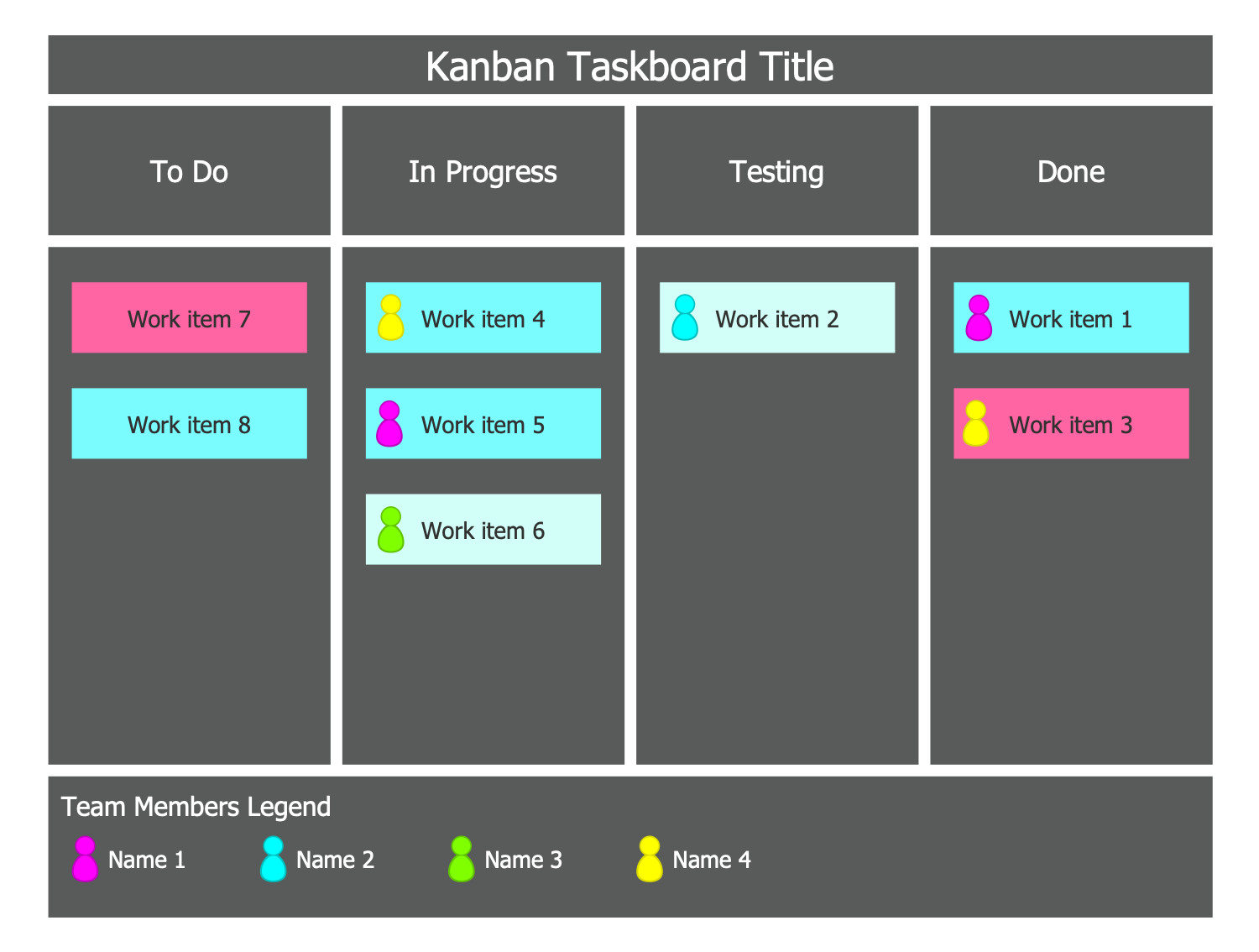
Task Board Template
This Kanban Task Board template was designed specifically to simplify and speed up the process of creating the Kanban boards in ConceptDraw DIAGRAM software. It is a template for creating an extended Kanban Board diagram, you can find three stages, one of which is divided into two substages. Moreover, this diagram supposes the division of the work items into two categories. All that you need to do is enter the Kanban Board title, the titles of stages and substages, as well as the categories, everything else is already previously done for you. As for the Kanban Board's color style, it is thought-out so that the work items are visually highlighted with bright yellow on the dark green background, but you can apply your own desired combination of colors as well. The number of the work items isn't a final variant and can be also regulated according to your own needs.
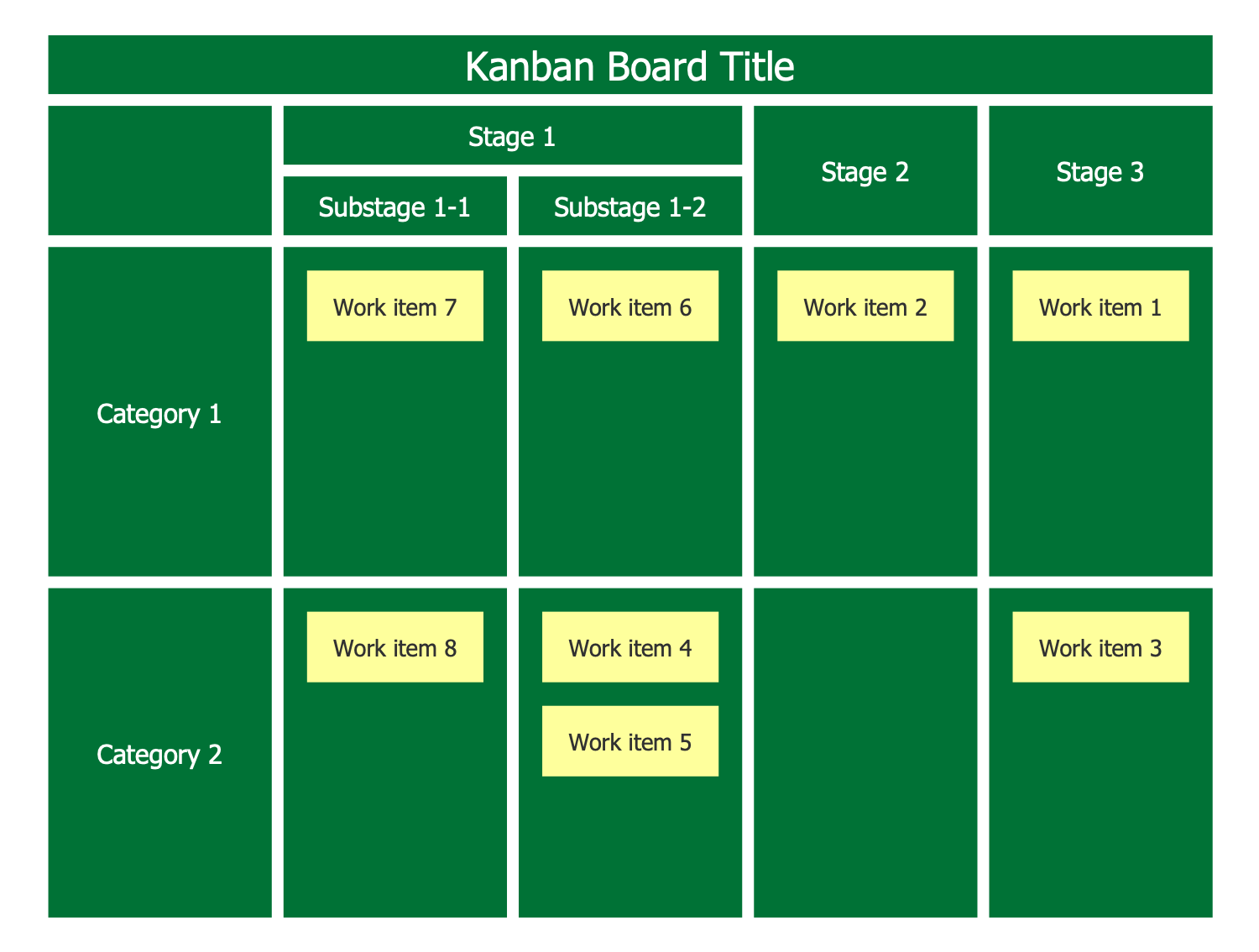
Example 1: Basic Kanban Board
This example was created in ConceptDraw DIAGRAM using the combination of libraries from the Kanban Board Solution. An experienced user spent 5 minutes creating this sample.
This sample was created from the Wikimedia Commons file "Basic-kanban-board.png" and illustrates the basic Kanban task Board. This is an example of a simple board that divides tasks into three groups according to their full status: “To Do” to be completed, “In Progress”, which are being implemented now, and “Done”, that are already completed. Included tasks can be either personal work tasks or private tasks, or work tasks planned for the entire team. As for the time period to which these tasks relate, it can also vary depending on your needs, you can put your daily tasks to the Kanban Board, scheduled for a week or a month or for any other period. If this is a board created within the framework of a specific project, the entire project execution period is usually included, and the board will contain all the tasks of the project.
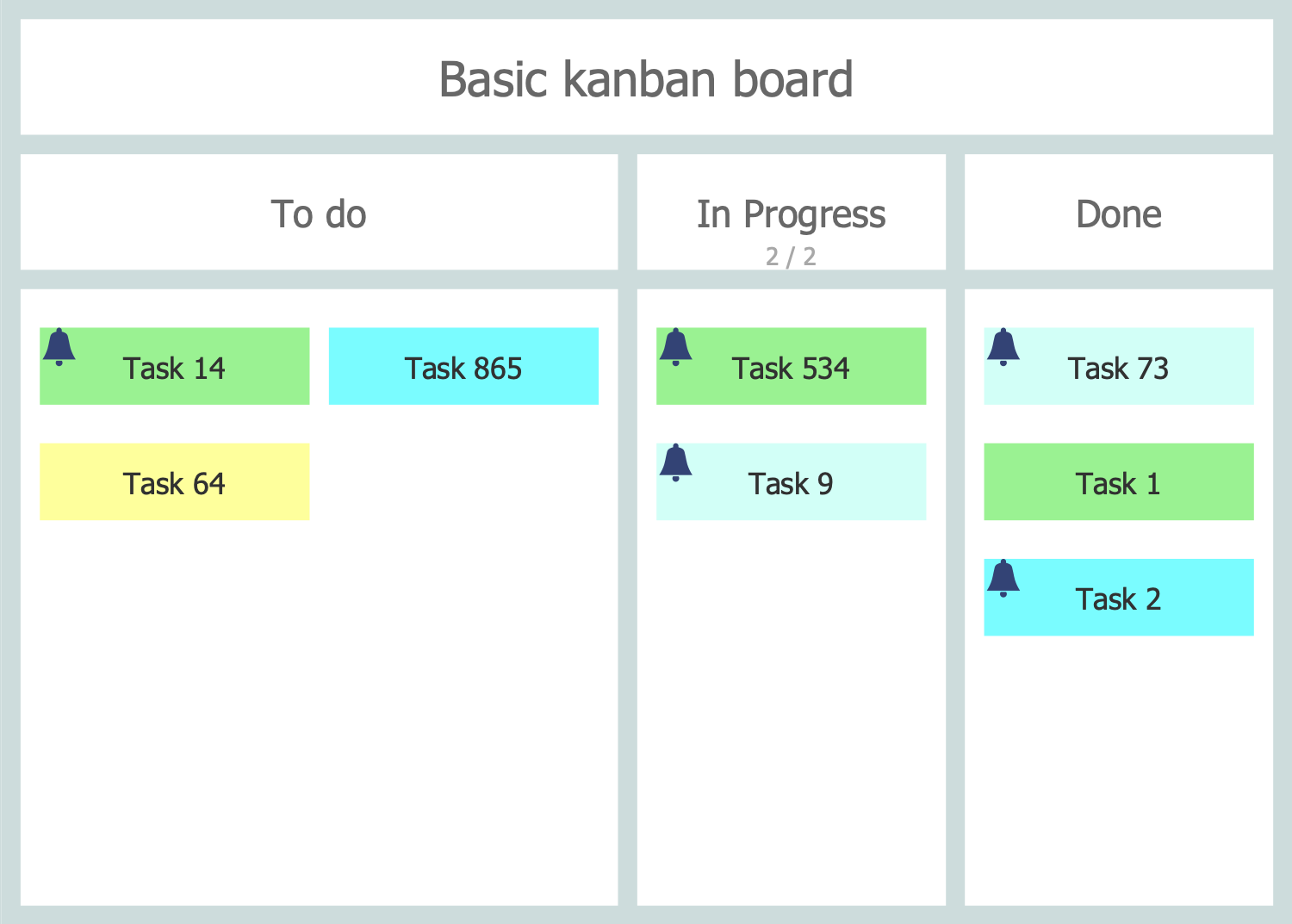
Example 2: Basic Team Kanban Board
This example was created in ConceptDraw DIAGRAM using the combination of libraries from the Kanban Board Solution. An experienced user spent 10 minutes creating this sample.
This Kanban Task Board sample was constructed based on the "Basic-team-kanban-board.png" Wikimedia Commons file. This Kanban Board differs from the basic one and includes the additional waiting or buffer column. Thus, you can see that the "In progress" column is divided into two parts: "waiting" and "working". Such division guarantees time saving and higher productivity. At this, the "Backlog" and "Done" columns stay without changes and contain the lists of tasks needed to be executed and already executed correspondingly. How does it work and helps in the implementation of projects? When working on a project, the team always has a list of tasks in the buffer that needs to be started, so by completing tasks from the “working” column, the team can immediately proceed to the next tasks from the always-prepared “waiting” column without wasting time and unproductive expectation of additional instructions from the team leader, manager or other person.
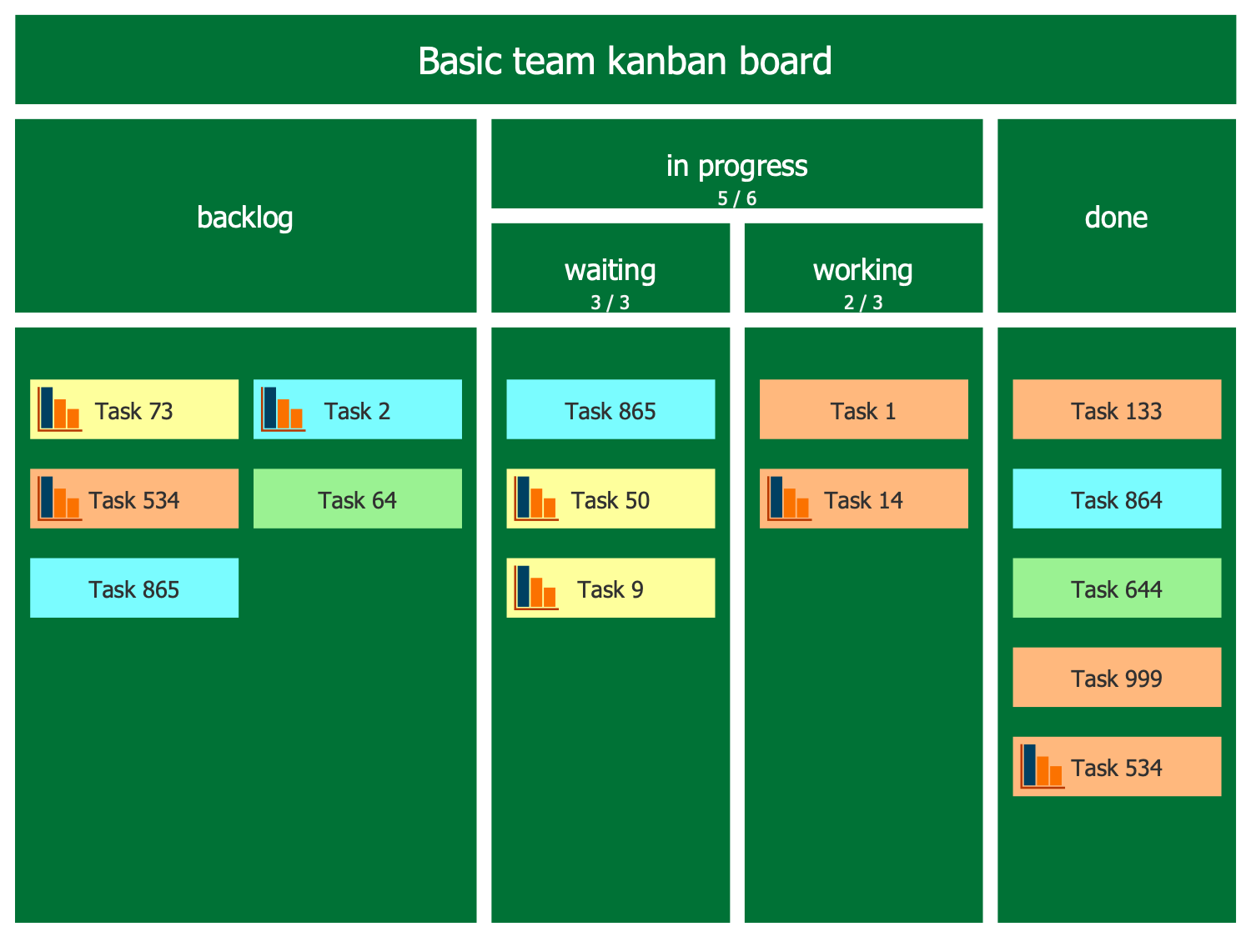
Example 3: Event Driven Kanban Board
This example was created in ConceptDraw DIAGRAM using the combination of libraries from the Kanban Board Solution. An experienced user spent 10 minutes creating this sample.
This Kanban Task Board sample is based on the Wikimedia Commons file "Event-driven-kanban-board.png". It is an extended form of a Kanban board, which includes traditional "To Do", "In progress", and "Done" columns, but the first one is additionally divided into three parts. Thus, we have a division of the "To Do" column into three columns on this board: "Backlog", "Waiting", and "Ready". This detailed division provides additional clarity and comprehension to your diagram from the first stage. You can see that there are 10 tasks to be executed, 4 of them are in a Backlog, and 3 tasks are waiting for their turn and are ready to be completed, in other words, they are waiting for the transition to the “In progress” stage. Moreover, it is an Event-driven Kanban board, so all team members surely know at what stage a particular task will be completed and what its next stage will be.
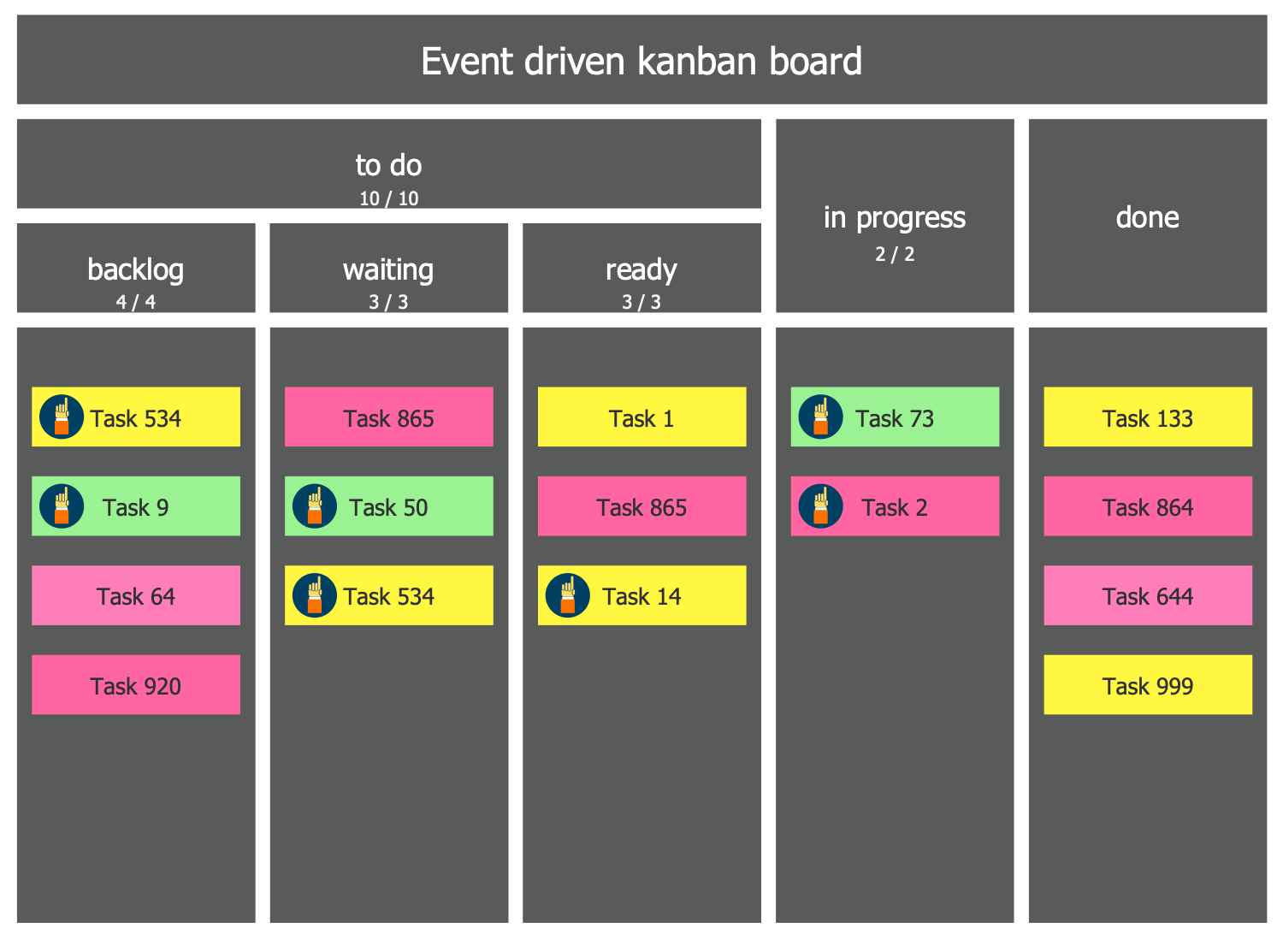
Example 4: Family Kanban Board
This example was created in ConceptDraw DIAGRAM using the combination of libraries from the Kanban Board Solution. An experienced user spent 10 minutes creating this sample.
This Kanban Task Board sample is a personal board dedicated to a certain family's daily tasks. It was constructed based on the "Family-kanban-board.png" Wikimedia Commons file. The personal Kanban board is one of the easiest ways of managing personal tasks and time planning and can be easily constructed by people of any age. This board was constructed to help in managing the household chores. The tasks and actions, which each family member needs to do, which they are doing now and which are already done are presented in a simple and understandable way. You see that all family members, such as Mom, Dad, and two children Tim and Anna have their own tasks, and each one can watch them on the board at any moment and will not forget anything. Furthermore, all family is always informed about the tasks' state of execution of each one. Create a similar Kanban board for your family and manage your daily, monthly, or even annual tasks fast and easy, and finally share it with your relatives.
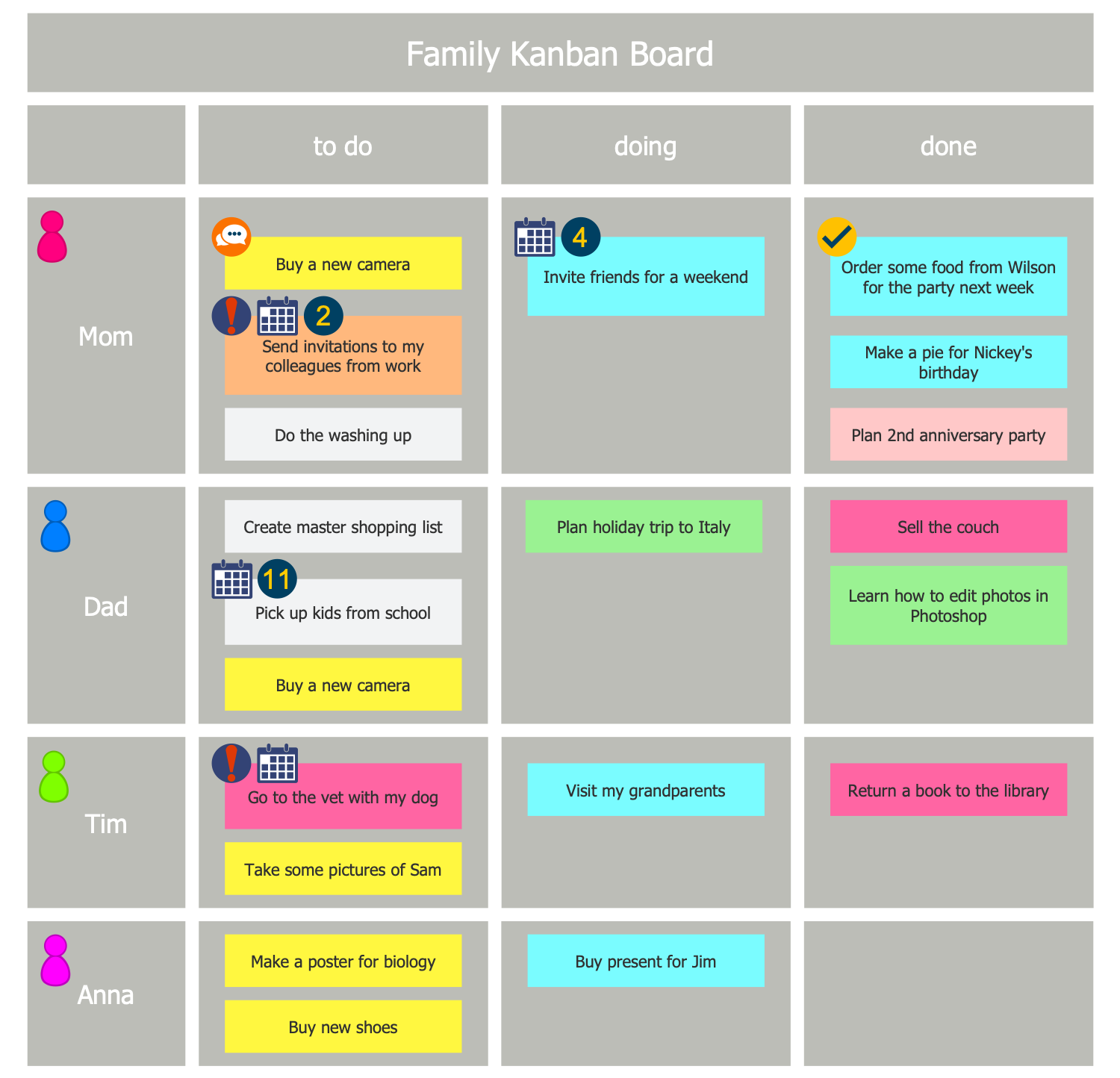
Example 5: Kanban Board
This example was created in ConceptDraw DIAGRAM using the combination of libraries from the Kanban Board Solution. An experienced user spent 10 minutes creating this sample.
This Kanban Task Board sample is based on the Wikimedia Commons file "Kanban-board.png". It is a simple Kanban board representing the personal tasks list. You can see only two columns on the diagram instead of three typically existing in a common Kanban board view. Here there are “Doing” and “Done” columns, the first one is in its turn subdivided into two columns “Buffer” and “Working”. The “Buffer” column includes a list of all goals and tasks that must be completed during a certain period which are usually presented in a typical "To Do" column. This list is similar to the To Do list for this diagram, that is why it was presented only once. The completed tasks are included in the “Done” column. Track your tasks and timely move the executed ones to this column. Use different colors to visually divide your tasks into groups according to the specific principles or features.
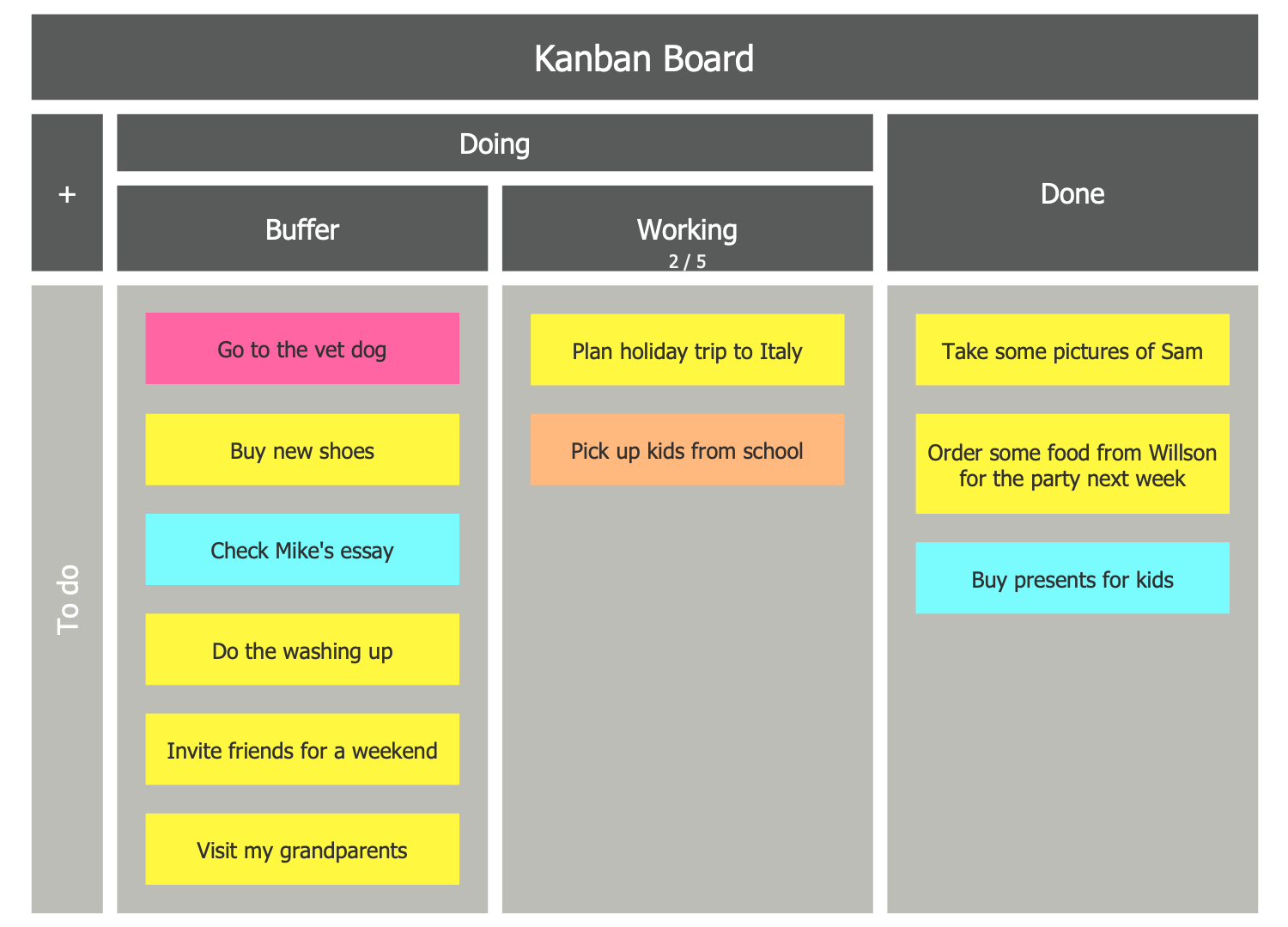
Example 6: Kanban Board
This example was created in ConceptDraw DIAGRAM using the combination of libraries from the Kanban Board Solution. An experienced user spent 5 minutes creating this sample.
This Kanban Task Board sample is based on the "Kanban board example.jpg" file from the Wikimedia Commons and has an extended structure and includes six columns: Backlog, In Progress, Peer Review, In Test, Done and Blocked. The stickers for entering actual tasks are placed in columns and are ready to be filled with your own tasks and goals. The “Fast Track Detect” is a separate line in the table below. Kanban Board is an ideal way to visualize the Kanban workflow and track how this work moves from left to right on the board, from the list of not completed tasks to those completed ones. Colored symbols in each column are used to further visualize your board and give it brightness and appeal. Use this sample as a template, just enter your tasks and you will get the best resulting Kanban board or Kanban Board agile.
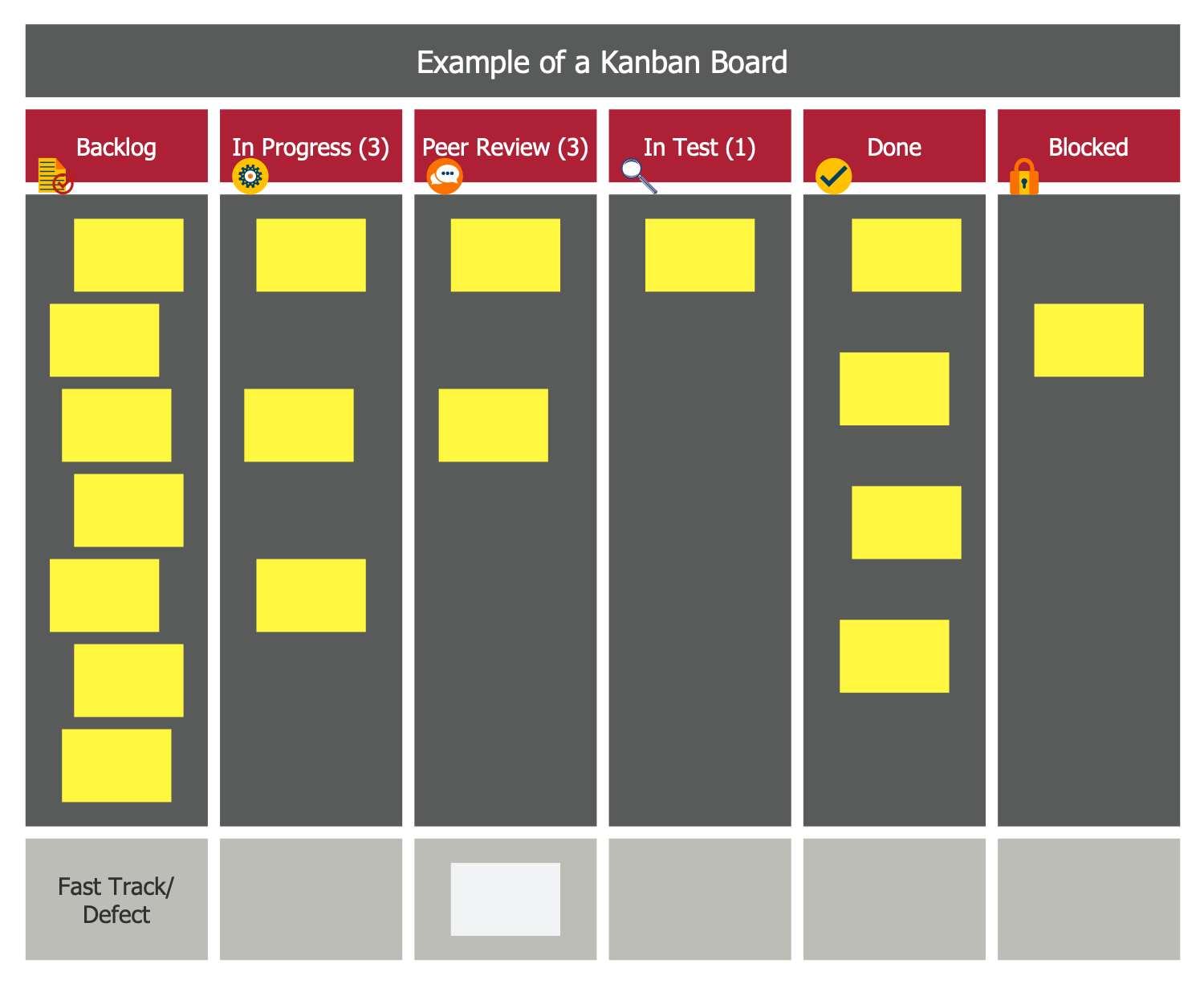
Example 7: Kanban Board
This example was created in ConceptDraw DIAGRAM using the combination of libraries from the Kanban Board Solution. An experienced user spent 10 minutes creating this sample.
This Kanban Task Board example was constructed based on the "Online kanban board by KanbanTool.png" file published on the Wikimedia Commons. It was designed by means of powerful drawing tools of ConceptDraw's Kanban Board solution. When you have many tasks every day, week, month, etc. personal and working, Kanban is your best salvation. This allows you not to forget anything, timely complete all your tasks and visually observe what you need to do more. This Kanban board has a classic look with the “Buffer” column, used to prevent downtime, and is an example of active work with a great number of tasks. Many tasks have already been completed, many have already been done, and no less will need to be done in the near future. This pattern looks very bright thanks to the use of color Kanban cards, so it will attract attention, delight your eyes and create a mood at every glance even.
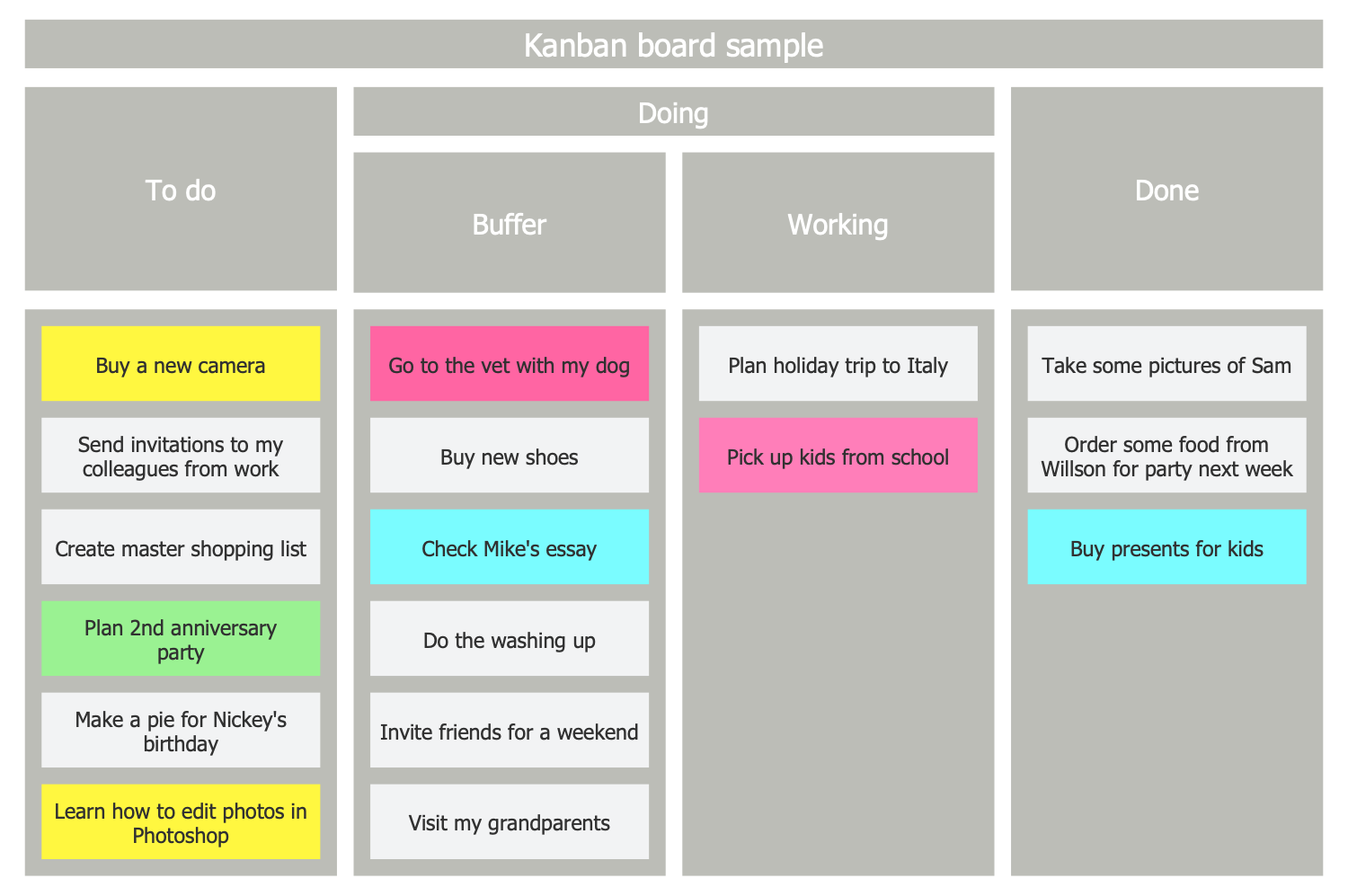
Example 8: Splitting of Statuses
This example was created in ConceptDraw DIAGRAM using the combination of libraries from the Kanban Board Solution. An experienced user spent 5 minutes creating this sample.
This Kanban Task Board sample was developed based on Wikimedia Commons file "Kanban Splitting of statuses.png". It is an example of splitting statuses on the Kanban board used for lean development or agile development. The "In Progress" column is divided into "Ongoing" and "Done". There "Backlog", "To Do", "To Verify", and "Done" columns are also included. All tasks are arranged according to their statuses. The tasks in this sample are displayed by the numbers assigned to them in the list of all tasks that need to be completed. This list can be located near the board at your ConceptDraw document or placed into own document. You can use this table to distribute your tasks in accordance with the assigned statuses, visually present them on the board and supervise their progress. Rename the columns and statuses on the Kanban Board, change the number of columns, split the existing ones or vice versa combine the already divided columns according to your needs.
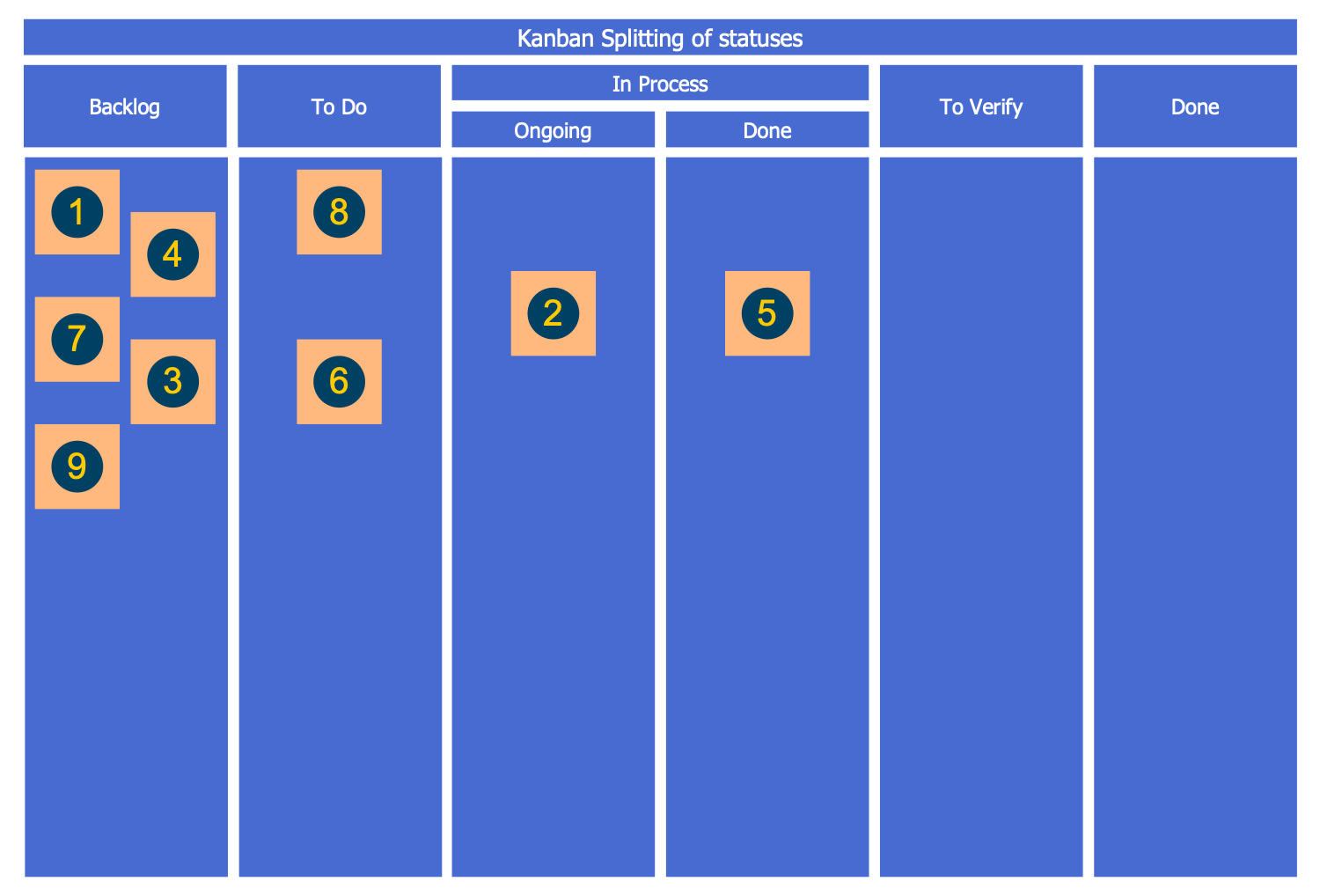
Example 9: Kanban Board
This example was created in ConceptDraw DIAGRAM using the combination of libraries from the Kanban Board Solution. An experienced user spent 15 minutes creating this sample.
This Kanban Task Board sample was made based on the Wikimedia Commons file "Sample Kanban Board.png" and is a typical Kanban board with 2 work item types (Epics and User Stories). The mechanism is that the upstream process selects the suitable Features or Epics for its development. Some of them are selected and others are discarded. The selected Features are divided into the User Stories which are then developed and tested. You can see the pool of ideas, the Features are prepared and selected — it is a "commitment point". The User Stories are identified and prepared. The Features are integrated and accepted, then deployed and delivered. All these functions and steps are represented by the corresponding separate columns. The "Delivered" column is a "delivery point". It is a very detailed board, some of the columns are divided into two parts: "In progress" and "Ready" (Done).
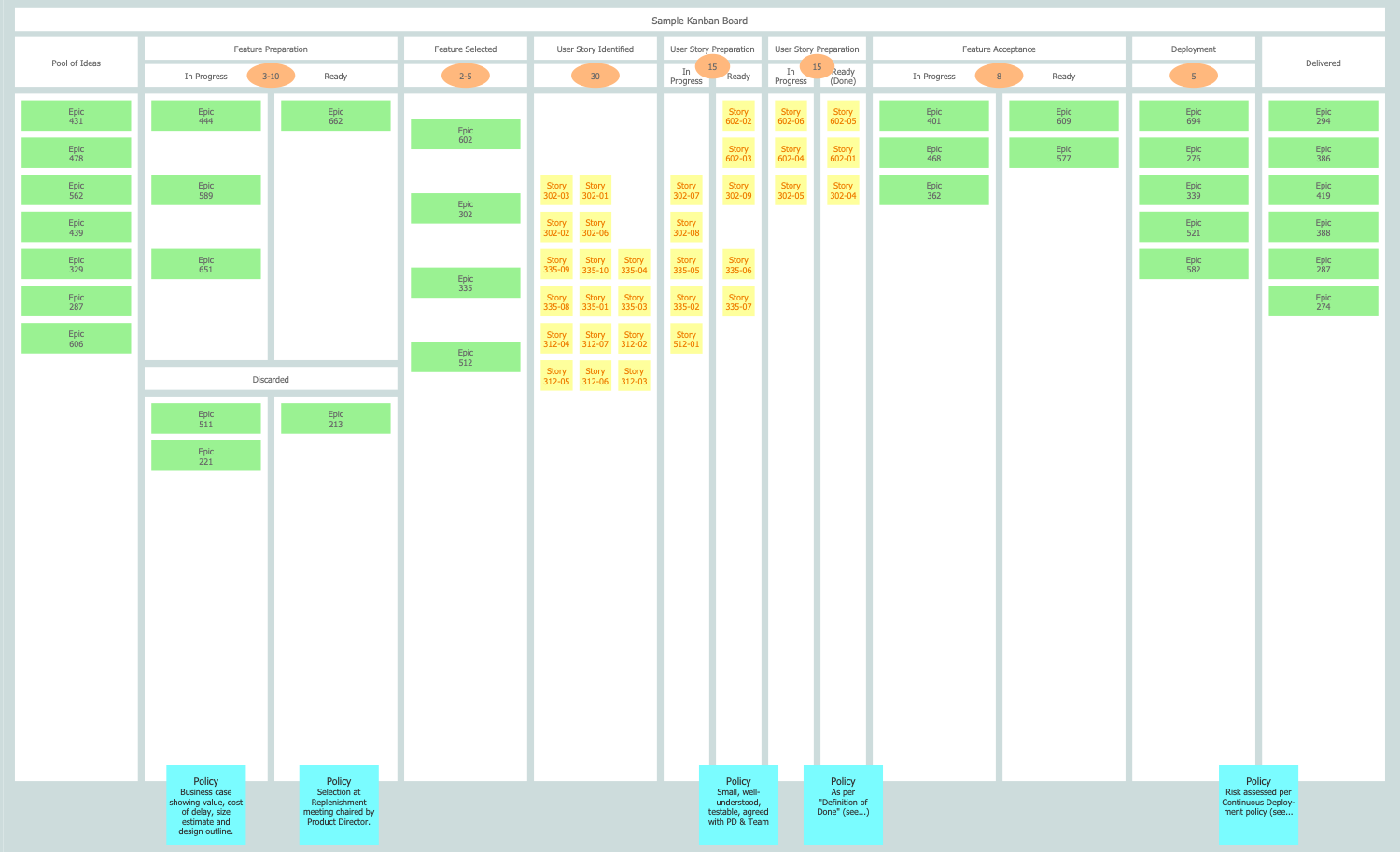
Example 10: Simple Kanban Board
This example was created in ConceptDraw DIAGRAM using the combination of libraries from the Kanban Board Solution. An experienced user spent 5 minutes creating this sample.
This simple Kanban Task Board sample is based on the Wikimedia Commons file "Simple-kanban-board-.jpg". It is dedicated to the use of the Kanban technique that is incredibly useful for organizing your tasks, visualization workflow and tracking its progress. You can see what you need to do when faced with new technique, such as Kanban. What has already been done? The white-board and some sticky notes are bought. The process of learning the Kanban principles is implemented now. And what else needs to be done? You need to try the Kanban tool and use it at work or in your personal life. In this way, you can describe any process, technique, or methodology and successfully apply it in your life or work. The bright colorful stickers look good on the dark background and are instantly noticeable. If necessary, you can expand this board by simply dividing the columns.
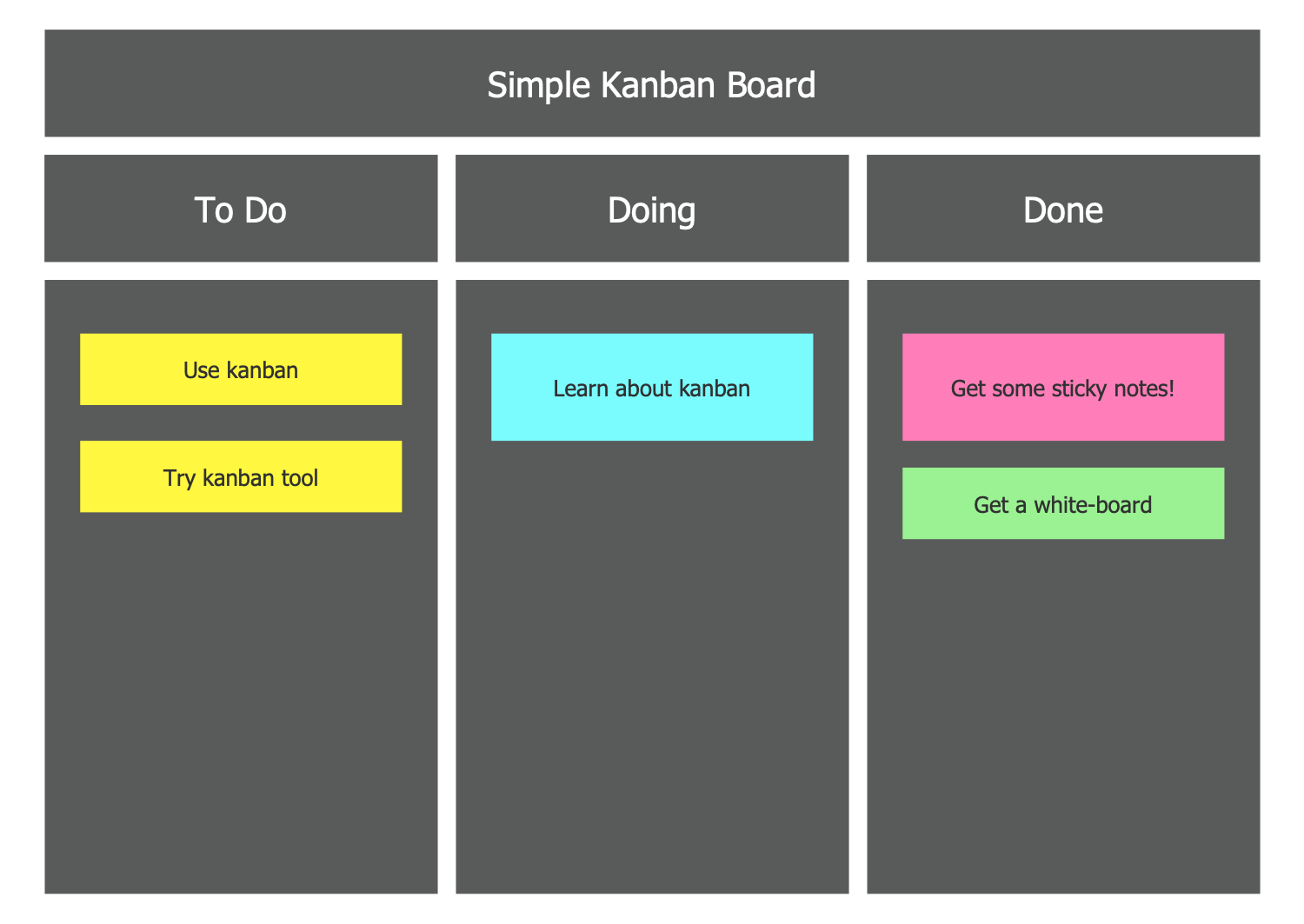
Inside
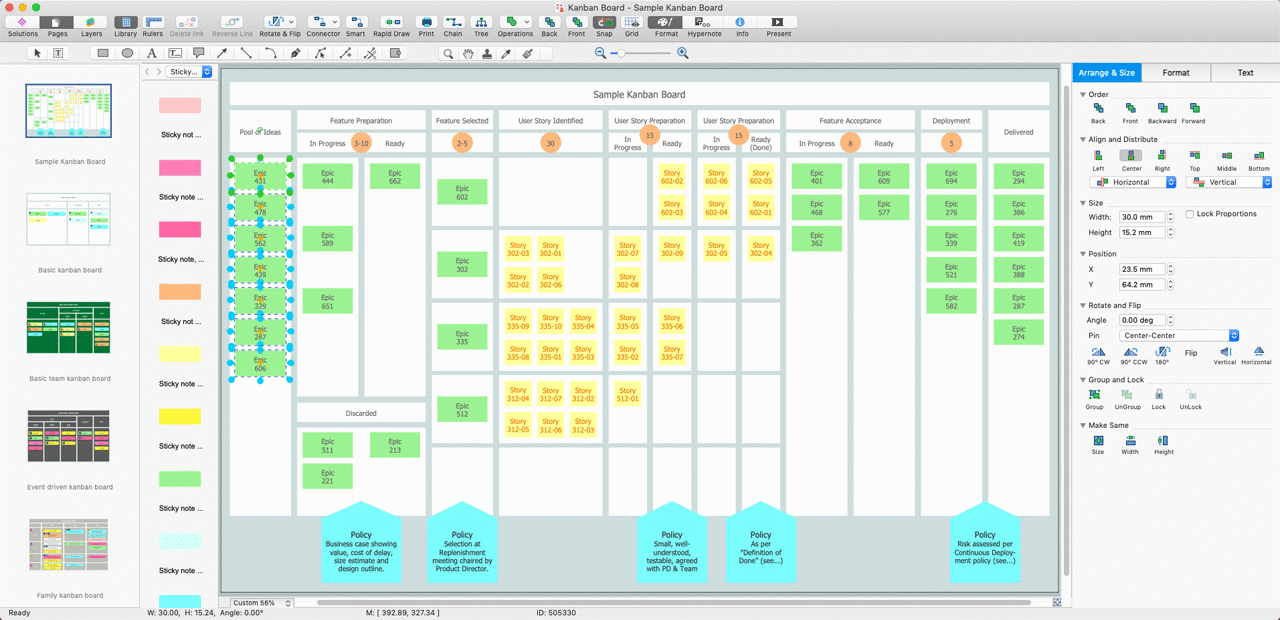
What I Need to Get Started
After ConceptDraw DIAGRAM is installed, the Kanban Board solution can be purchased either from the Project Management area of ConceptDraw STORE itself or from our online store. Thus, you will be able to use the Kanban Board solution straight after.
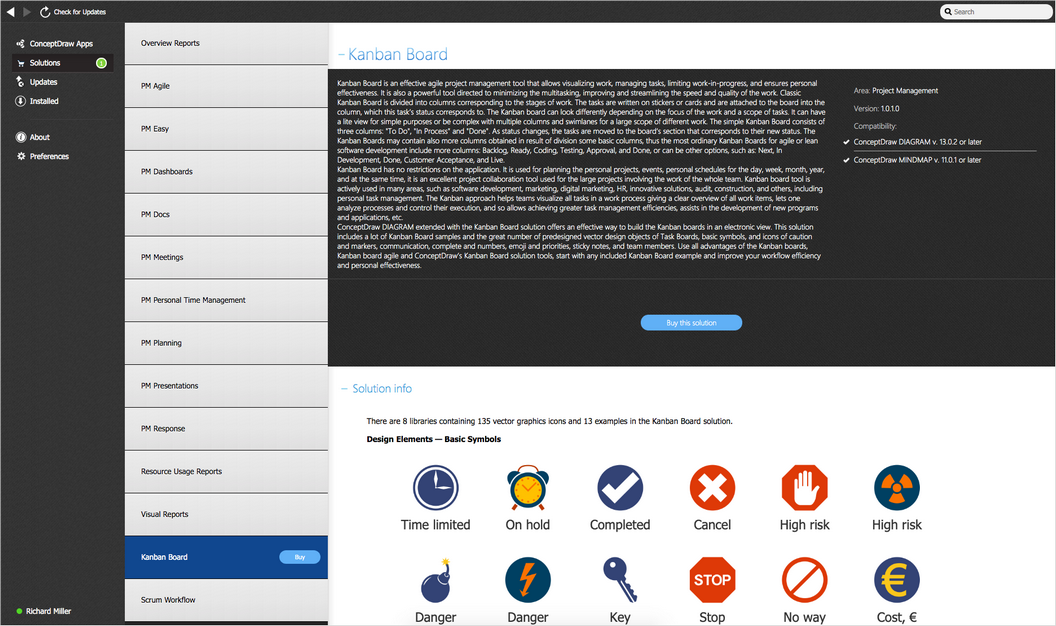
How to install
First of all, make sure that both ConceptDraw STORE and ConceptDraw DIAGRAM applications are downloaded and installed on your computer. Next, install the Kanban Board solution from the ConceptDraw STORE to use it in the ConceptDraw DIAGRAM application.
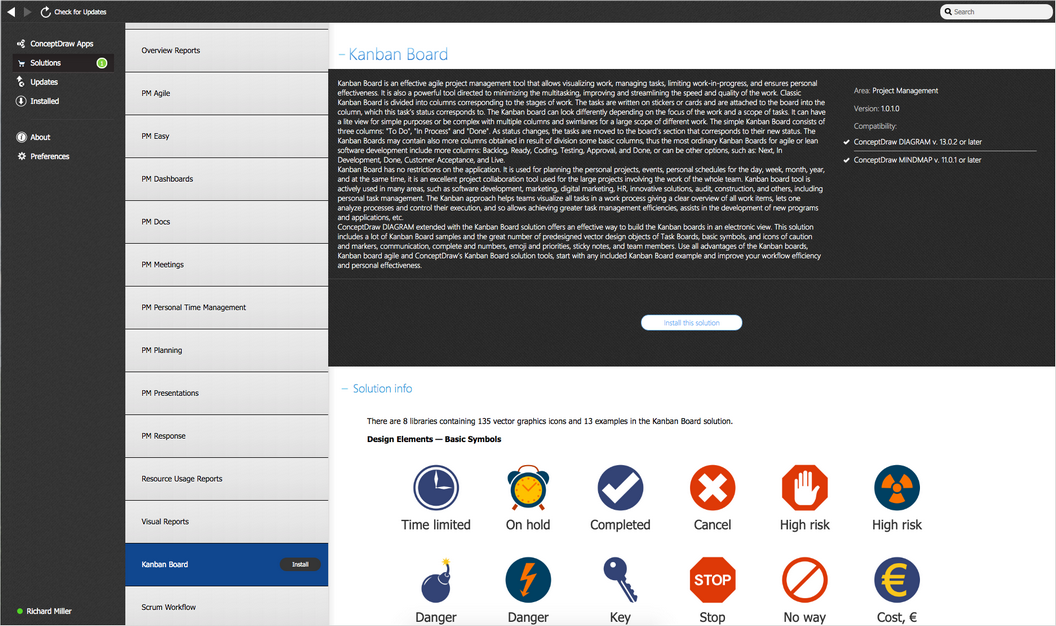
Start Using
Start using the Kanban Board solution to make the professionally looking project reports by adding the design elements taken from the stencil libraries and editing the pre-made examples that can be found there.