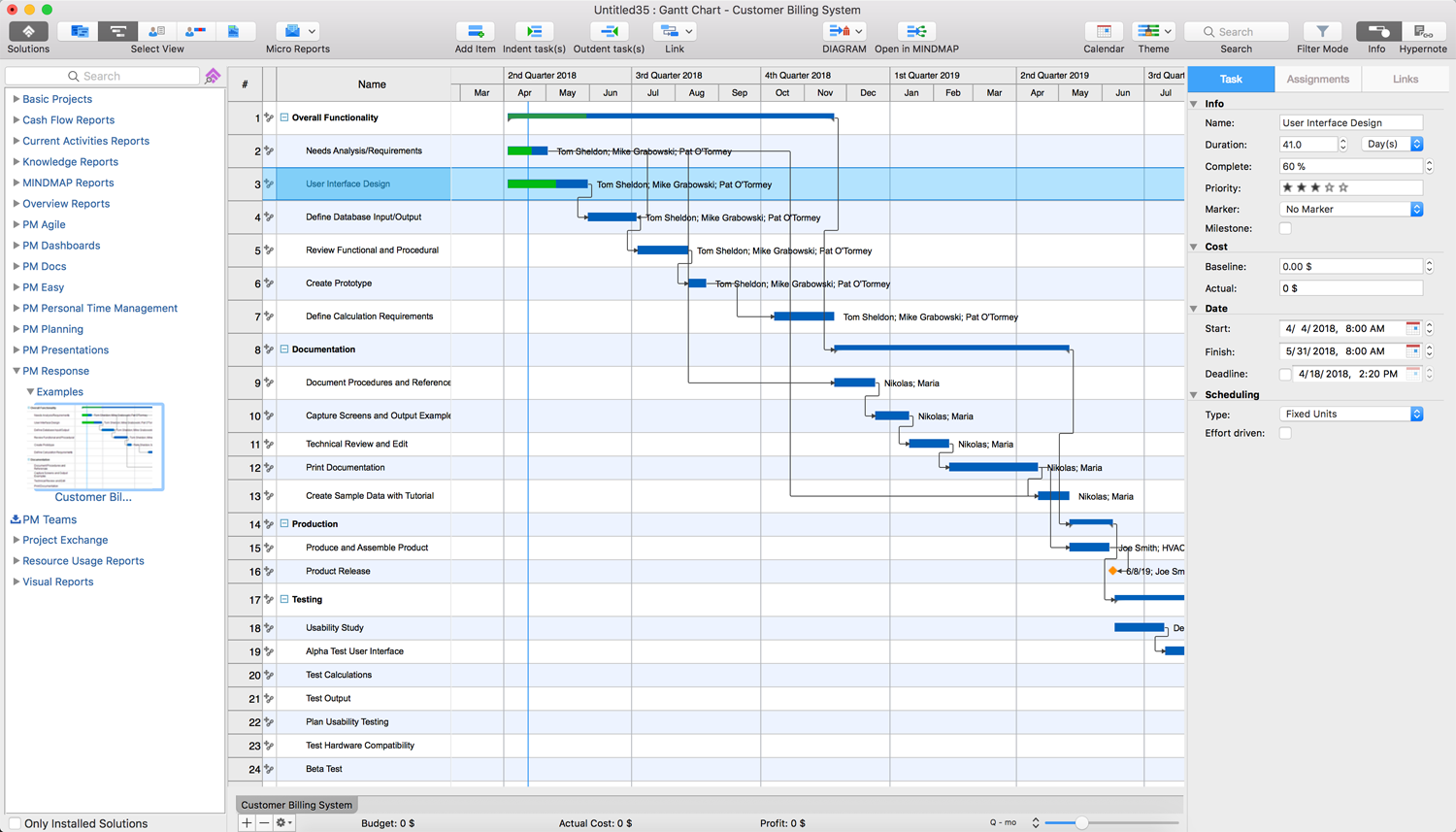- Electric and Telecom Plans Free
- Fire and Emergency Plans Free
- Floor Plans Free
- Plant Layout Plans Free
- School and Training Plans Free
- Seating Plans Free
- Security and Access Plans Free
- Site Plans Free
- Sport Field Plans Free
- Business Process Diagrams Free
- Business Process Mapping Free
- Classic Business Process Modeling Free
- Cross-Functional Flowcharts Free
- Event-driven Process Chain Diagrams Free
- IDEF Business Process Diagrams Free
- Logistics Flow Charts Free
- Workflow Diagrams Free
- ConceptDraw Dashboard for Facebook Free
- Mind Map Exchange Free
- MindTweet Free
- Note Exchange Free
- Project Exchange Free
- Social Media Response Free
- Active Directory Diagrams Free
- AWS Architecture Diagrams Free
- Azure Architecture Free
- Cisco Network Diagrams Free
- Cisco Networking Free
- Cloud Computing Diagrams Free
- Computer Network Diagrams Free
- Google Cloud Platform Free
- Interactive Voice Response Diagrams Free
- Network Layout Floor Plans Free
- Network Security Diagrams Free
- Rack Diagrams Free
- Telecommunication Network Diagrams Free
- Vehicular Networking Free
- Wireless Networks Free
- Comparison Dashboard Free
- Composition Dashboard Free
- Correlation Dashboard Free
- Frequency Distribution Dashboard Free
- Meter Dashboard Free
- Spatial Dashboard Free
- Status Dashboard Free
- Time Series Dashboard Free
- Basic Circle-Spoke Diagrams Free
- Basic Circular Arrows Diagrams Free
- Basic Venn Diagrams Free
- Block Diagrams Free
- Concept Maps Free
- Family Tree Free
- Flowcharts Free
- Basic Area Charts Free
- Basic Bar Graphs Free
- Basic Divided Bar Diagrams Free
- Basic Histograms Free
- Basic Line Graphs Free
- Basic Picture Graphs Free
- Basic Pie Charts Free
- Basic Scatter Diagrams Free
- Aerospace and Transport Free
- Artwork Free
- Audio, Video, Media Free
- Business and Finance Free
- Computers and Communications Free
- Holiday Free
- Manufacturing and Maintenance Free
- Nature Free
- People Free
- Presentation Clipart Free
- Safety and Security Free
- Analog Electronics Free
- Audio and Video Connectors Free
- Basic Circuit Diagrams Free
- Chemical and Process Engineering Free
- Digital Electronics Free
- Electrical Engineering Free
- Electron Tube Circuits Free
- Electronic Block Diagrams Free
- Fault Tree Analysis Diagrams Free
- GHS Hazard Pictograms Free
- Home Automation and Wiring Free
- Mechanical Engineering Free
- One-line Diagrams Free
- Power Сircuits Free
- Specification and Description Language (SDL) Free
- Telecom and AV Circuits Free
- Transport Hazard Pictograms Free
- Data-driven Infographics Free
- Pictorial Infographics Free
- Spatial Infographics Free
- Typography Infographics Free
- Calendars Free
- Decision Making Free
- Enterprise Architecture Diagrams Free
- Fishbone Diagrams Free
- Organizational Charts Free
- Plan-Do-Check-Act (PDCA) Free
- Seven Management and Planning Tools Free
- SWOT and TOWS Matrix Diagrams Free
- Timeline Diagrams Free
- Australia Map Free
- Continent Maps Free
- Directional Maps Free
- Germany Map Free
- Metro Map Free
- UK Map Free
- USA Maps Free
- Customer Journey Mapping Free
- Marketing Diagrams Free
- Matrices Free
- Pyramid Diagrams Free
- Sales Dashboard Free
- Sales Flowcharts Free
- Target and Circular Diagrams Free
- Cash Flow Reports Free
- Current Activities Reports Free
- Custom Excel Report Free
- Knowledge Reports Free
- MINDMAP Reports Free
- Overview Reports Free
- PM Agile Free
- PM Dashboards Free
- PM Docs Free
- PM Easy Free
- PM Meetings Free
- PM Planning Free
- PM Presentations Free
- PM Response Free
- Resource Usage Reports Free
- Visual Reports Free
- House of Quality Free
- Quality Mind Map Free
- Total Quality Management TQM Diagrams Free
- Value Stream Mapping Free
- Astronomy Free
- Biology Free
- Chemistry Free
- Language Learning Free
- Mathematics Free
- Physics Free
- Piano Sheet Music Free
- Android User Interface Free
- Class Hierarchy Tree Free
- Data Flow Diagrams (DFD) Free
- DOM Tree Free
- Entity-Relationship Diagram (ERD) Free
- EXPRESS-G data Modeling Diagram Free
- IDEF0 Diagrams Free
- iPhone User Interface Free
- Jackson Structured Programming (JSP) Diagrams Free
- macOS User Interface Free
- Object-Role Modeling (ORM) Diagrams Free
- Rapid UML Free
- SYSML Free
- Website Wireframe Free
- Windows 10 User Interface Free
PM Response
At the present stage of science, technics and technology development, the planned and implemented projects and business projects are mostly so complex and lengthy that for their successful planning and implementation the application of powerful methods, strategies and means is desirable, and sometimes even obligatory. It is also required to create a plan for a project's realization and resources allocation, and then track its timely implementation within an allocated budget. The modern special software, technologies of construction Gantt Charts and visual Mind Maps, as well as extended reporting system, help both in clear planning the stages of implementation the projects of different kinds and directions, and in monitoring and evaluating the effectiveness of their implementation, identification problems and inconsistencies, as well as their timely elimination.
The PM Response solution greatly extends the functional abilities in project management for all three ConceptDraw products by allowing improving the response time to project changes, planning on how to effectively respond on the issues and events impacting the project and its execution with the desired result. This solution is also powerful and helpful in questions of iteration planning, discussions of the project layout approaches of different kinds, and solving the project challenges. The PM Response solution supplies the project managers, team leaders, and all other project participants with wide abilities to represent the project data as the project Mind Maps that contribute to better understanding the main goals, to use the project Mind Maps to construct the clear plans, to convert the project Mind Maps to project implementations, to use different kinds of Visual diagrams to solve the current project problems and to make the correct decisions easier, to plan resources usage and to respond to changes in the project environment. Apart from the main PM Response solution's purpose, in the background of this solution, you can use mind mapping technique for iteration planning and applying the project changes, discussion detail breakdown, creative collaboration, and effective decision-making.
-
Install this solution Free -
What I need to get started -
Solution Requirements - This solution requires the following products to be installed:
ConceptDraw PROJECT v15 - This solution requires the following products to be installed:
-
Compatibility - Sonoma (14), Sonoma (15)
MS Windows 10, 11 - Sonoma (14), Sonoma (15)
-
Support for this Solution -
Helpdesk
Create part of or an entire project in a mind map
Using a Mind Map structure makes it easy to assess, discuss, and troubleshoot a project quickly. The Mind Map displays a list of milestones, phases, tasks, and other important project data in a visual format that is easy to work with. Having the whole project's structure in front of you, the project teams are able to assess quickly the project conditions and adapt the strategy to respond to current situations. The project data can be modified in a Mind Map view and then equally simply folded back into the project plan, making the project iterations easy, timely, and accurate.
Use the ConceptDraw MINDMAP software to create the part or entire project in a mind map, to brainstorm and formulate the list of milestones, phases, and tasks with your team. To start the brainstorming session, navigate to the Home tab and click on the Brainstorm button. When returning to the ConceptDraw MINDMAP program's main window you can set the data for your topics, to designate the milestones, phases and tasks. To do so, press the Shift+F10 combination on the keyboard, click on the topic and choose the appropriate topic type in a pop-up Topic Types dialog.
At this stage, when you have a ready-made Mind Map in the ConceptDraw MINDMAP application, you can convert it to the project or to the part of your project. Select all map's topics using the Ctrl+A combination or some of them you need to convert by selecting with a mouse cursor and press Ctrl+C to copy selected topics. Now, you can go to the ConceptDraw PROJECT application, position the mouse cursor where you want to place the selected material and press Ctrl+V combination on the keyboard to paste it.
Another way is to open the Mind Map in ConceptDraw PROJECT as the new project file with the same name directly from ConceptDraw MINDMAP Use Open in PROJECT button from the Share tab in Windows version or from the toolbar on Mac.Create a mind map to describe part of the project
Creating a Mind Map to describe the part of your project is a convenient way to isolate a project’s part and to resolve any issues related to that part. It is also great for meetings and collaborating with teams on problem-solving.
ConceptDraw PROJECT provides an ability to create a map for your project or even multiproject directly from the program, and automatically opens it in ConceptDraw MINDMAP For this, select the phases and tasks that you want to see on your map and use the Create Mind Map command from the Gantt Chart’s context menu or Multiproject’s context menu, opened by the right mouse click on the project area on Gantt Chart or in Multiproject view correspondingly. In Mac version, this command is also available in the Communication top menu. Another way is to press Ctrl+C on the keyboard to copy the selected project's phases and tasks from ConceptDraw PROJECT, then open the ConceptDraw MINDMAP and use Ctrl+V combination to paste them in a form of a map.
To represent at once the whole project made in ConceptDraw PROJECT as a Mind Map, you can use the listed commands or shortcuts after selecting all phases and tasks at your project or simply applying the Open in ConceptDraw MINDMAP command from the program's Menu File -> Send.
Analyze pros and cons of the current situation and make decisions
Create Fishbone diagrams and other meaningful Visual project diagrams to better understand and analyze problems, to explore pros and cons of the current situation. This process helps the project managers and team leaders to make better decisions related to their projects. To create the Fishbone diagram for effective decision-making, use the Output tab in ConceptDraw MINDMAP and double-click on the Fishbone button in the Project Management -> PM Response section or Cause and Effect (Fishbone) button at the Business Productivity -> PM Response section. The Fishbone diagram will be generated from your map's data and automatically opened in the ConceptDraw DIAGRAM application.
Visually plan resource allocation and usage
The use of Radial Tasks diagrams helps to plan resources allocation and usage, and visually identify the most resource-heavy tasks and phases. Click the DIAGRAM button on the Share tab in Windows version of ConceptDraw PROJECT and choose the Radial Tasks Structure command from the pop-up menu to generate the Radial Task diagram based on your project’s data, in particular on the base of project's tasks with assigned human resources. On Mac, you can find and use this feature from the toolbar.
Example: Project — Customer Billing System
This example represents the project of building a Customer Billing System, which is an application software providing support of billing’s business processes. The billing is actively used in telecommunications allowing operators to collect information on the use of telecommunications services, to bill subscribers, to charge, and to process the payments. This project includes the phases of analysis the needs and requirements, and development the overall product functionality, documentation of procedures, references, capture screens and output examples, making technical reviews, then actual production, assembly and release of a product, its obligatory testing, and also training users how to efficiently use this product. The last stage includes creation supporting training materials and providing training courses.