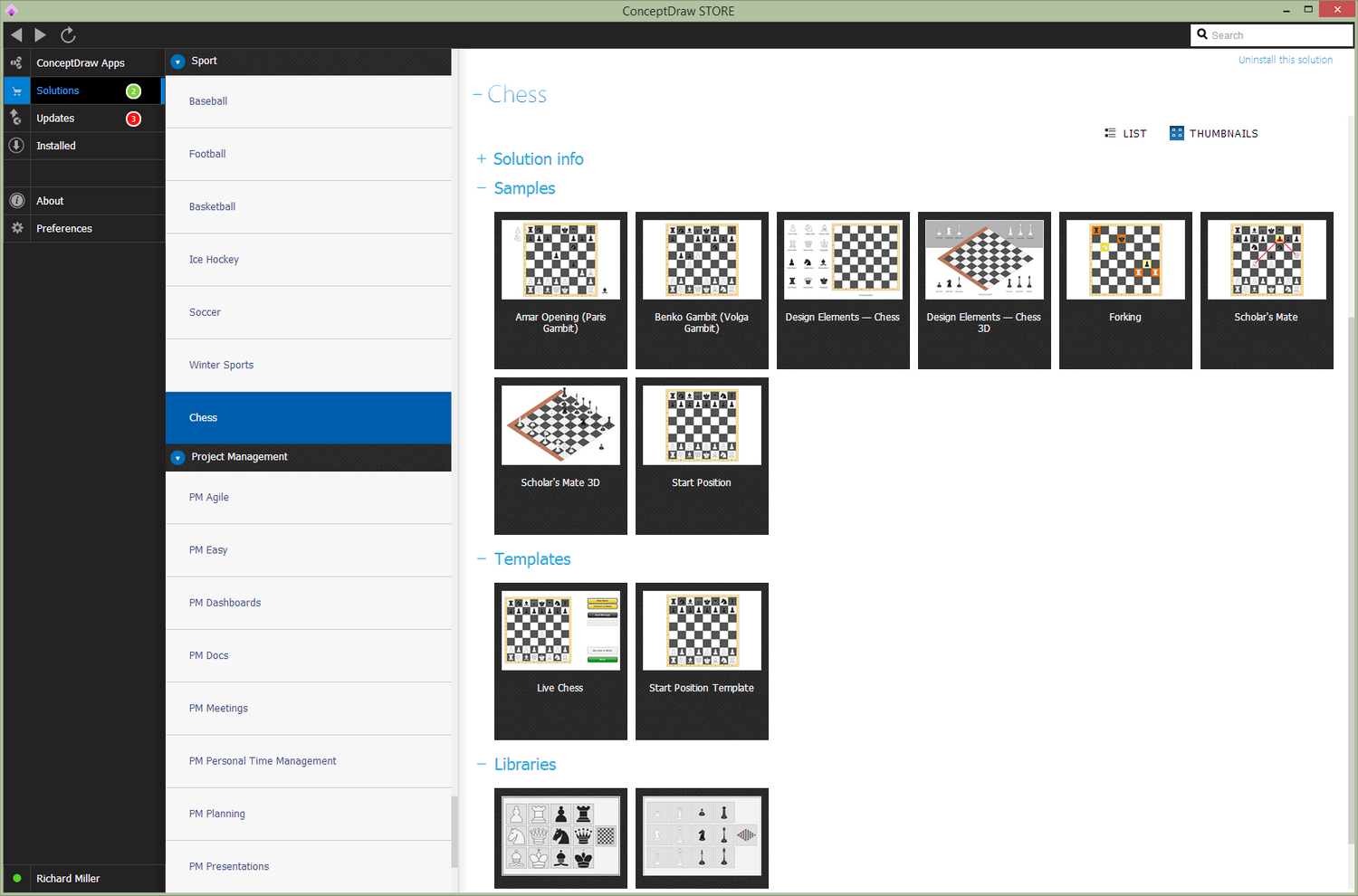- Electric and Telecom Plans Free
- Fire and Emergency Plans Free
- Floor Plans Free
- Plant Layout Plans Free
- School and Training Plans Free
- Seating Plans Free
- Security and Access Plans Free
- Site Plans Free
- Sport Field Plans Free
- Business Process Diagrams Free
- Business Process Mapping Free
- Classic Business Process Modeling Free
- Cross-Functional Flowcharts Free
- Event-driven Process Chain Diagrams Free
- IDEF Business Process Diagrams Free
- Logistics Flow Charts Free
- Workflow Diagrams Free
- ConceptDraw Dashboard for Facebook Free
- Mind Map Exchange Free
- MindTweet Free
- Note Exchange Free
- Project Exchange Free
- Social Media Response Free
- Active Directory Diagrams Free
- AWS Architecture Diagrams Free
- Azure Architecture Free
- Cisco Network Diagrams Free
- Cisco Networking Free
- Cloud Computing Diagrams Free
- Computer Network Diagrams Free
- Google Cloud Platform Free
- Interactive Voice Response Diagrams Free
- Network Layout Floor Plans Free
- Network Security Diagrams Free
- Rack Diagrams Free
- Telecommunication Network Diagrams Free
- Vehicular Networking Free
- Wireless Networks Free
- Comparison Dashboard Free
- Composition Dashboard Free
- Correlation Dashboard Free
- Frequency Distribution Dashboard Free
- Meter Dashboard Free
- Spatial Dashboard Free
- Status Dashboard Free
- Time Series Dashboard Free
- Basic Circle-Spoke Diagrams Free
- Basic Circular Arrows Diagrams Free
- Basic Venn Diagrams Free
- Block Diagrams Free
- Concept Maps Free
- Family Tree Free
- Flowcharts Free
- Basic Area Charts Free
- Basic Bar Graphs Free
- Basic Divided Bar Diagrams Free
- Basic Histograms Free
- Basic Line Graphs Free
- Basic Picture Graphs Free
- Basic Pie Charts Free
- Basic Scatter Diagrams Free
- Aerospace and Transport Free
- Artwork Free
- Audio, Video, Media Free
- Business and Finance Free
- Computers and Communications Free
- Holiday Free
- Manufacturing and Maintenance Free
- Nature Free
- People Free
- Presentation Clipart Free
- Safety and Security Free
- Analog Electronics Free
- Audio and Video Connectors Free
- Basic Circuit Diagrams Free
- Chemical and Process Engineering Free
- Digital Electronics Free
- Electrical Engineering Free
- Electron Tube Circuits Free
- Electronic Block Diagrams Free
- Fault Tree Analysis Diagrams Free
- GHS Hazard Pictograms Free
- Home Automation and Wiring Free
- Mechanical Engineering Free
- One-line Diagrams Free
- Power Сircuits Free
- Specification and Description Language (SDL) Free
- Telecom and AV Circuits Free
- Transport Hazard Pictograms Free
- Data-driven Infographics Free
- Pictorial Infographics Free
- Spatial Infographics Free
- Typography Infographics Free
- Calendars Free
- Decision Making Free
- Enterprise Architecture Diagrams Free
- Fishbone Diagrams Free
- Organizational Charts Free
- Plan-Do-Check-Act (PDCA) Free
- Seven Management and Planning Tools Free
- SWOT and TOWS Matrix Diagrams Free
- Timeline Diagrams Free
- Australia Map Free
- Continent Maps Free
- Directional Maps Free
- Germany Map Free
- Metro Map Free
- UK Map Free
- USA Maps Free
- Customer Journey Mapping Free
- Marketing Diagrams Free
- Matrices Free
- Pyramid Diagrams Free
- Sales Dashboard Free
- Sales Flowcharts Free
- Target and Circular Diagrams Free
- Cash Flow Reports Free
- Current Activities Reports Free
- Custom Excel Report Free
- Knowledge Reports Free
- MINDMAP Reports Free
- Overview Reports Free
- PM Agile Free
- PM Dashboards Free
- PM Docs Free
- PM Easy Free
- PM Meetings Free
- PM Planning Free
- PM Presentations Free
- PM Response Free
- Resource Usage Reports Free
- Visual Reports Free
- House of Quality Free
- Quality Mind Map Free
- Total Quality Management TQM Diagrams Free
- Value Stream Mapping Free
- Astronomy Free
- Biology Free
- Chemistry Free
- Language Learning Free
- Mathematics Free
- Physics Free
- Piano Sheet Music Free
- Android User Interface Free
- Class Hierarchy Tree Free
- Data Flow Diagrams (DFD) Free
- DOM Tree Free
- Entity-Relationship Diagram (ERD) Free
- EXPRESS-G data Modeling Diagram Free
- IDEF0 Diagrams Free
- iPhone User Interface Free
- Jackson Structured Programming (JSP) Diagrams Free
- macOS User Interface Free
- Object-Role Modeling (ORM) Diagrams Free
- Rapid UML Free
- SYSML Free
- Website Wireframe Free
- Windows 10 User Interface Free
Chess
Chess is one of the most popular table games in the world among adults and children. Everyone is familiar with such expression as a checkmate, the main for this game. The history of the chess game has more than a thousand years and takes its beginning from the Indian culture. Chess is a game that combines the art of logical thinking and sport competition. It is a sport in which are conducted the championships, tournaments of various levels, and even simultaneous sessions with multiple players. The professionals and amateurs equally like to play chess. This game develops memory, intelligence, logic, helps in studying mathematics, that is especially important for children.
Chess assumes the participation of two players or more in the case of simultaneous game against multiple opponents. The game consists of a chess board with marking in 64 black and white squares and the set of pieces (16 white and 16 black, among them in each color are one king, one queen, two rooks, two knights, two bishops, and eight pawns), which are placed in a certain order and make moves according to the rules. The goal of the game is to checkmate the opponent's king. The chess view can significantly vary, from the small portable set on the magnets to the solid steady set, and in some instances even resemble a work of art and represent the fine work of the craftsmen in carving of wood, bone or metal.
Chess solution extends ConceptDraw DIAGRAM application with samples, special templates and libraries of 2D and 3D elements of chessboards and chess pieces to help display any events on the chessboard. By using this solution professionals and amateurs are able to analyze the famous games played by prominent chess masters, illustrate the winning positions and chess combinations, simulate gambits, teach the audience to play chess and demonstrate the chess rules visually, show the variations of moves and ways of setting the checkmate to the opponent in the fewest number of steps.
The playing chess on computer, online chess game, and even online chess competitions are very popular now. Special template ConceptDraw DIAGRAM allows his users to play chess on a local network.
-
Install this solution Free -
What I need to get started -
Solution Requirements - This solution requires the following products to be installed:
ConceptDraw DIAGRAM v18 - This solution requires the following products to be installed:
-
Compatibility - Sonoma (14), Sonoma (15)
MS Windows 10, 11 - Sonoma (14), Sonoma (15)
-
Support for this Solution -
Helpdesk
There are 2 stencil libraries containing 26 vector objects in the Chess solution.
Design Elements — Chess 3D
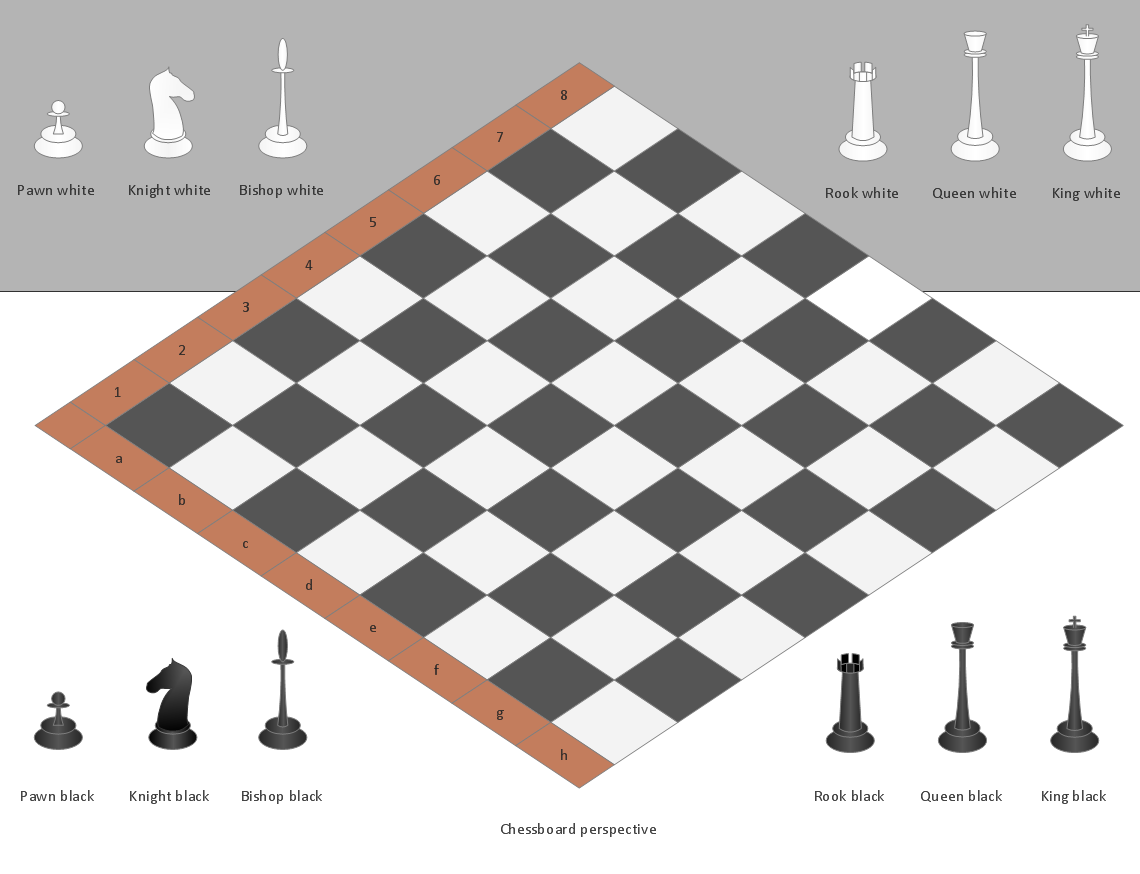
Design Elements — Chess
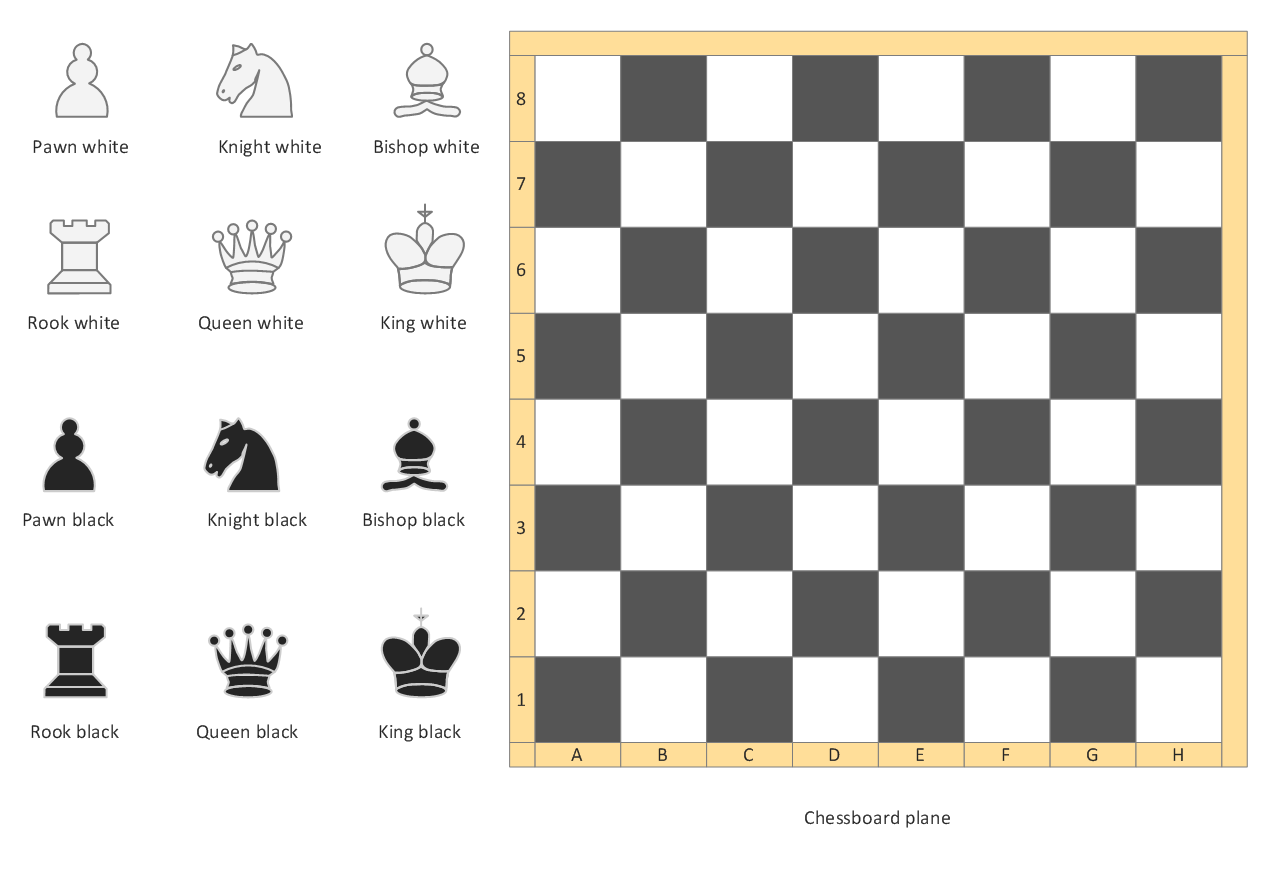
Examples
There are a few samples that you see on this page which were created in the ConceptDraw DIAGRAM application by using the Chess solution. Some of the solution's capabilities as well as the professional results which you can achieve are all demonstrated here on this page.
All source documents are vector graphic documents which are always available for modifying, reviewing and/or converting to many different formats, such as MS PowerPoint, PDF file, MS Visio, and many other graphic ones from the ConceptDraw Solution Park or ConceptDraw STORE. The Chess solution is available to all ConceptDraw DIAGRAM users to get installed and used while working in the ConceptDraw DIAGRAM diagramming and drawing software.
Example 1: Amar Opening (Paris Gambit)
This diagram was created in ConceptDraw DIAGRAM using the libraries from the Chess Solution. An experienced user spent 7 minutes creating this sample.
This chess game sample depicts the most famous variation of the Amar Opening, which is named as a Paris Gambit. It was played first by leading polish and french chess grandmaster Savielly Tartakower against Andor Lilienthal in Paris.
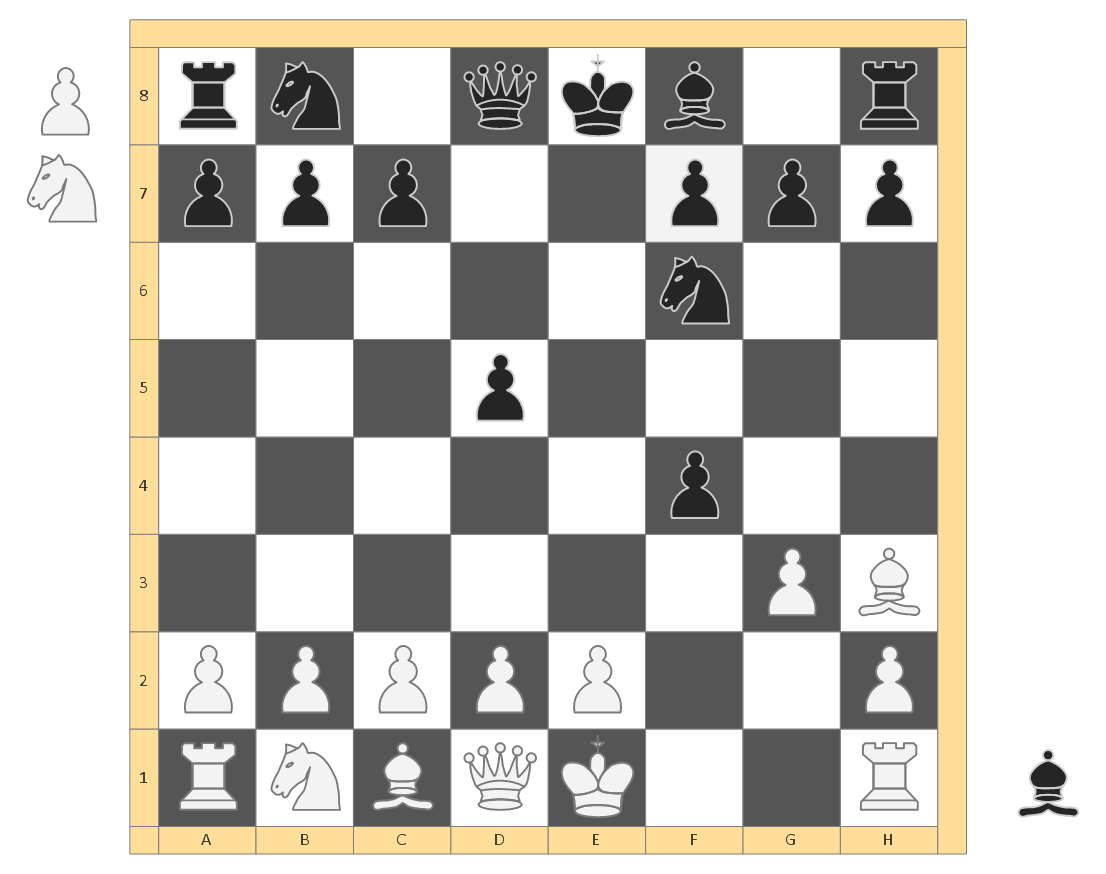
Example 2: Benko Gambit (Volga Gambit)
This diagram was created in ConceptDraw DIAGRAM using the libraries from the Chess Solution. An experienced user spent 7 minutes creating this sample.
This chess example designed in ConceptDraw DIAGRAM shows a well known Benko Gambit or Volga Gambit that is actual in nowadays. You can type additional detailed description of this gambit as a note near your graphic representation.
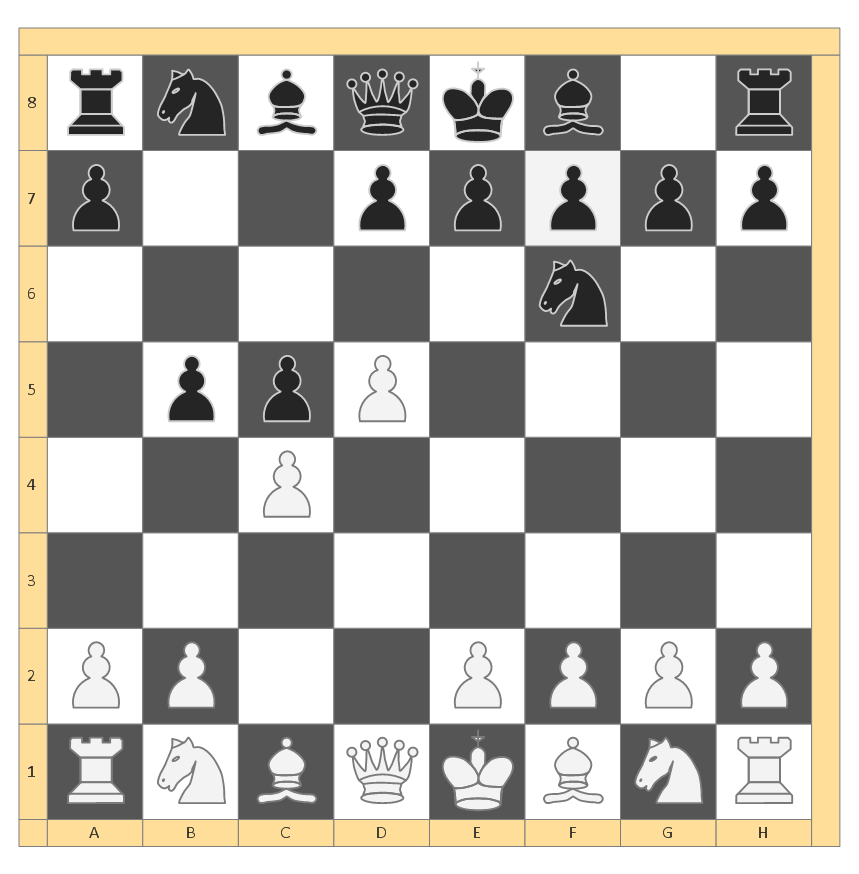
Example 3: Forking
This diagram was created in ConceptDraw DIAGRAM using the libraries from the Chess Solution. An experienced user spent 5 minutes creating this sample.
This sample visually illustrates a forking tactic. A fork in chess is a situation that occurs on a chess board when one piece attacks two or more opponent's pieces. A fork has great importance when among the pieces under the attack are two more valuable than the piece attacking them, and there is no way to beat it.
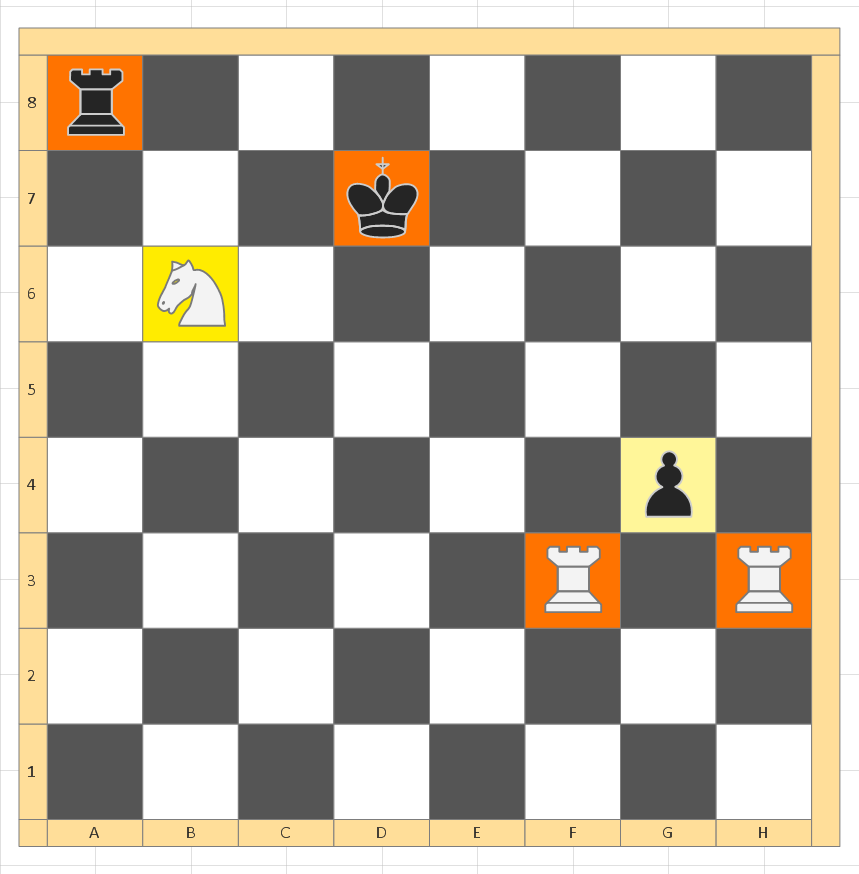
Example 4: Shcolar's Mate
This diagram was created in ConceptDraw DIAGRAM using the libraries from the Chess Solution. An experienced user spent 7 minutes creating this sample.
This example depicts the famous Scholar's Mate or Four-Move Checkmate. It is one kind of checkmate, which is made in four moves and is often get by beginners chess players in the opening of game. Mostly these are children who make their first steps in chess, hence occurs its name.
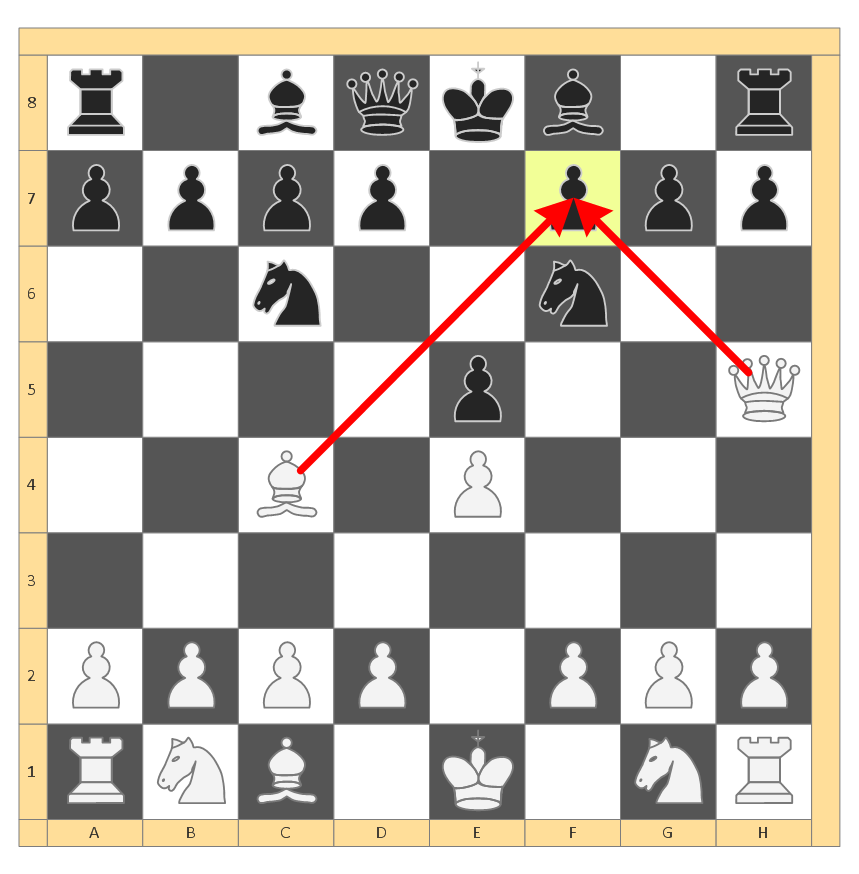
Example 5: Shcolar's Mate 3D
This diagram was created in ConceptDraw DIAGRAM using the libraries from the Chess Solution. An experienced user spent 5 minutes creating this sample.
The ConceptDraw DIAGRAM software lets a possibility to design your chess illustrations in more realistic and attractive 3D view. This sample demonstrates the "scholar's mate" in 3D view using the predesigned 3D chess board and chess pieces objects.
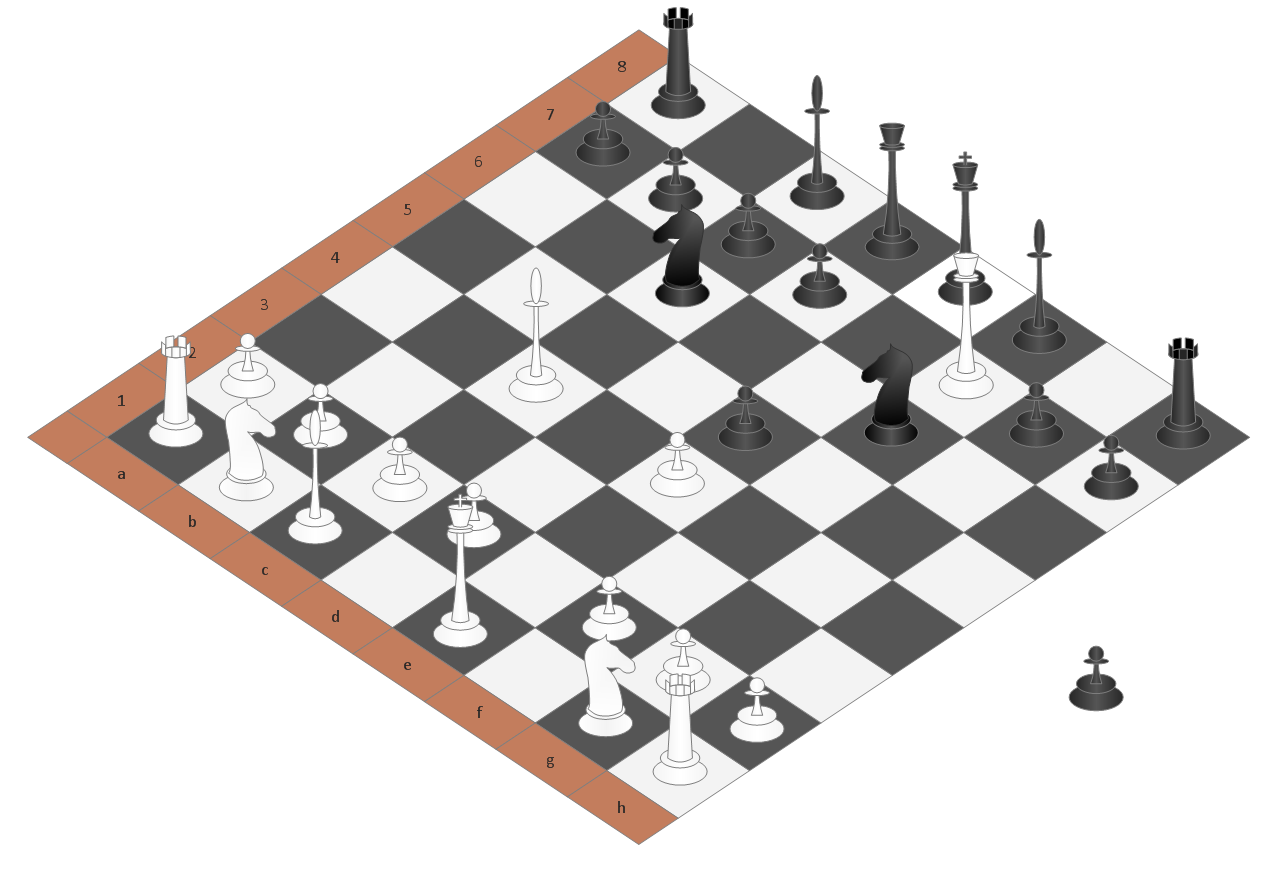
Example 6: Start Position
This diagram was created in ConceptDraw DIAGRAM using the libraries from the Chess Solution. An experienced user spent 5 minutes creating this sample.
According to the chess rules, before the game's starting the pieces of both players are arranged on the chessboard in a certain order. The starting position of chess pieces is displayed on this example.
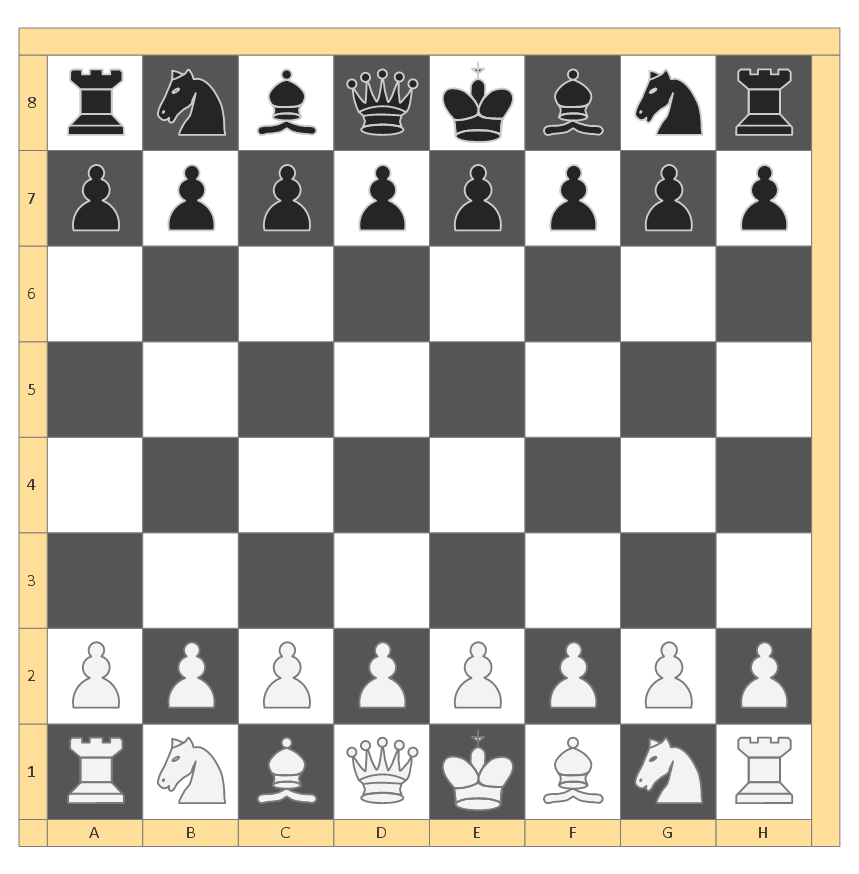
Template 1: Live Chess
This template gives you the access to chess game in one local network. One player starts new game and creates the data file in a shared folder, the second player connects to this data file. Make the moves by turns - drag your piece and click the Move button. Players have convenient possibility to communicate via chat.
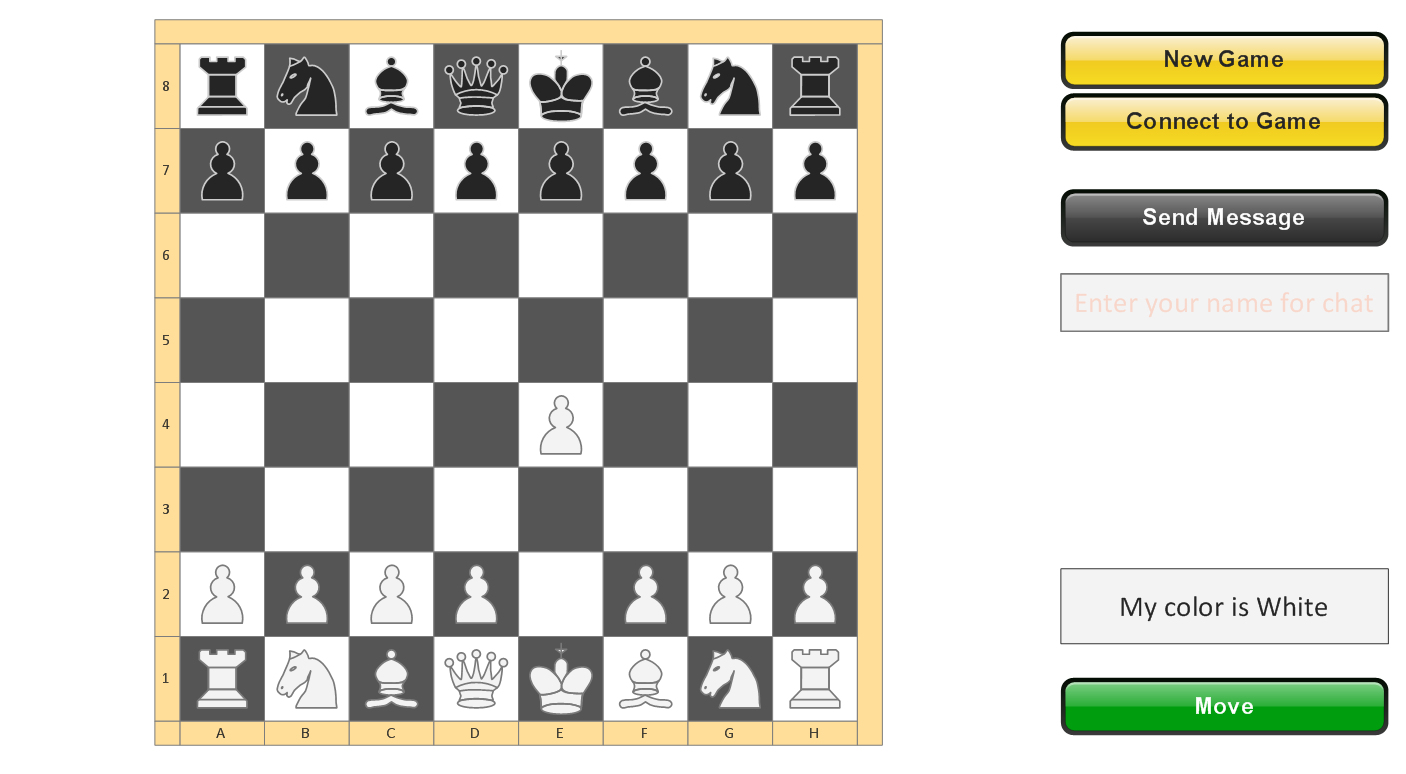
Template 2: Start Position
This template illustrates the start of chess game, when the pieces are in well known chess start position. Use this template to clearly show and discuss any chess situation, and to demonstrate winning moves. It is useful when teaching children and adults to play chess.
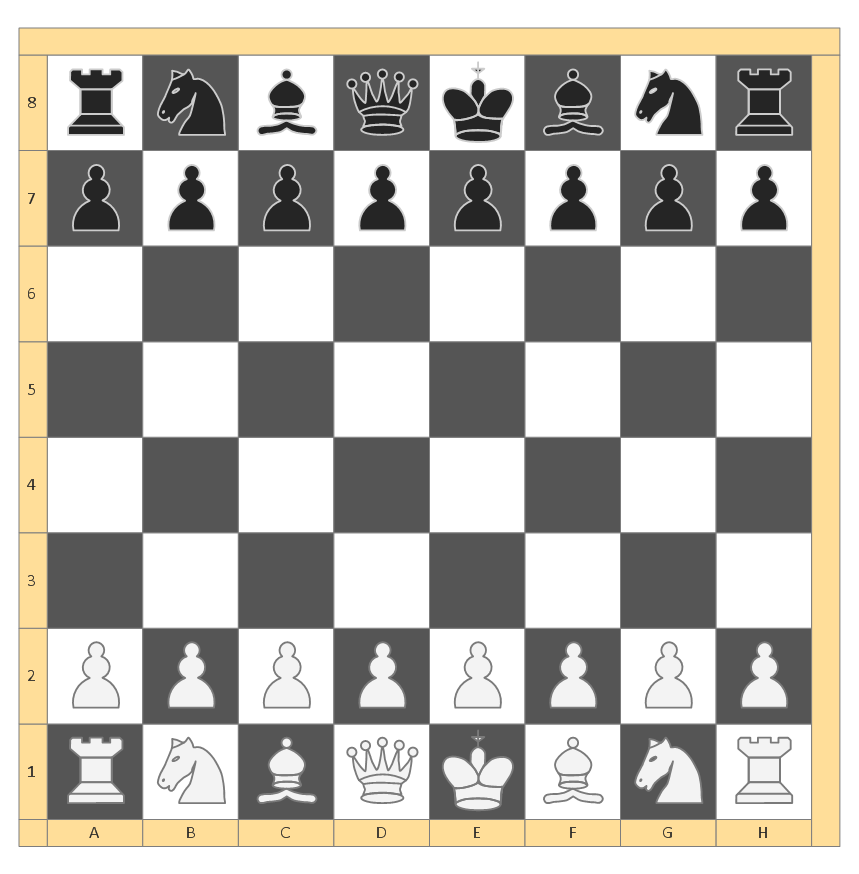
Inside
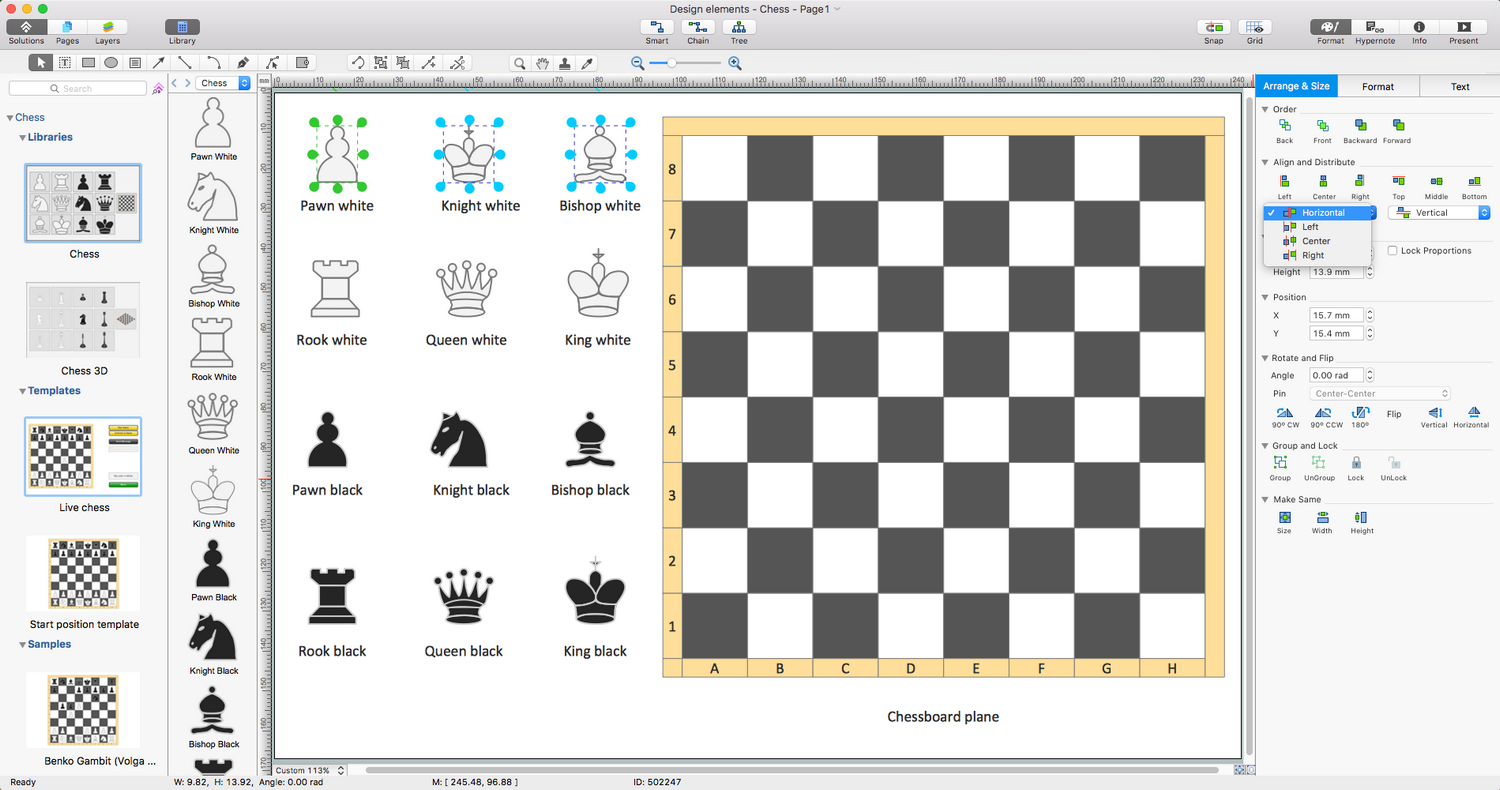
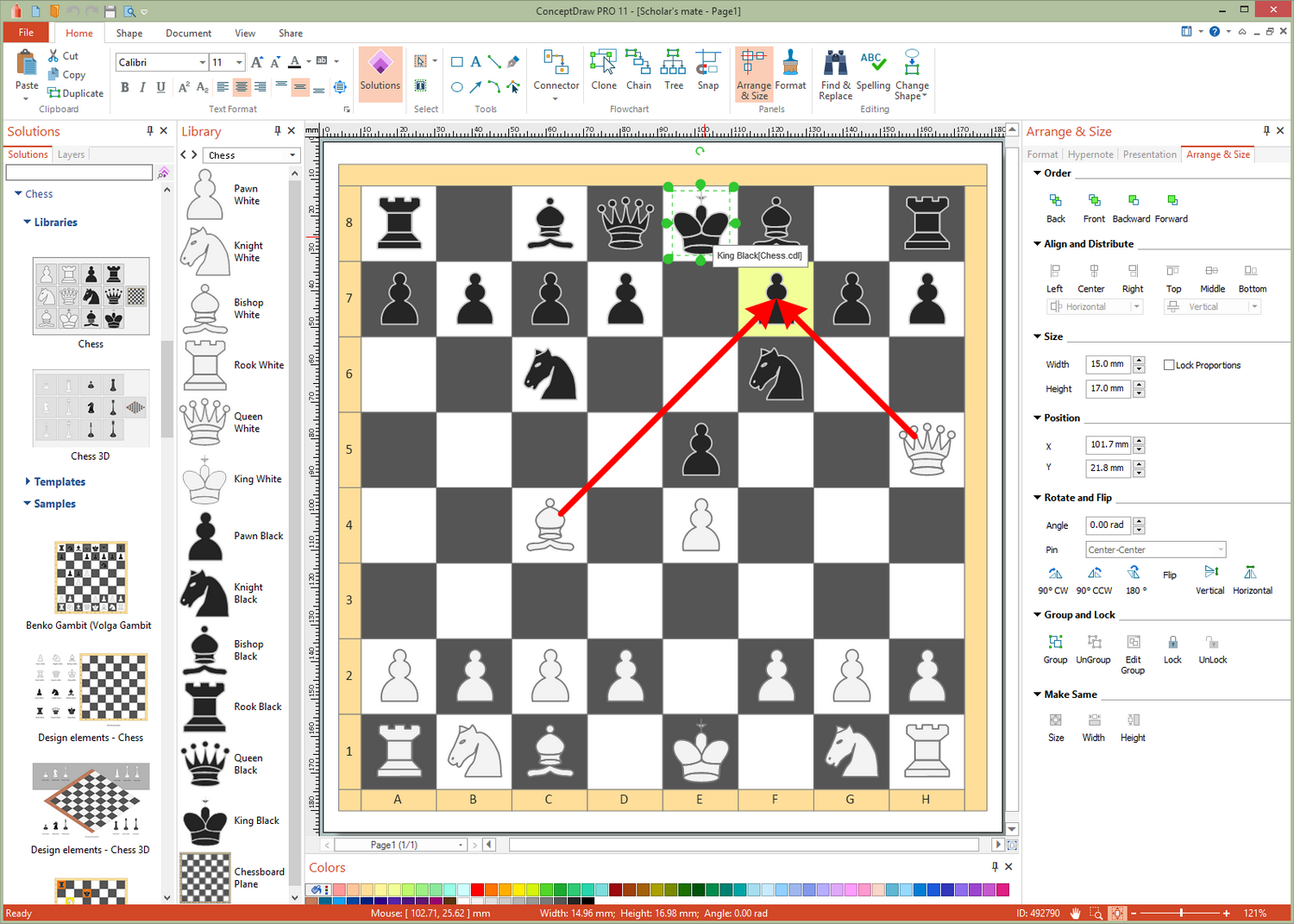
What I Need to Get Started
Both ConceptDraw DIAGRAM diagramming and drawing software and the Chess solution allows to play chess on a local network. The Chess solution can be found in the Sport area of ConceptDraw STORE application that can be downloaded from this site. Make sure that both ConceptDraw DIAGRAM and ConceptDraw STORE applications are installed on your computer before you get started.
How to install
After ConceptDraw STORE and ConceptDraw DIAGRAM are downloaded and installed, you can install the Chess solution from the ConceptDraw STORE.
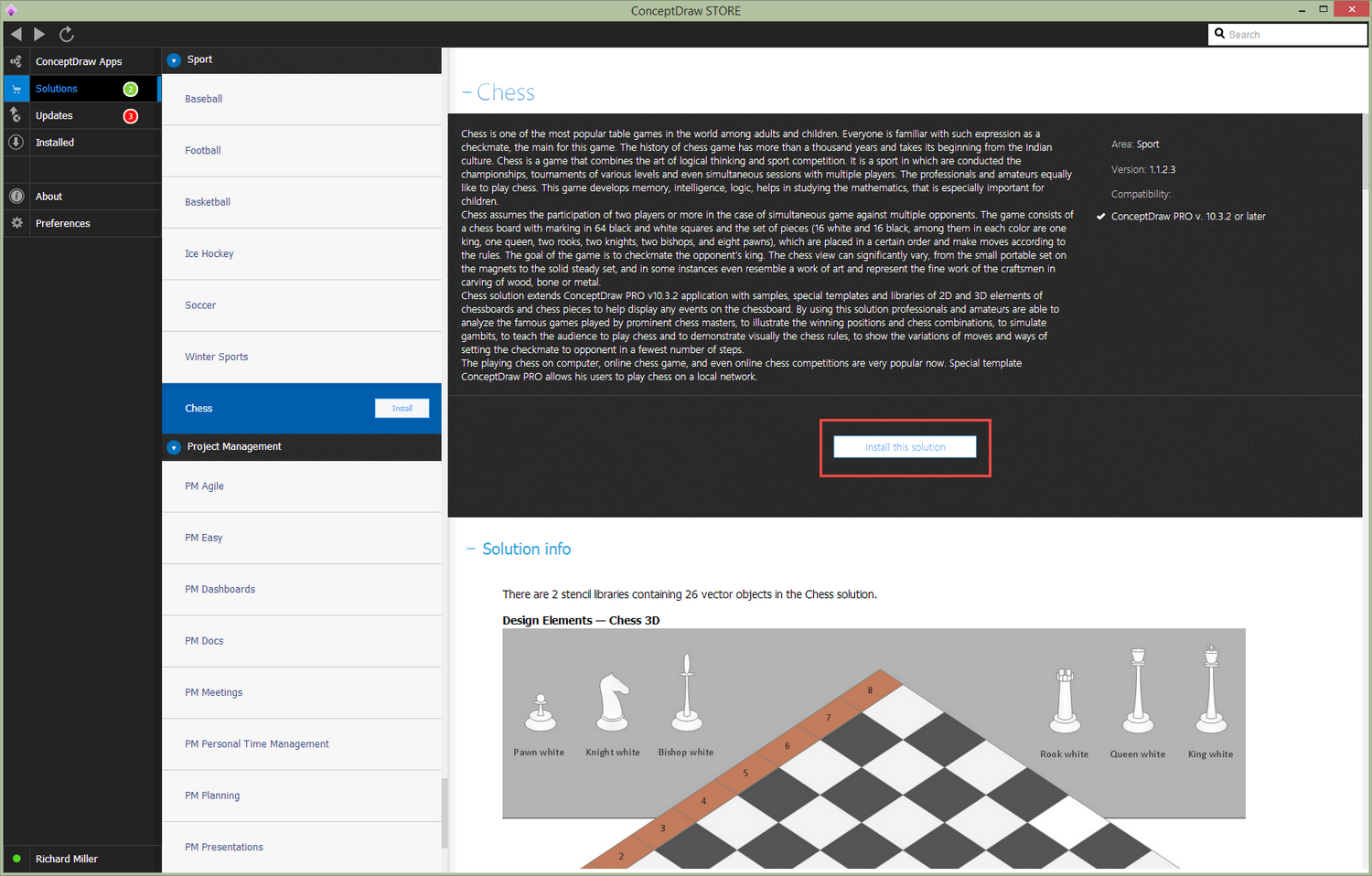
Start Using
To make sure that you are doing it all right, use the pre-designed symbols from the stencil libraries from the solution to make your drawings look smart and professional. Also, the pre-made examples from this solution can be used as drafts so your own drawings can be based on them. Using the samples, you can always change their structures, colors and data.