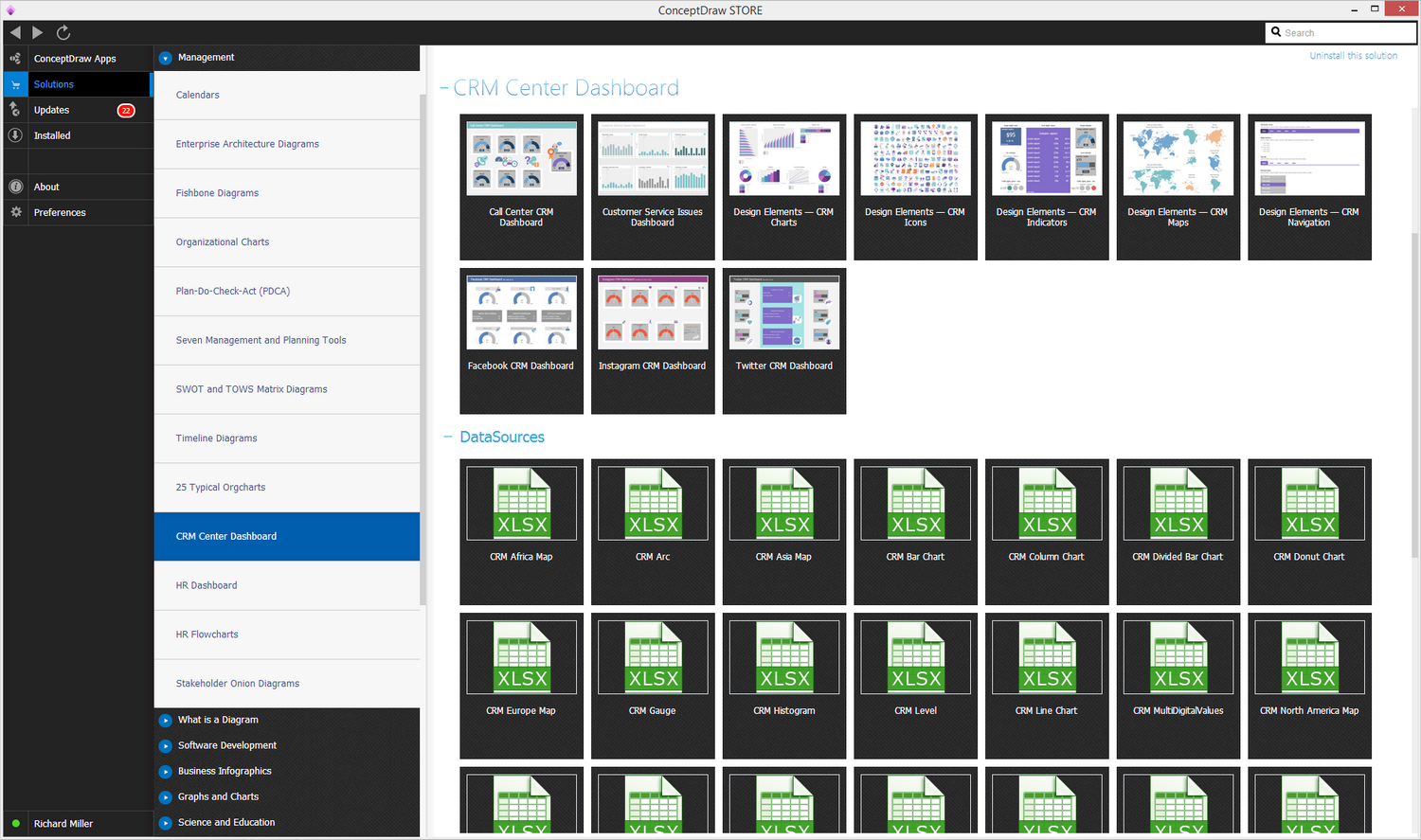- Electric and Telecom Plans Free
- Fire and Emergency Plans Free
- Floor Plans Free
- Plant Layout Plans Free
- School and Training Plans Free
- Seating Plans Free
- Security and Access Plans Free
- Site Plans Free
- Sport Field Plans Free
- Business Process Diagrams Free
- Business Process Mapping Free
- Classic Business Process Modeling Free
- Cross-Functional Flowcharts Free
- Event-driven Process Chain Diagrams Free
- IDEF Business Process Diagrams Free
- Logistics Flow Charts Free
- Workflow Diagrams Free
- ConceptDraw Dashboard for Facebook Free
- Mind Map Exchange Free
- MindTweet Free
- Note Exchange Free
- Project Exchange Free
- Social Media Response Free
- Active Directory Diagrams Free
- AWS Architecture Diagrams Free
- Azure Architecture Free
- Cisco Network Diagrams Free
- Cisco Networking Free
- Cloud Computing Diagrams Free
- Computer Network Diagrams Free
- Google Cloud Platform Free
- Interactive Voice Response Diagrams Free
- Network Layout Floor Plans Free
- Network Security Diagrams Free
- Rack Diagrams Free
- Telecommunication Network Diagrams Free
- Vehicular Networking Free
- Wireless Networks Free
- Comparison Dashboard Free
- Composition Dashboard Free
- Correlation Dashboard Free
- Frequency Distribution Dashboard Free
- Meter Dashboard Free
- Spatial Dashboard Free
- Status Dashboard Free
- Time Series Dashboard Free
- Basic Circle-Spoke Diagrams Free
- Basic Circular Arrows Diagrams Free
- Basic Venn Diagrams Free
- Block Diagrams Free
- Concept Maps Free
- Family Tree Free
- Flowcharts Free
- Basic Area Charts Free
- Basic Bar Graphs Free
- Basic Divided Bar Diagrams Free
- Basic Histograms Free
- Basic Line Graphs Free
- Basic Picture Graphs Free
- Basic Pie Charts Free
- Basic Scatter Diagrams Free
- Aerospace and Transport Free
- Artwork Free
- Audio, Video, Media Free
- Business and Finance Free
- Computers and Communications Free
- Holiday Free
- Manufacturing and Maintenance Free
- Nature Free
- People Free
- Presentation Clipart Free
- Safety and Security Free
- Analog Electronics Free
- Audio and Video Connectors Free
- Basic Circuit Diagrams Free
- Chemical and Process Engineering Free
- Digital Electronics Free
- Electrical Engineering Free
- Electron Tube Circuits Free
- Electronic Block Diagrams Free
- Fault Tree Analysis Diagrams Free
- GHS Hazard Pictograms Free
- Home Automation and Wiring Free
- Mechanical Engineering Free
- One-line Diagrams Free
- Power Сircuits Free
- Specification and Description Language (SDL) Free
- Telecom and AV Circuits Free
- Transport Hazard Pictograms Free
- Data-driven Infographics Free
- Pictorial Infographics Free
- Spatial Infographics Free
- Typography Infographics Free
- Calendars Free
- Decision Making Free
- Enterprise Architecture Diagrams Free
- Fishbone Diagrams Free
- Organizational Charts Free
- Plan-Do-Check-Act (PDCA) Free
- Seven Management and Planning Tools Free
- SWOT and TOWS Matrix Diagrams Free
- Timeline Diagrams Free
- CRM Center Dashboard $49
- Australia Map Free
- Continent Maps Free
- Directional Maps Free
- Germany Map Free
- Metro Map Free
- UK Map Free
- USA Maps Free
- Customer Journey Mapping Free
- Marketing Diagrams Free
- Matrices Free
- Pyramid Diagrams Free
- Sales Dashboard Free
- Sales Flowcharts Free
- Target and Circular Diagrams Free
- Cash Flow Reports Free
- Current Activities Reports Free
- Custom Excel Report Free
- Knowledge Reports Free
- MINDMAP Reports Free
- Overview Reports Free
- PM Agile Free
- PM Dashboards Free
- PM Docs Free
- PM Easy Free
- PM Meetings Free
- PM Planning Free
- PM Presentations Free
- PM Response Free
- Resource Usage Reports Free
- Visual Reports Free
- House of Quality Free
- Quality Mind Map Free
- Total Quality Management TQM Diagrams Free
- Value Stream Mapping Free
- Astronomy Free
- Biology Free
- Chemistry Free
- Language Learning Free
- Mathematics Free
- Physics Free
- Piano Sheet Music Free
- Android User Interface Free
- Class Hierarchy Tree Free
- Data Flow Diagrams (DFD) Free
- DOM Tree Free
- Entity-Relationship Diagram (ERD) Free
- EXPRESS-G data Modeling Diagram Free
- IDEF0 Diagrams Free
- iPhone User Interface Free
- Jackson Structured Programming (JSP) Diagrams Free
- macOS User Interface Free
- Object-Role Modeling (ORM) Diagrams Free
- Rapid UML Free
- SYSML Free
- Website Wireframe Free
- Windows 10 User Interface Free
CRM Center Dashboard
The need of automation various processes became already common necessity in a modern business. Among the huge diversity of computer programs that are now in demand, we can allocate a group of the most popular — the CRM (Customer Relationship Management) systems. The CRM system is a business management strategy directed on the automation and standardization the managing of company's relations with clients, on the increasing sales and optimizing marketing, on the studying and understanding the needs of existing and potential customers, and consequently on the improving the customer service, retaining existing customers and attracting new ones, that ultimately ensures the increase of profits and company's capital. The CRM system lets to store the information about clients and all history about relations with them, the data about suppliers and partners, about internal business processes at the company, it allows effectively analyze this information and determine the most profitable customers, and is focused on the maintenance the contacts with them and on the use of this data with corporate purposes.
The CRM Center Dashboard solution extends ConceptDraw DIAGRAM functionality with powerful CRM tools, large collection of CRM Charts live objects, CRM icons, CRM indicators, CRM maps and navigation elements, which make ConceptDraw DIAGRAM the best CRM software. The set of professionally designed CRM samples and templates also included to the customer management software ConceptDraw DIAGRAM will help you construct your own CRM Dashboards and CRM Center Dashboards in a few minutes, to depict the current and actual data by connecting or refreshing the data source file. ConceptDraw DIAGRAM makes you free to choose the style for your dashboard and to regulate the quantity of clipart on the diagram according to your taste.
-
Buy this solution $49 -
Solution Requirements - This solution requires the following products to be installed:
ConceptDraw DIAGRAM v18 - This solution requires the following products to be installed:
-
Compatibility - Sonoma (14), Sonoma (15)
MS Windows 10, 11 - Sonoma (14), Sonoma (15)
-
Support for this Solution -
Helpdesk
There are 5 stencil libraries containing 192 vector objects and pictograms in the CRM Center Dashboard solution.
Design Elements — CRM Icons
Design Elements — CRM Charts
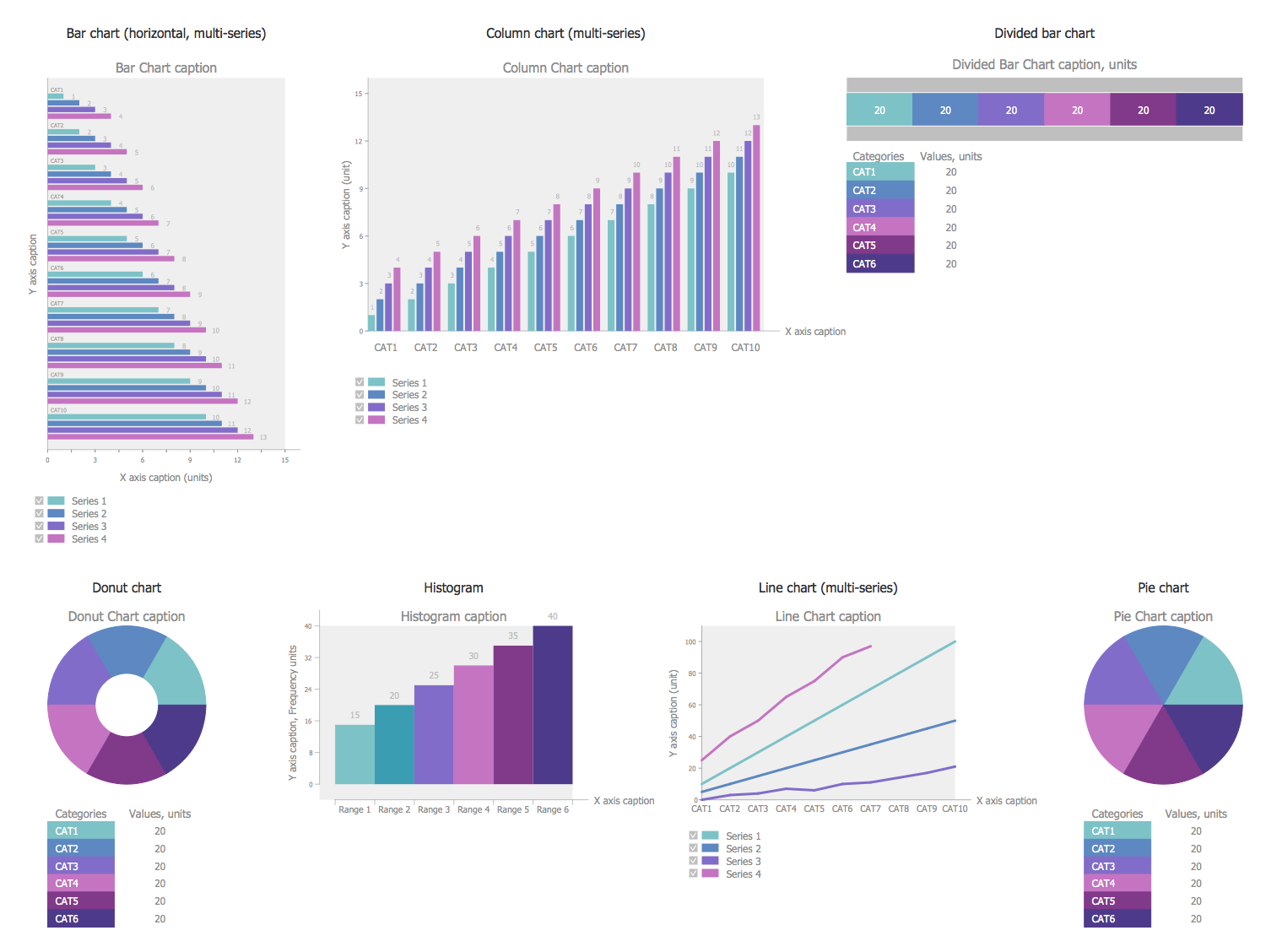
Design Elements — CRM Indicators
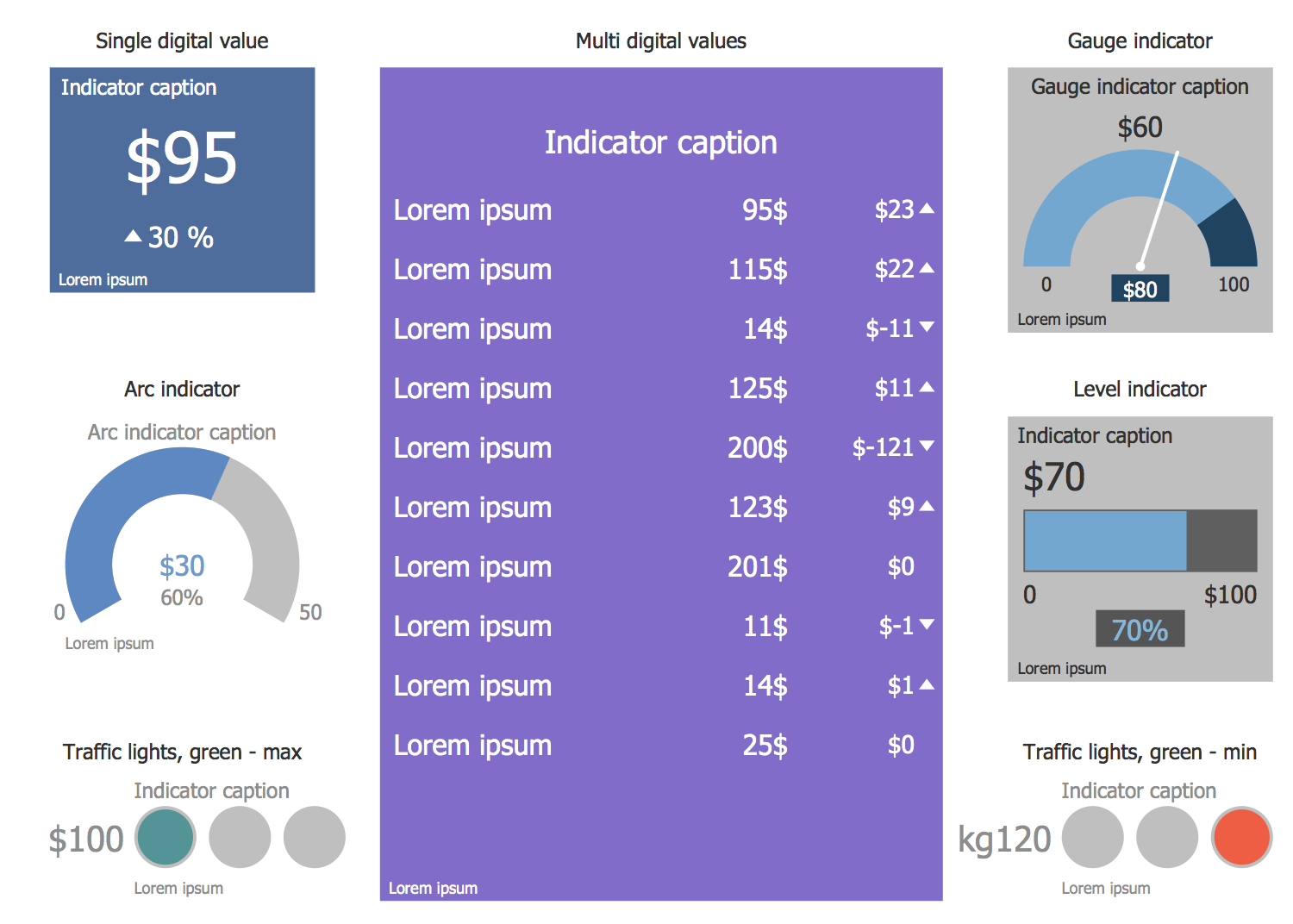
Design Elements — CRM Maps
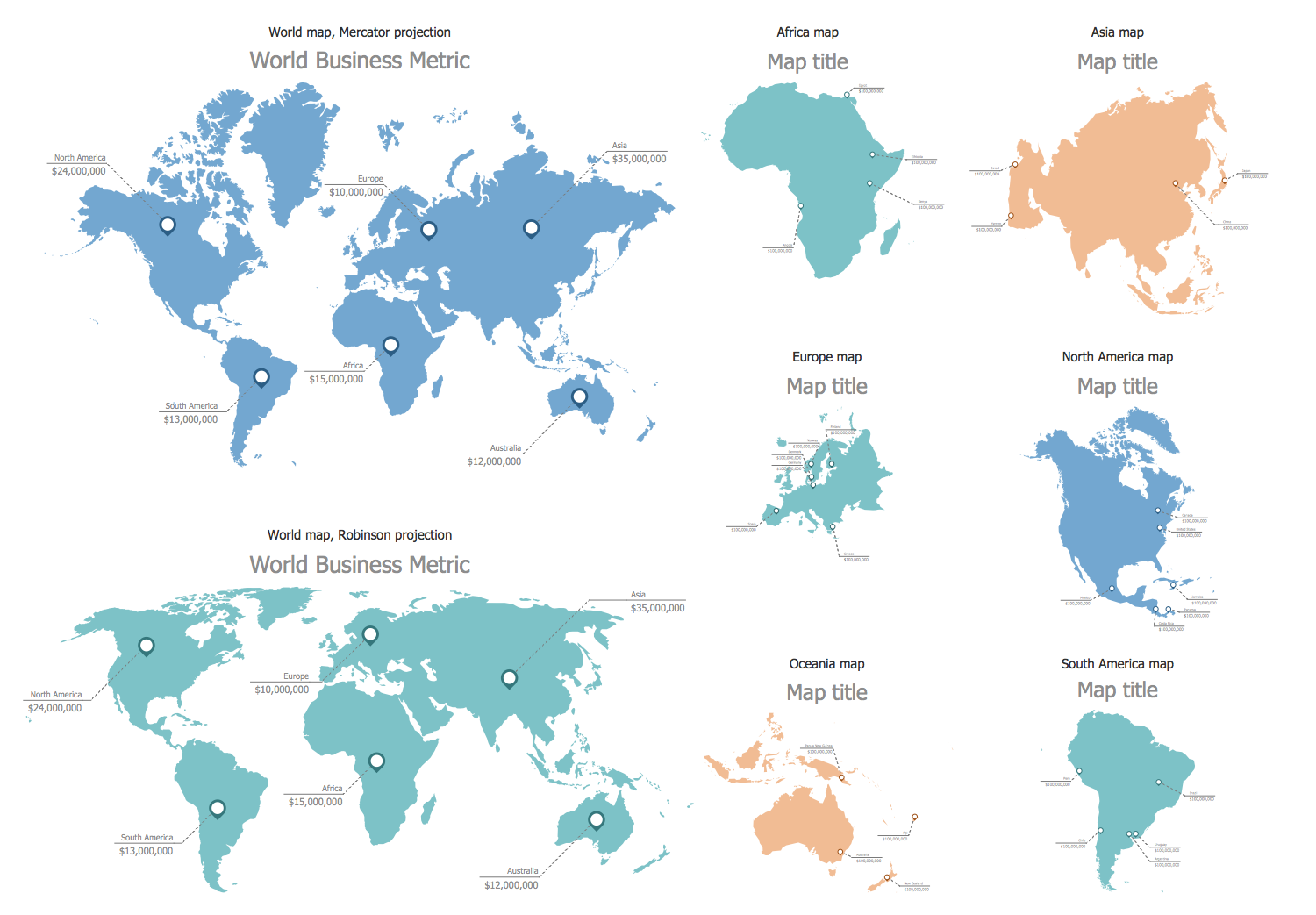
Design Elements — CRM Navigation
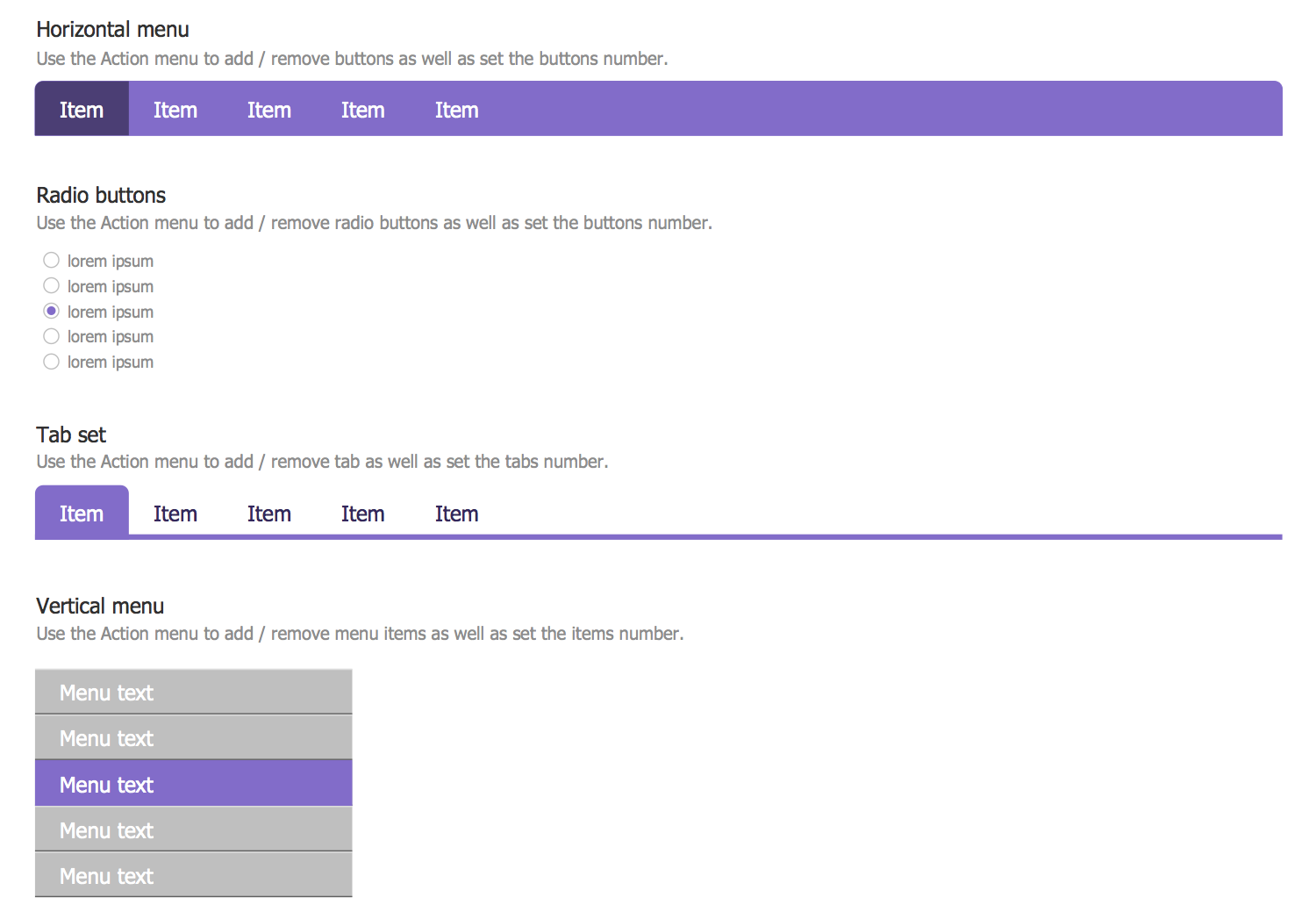
Related News:
CRM Center Dashboard Examples
There are a few samples that you see on this page which were created in the ConceptDraw DIAGRAM application by using the CRM Center Dashboard solution. Some of the solution's capabilities as well as the professional results which you can achieve are all demonstrated here on this page.
All source documents are vector graphic documents which are always available for modifying, reviewing and/or converting to many different formats, such as MS PowerPoint, PDF file, MS Visio, and many other graphic ones from the ConceptDraw Solution Park or ConceptDraw STORE. The CRM Center Dashboard solution is available to all ConceptDraw DIAGRAM users to get installed and used while working in the ConceptDraw DIAGRAM diagramming and drawing software.
Example 1: Call Center CRM Dashboard
This diagram was created in ConceptDraw DIAGRAM using the combination of libraries from the CRM Center Dashboard Solution. An experienced user spent 15 minutes creating this sample.
The CRM system for call center provides effective and high-quality accounting of interaction with customer base. This sample is a one-page Call Center CRM Dashboard with 7 indicators depicting the business metrics and KPIs the most significant in a given field, among them: First Call Resolution, which is the percentage of calls that the agent resolves the caller’s issue without having to escalate, transfer or return the call; Service level representing the percentage of calls answered within 20 seconds; Agent Turnover Rate that depicts the percentage of agents who leave the call center; Average Speed of Answer is the average amount of time that call takes before agent's answer; Percentage of Calls Blocked shows the percentage of callers that received a busy tone when they called; Average After Call Work Time describes the average amount of time an agent spends completing work related to the call after they finish the call; Average Abandonment Rate is the percentage of callers who hang up before reaching an agent.
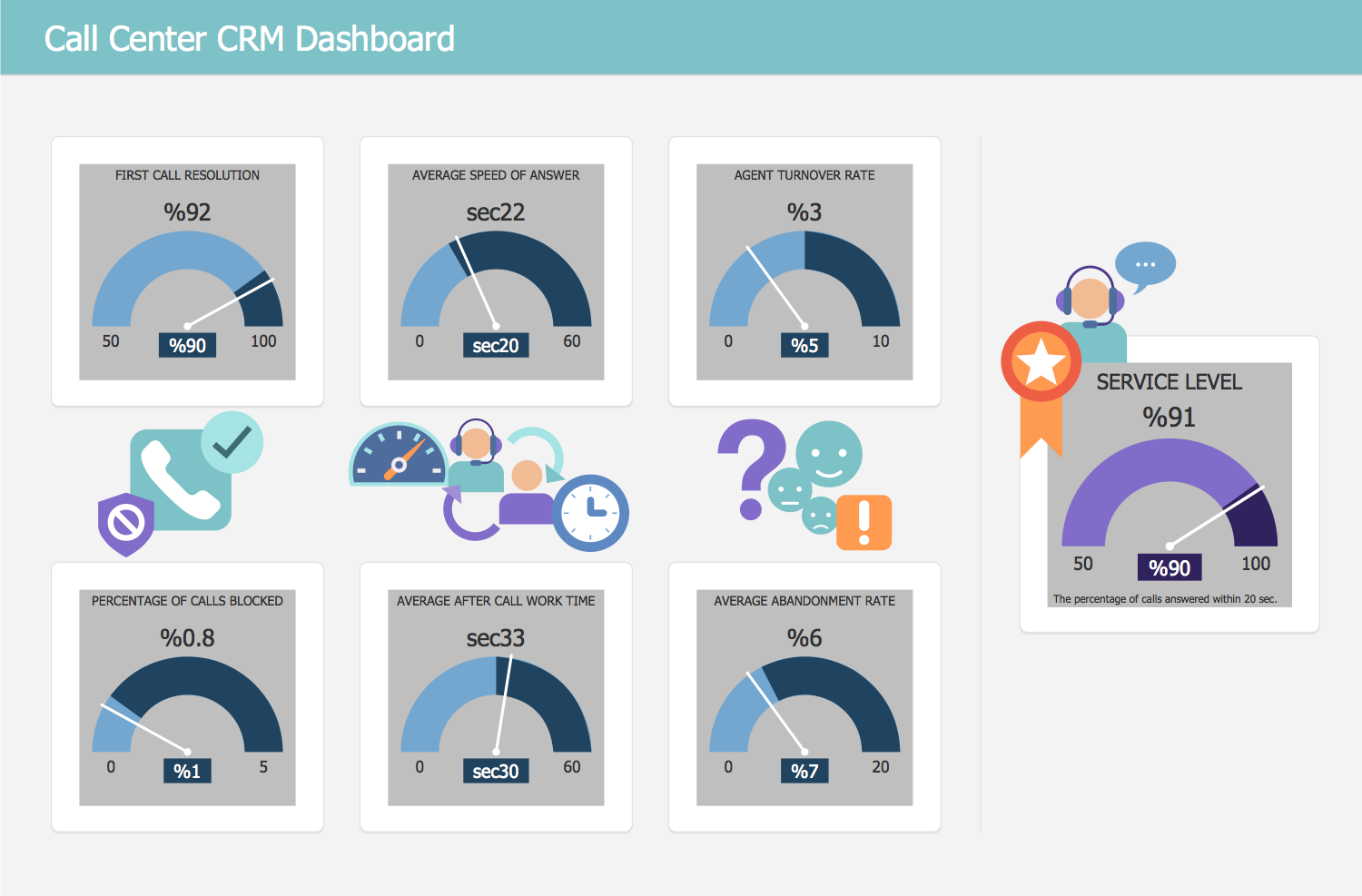
Example 2: Customer Service Issues Dashboard
This diagram was created in ConceptDraw DIAGRAM using the combination of libraries from the CRM Center Dashboard Solution. An experienced user spent 15 minutes creating this sample.
This sample represents the Customer Service Issues Dashboard designed with help of ready-to-use vector objects from the libraries of ConceptDraw’s CRM Center Dashboard solution. On one ConceptDraw document page are arranged 6 Column Charts illustrating the values of Customer Service Issues KPIs for the last 12 months (including the current month). Among these KPIs are: Active Issues that shows the number of active or unresolved problems and complaints of users for the month; Resolved Issues that shows the number of resolved issues and complaints of users for the month; Reported Issues that depicts the combination of two previous indicators (Active Issues and Resolved Issues); Average Resolution Time that represents the average time of resolution the problem or claim for the month; Complaint Number that depicts the total number of claims for the month; and Customer Number that shows the number of buyers per month. All diagrams are represented in a unified color style, which make this document professional looking and successful.
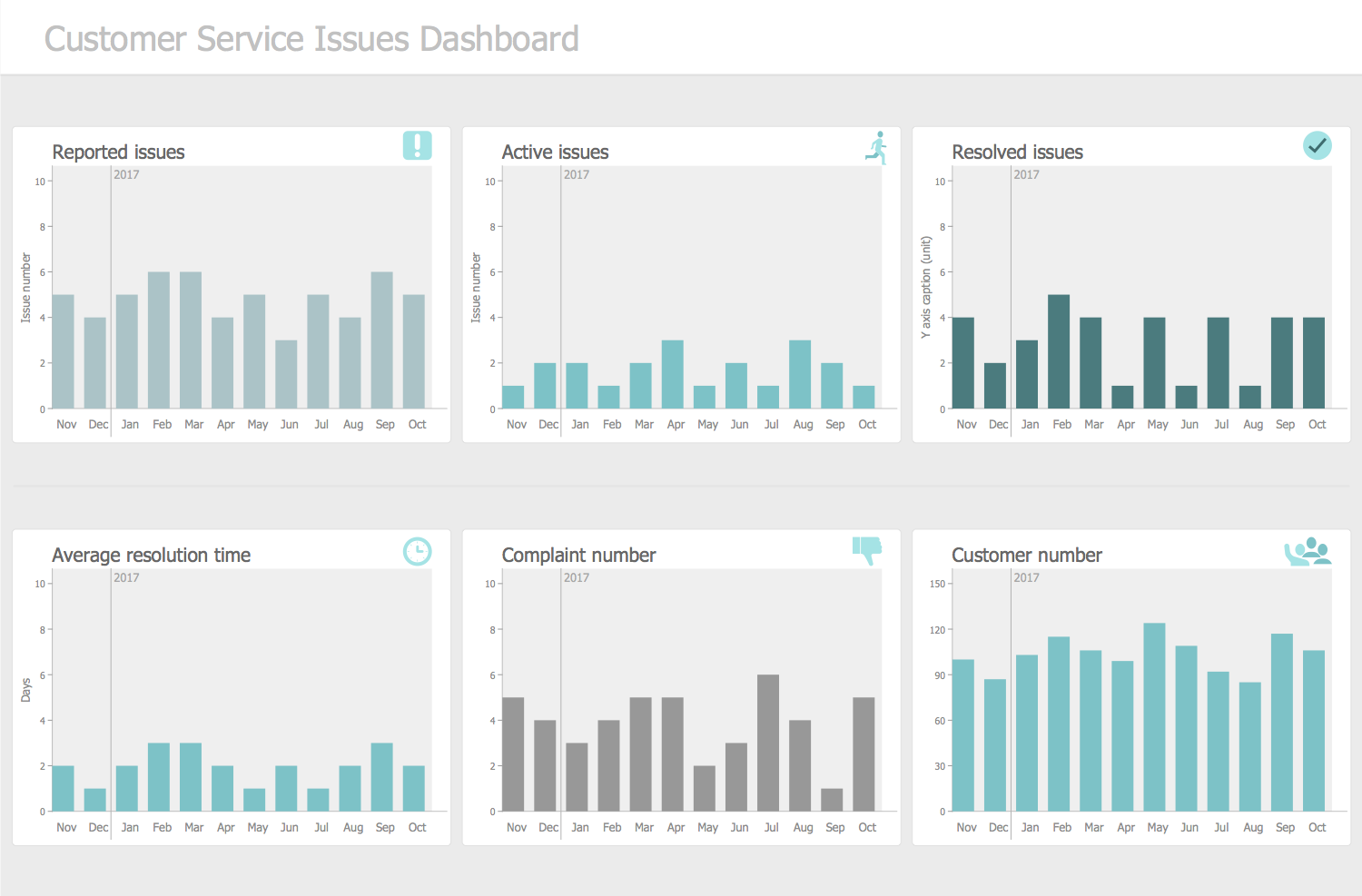
Example 3: Facebook CRM Dashboard
This diagram was created in ConceptDraw DIAGRAM using the combination of libraries from the CRM Center Dashboard Solution. An experienced user spent 15 minutes creating this sample.
This sample illustrates Facebook CRM Dashboard and includes six ConceptDraw’s vector live objects of Arc Indicators: Likes depicting the quantity of received likes for the last 24 hours from 0 to 200 (on this sample equals 109); Shares shows the share number from 0 to 100 (on this sample it is 48); Followers representing the number of followers from 0 to 20 (11 here); Link Clicks illustrating the number of clicks on the company website hyperlink (53 on this sample); Posts with Brand Hashtags depicts the number of posts with company brand hashtags (96 here); Profile visits that represents the number of Facebook profile visits (equals 4 on this sample). Three indicators at the middle are represented by Multi Digital Value indicators: Traffic from Facebook shows the number of visits of Facebook company website and % of total website traffic; Assisted Conversions represents the number of assisted conversions and % of total assisted conversions; and Last Click Conversions depicts the quantity of last click conversions and % of total last click conversions. The attached source file is represented by Excel document with 9 pages which names correspond to the business metrics and KPIs.
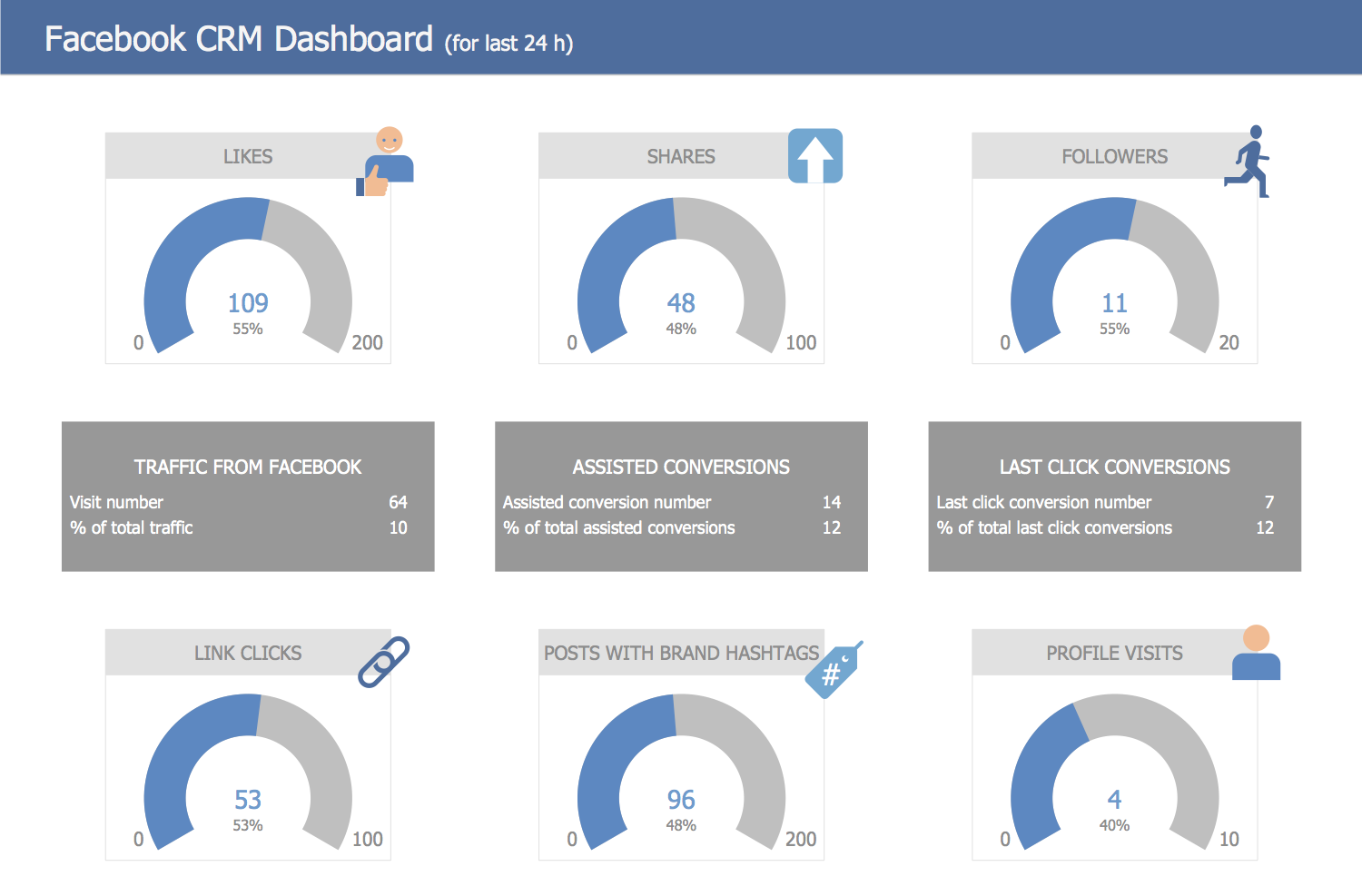
Example 4: Instagram CRM Dashboard
This diagram was created in ConceptDraw DIAGRAM using the combination of libraries from the CRM Center Dashboard Solution. An experienced user spent 10 minutes creating this sample.
This sample dashboard is dedicated to the Instagram CRM and depicts the values of metrics for last 24 hours. You can observe a one-page ConceptDraw document with 8 indicators corresponding to the values of following business metrics and KPIs: Media posted indicator that measures your post number on Instagram for last 24 hours; Likes Received metric measures the likes on the Instagram posts for last 24 h; Comments Received depicts the number of comments on Instagram posts for last 24 h; Average Engagement per Post is an average of likes and comments per post for last 24 h; Posts with Brand Hashtags contains the data about quantity of posts with company brand hashtags; Average Engagement per Follower metric measures average number of likes and comments per follower for last 24 h; New Followers metric depicts the number of new follower for the last 24 h; and Referral Traffic that shows how much traffic your company website received from Instagram for last 24 h. The attached Excel source file contains 8 pages (each separate page for each KPI).
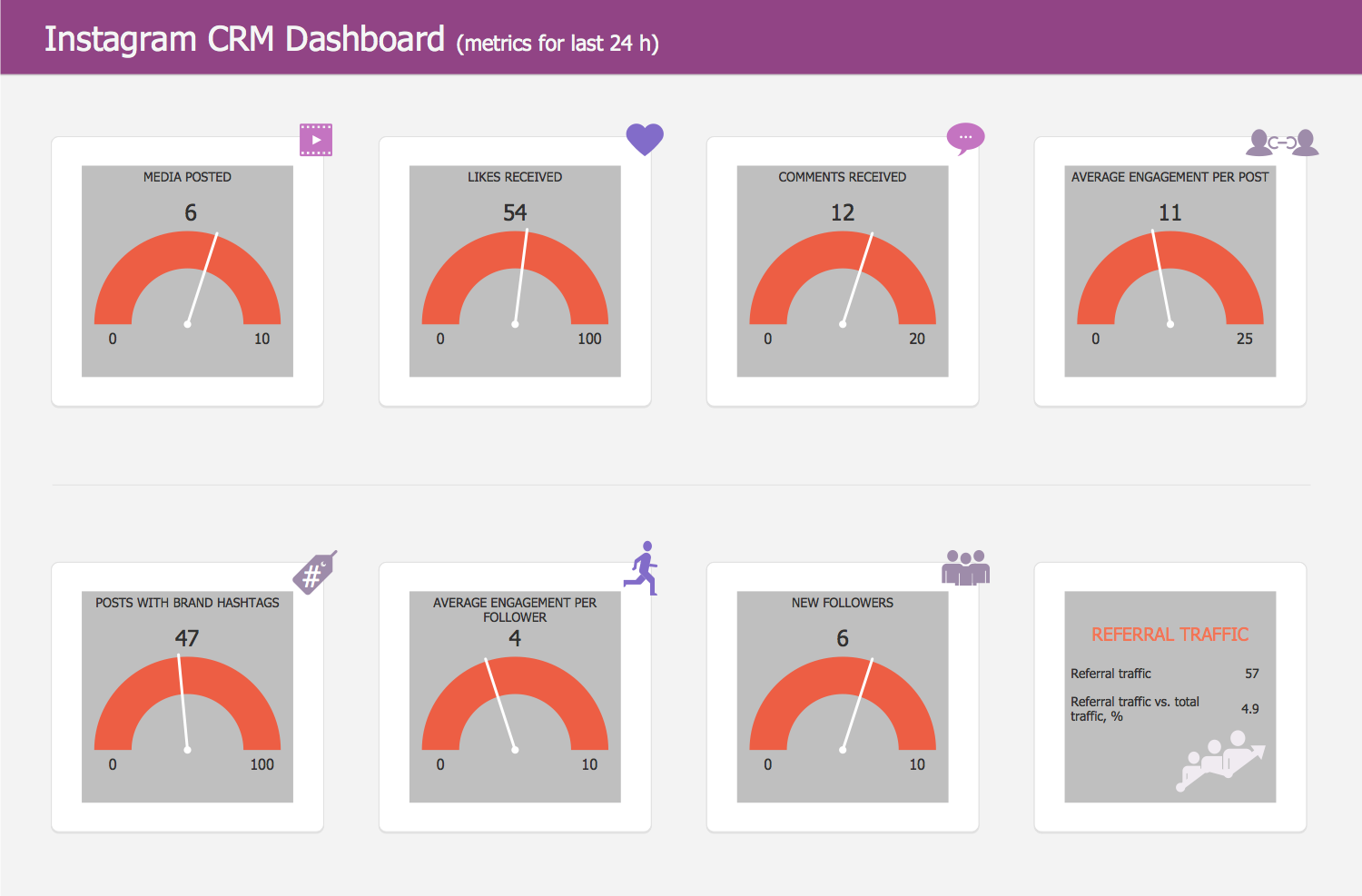
Example 5: Twitter CRM Dashboard
This diagram was created in ConceptDraw DIAGRAM using the combination of libraries from the CRM Center Dashboard Solution. An experienced user spent 10 minutes creating this sample.
This sample represents the Twitter CRM Dashboard with assigned data for the last 24 hours. It is a one-page dashboard that depicts the indicators of 9 business metrics and KPIs using the ConceptDraw's live objects of Level indicators and Multi Digital Value indicator. Among the depicted metrics are: Retweets representing the retweet number; Likes showing the like number; Followers that depicts the follower number; Link clicks that shows the number of clicks on the company’s website hyperlink; Tweets with brand hashtags depicting the number of tweets with company brand hashtags; Profile visits that shows the Twitter profile visit number; Traffic from Twitter showing the number of company’s website visits and % of total website traffic; Assisted Conversions that represents the number of assisted conversions and % of total assisted conversions; Last Click Conversions depicting the last click conversion number and % of total last click conversions. As a source file is used Excel table document, each of 9 pages is dedicated for one indicator, the names of pages correspond to the names of business metrics and KPIs.
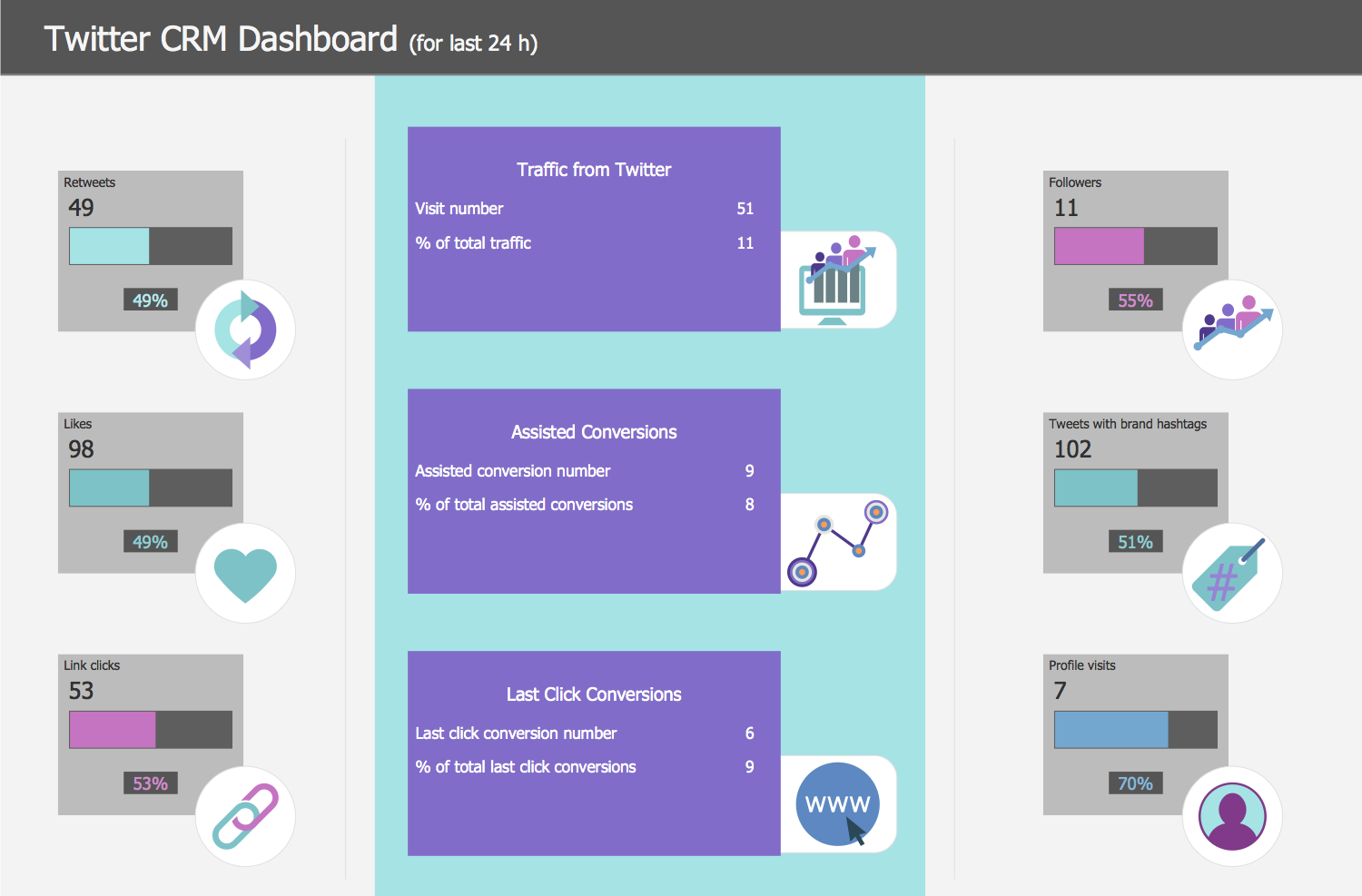
Template 1: Call Center CRM Dashboard
This diagram was created in ConceptDraw DIAGRAM using the combination of libraries from the CRM Center Dashboard Solution An experienced user spent 15 minutes creating this sample.
This template represents the Call Center CRM Dashboard with 7 indicators of business metrics and KPIs. All metrics are depicted with help of ConceptDraw's Gauge indicators live objects, the connected data source file is represented by seven-page Excel document. The indicators have their own scales and default values. The list of call center customer service metrics includes: First Call Resolution with default value 90%, reference value 90% and scale 50-100%; Service level, which default value is set 90%, reference value 90%, scale 50-100%; Agent Turnover Rate that has 5% default value, 5% reference value and scale 0-10%; Average Speed of Answer with default value set 25 sec, reference value 20 sec, scale 0-60 sec; Percentage of Calls Blocked, default value of which is 0,5%, reference value 1%, scale: 0-5%; Average After Call Work Time with default value 25 sec, reference value 30 sec, scale 0-60 sec; Average Abandonment Rate indicator has 9% default value, 7% reference value, and scale 0-20 %.
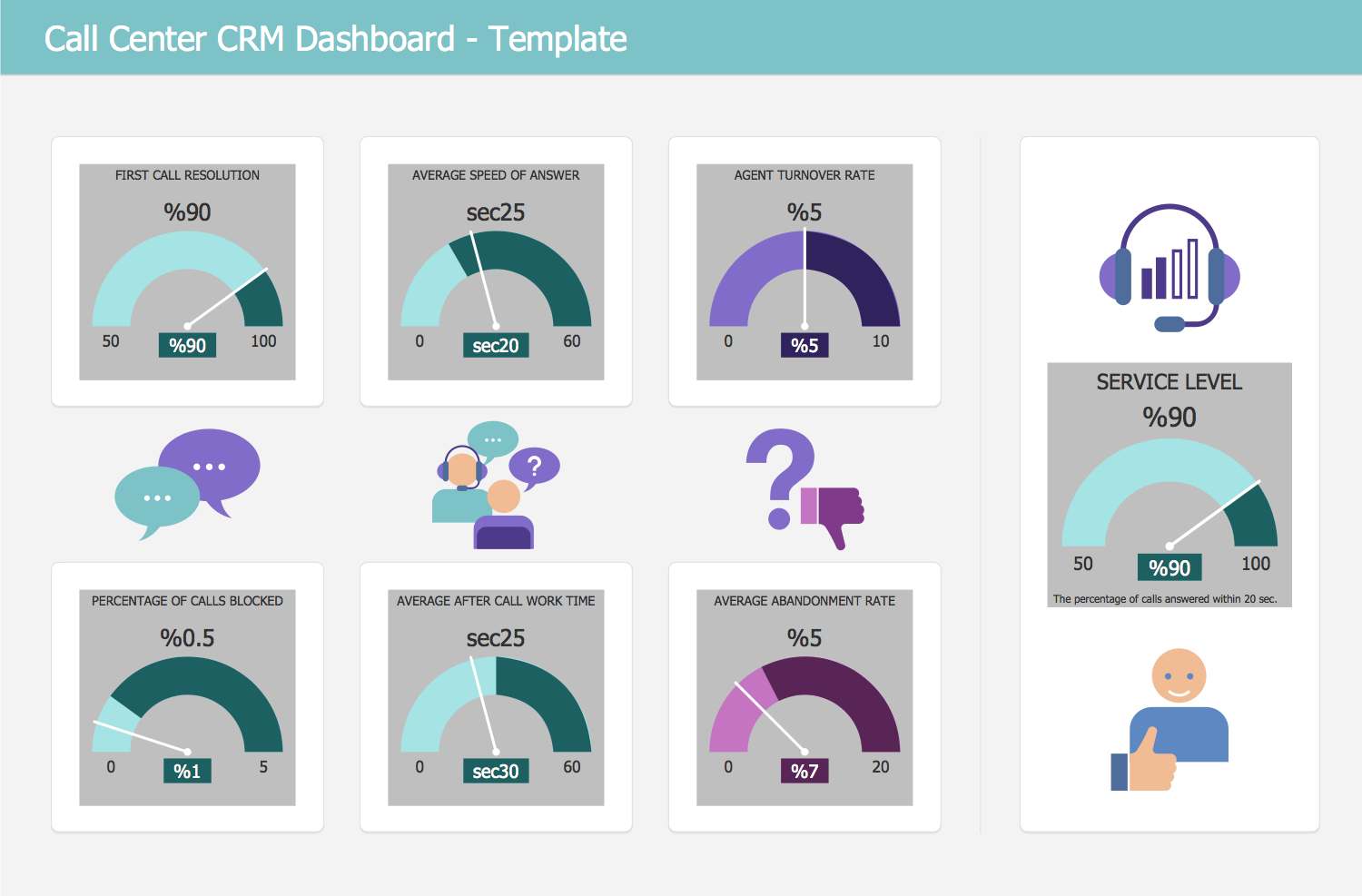
Template 2: Customer Service Issues Dashboard
This diagram was created in ConceptDraw DIAGRAM using the combination of libraries from the CRM Center Dashboard Solution. An experienced user spent 15 minutes creating this sample.
This template is dedicated to the representing 6 KPIs on the Customer Service Issues Dashboard. It is formed from 6 Column Charts live objects with default values of KPIs for the last 12 months (including the current month). You can observe and set values for the following KPIs: Active Issues depicting the number of unresolved users’ problems and complaints for the month that equals 1 by default; Resolved Issues showing the number of resolved users’ issues and complaints for the month that equals 4 by default; Reported Issues that helps to show the combination of Active Issues and Resolved Issues indicators, its default value is set 5; Average Resolution Time that depicts the average time of resolution the problem or claim for the month and is set 2 days by default; Complaint Number that shows the total number of claims for the month and equals 5 by default; and Customer Number indicator representing the number of buyers per month, its default value is 100. The data source file is a six-page Excel document, for each chart is allotted a separate Excel page, the pages have the names of KPIs as titles.
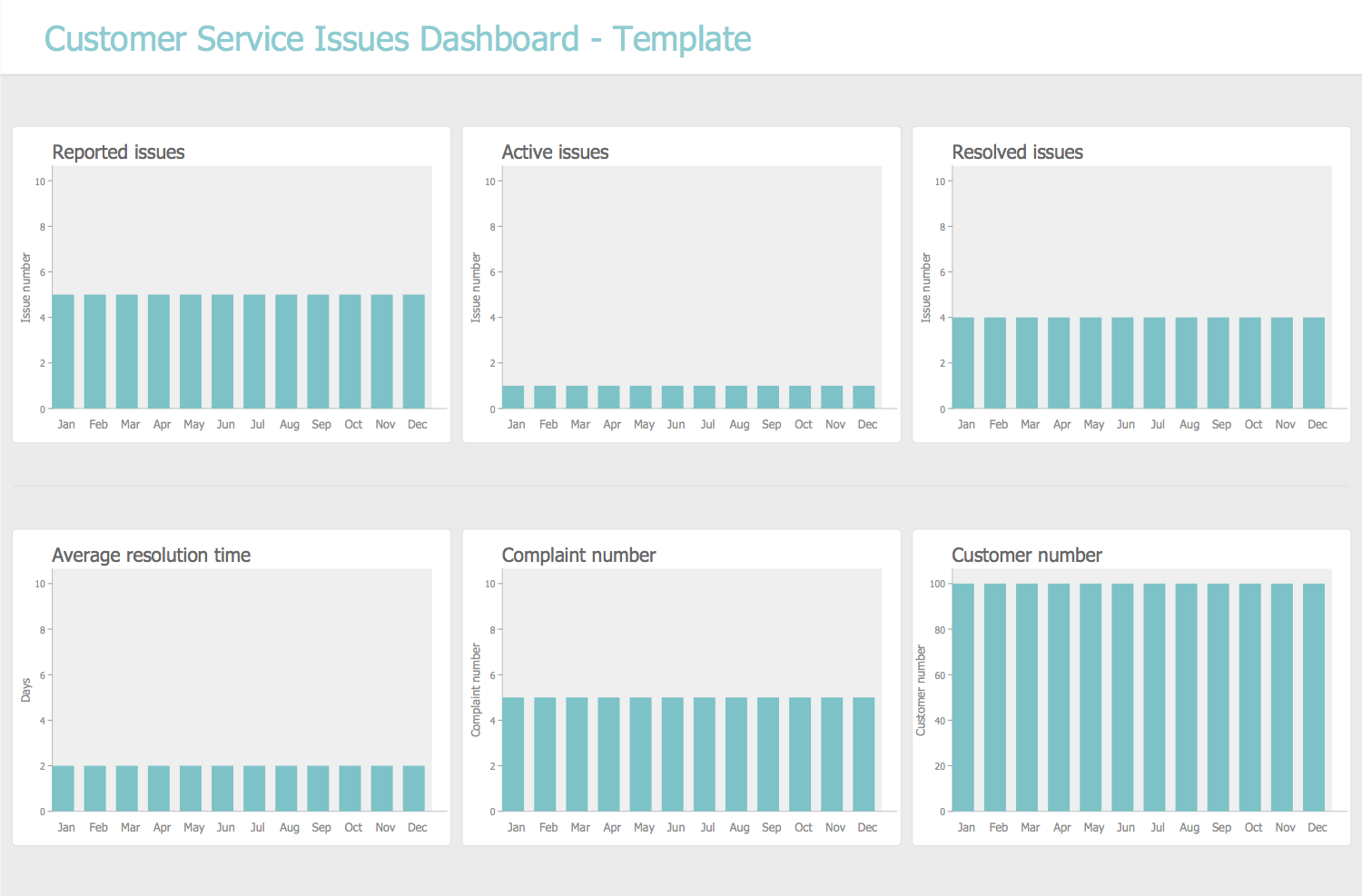
Template 3: Facebook CRM Dashboard
This diagram was created in ConceptDraw DIAGRAM using the combination of libraries from the CRM Center Dashboard Solution. An experienced user spent 15 minutes creating this sample.
This template is developed to illustrate on Facebook CRM Dashboard the indicators of 9 metrics for the last 24 hours. It includes 6 Arc Indicators vector live objects and 3 Multi Digital Value indicators arranged in three lines, the first group represents: Likes representing received likes for the last 24 hours (default value equals 100); Shares depicting the number of shares (by default 50); Followers showing the number of followers (by default 50). The second group includes: Traffic from Facebook that depicts the number of visits of Facebook company website and also % of total website traffic (default values are 50 visits and 10% of total traffic); Assisted Conversions to show the number of assisted conversions and % of total assisted conversions (by default 10 items and 10%); Last Click Conversions to represent the quantity of last click conversions and % of total last click conversions (default values are 5 conversions and 10 % of total last click conversions). And third group represents: Link Clicks - the number of clicks on the company website hyperlink (default value equals 50); Posts with Brand Hashtags - the number of posts with company brand hashtags (default value is 100); Profile visits - the number of Facebook profile visits (by default 5).
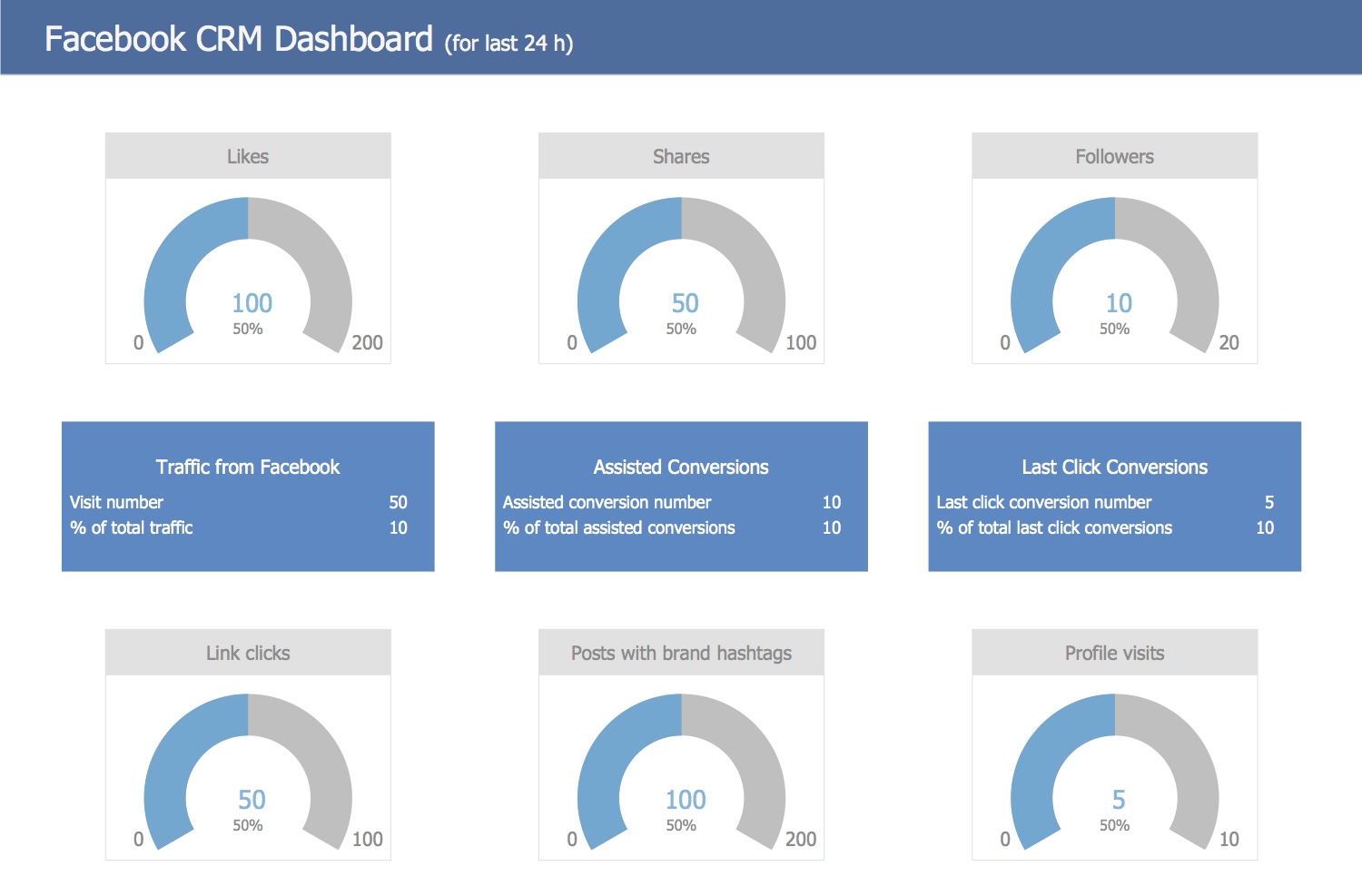
Template 4: Instagram CRM Dashboard
This diagram was created in ConceptDraw DIAGRAM using the combination of libraries from the CRM Center Dashboard Solution. An experienced user spent 10 minutes creating this sample.
This template of Instagram CRM Dashboard includes the ConceptDraw live objects of Gauge indicators and Multi Digital Value indicator with default values of 9 metrics, which can be changed on the actual values for last 24 hours in any moment. You can set the number of posts on Instagram for last 24 hours (default value is 5); the likes received on the Instagram posts for last 24 h (by default 50); the quantity of comments received on Instagram posts for last 24 h (default value is 10); the average of likes and comments per post for last 24 h (by default 12); the quantity of posts with company brand hashtags (default value is 50); the average value of likes and comments per follower for last 24 h (by default 5); the quantity of new follower for the last 24 h(default value is 5); the quantity of traffic received by the company website from Instagram for last 24 h (by default Referral traffic equals 50 and Referral traffic vs. total traffic is 5%).
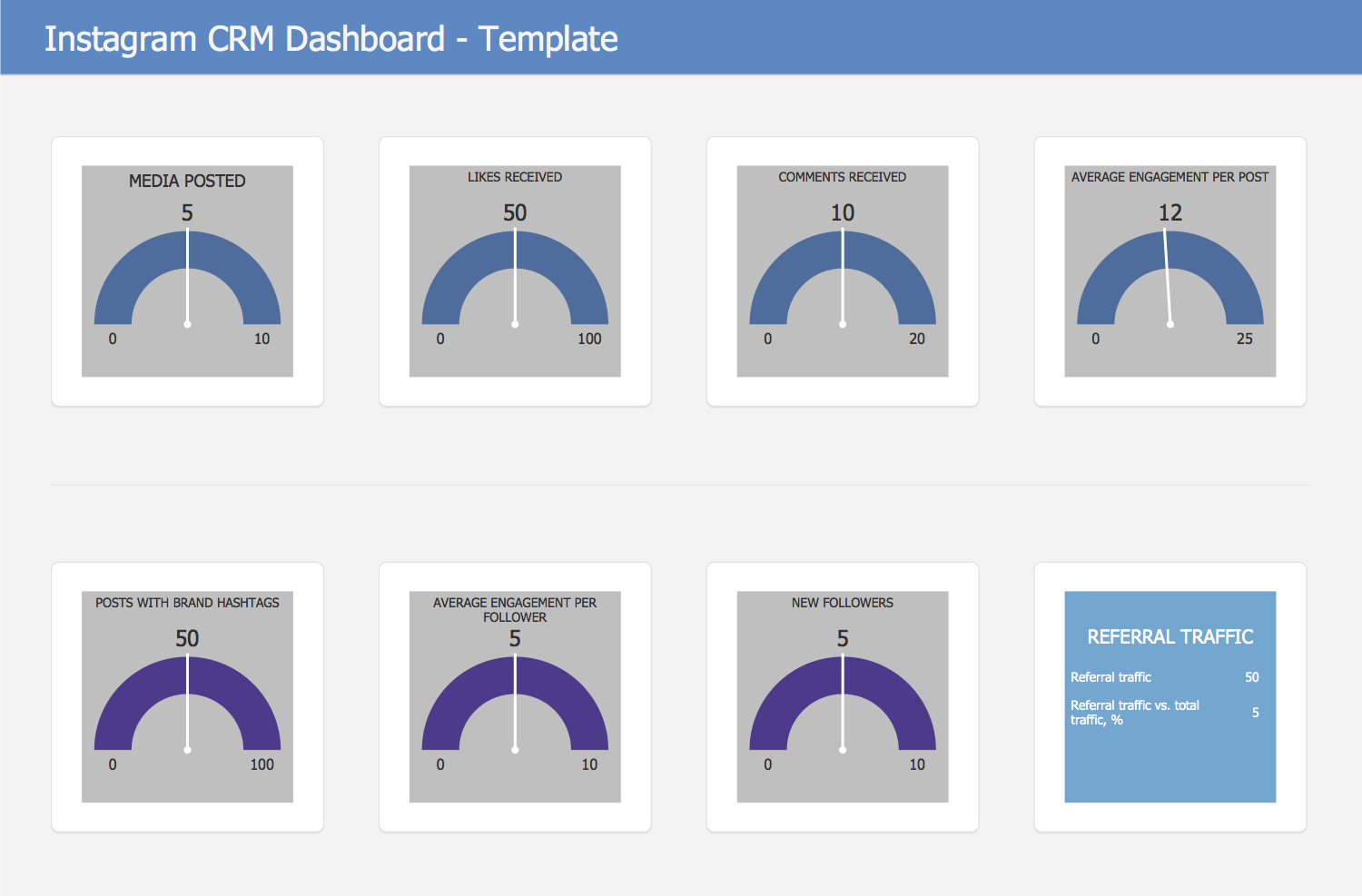
Template 5: Twitter CRM Dashboard
This diagram was created in ConceptDraw DIAGRAM using the combination of libraries from the CRM Center Dashboard Solution. An experienced user spent 10 minutes creating this sample.
This Twitter CRM Dashboard template is designed to help you depict the main business metrics according to the using Twitter for the last 24 hours. It is a one-page ConceptDraw document on which 9 indicators can be filled with data from the attached source file (nine-page Excel document). This template depicts the following metrics: the number of retweets (default value equals 50), the likes number (default value is 100), the followers' number (by default 10), the number of clicks on the company’s website hyperlink (by default is set 50), the number of tweets with company brand hashtags (default value is 100), the Twitter profile visits number (by default is set 5), the number of company’s website visits and % of total website traffic (default values are 50 visits and 10% of total traffic), the number of assisted conversions and % of total assisted conversions (by default are set the values 10 and 10%), the last click conversions number and % of total last click conversions (default values are 5 and 10% of total last click conversions).
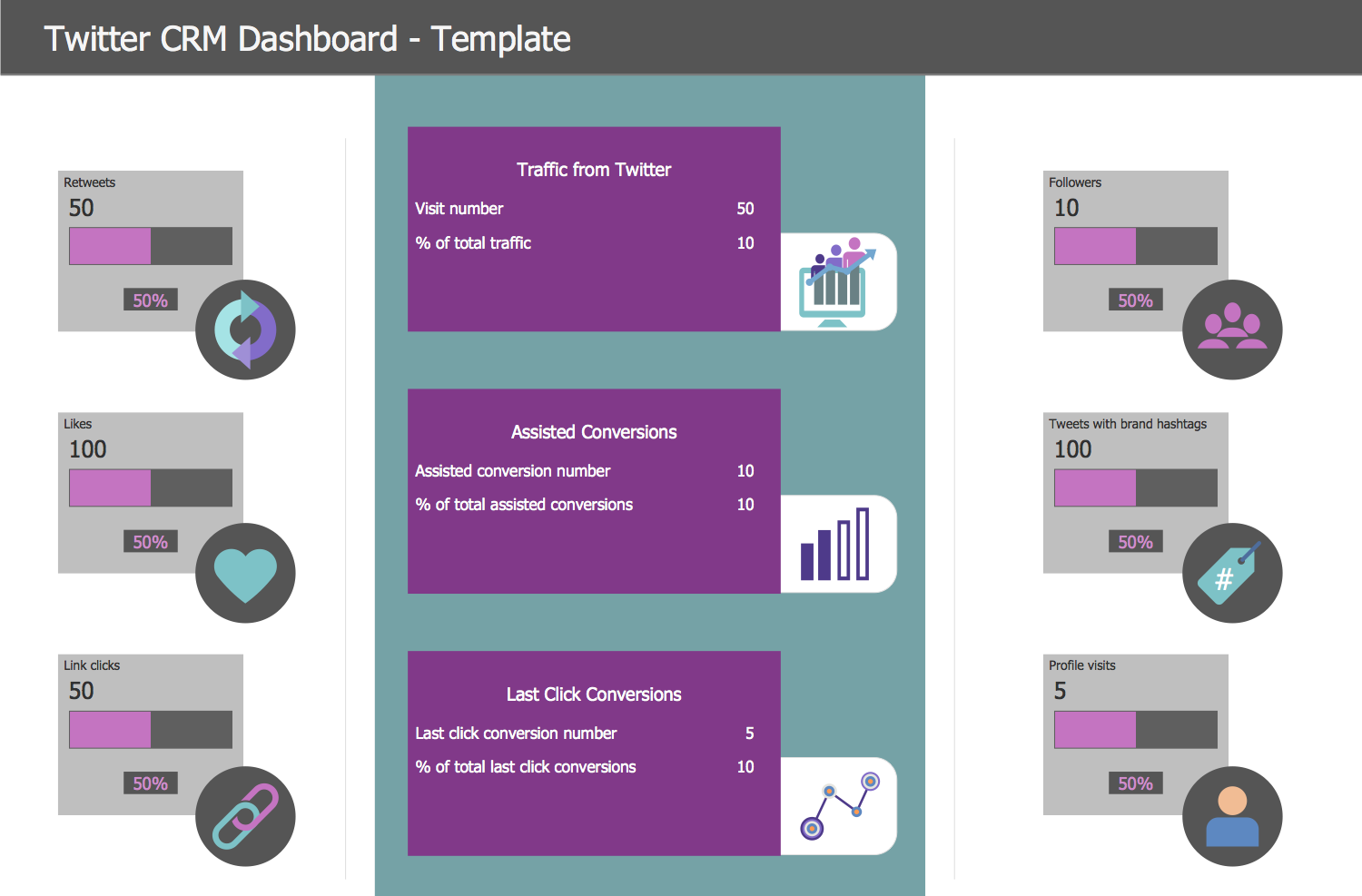
Inside
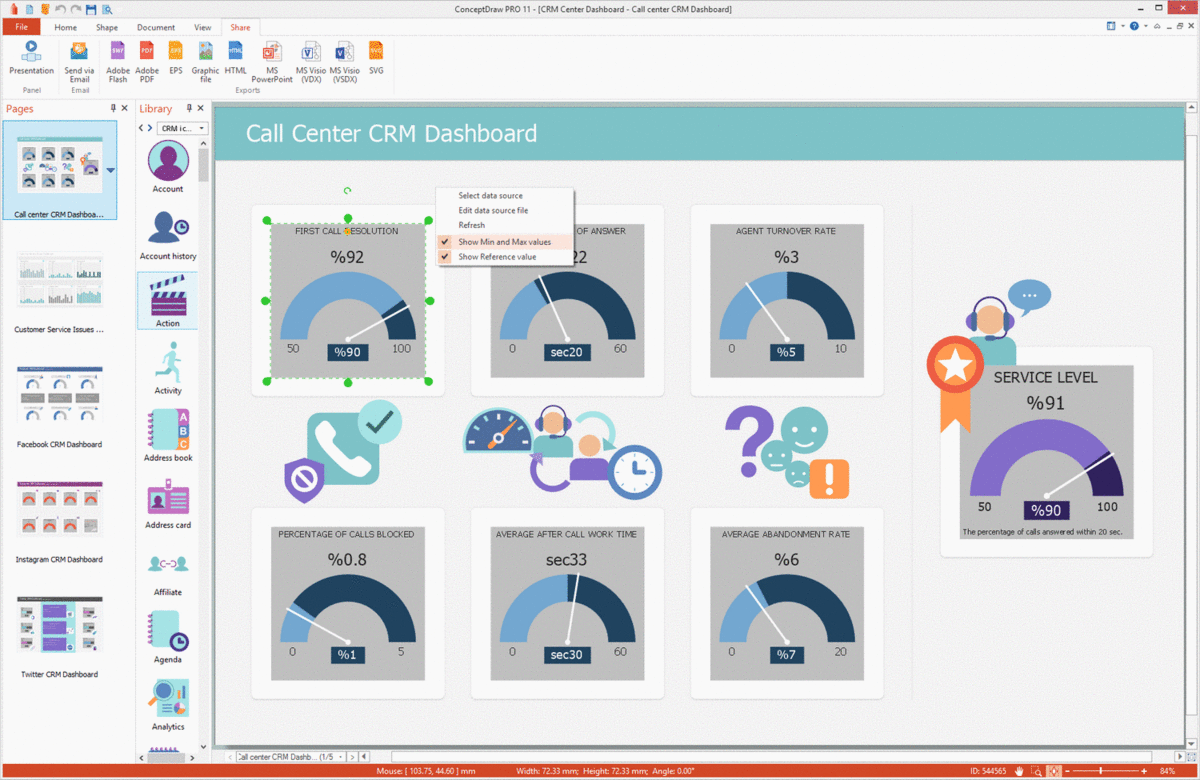
What I Need to Get Started
After ConceptDraw DIAGRAM is installed, the CRM Center Dashboard solution can be purchased either from the Management area of ConceptDraw STORE itself or from our online store. Thus, you will be able to use the CRM Center Dashboard solution straight after.
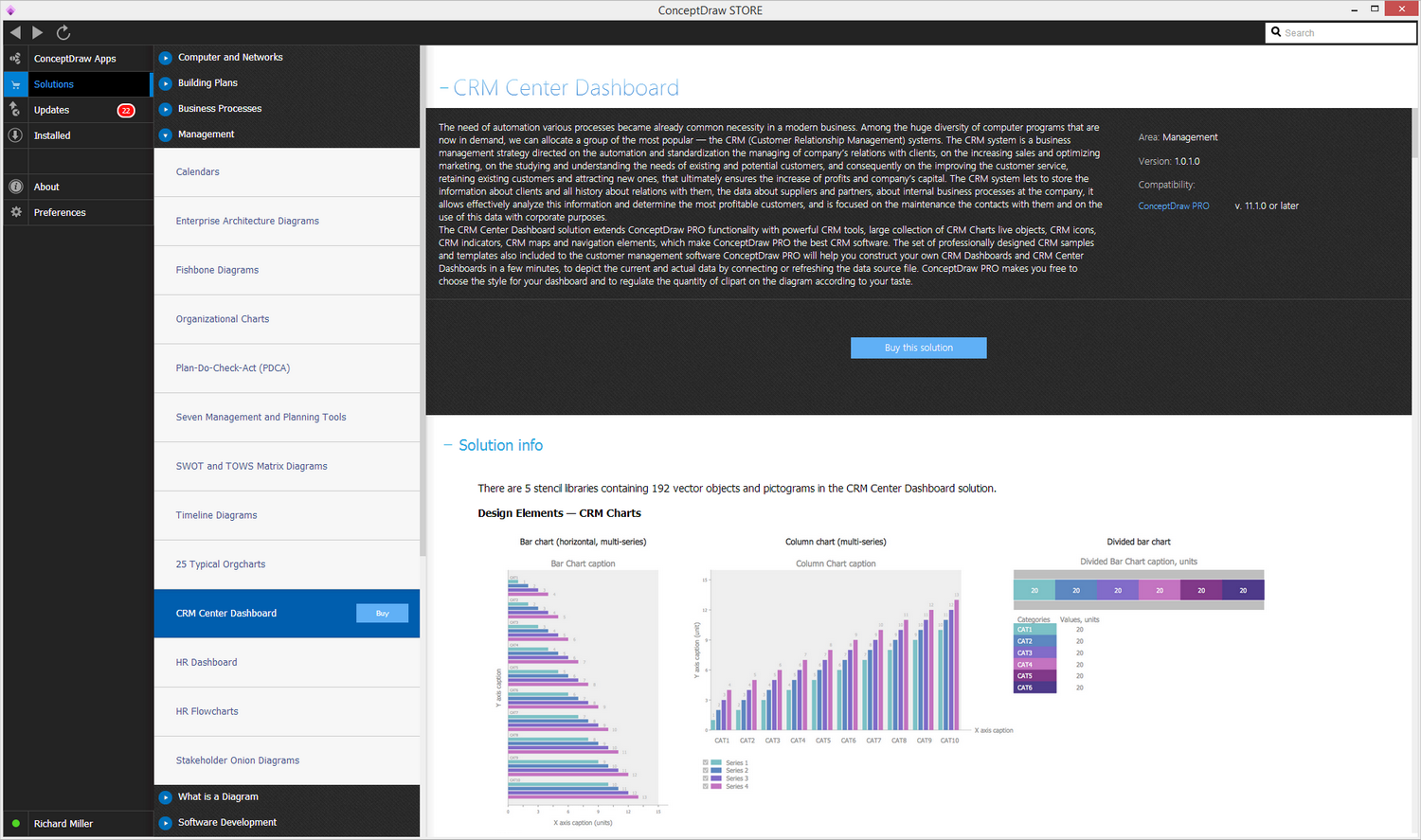
How to install
First of all, make sure that both ConceptDraw STORE and ConceptDraw DIAGRAM applications are downloaded and installed on your computer. Next, install the CRM Center Dashboard solution from the ConceptDraw STORE to use it in the ConceptDraw DIAGRAM application.
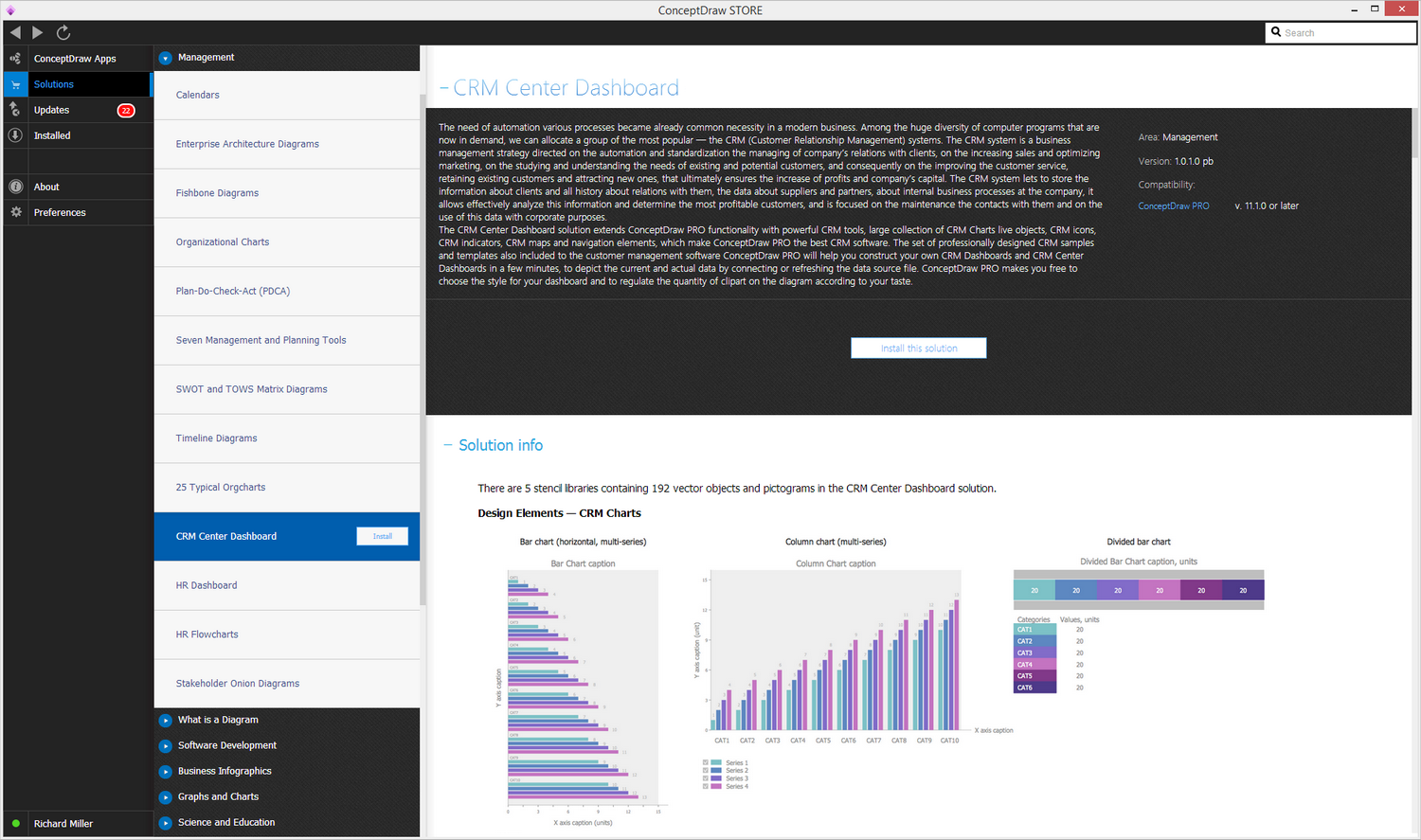
Start using
Start using the CRM Center Dashboard solution to make the professionally looking business planning diagrams by adding the design elements taken from the stencil libraries and editing the pre-made examples that can be found there.