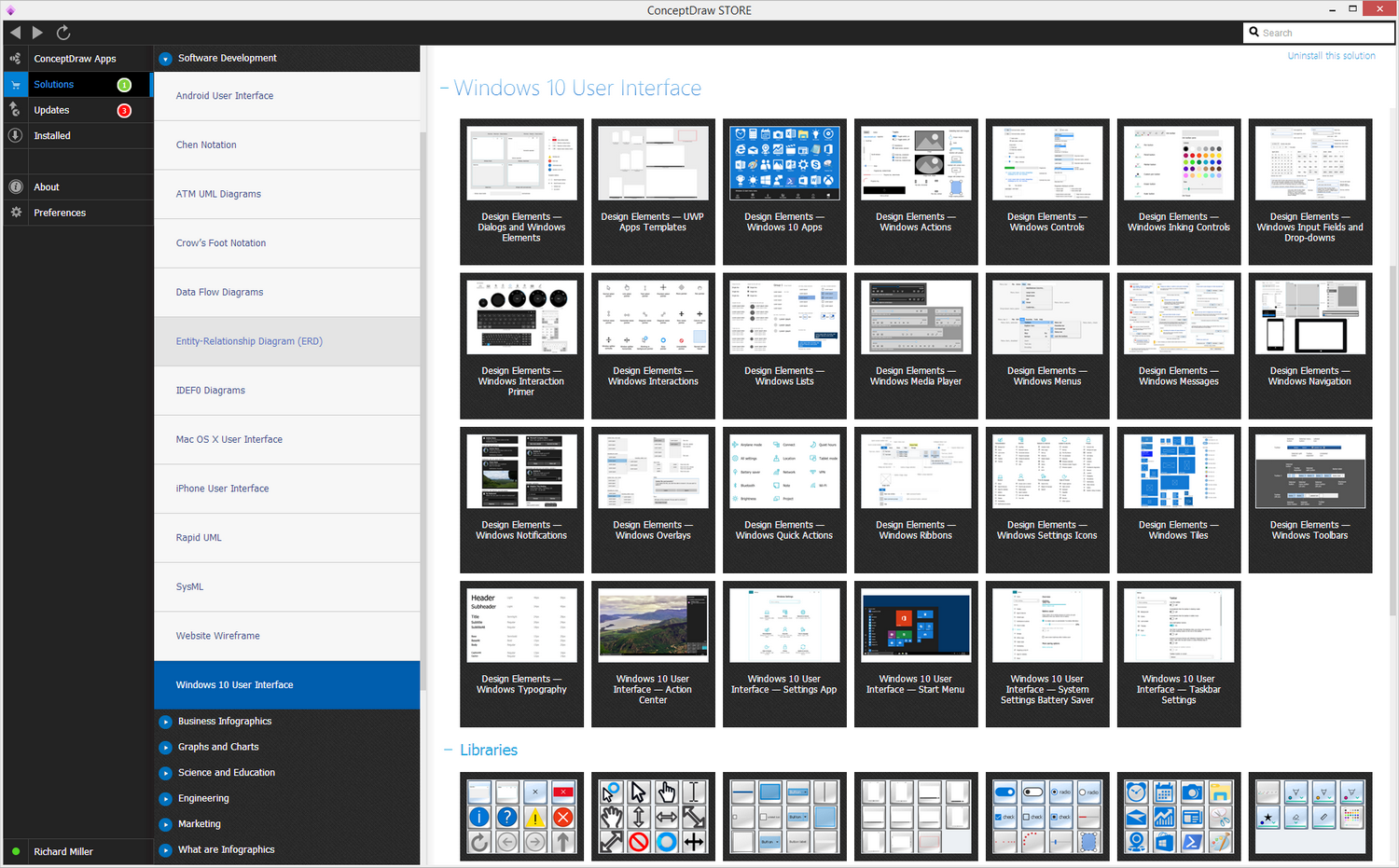- Electric and Telecom Plans Free
- Fire and Emergency Plans Free
- Floor Plans Free
- Plant Layout Plans Free
- School and Training Plans Free
- Seating Plans Free
- Security and Access Plans Free
- Site Plans Free
- Sport Field Plans Free
- Business Process Diagrams Free
- Business Process Mapping Free
- Classic Business Process Modeling Free
- Cross-Functional Flowcharts Free
- Event-driven Process Chain Diagrams Free
- IDEF Business Process Diagrams Free
- Logistics Flow Charts Free
- Workflow Diagrams Free
- ConceptDraw Dashboard for Facebook Free
- Mind Map Exchange Free
- MindTweet Free
- Note Exchange Free
- Project Exchange Free
- Social Media Response Free
- Active Directory Diagrams Free
- AWS Architecture Diagrams Free
- Azure Architecture Free
- Cisco Network Diagrams Free
- Cisco Networking Free
- Cloud Computing Diagrams Free
- Computer Network Diagrams Free
- Google Cloud Platform Free
- Interactive Voice Response Diagrams Free
- Network Layout Floor Plans Free
- Network Security Diagrams Free
- Rack Diagrams Free
- Telecommunication Network Diagrams Free
- Vehicular Networking Free
- Wireless Networks Free
- Comparison Dashboard Free
- Composition Dashboard Free
- Correlation Dashboard Free
- Frequency Distribution Dashboard Free
- Meter Dashboard Free
- Spatial Dashboard Free
- Status Dashboard Free
- Time Series Dashboard Free
- Basic Circle-Spoke Diagrams Free
- Basic Circular Arrows Diagrams Free
- Basic Venn Diagrams Free
- Block Diagrams Free
- Concept Maps Free
- Family Tree Free
- Flowcharts Free
- Basic Area Charts Free
- Basic Bar Graphs Free
- Basic Divided Bar Diagrams Free
- Basic Histograms Free
- Basic Line Graphs Free
- Basic Picture Graphs Free
- Basic Pie Charts Free
- Basic Scatter Diagrams Free
- Aerospace and Transport Free
- Artwork Free
- Audio, Video, Media Free
- Business and Finance Free
- Computers and Communications Free
- Holiday Free
- Manufacturing and Maintenance Free
- Nature Free
- People Free
- Presentation Clipart Free
- Safety and Security Free
- Analog Electronics Free
- Audio and Video Connectors Free
- Basic Circuit Diagrams Free
- Chemical and Process Engineering Free
- Digital Electronics Free
- Electrical Engineering Free
- Electron Tube Circuits Free
- Electronic Block Diagrams Free
- Fault Tree Analysis Diagrams Free
- GHS Hazard Pictograms Free
- Home Automation and Wiring Free
- Mechanical Engineering Free
- One-line Diagrams Free
- Power Сircuits Free
- Specification and Description Language (SDL) Free
- Telecom and AV Circuits Free
- Transport Hazard Pictograms Free
- Data-driven Infographics Free
- Pictorial Infographics Free
- Spatial Infographics Free
- Typography Infographics Free
- Calendars Free
- Decision Making Free
- Enterprise Architecture Diagrams Free
- Fishbone Diagrams Free
- Organizational Charts Free
- Plan-Do-Check-Act (PDCA) Free
- Seven Management and Planning Tools Free
- SWOT and TOWS Matrix Diagrams Free
- Timeline Diagrams Free
- Australia Map Free
- Continent Maps Free
- Directional Maps Free
- Germany Map Free
- Metro Map Free
- UK Map Free
- USA Maps Free
- Customer Journey Mapping Free
- Marketing Diagrams Free
- Matrices Free
- Pyramid Diagrams Free
- Sales Dashboard Free
- Sales Flowcharts Free
- Target and Circular Diagrams Free
- Cash Flow Reports Free
- Current Activities Reports Free
- Custom Excel Report Free
- Knowledge Reports Free
- MINDMAP Reports Free
- Overview Reports Free
- PM Agile Free
- PM Dashboards Free
- PM Docs Free
- PM Easy Free
- PM Meetings Free
- PM Personal Time Management Free
- PM Planning Free
- PM Presentations Free
- PM Response Free
- Resource Usage Reports Free
- Visual Reports Free
- House of Quality Free
- Quality Mind Map Free
- Total Quality Management TQM Diagrams Free
- Value Stream Mapping Free
- Astronomy Free
- Biology Free
- Chemistry Free
- Language Learning Free
- Mathematics Free
- Physics Free
- Piano Sheet Music Free
- Android User Interface Free
- Class Hierarchy Tree Free
- Data Flow Diagrams (DFD) Free
- DOM Tree Free
- Entity-Relationship Diagram (ERD) Free
- EXPRESS-G data Modeling Diagram Free
- IDEF0 Diagrams Free
- iPhone User Interface Free
- Jackson Structured Programming (JSP) Diagrams Free
- macOS User Interface Free
- Object-Role Modeling (ORM) Diagrams Free
- Rapid UML Free
- SYSML Free
- Website Wireframe Free
- Windows 10 User Interface Free
Windows 10 User Interface
Windows is the most popular because it is comfortable in use, has a convenient interface, is easy to install, and configure. In addition, developers from Microsoft constantly improve the product and release new versions of Windows. In 2015 Microsoft released the first version of Windows 10. Windows 10 which has a number of innovations and advantages, and is designed to become unified for different devices, such as personal computers, tablets, smartphones, game consoles, and other portable devices.
The Windows 10 developers carefully designed the user interface to achieve its complete unification. The latest designs and technological innovations were integrated in operating system; the icons, badges, and smallest elements were re-drawn. The most appreciable and significant innovation in the Windows 10 interface is the return of the Start menu, which is now fully customizable and provides quick access to frequently used programs, documents, and applications. The list of other useful features of Windows 10 includes the presence of a personal virtual assistant (Cortana), virtual desktops, newer browser (Microsoft Edge) that is a worthy replacement for Internet Explorer, improved e-mail client, system of biometric authentication, Windows Hello, and Wi-Fi Sense function. The new Action Center collects notifications from programs and contains icons for quick access to settings and other functionalities.
The Windows 10 User Interface solution extends significantly ConceptDraw DIAGRAM functionality by adding the look-and-feel functions of GUI software and makes it a great assistant for Win10 designers, developers, and software engineers. This solution provides a wide set of built-in templates, user interface design examples and samples, and numerous libraries that contain a large collection of vector stencils. The Windows 10 User Interface solution and makes it easier to design professional-looking Windows 10 user interfaces, Windows 10 UI designs, Windows 10 GUI prototypes, and Windows 10 UI design patterns.
-
Install this solution Free -
What I need to get started -
Solution Requirements - This solution requires the following products to be installed:
ConceptDraw DIAGRAM v17 - This solution requires the following products to be installed:
-
Compatibility - Monterey (12), Ventura (13), Sonoma (14)
MS Windows 8.1, 10 - Monterey (12), Ventura (13), Sonoma (14)
-
Support for this Solution -
Helpdesk
There are 22 libraries containing 495 vector shapes in the Windows 10 User Interface solution.
Design Elements — Windows 10 Apps

Related News:
New Windows 10 User Interface Solution
CS Odessa Announces Windows 8 Prototyping Solution for ConceptDraw DIAGRAM
Examples
There are a few samples that you see on this page which were created in the ConceptDraw DIAGRAM application by using the Windows 10 User Interface solution. Some of the solution's capabilities as well as the professional results which you can achieve are all demonstrated here on this page.
All source documents are vector graphic documents which are always available for modifying, reviewing and/or converting to many different formats, such as MS PowerPoint, PDF file, MS Visio, and many other graphic ones from the ConceptDraw Solution Park or ConceptDraw STORE. The Windows 10 User Interface solution is available to all ConceptDraw DIAGRAM users to get installed and used while working in the ConceptDraw DIAGRAM diagramming and drawing software.
Example 1: Windows 10 User Interface — Start Menu
This diagram was created in ConceptDraw DIAGRAM using the set of libraries from the Windows 10 User Interface solution. An experienced user spent 15 minutes creating this sample.
This sample illustrates the new design of Windows 10 Start Menu, which offers a lot of useful functions and features, and differs by simplicity, convenience and flexibility of customization. Note that the space in the right part of Start Menu can be filled with labels of live app tiles, you can change their sizes, add, and remove as needed.

Example 2: Windows 10 User Interface — Action Center
This diagram was created in ConceptDraw DIAGRAM using the set of libraries from the Windows 10 User Interface solution. An experienced user spent 10 minutes creating this sample.
This example shows the Action Center, which is a useful feature of Windows 10. It gives for its users the access to the list of all notifications from the applications that were missed for whatever reasons, no matter these applications are run at this moment or not. The notifications are grouped by applications and time, and can be closed one by one or all together using the Clear All button.
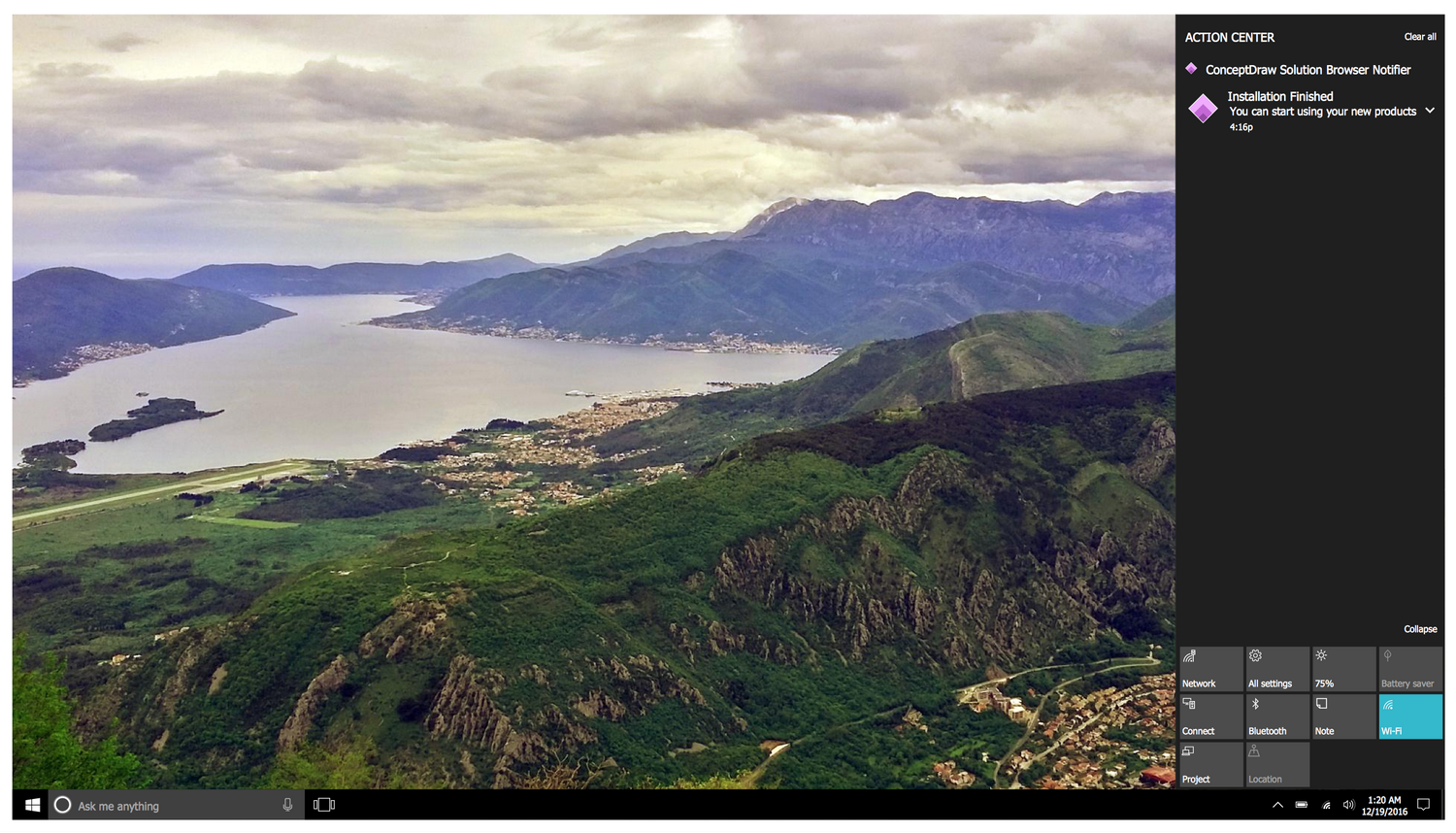
Example 3: Windows 10 User Interface — Settings App
This diagram was created in ConceptDraw DIAGRAM using the set of libraries from the Windows 10 User Interface solution. An experienced user spent 5 minutes creating this sample.
This example shows the Windows 10 Settings app. This panel is quickly opened from the Start menu in Windows 10 operating system and lets you control the system settings of your PC, to view the information about printers and other devices settings, to make the changes in time, date, language and other personalization settings, to configure accounts, privacy, security, network settings, etc.
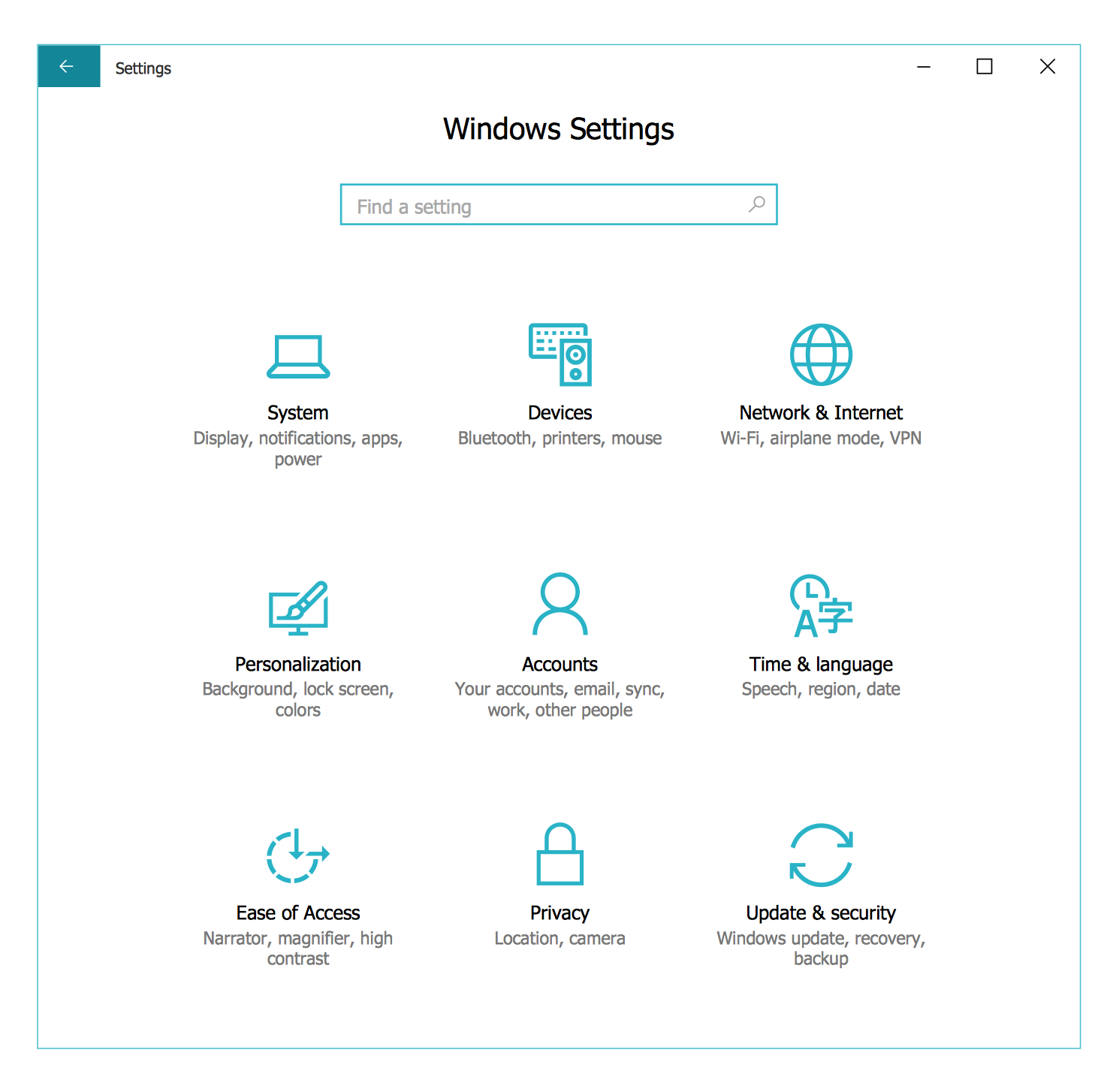
Example 4: Windows 10 User Interface — Taskbar Settings
This diagram was created in ConceptDraw DIAGRAM using the set of libraries from the Windows 10 User Interface solution. An experienced user spent 10 minutes creating this sample.
This example demonstrates the user interface of the Windows 10 Settings tab dedicated to the Taskbar. Here you can configure different the Taskbar settings by switching the toggles. Numerous libraries of predesigned icons offered by Windows 10 User Interface solution let you represent the GUI of any tab at Windows 10 Settings screen in a few minutes.
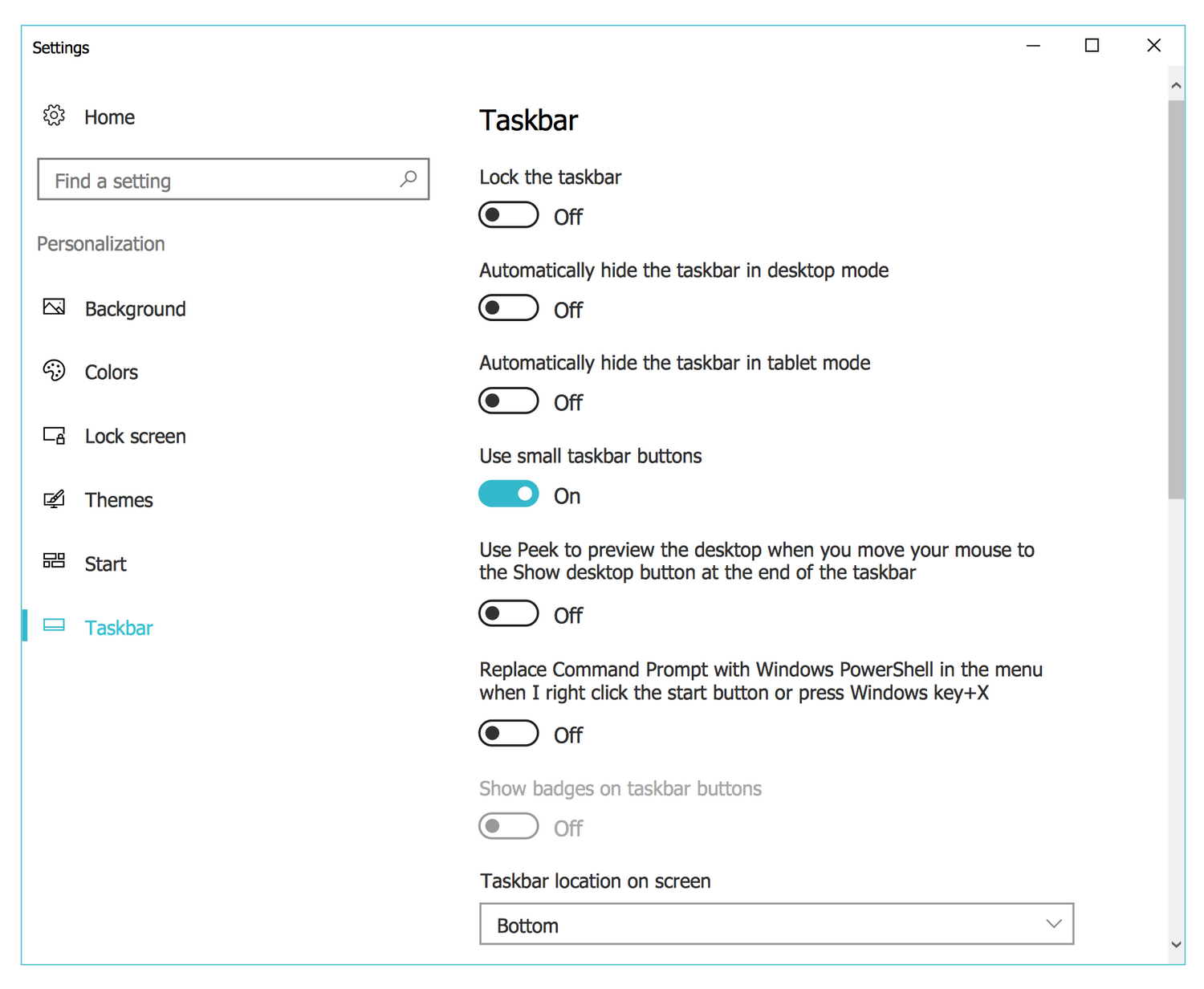
Example 5: Windows 10 User Interface — System Settings Battery Saver
This diagram was created in ConceptDraw DIAGRAM using the set of libraries from the Windows 10 User Interface solution. An experienced user spent 15 minutes creating this sample.
The new Battery Saver feature of Windows 10 helps to optimize and extend the battery life on the devices with Windows 10 installed by limiting background activity and adjusting the hardware settings. This and many other Windows 10 graphical user interface examples, templates, and samples are available from ConceptDraw Store.
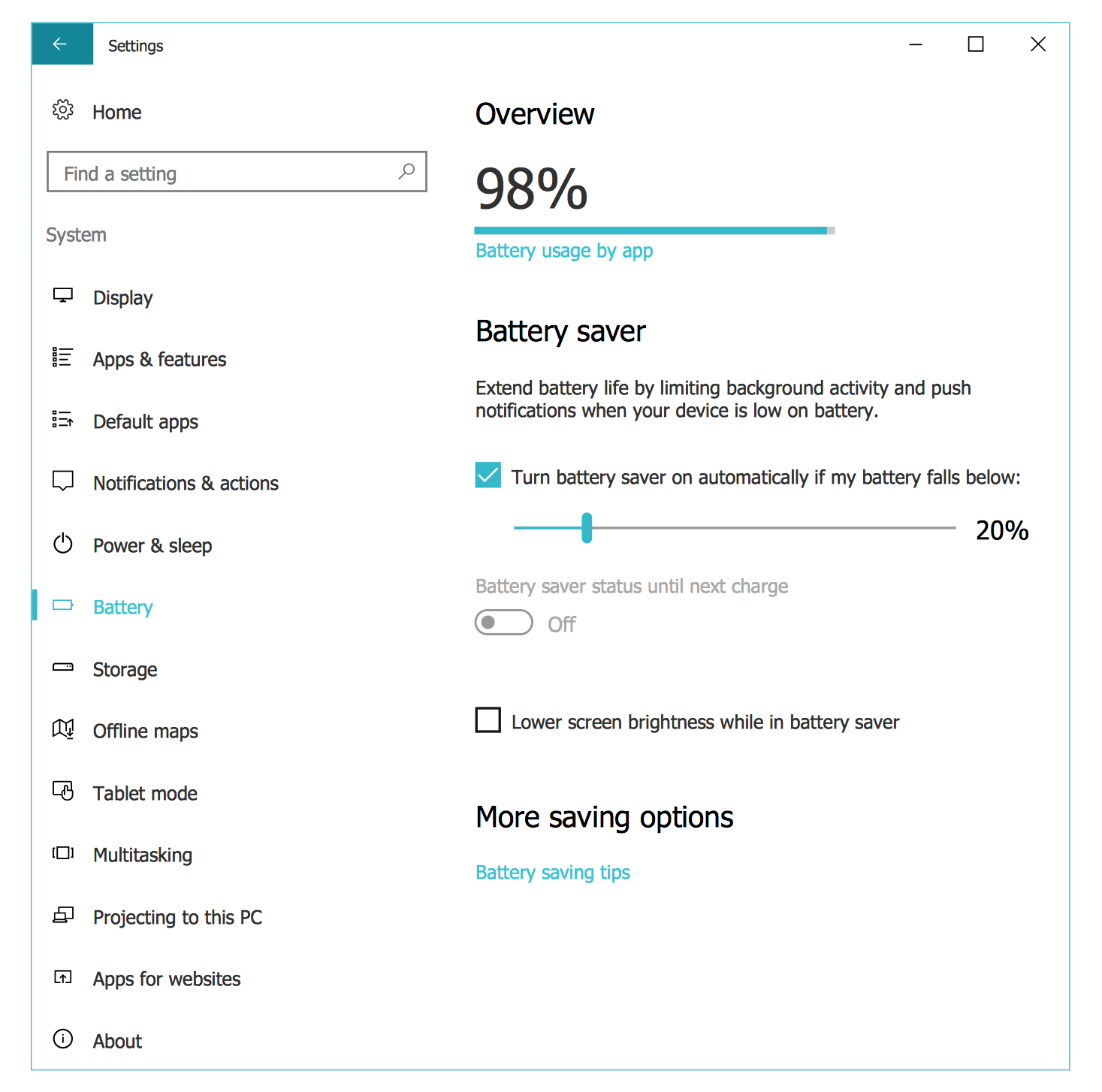
More Examples and Templates

Design Elements — Dialogs and Windows Elements

Design Elements — UWP apps Template
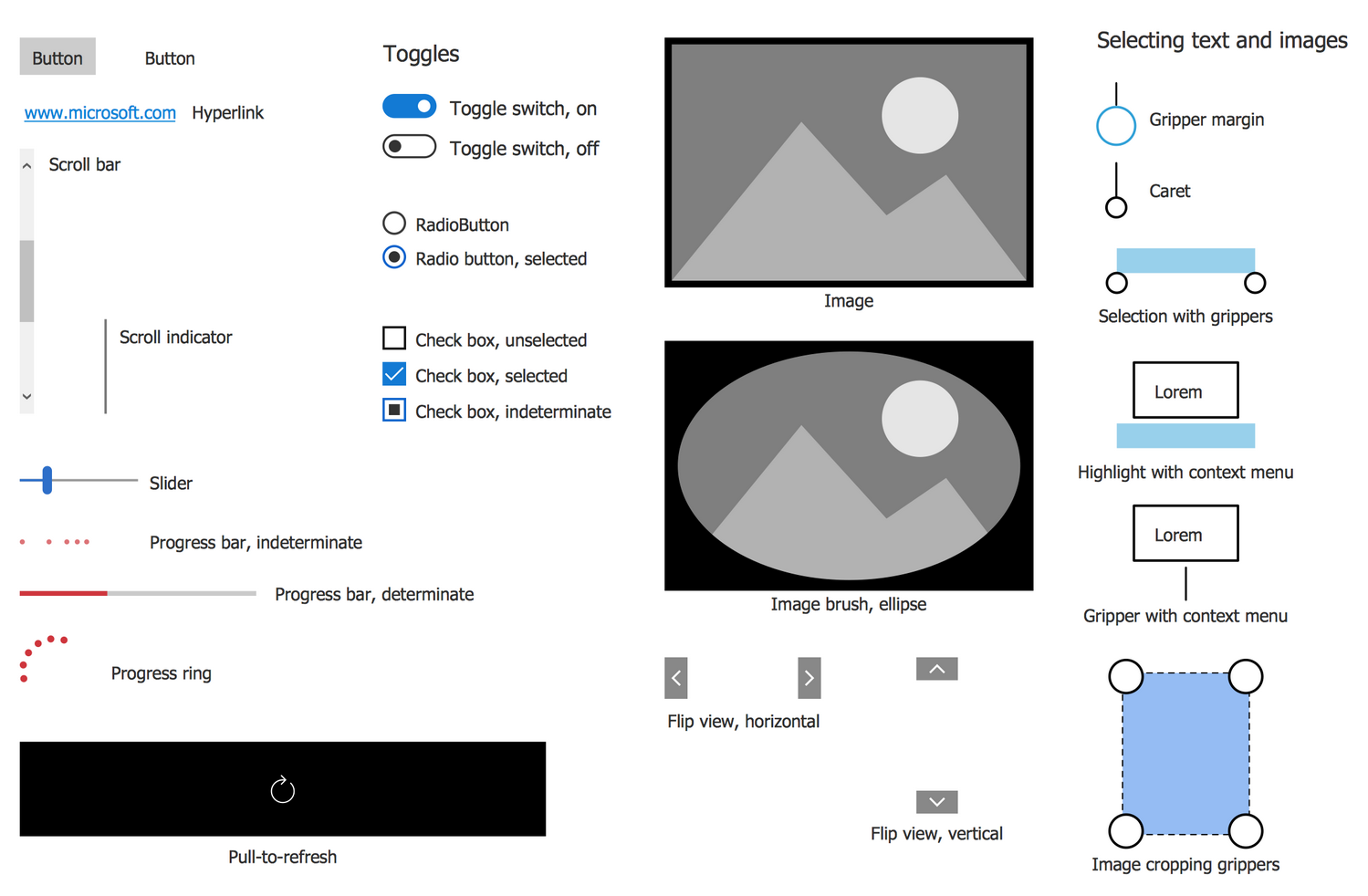
Design Elements — Windows Actions
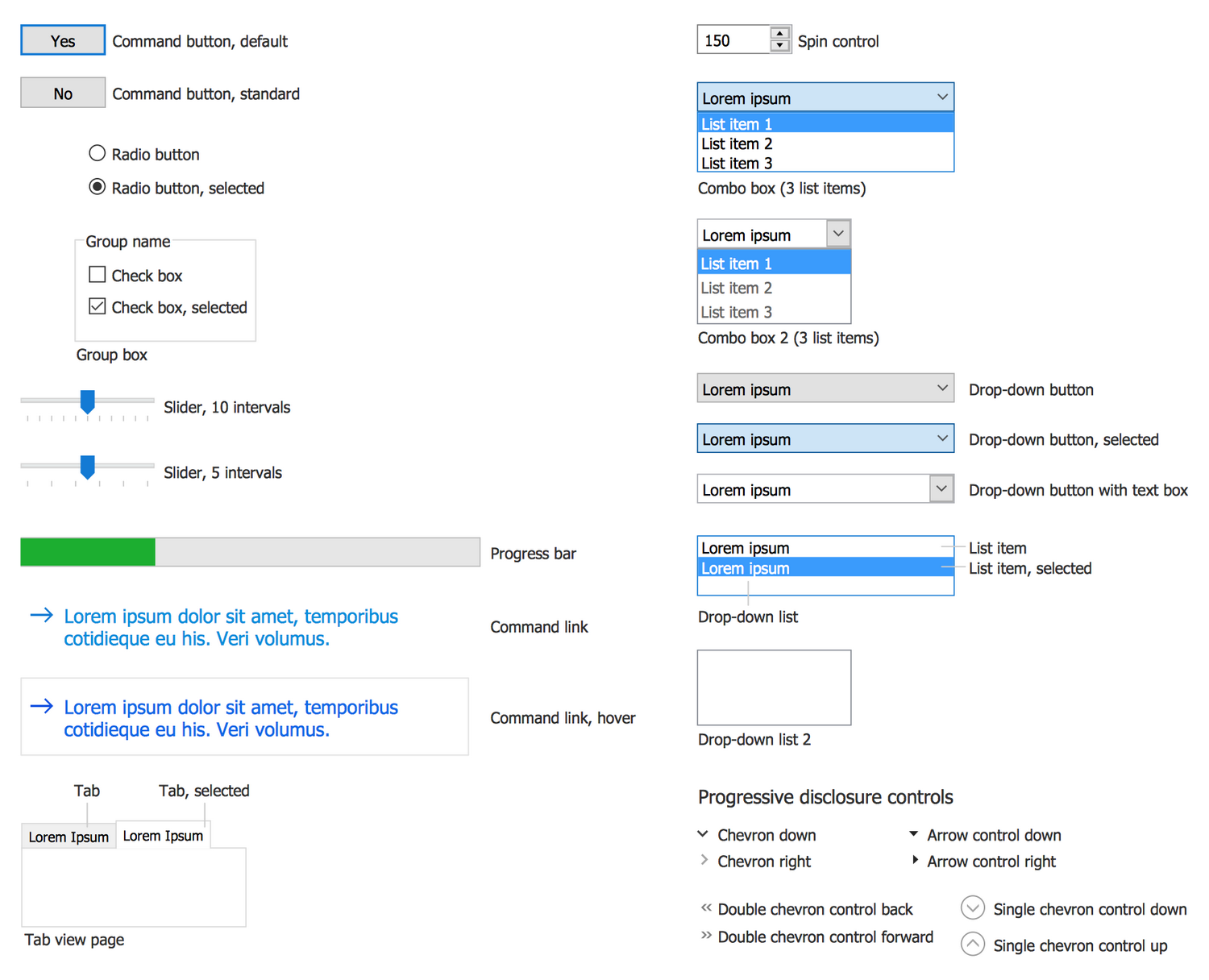
Design Elements — Windows Controls
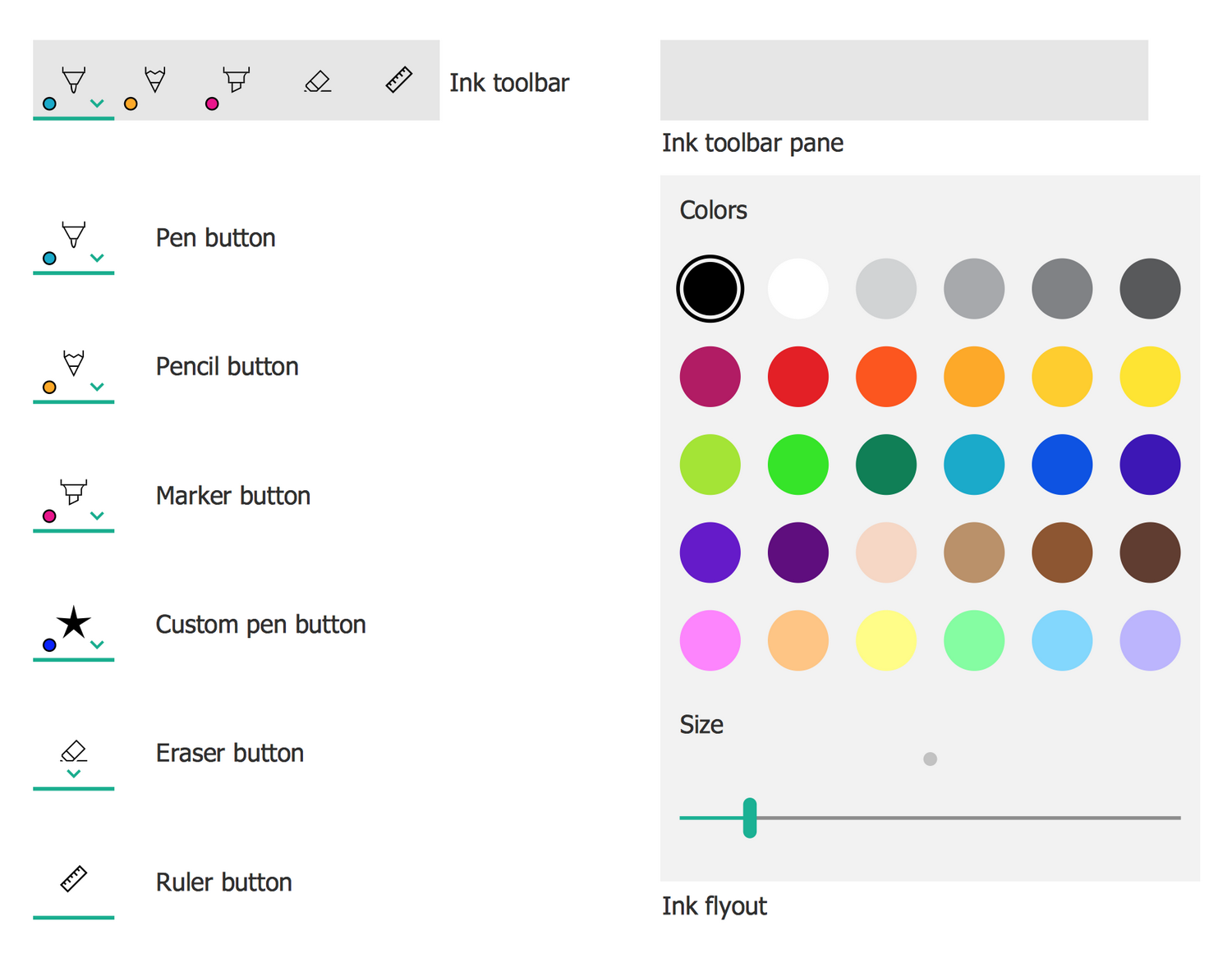
Design Elements — Windows Inking Controls
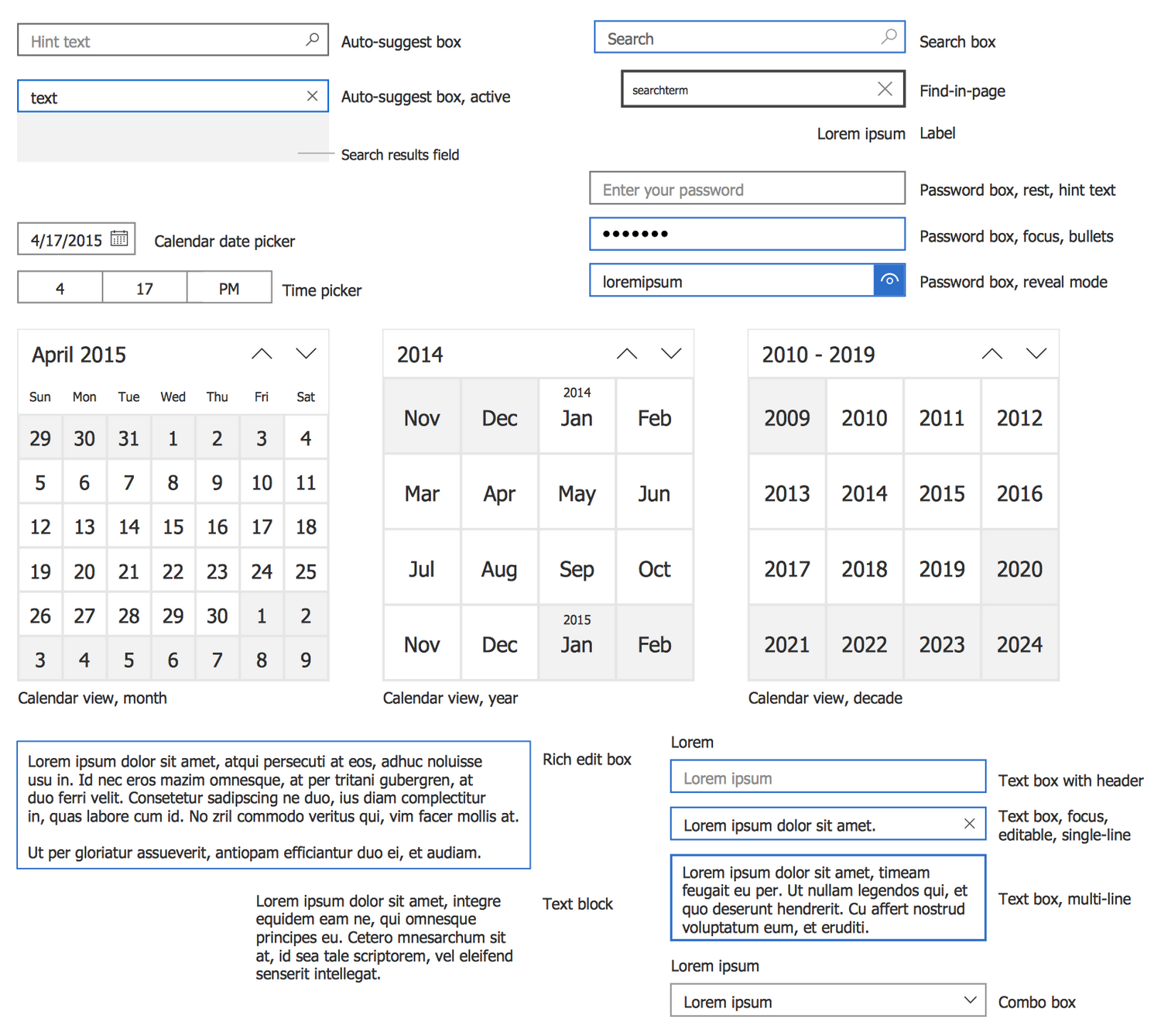
Design Elements — Windows Input Fields and Drop downs
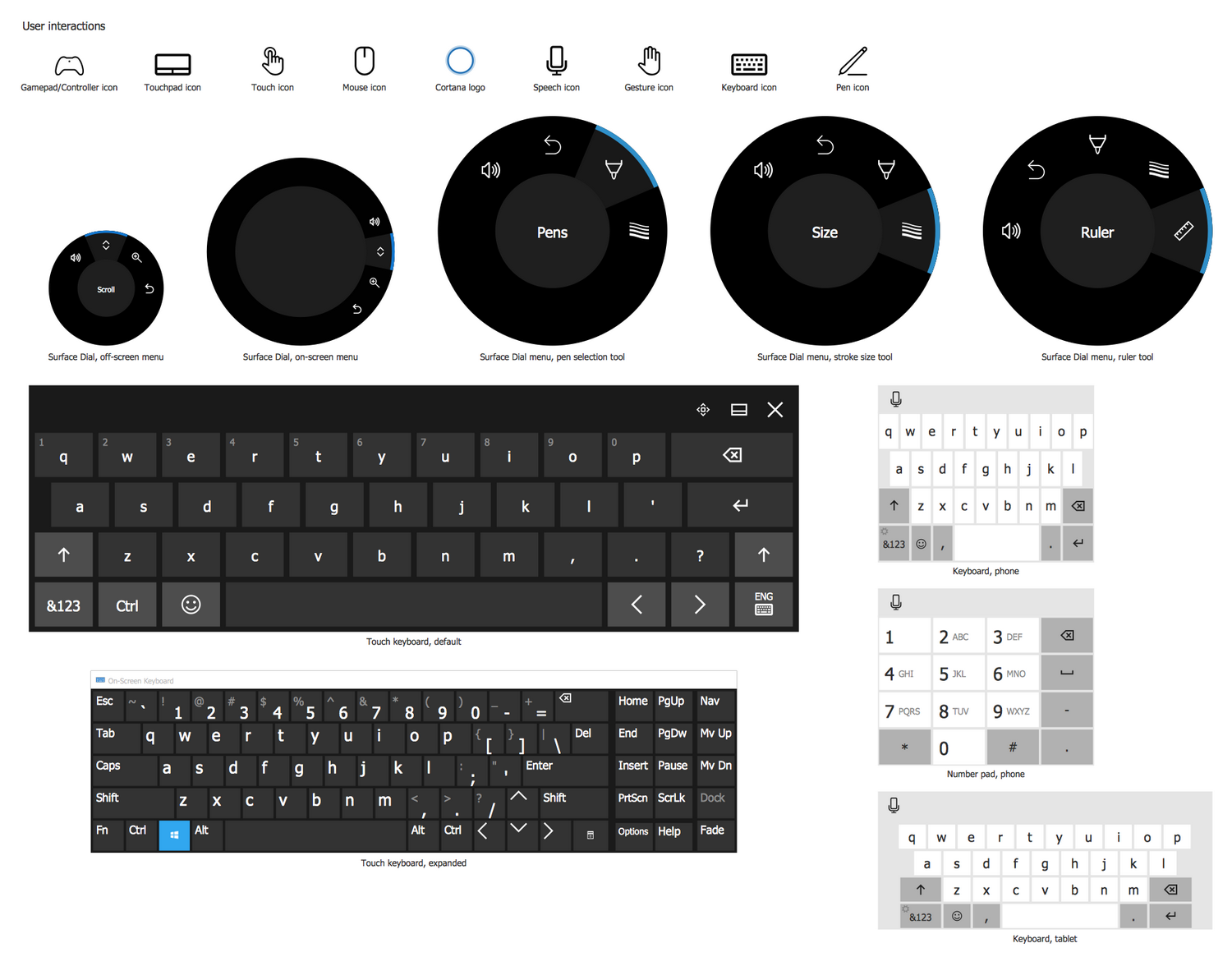
Design Elements — Windows Interaction Primer
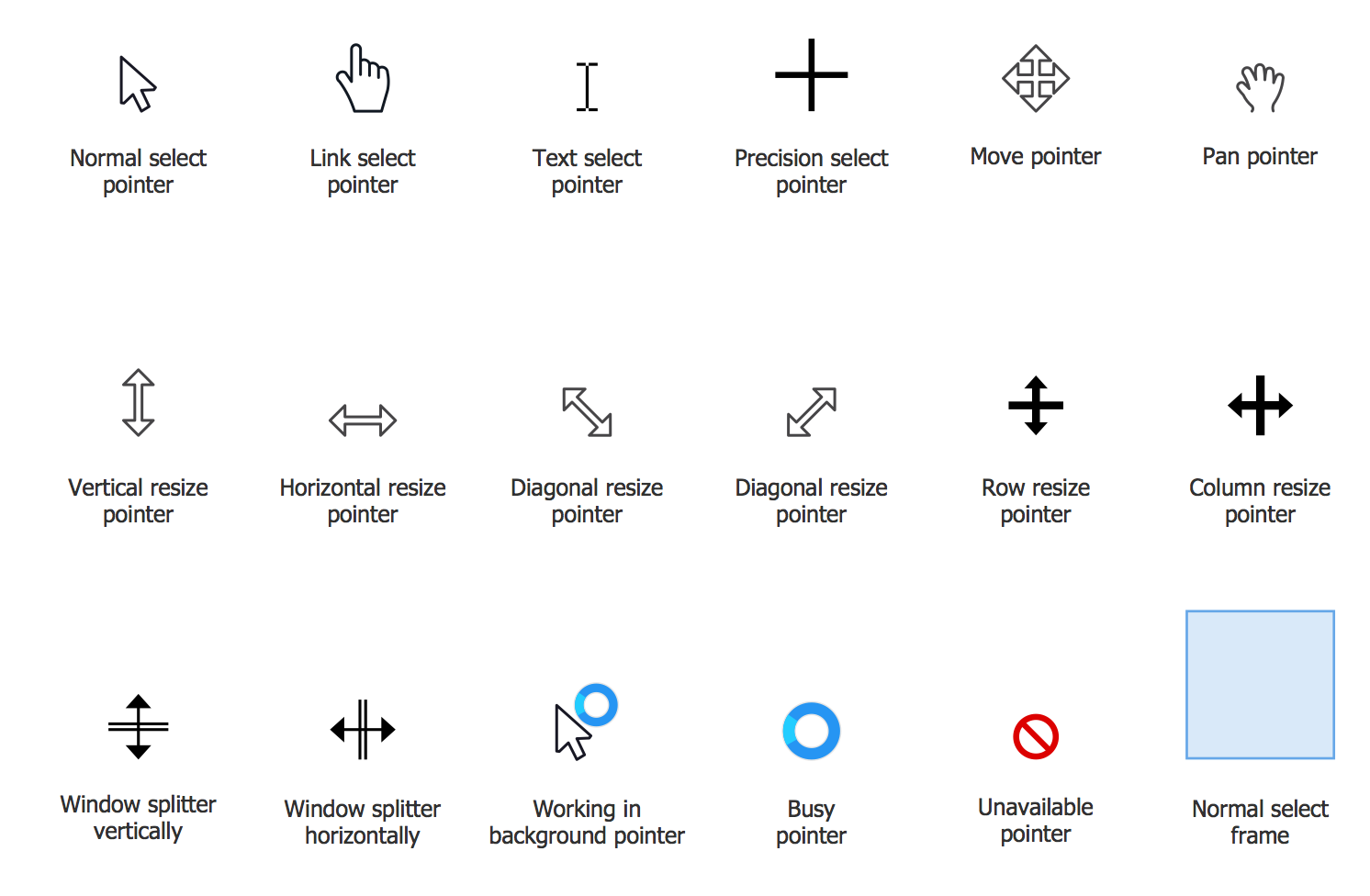
Design Elements — Windows Interactions
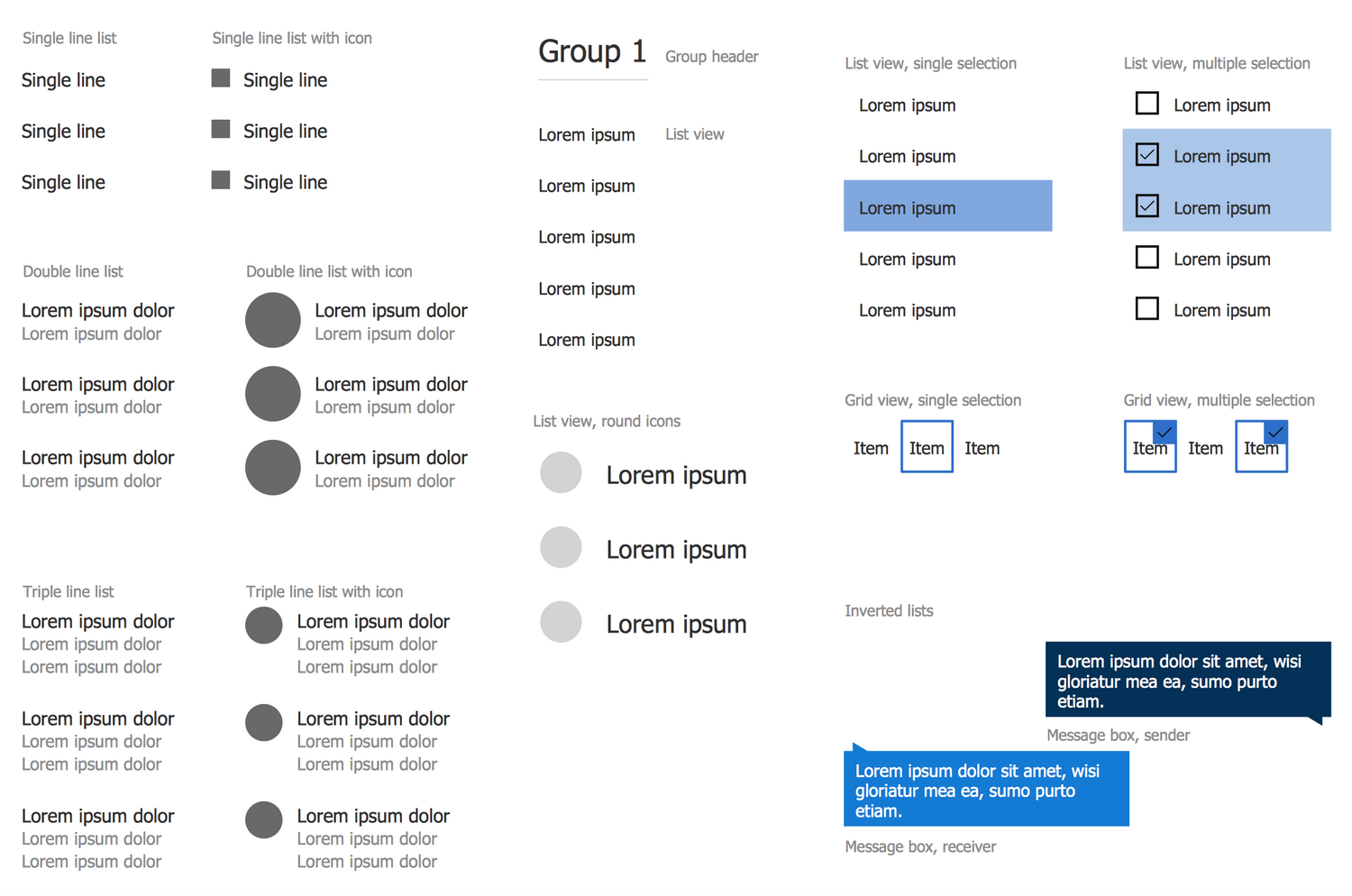
Design Elements — Windows Lists
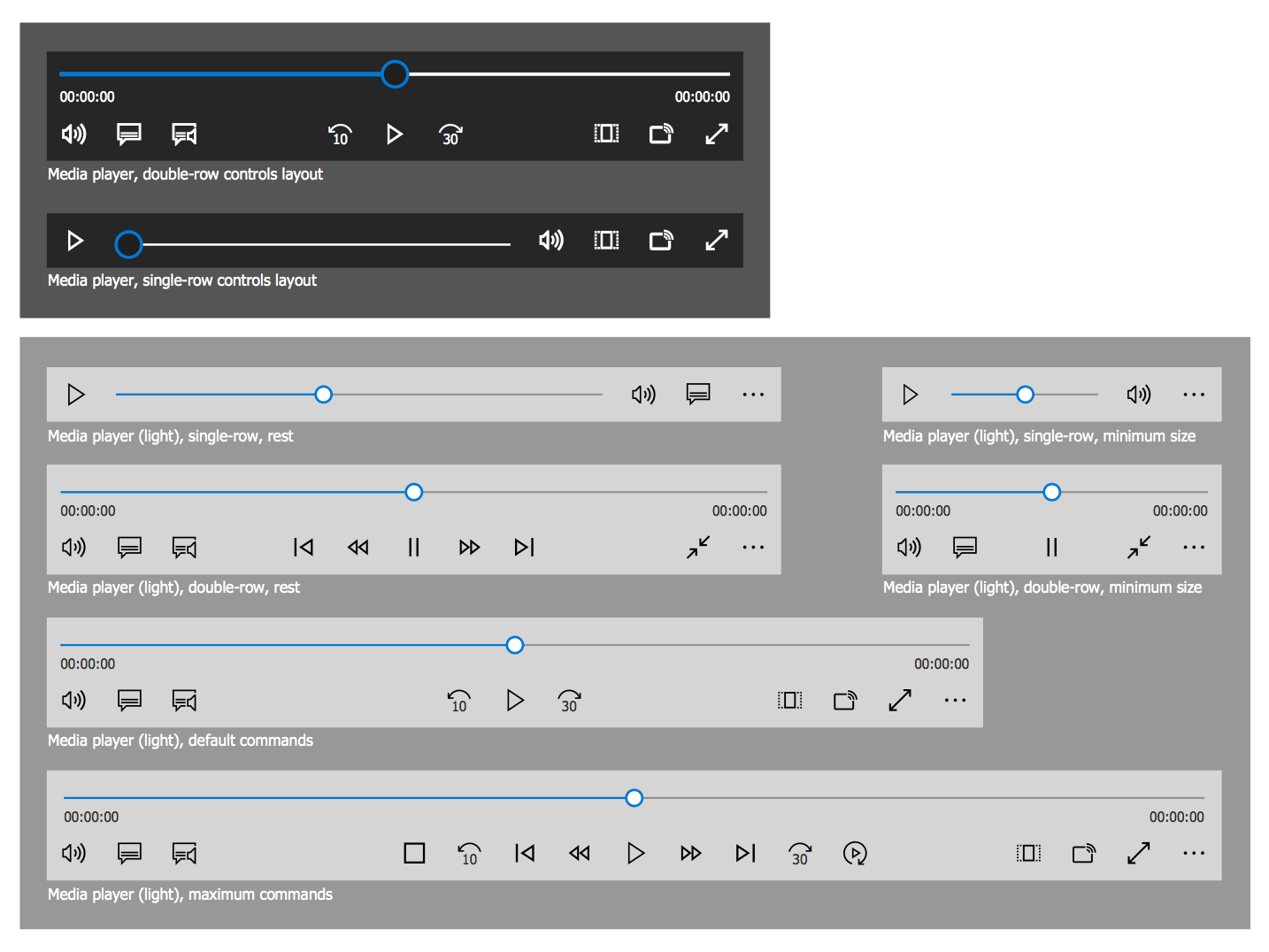
Design Elements — Windows Media Player
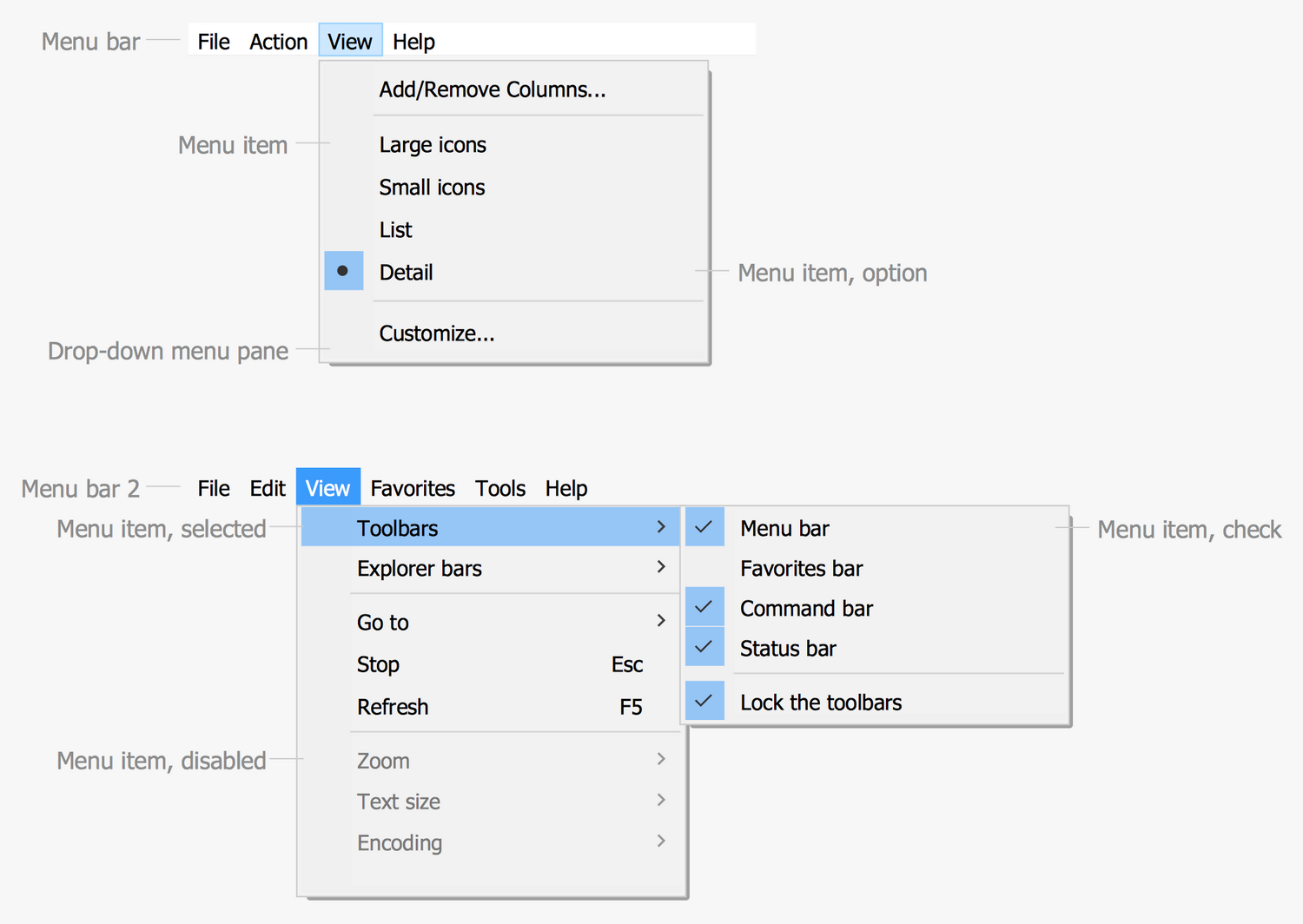
Design Elements — Windows Menus
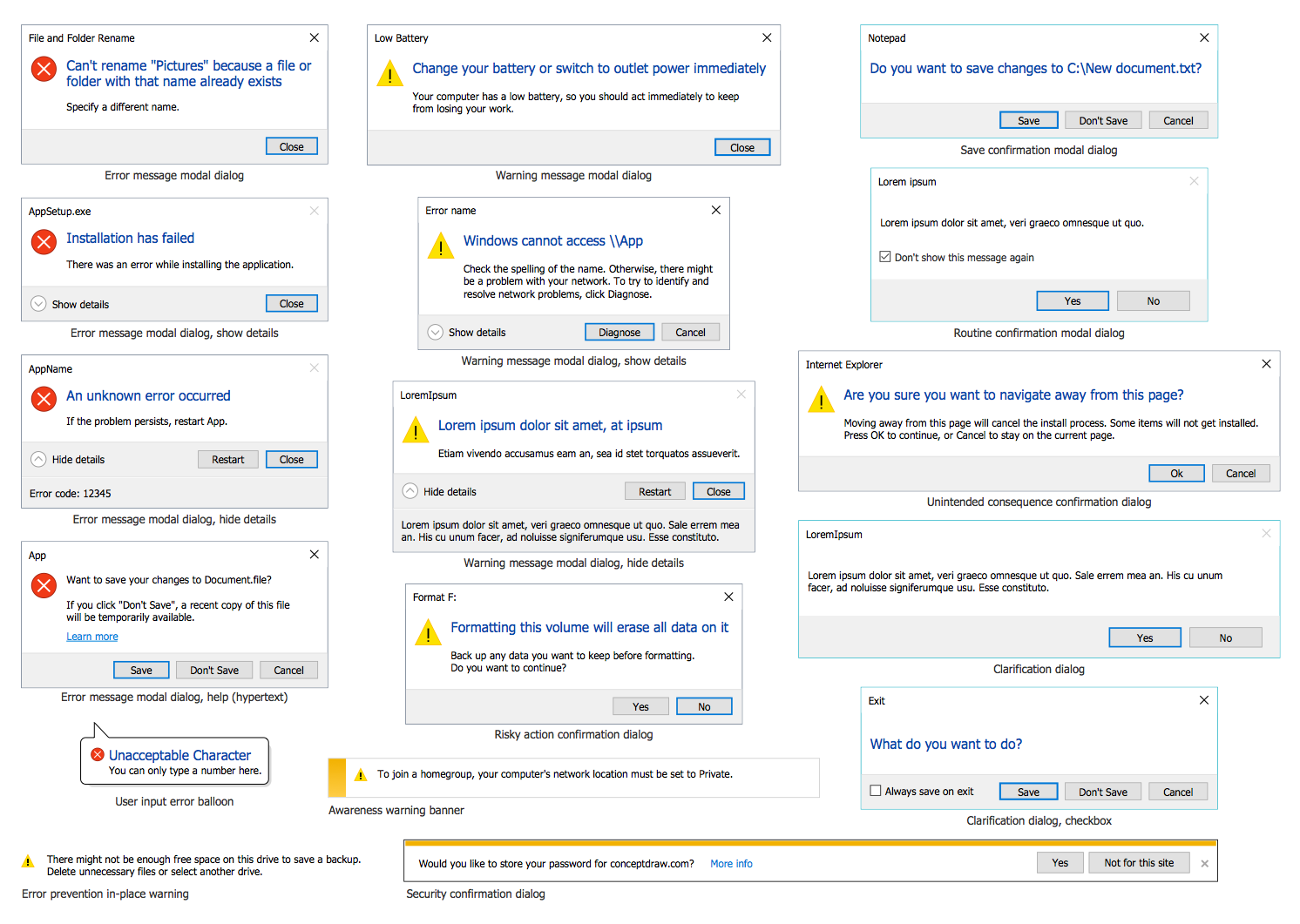
Design Elements — Windows Messages

Design Elements — Windows Notifications
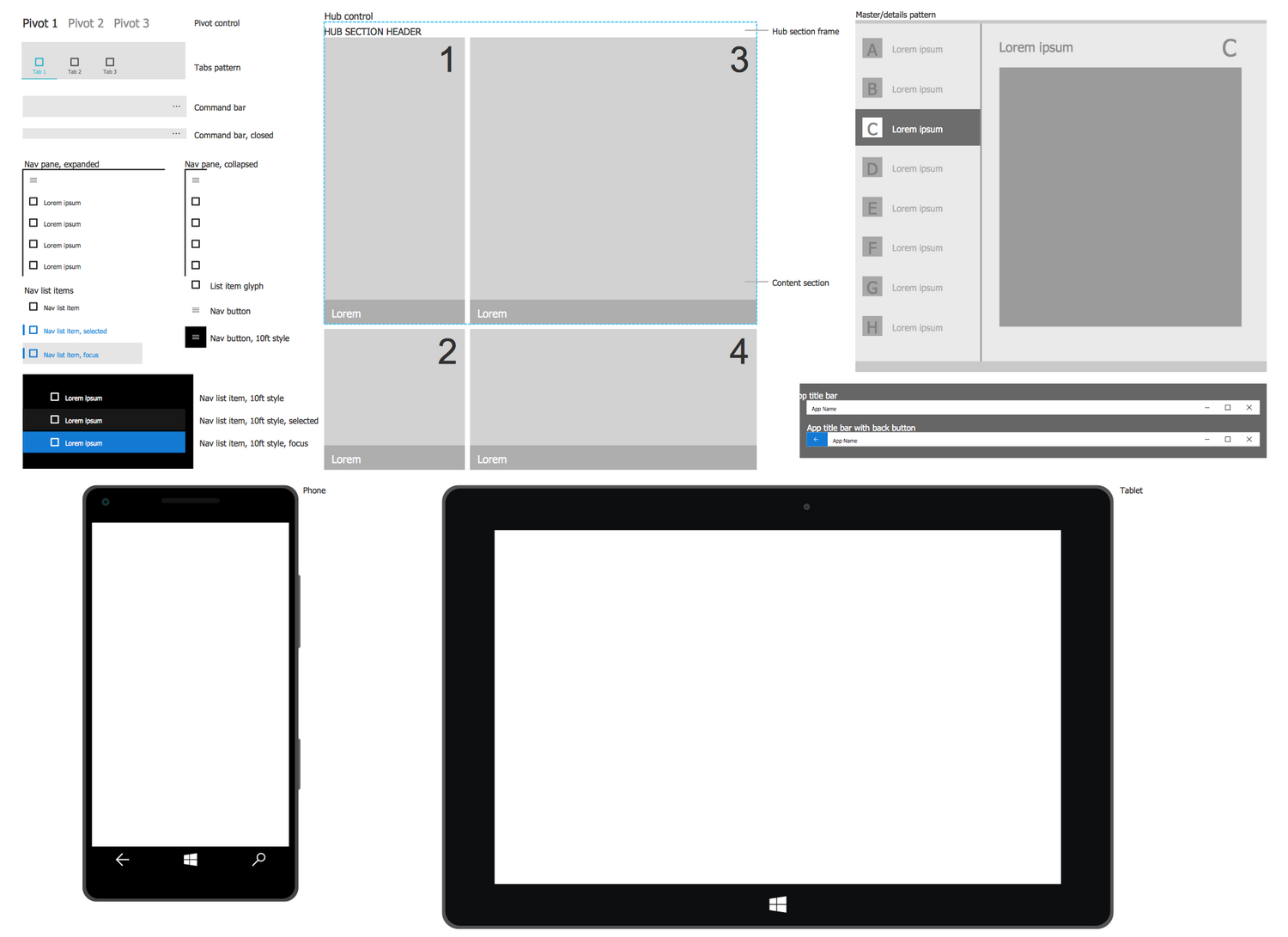
Design Elements — Windows Navigation
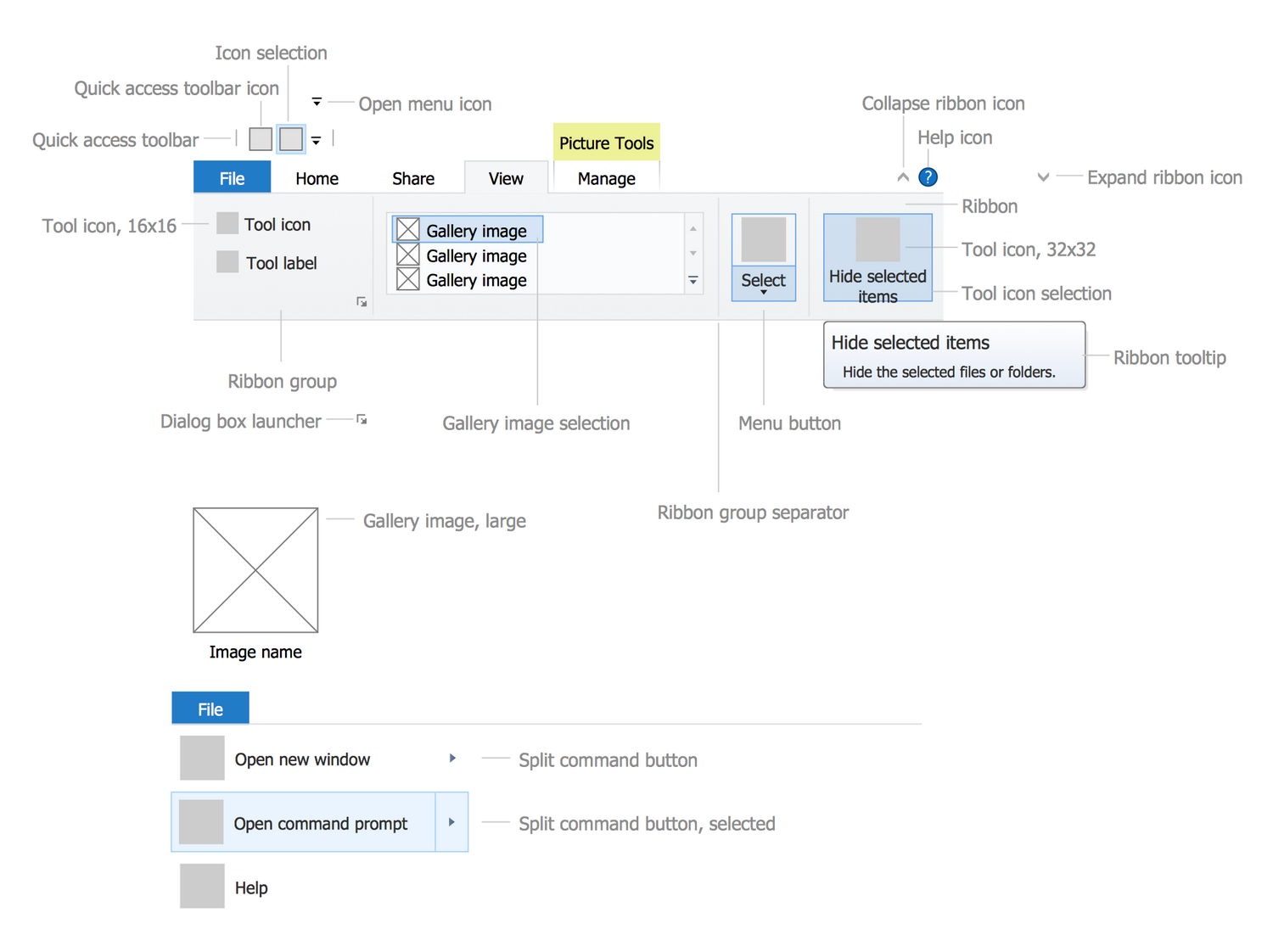
Design Elements — Windows Ribbons
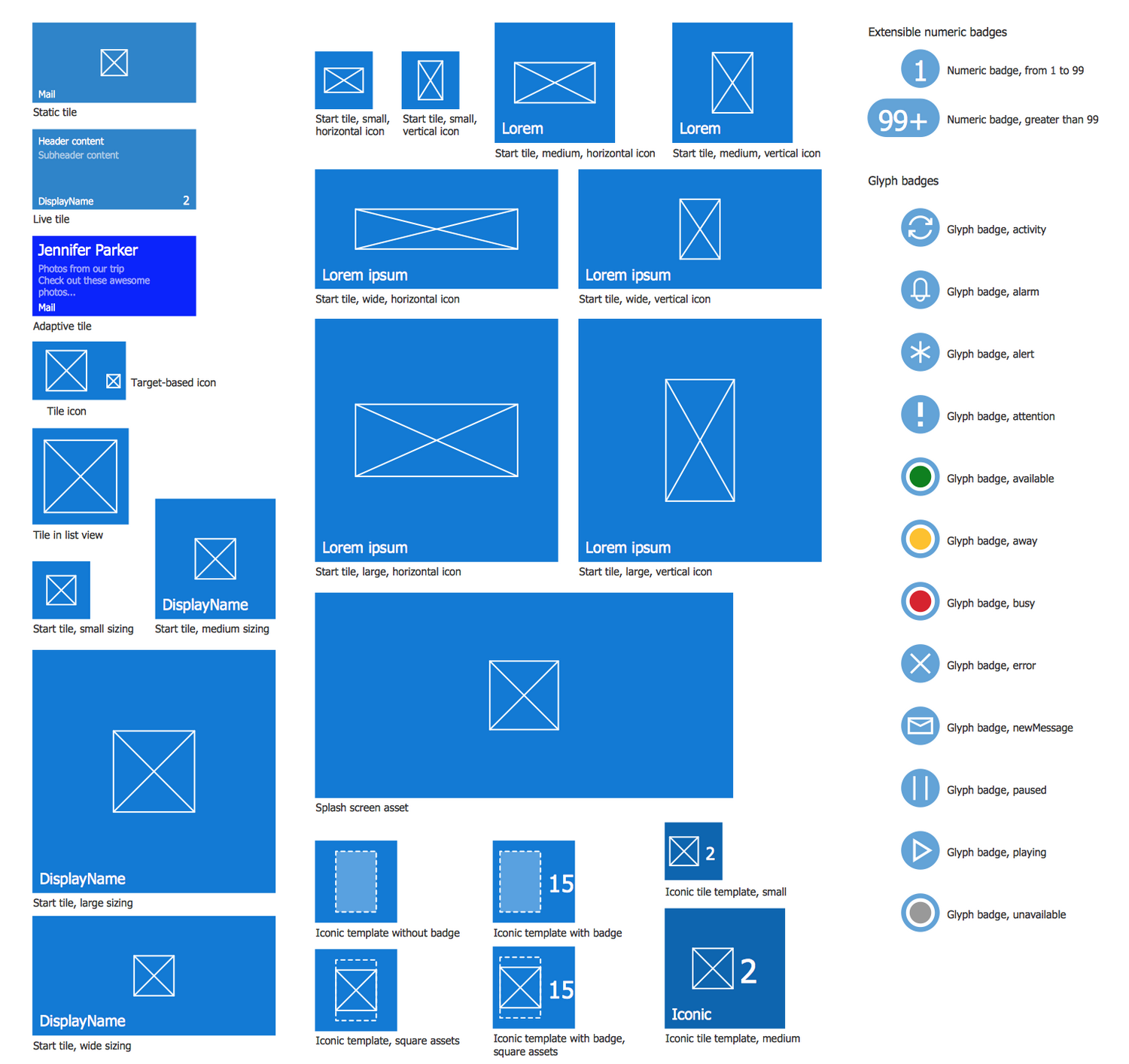
Design Elements — Windows Tiles
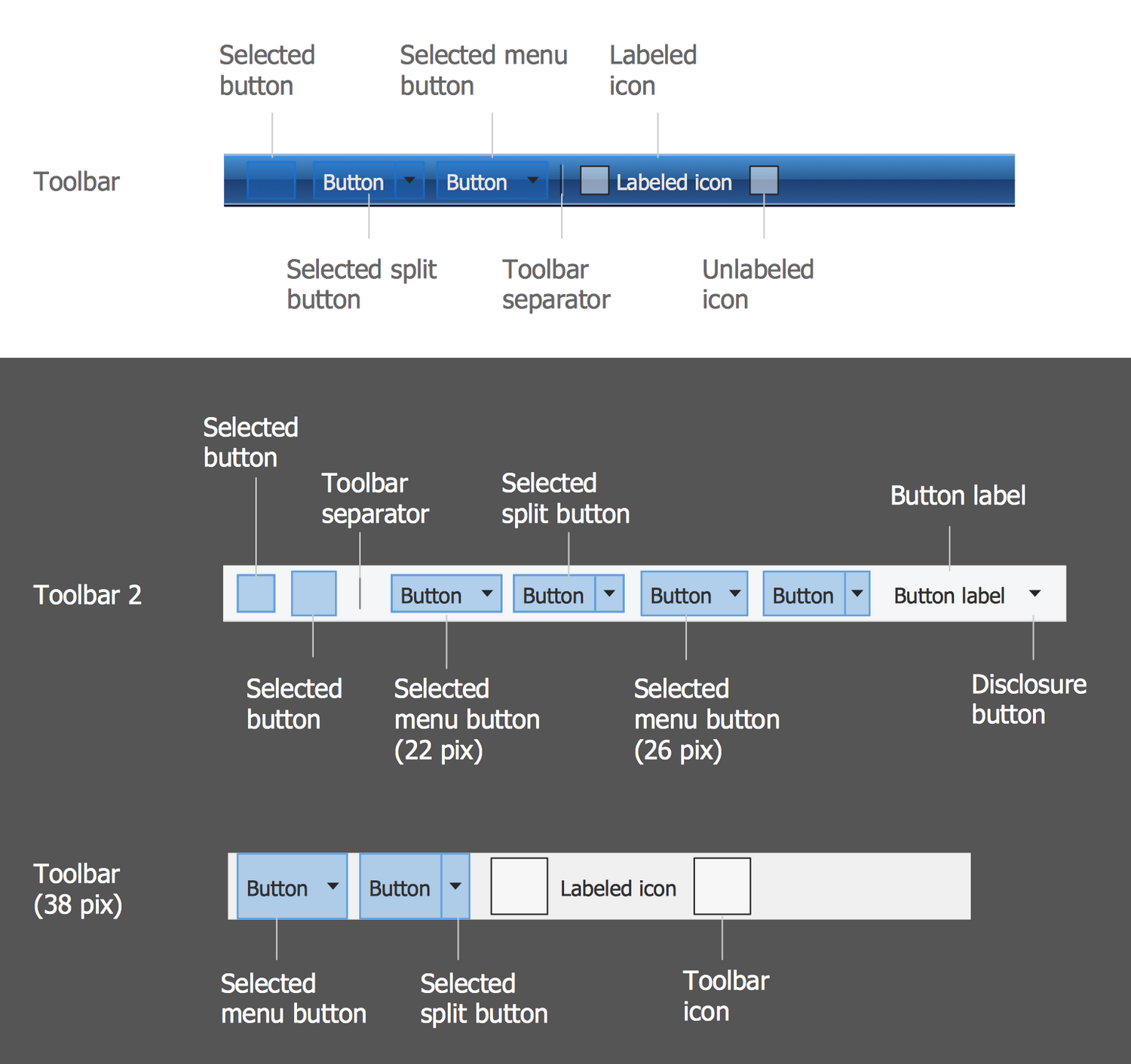
Design Elements — Windows Toolbars
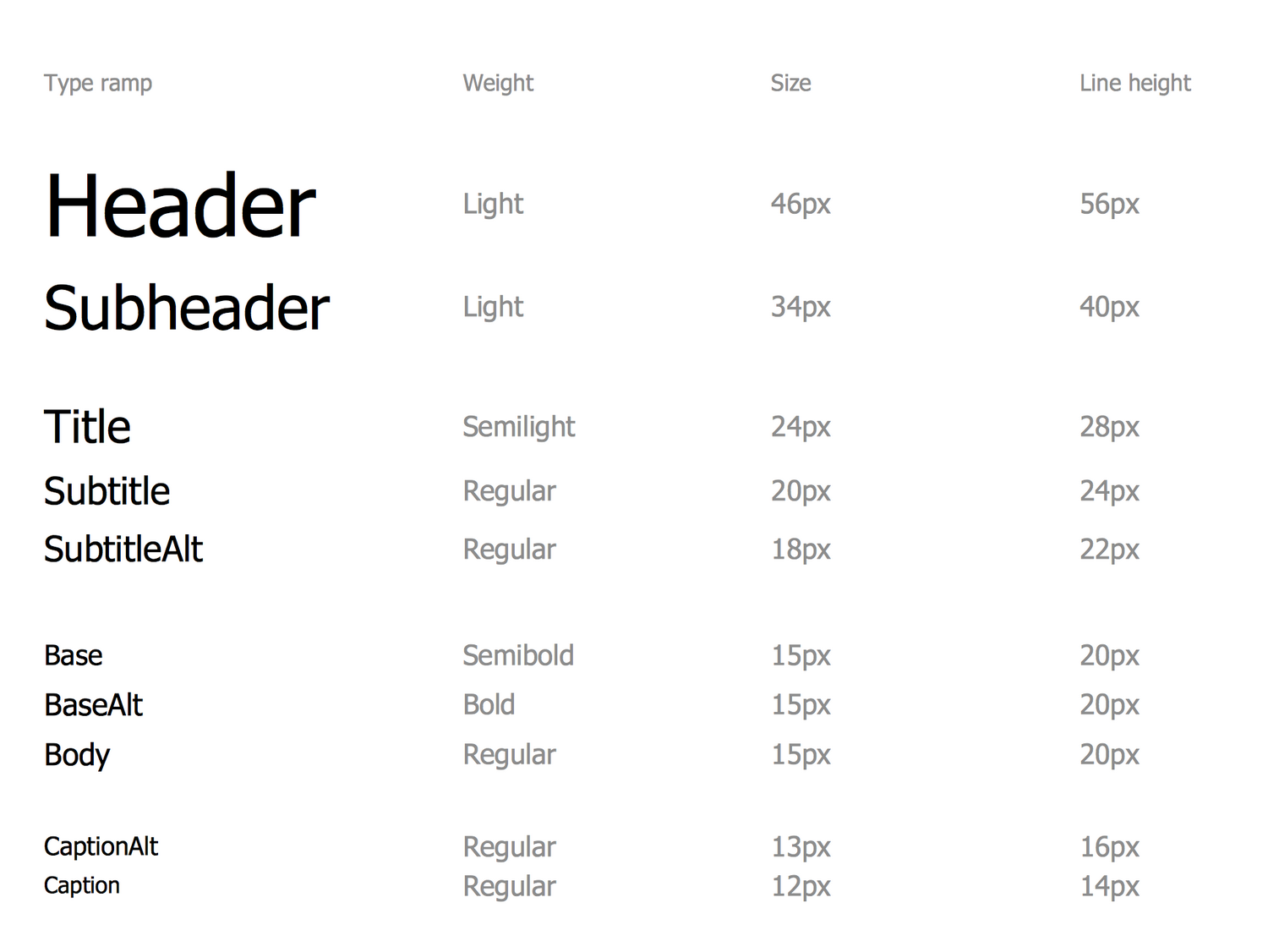
Design Elements — Windows Typography
Design Elements — Windows Settings Icons
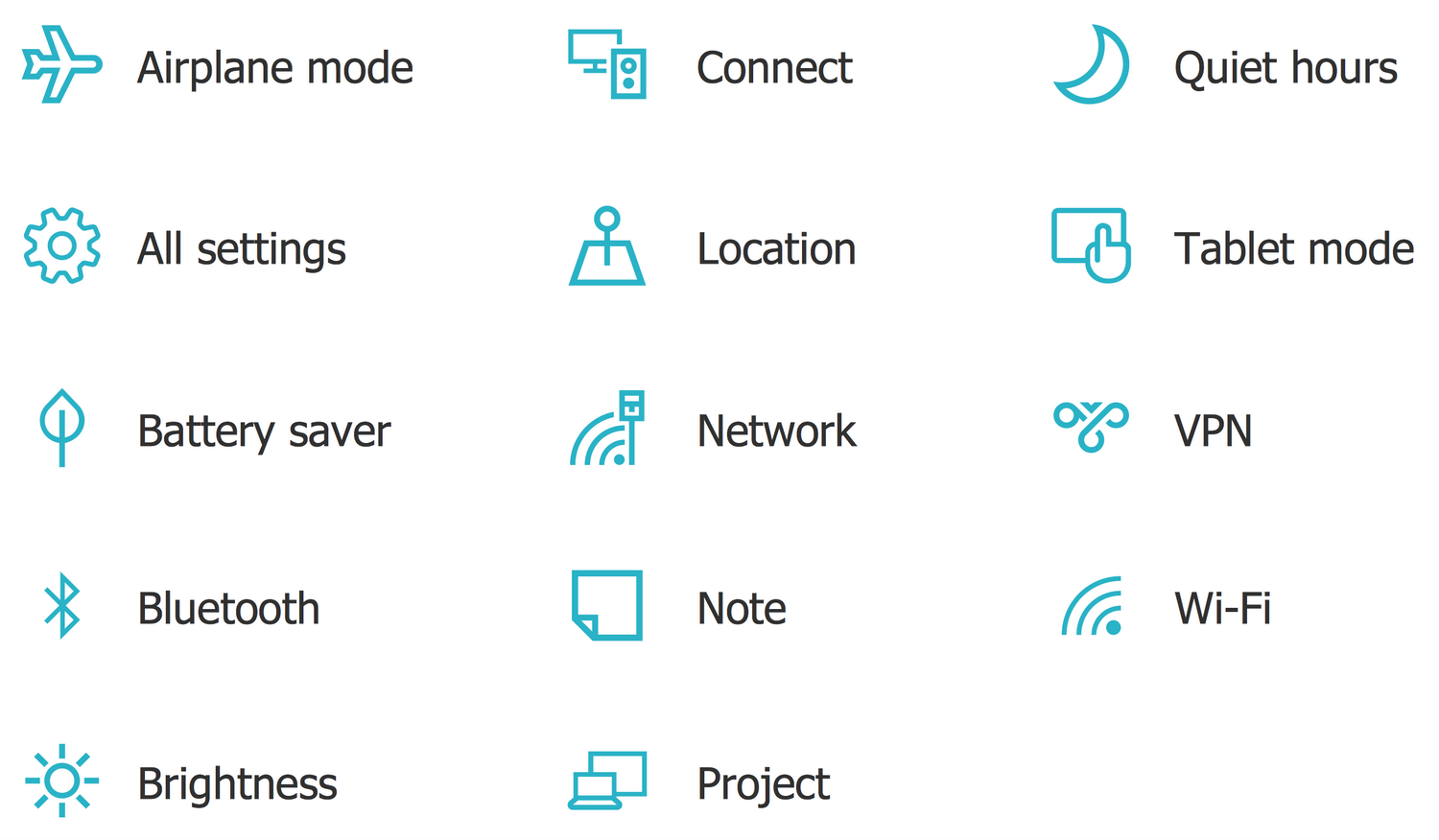
Design Elements — Windows Quick Actions
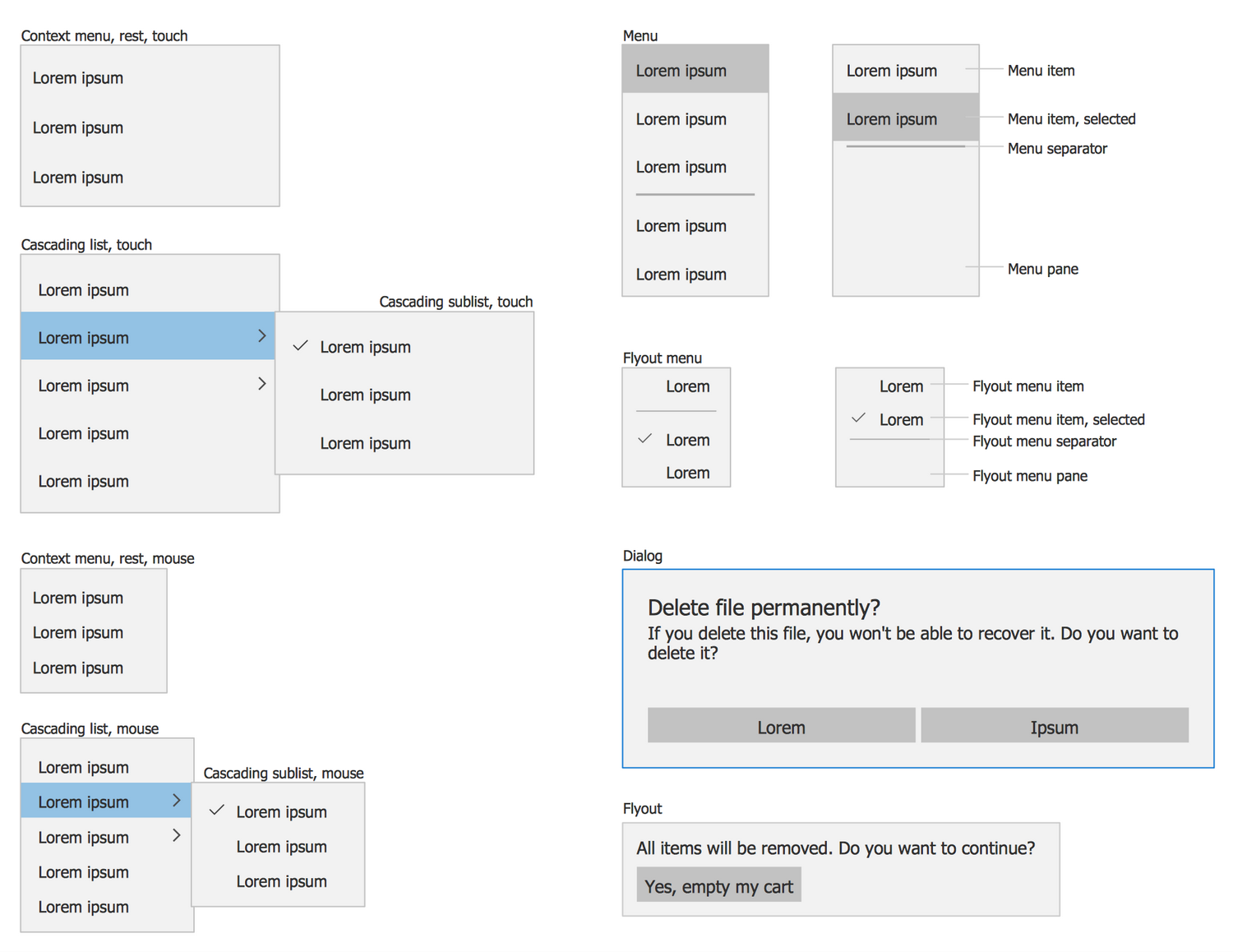
Design Elements — Windows Overlays
Inside


What I Need to Get Started
Both ConceptDraw DIAGRAM diagramming and drawing software and the Windows 10 User Interface solution can help creating the software engineering diagrams you need. The Windows 10 User Interface solution can be found in the Software Development area of ConceptDraw STORE application that can be downloaded from this site. Make sure that both ConceptDraw DIAGRAM and ConceptDraw STORE applications are installed on your computer before you get started.
How to install
After ConceptDraw STORE and ConceptDraw DIAGRAM are downloaded and installed, you can install the Windows 10 User Interface solution from the ConceptDraw STORE.
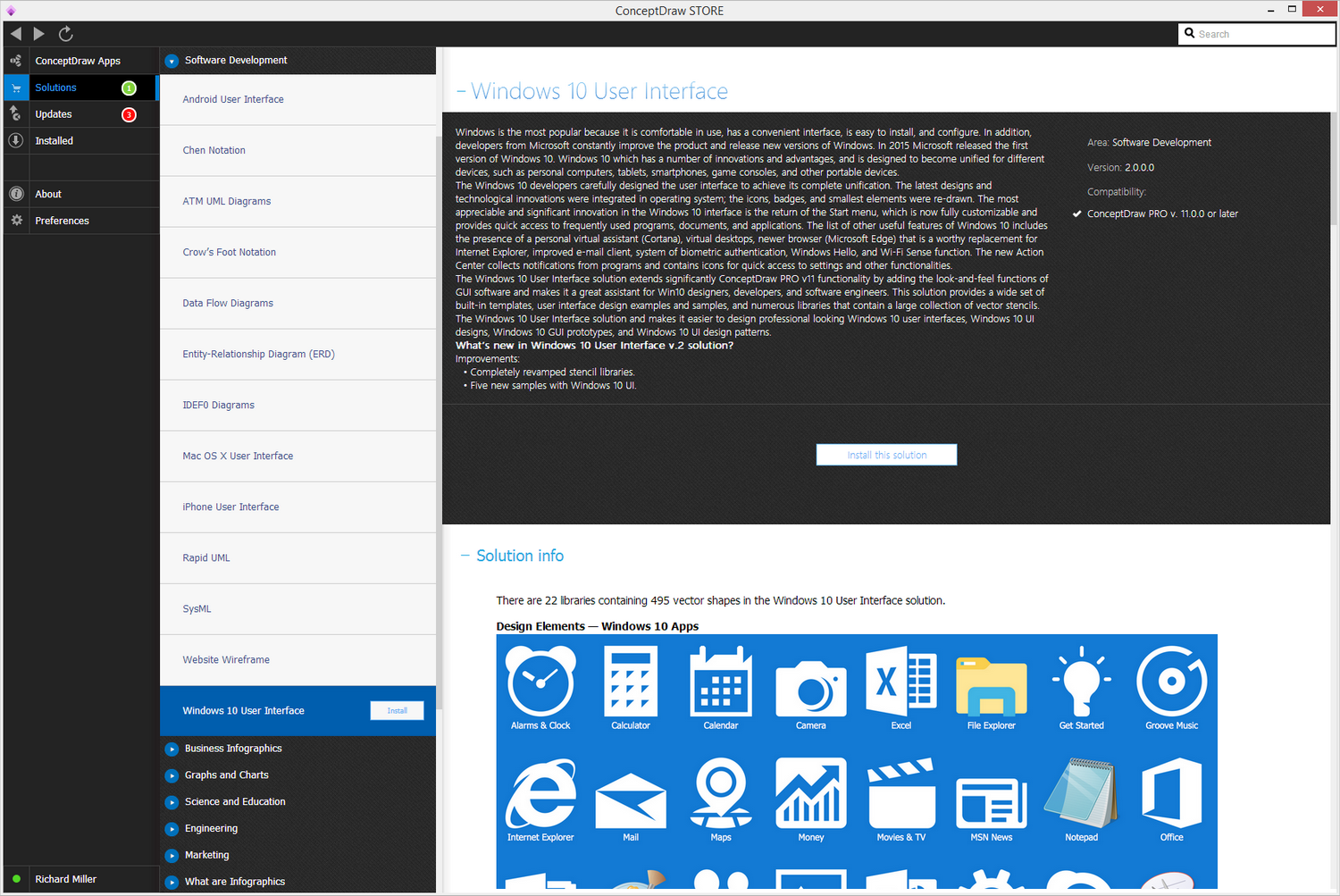
Start Using
To make sure that you are doing it all right, use the pre-designed symbols from the stencil libraries from the solution to make your drawings look smart and professional. Also, the pre-made examples from this solution can be used as drafts so your own drawings can be based on them. Using the samples, you can always change their structures, colors and data.