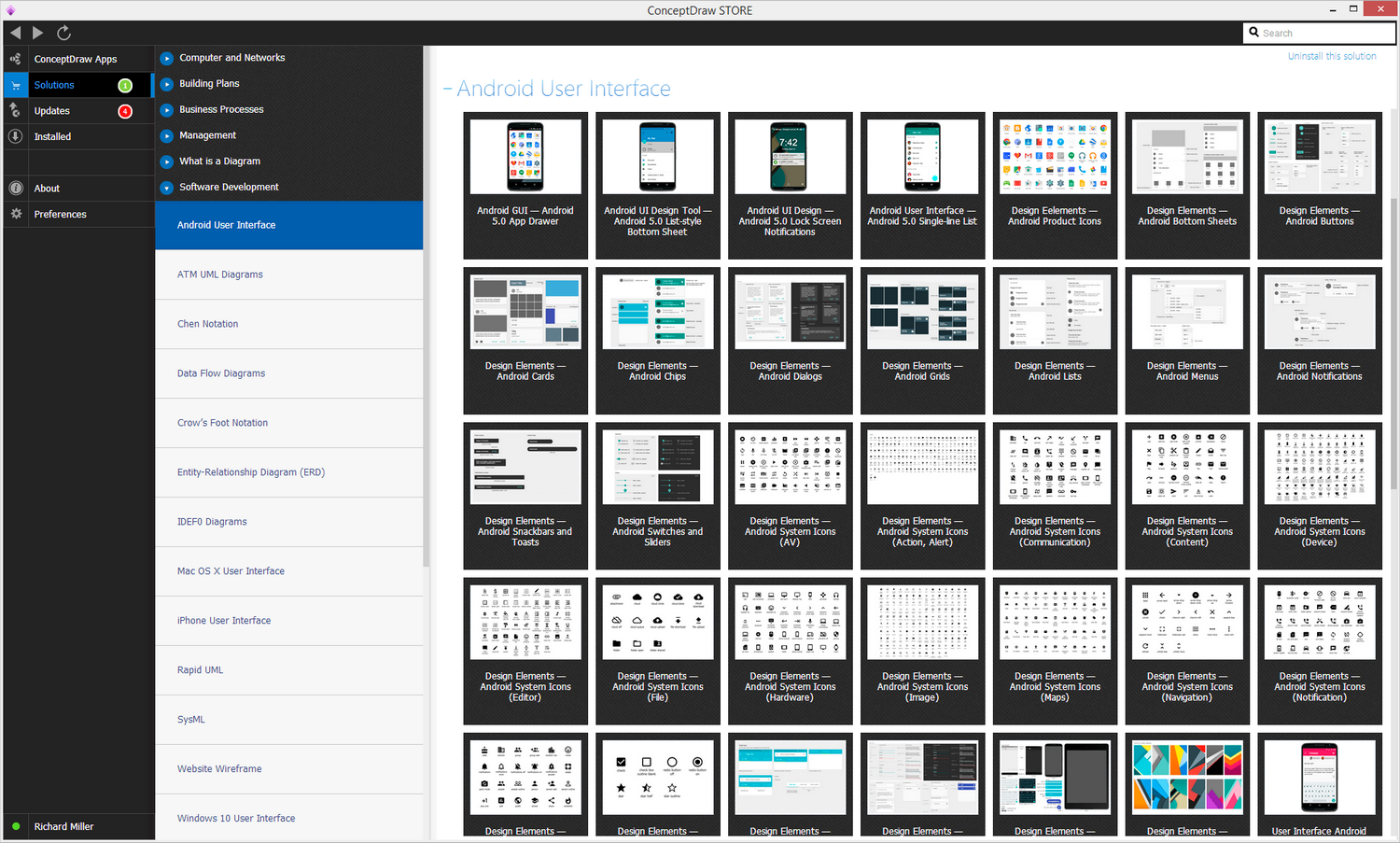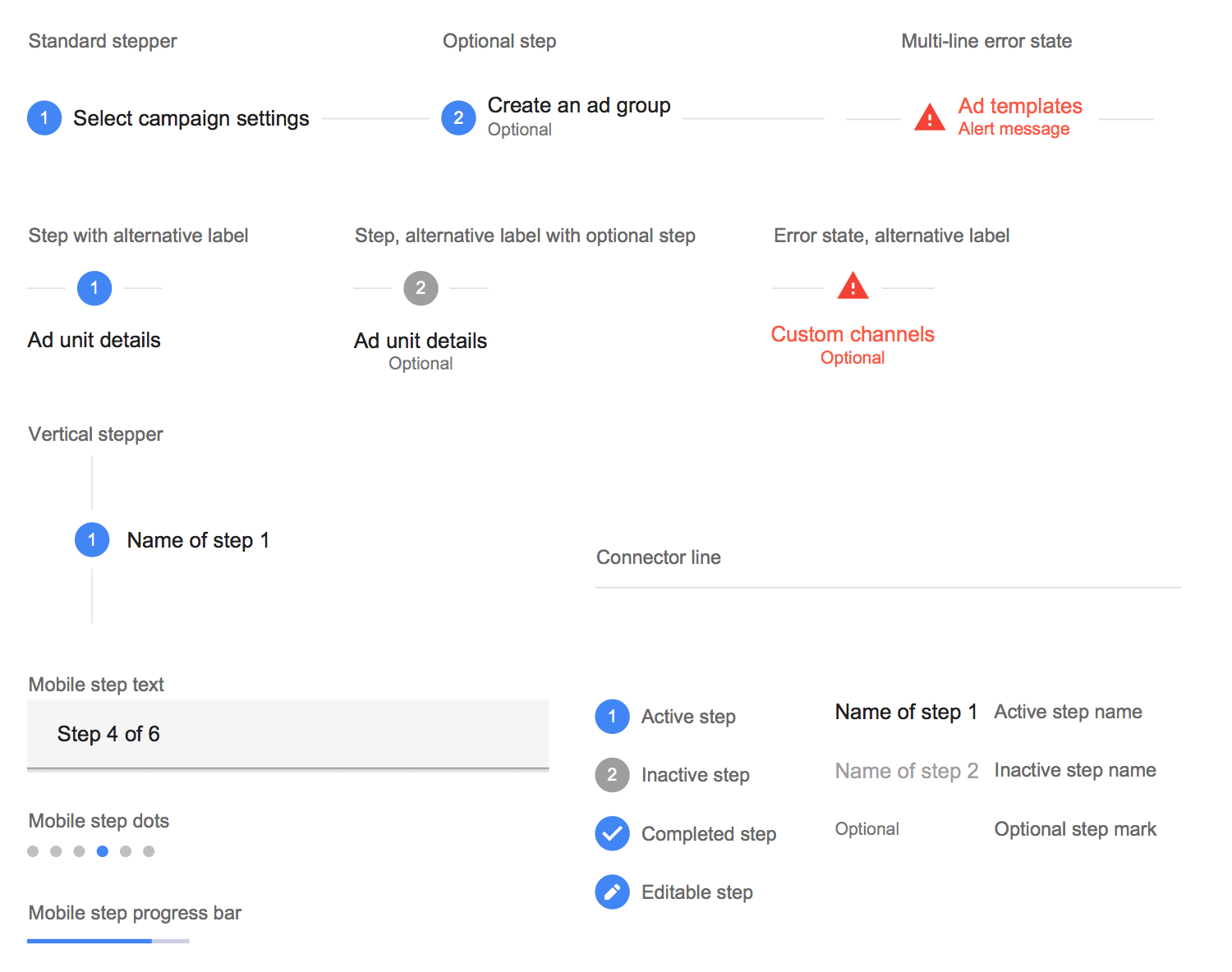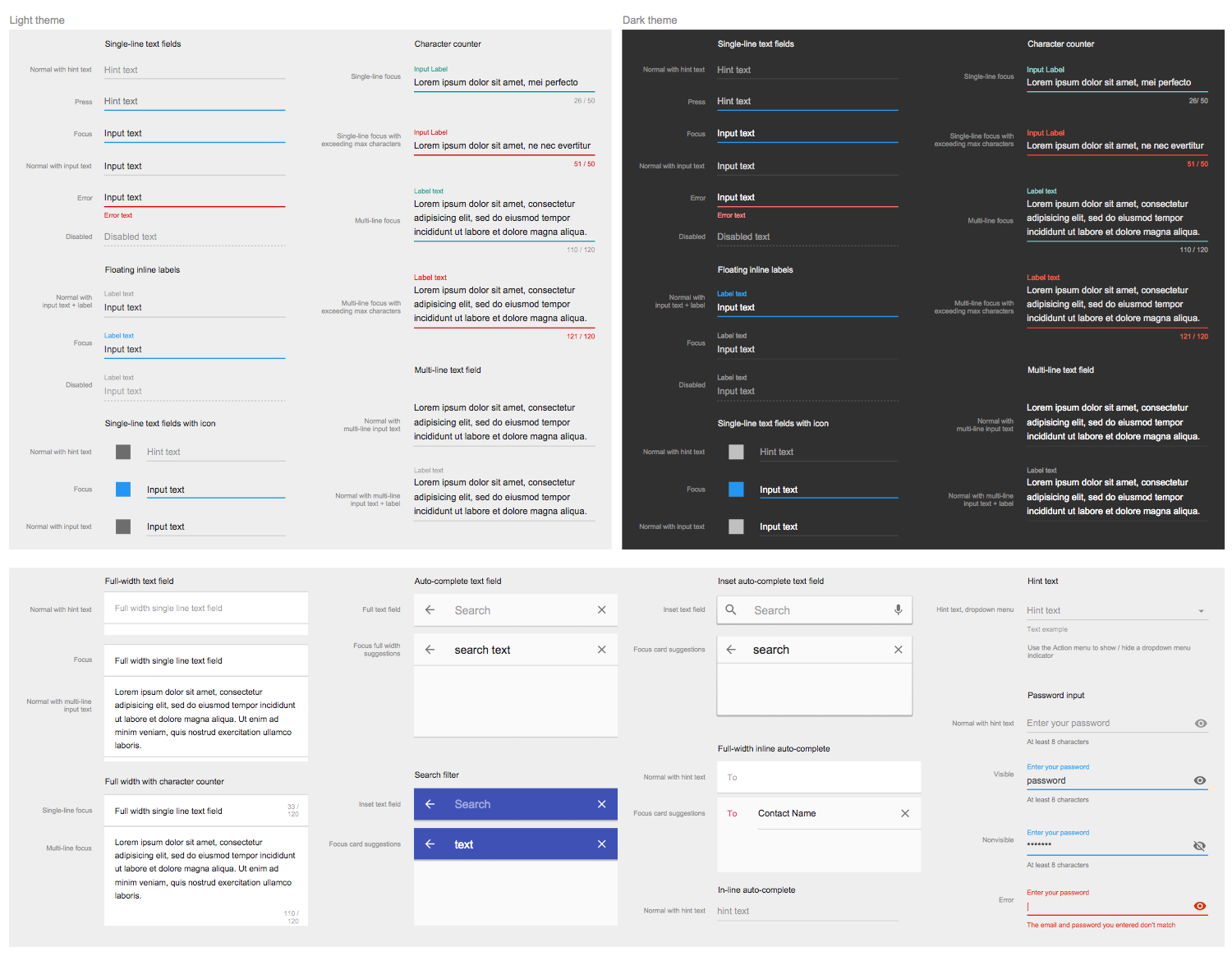- Electric and Telecom Plans Free
- Fire and Emergency Plans Free
- Floor Plans Free
- Plant Layout Plans Free
- School and Training Plans Free
- Seating Plans Free
- Security and Access Plans Free
- Site Plans Free
- Sport Field Plans Free
- Business Process Diagrams Free
- Business Process Mapping Free
- Classic Business Process Modeling Free
- Cross-Functional Flowcharts Free
- Event-driven Process Chain Diagrams Free
- IDEF Business Process Diagrams Free
- Logistics Flow Charts Free
- Workflow Diagrams Free
- ConceptDraw Dashboard for Facebook Free
- Mind Map Exchange Free
- MindTweet Free
- Note Exchange Free
- Project Exchange Free
- Social Media Response Free
- Active Directory Diagrams Free
- AWS Architecture Diagrams Free
- Cisco Network Diagrams Free
- Cisco Networking Free
- Cloud Computing Diagrams Free
- Computer Network Diagrams Free
- Google Cloud Platform Free
- Interactive Voice Response Diagrams Free
- Network Layout Floor Plans Free
- Network Security Diagrams Free
- Rack Diagrams Free
- Telecommunication Network Diagrams Free
- Vehicular Networking Free
- Wireless Networks Free
- Comparison Dashboard Free
- Composition Dashboard Free
- Correlation Dashboard Free
- Frequency Distribution Dashboard Free
- Meter Dashboard Free
- Spatial Dashboard Free
- Status Dashboard Free
- Time Series Dashboard Free
- Basic Circle-Spoke Diagrams Free
- Basic Circular Arrows Diagrams Free
- Basic Venn Diagrams Free
- Block Diagrams Free
- Concept Maps Free
- Family Tree Free
- Flowcharts Free
- Basic Area Charts Free
- Basic Bar Graphs Free
- Basic Divided Bar Diagrams Free
- Basic Histograms Free
- Basic Line Graphs Free
- Basic Picture Graphs Free
- Basic Pie Charts Free
- Basic Scatter Diagrams Free
- Aerospace and Transport Free
- Artwork Free
- Audio, Video, Media Free
- Business and Finance Free
- Computers and Communications Free
- Holiday Free
- Manufacturing and Maintenance Free
- Nature Free
- People Free
- Presentation Clipart Free
- Safety and Security Free
- Audio and Video Connectors Free
- Basic Circuit Diagrams Free
- Chemical and Process Engineering Free
- Digital Electronics Free
- Electrical Engineering Free
- Electron Tube Circuits Free
- Fault Tree Analysis Diagrams Free
- GHS Hazard Pictograms Free
- Home Automation and Wiring Free
- Mechanical Engineering Free
- Specification and Description Language (SDL) Free
- Transport Hazard Pictograms Free
- Data-driven Infographics Free
- Pictorial Infographics Free
- Spatial Infographics Free
- Typography Infographics Free
- Calendars Free
- Decision Making Free
- Enterprise Architecture Diagrams Free
- Fishbone Diagrams Free
- Organizational Charts Free
- Plan-Do-Check-Act (PDCA) Free
- Seven Management and Planning Tools Free
- SWOT and TOWS Matrix Diagrams Free
- Timeline Diagrams Free
- Australia Map Free
- Continent Maps Free
- Directional Maps Free
- Germany Map Free
- Metro Map Free
- UK Map Free
- USA Maps Free
- Customer Journey Mapping Free
- Marketing Diagrams Free
- Matrices Free
- Pyramid Diagrams Free
- Sales Dashboard Free
- Sales Flowcharts Free
- Target and Circular Diagrams Free
- Cash Flow Reports Free
- Current Activities Reports Free
- Custom Excel Report Free
- Knowledge Reports Free
- MINDMAP Reports Free
- Overview Reports Free
- PM Agile Free
- PM Dashboards Free
- PM Docs Free
- PM Easy Free
- PM Meetings Free
- PM Planning Free
- PM Presentations Free
- PM Response Free
- Resource Usage Reports Free
- Visual Reports Free
- House of Quality Free
- Quality Mind Map Free
- Total Quality Management TQM Diagrams Free
- Value Stream Mapping Free
- Android User Interface Free
- Data Flow Diagrams (DFD) Free
- Entity-Relationship Diagram (ERD) Free
- EXPRESS-G data Modeling Diagram Free
- IDEF0 Diagrams Free
- iPhone User Interface Free
- Jackson Structured Programming (JSP) Diagrams Free
- macOS User Interface Free
- Object-Role Modeling (ORM) Diagrams Free
- Rapid UML Free
- SYSML Free
- Website Wireframe Free
- Windows 10 User Interface Free
Android User Interface
Android is an open source Linux-based operating system. At the moment there are many devices that run on the Android platform. This operating system is designed for smartphones, tablets, game consoles, wrist watches, digital players, electronic books, netbooks, Google glass, and other popular electronic devices.
Android has a wide list of useful functions and features; one of the most important is a specially designed graphical user interface that allows using devices with ease and comfort. Due to its wide functionality, intuitive interface and ease of use, the Android operating system is currently widespread in a whole world. Officially, the first version of this system was released in 2008, as well as the first Android software development kit SDK 1.0. After that, many system updates with new features were released.
The Android User Interface solution extends ConceptDraw DIAGRAM functionality with a selection of icons, wallpapers and Android interface elements, and templates, to help Android engineers, designers, and developers create professional-looking images based on the Android GUI (Graphical User Interface). This solution contains an extensive collection of professionally drawn graphics that turns ConceptDraw DIAGRAM into an effective Android UI design tool. Libraries containing application icons, menu items, wallpapers, buttons, switches and sliders, and more, allow you to accurately display the Android UI design.
The Android User Interface solution is available for any gadget-loving ConceptDraw DIAGRAM user who needs to create a thematic design for mobile technology.
-
Install this solution Free -
What I need to get started -
Solution Requirements - This solution requires the following products to be installed:
ConceptDraw DIAGRAM v18 - This solution requires the following products to be installed:
-
Compatibility - Sonoma (14), Sonoma (15)
MS Windows 10, 11 - Sonoma (14), Sonoma (15)
-
Support for this Solution -
Helpdesk
Design Elements — Android Product Icons
Design Elements — Android UI
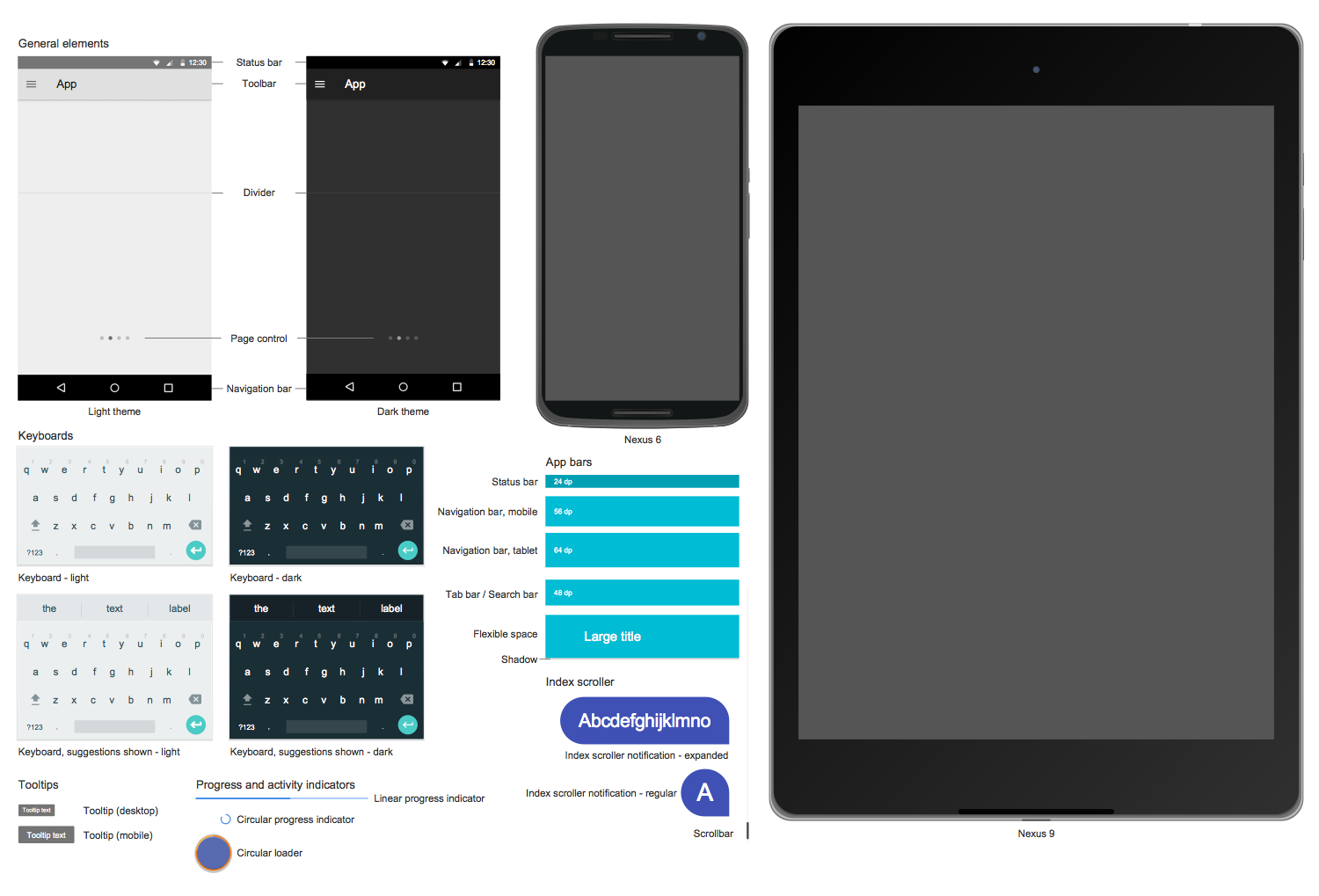
Design Elements — Android Dialogs
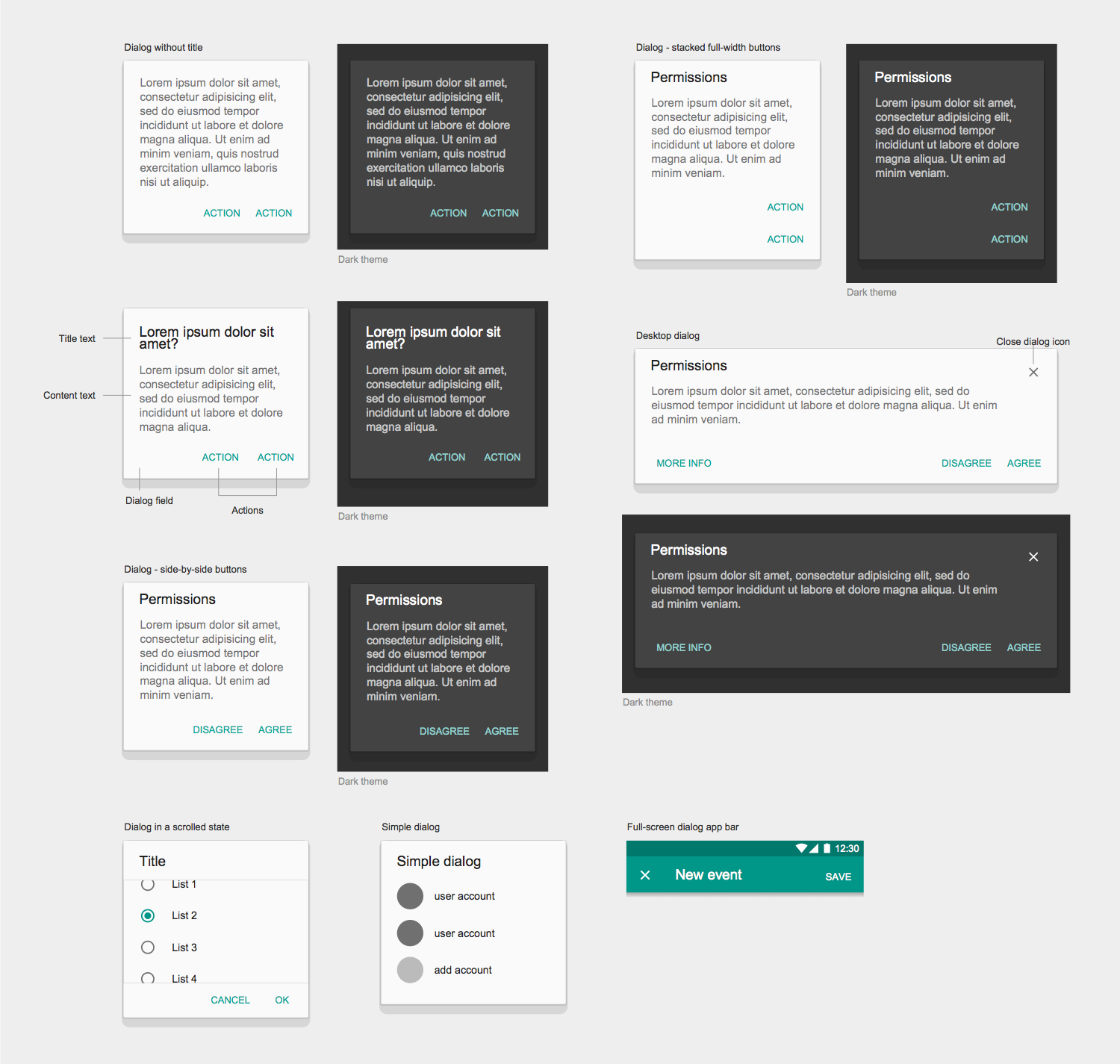
Related News:
CS Odessa Has Updated Android User Interface Solution
CS Odessa Announces Android User Interface Solution for ConceptDraw DIAGRAM
Examples
There are a few samples that you see on this page which were created in the ConceptDraw DIAGRAM application by using the Android User Interface solution. Some of the solution's capabilities as well as the professional results which you can achieve are all demonstrated here on this page.
All source documents are vector graphic documents which are always available for modifying, reviewing and/or converting to many different formats, such as MS PowerPoint, PDF file, MS Visio, and many other graphic ones from the ConceptDraw Solution Park or ConceptDraw STORE. The Android User Interface solution is available to all ConceptDraw DIAGRAM users to get installed and used while working in the ConceptDraw DIAGRAM diagramming and drawing software.
Example 1: Android User Interface — Single Line Grid List
This diagram was created in ConceptDraw DIAGRAM using the combination of libraries from the Android User Interface solution. An experienced user spent 10 minutes creating this sample.
This Android UI design sample shows the use of the Android Material Design single-line grid list and how it is possible to accurately represent a basic Android interface. In general, the grid lists are an alternative to common standard list views and consist of the repeated cells arranged horizontally or vertically, which help represent data in a visual and comprehensible view. The grid list is the best way to depict images or other homogenous data of a similar type, as well as the text or images with text. The use of grid lists lets also differentiate the number of cells in a row and column. So, one can customize the grid list to create a beautiful user interface. The pictures at the device's screen can be seen in the represented example, it is a gallery organized with the grid list. The user has added these images from an outside source and integrated them with the graphics available from the solution libraries.
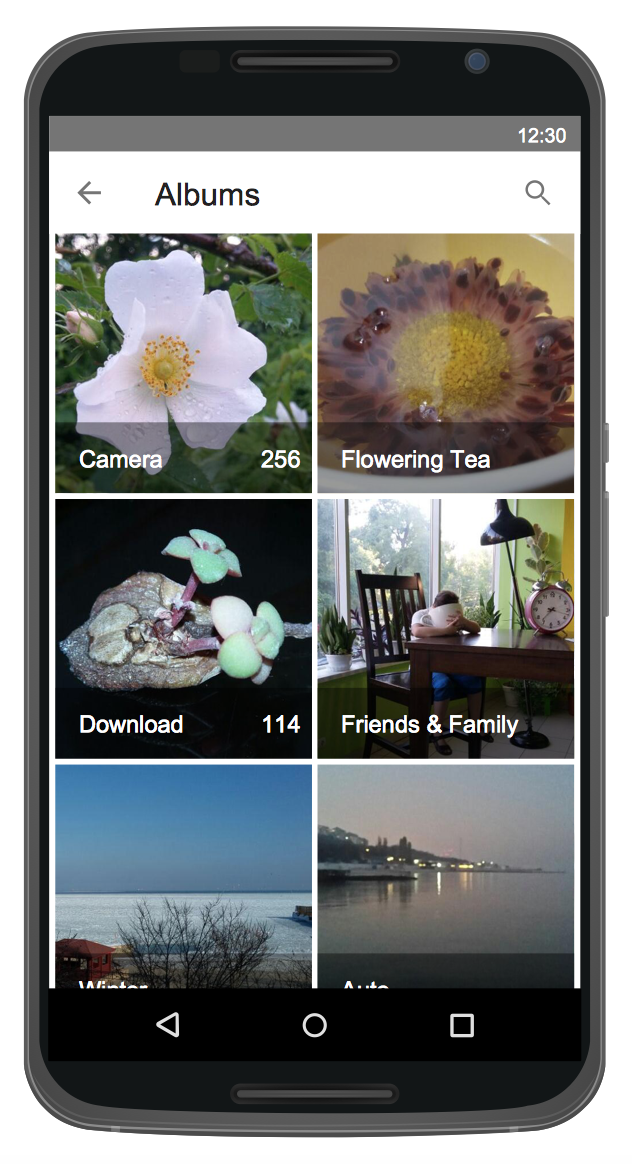
Example 2: Android UI Design — Contact Chips
This diagram was created in ConceptDraw DIAGRAM using the Android Notifications and Android Wallpapers libraries from the Android User Interface solution. An experienced user spent 15 minutes creating this sample.
Recreate a common messaging page applying the icons and templates from the Android User Interface solution. This sample is a good example of an Android 7 user interface that illustrates the implementation of Android Material Design contact chips. Typically, the chips are used to represent the complex entities in small blocks, they may contain the text, images, photos, icons, as well as the contacts, rules, and other brief or complex information and may allow users to enter information, make a choice, filter content, trigger actions, and some others. The chips can depict the information in a compact way. One can realize the chips of different types with different attributes (dynamically added chips, filter chips, choice chips, or action chips). This sample displays how a fun weekend being arranged, using the power of android UI design tool ConceptDraw DIAGRAM. In the offered Compose tab the "To" field is implemented by dynamic adding the chips to a ChipGroup.
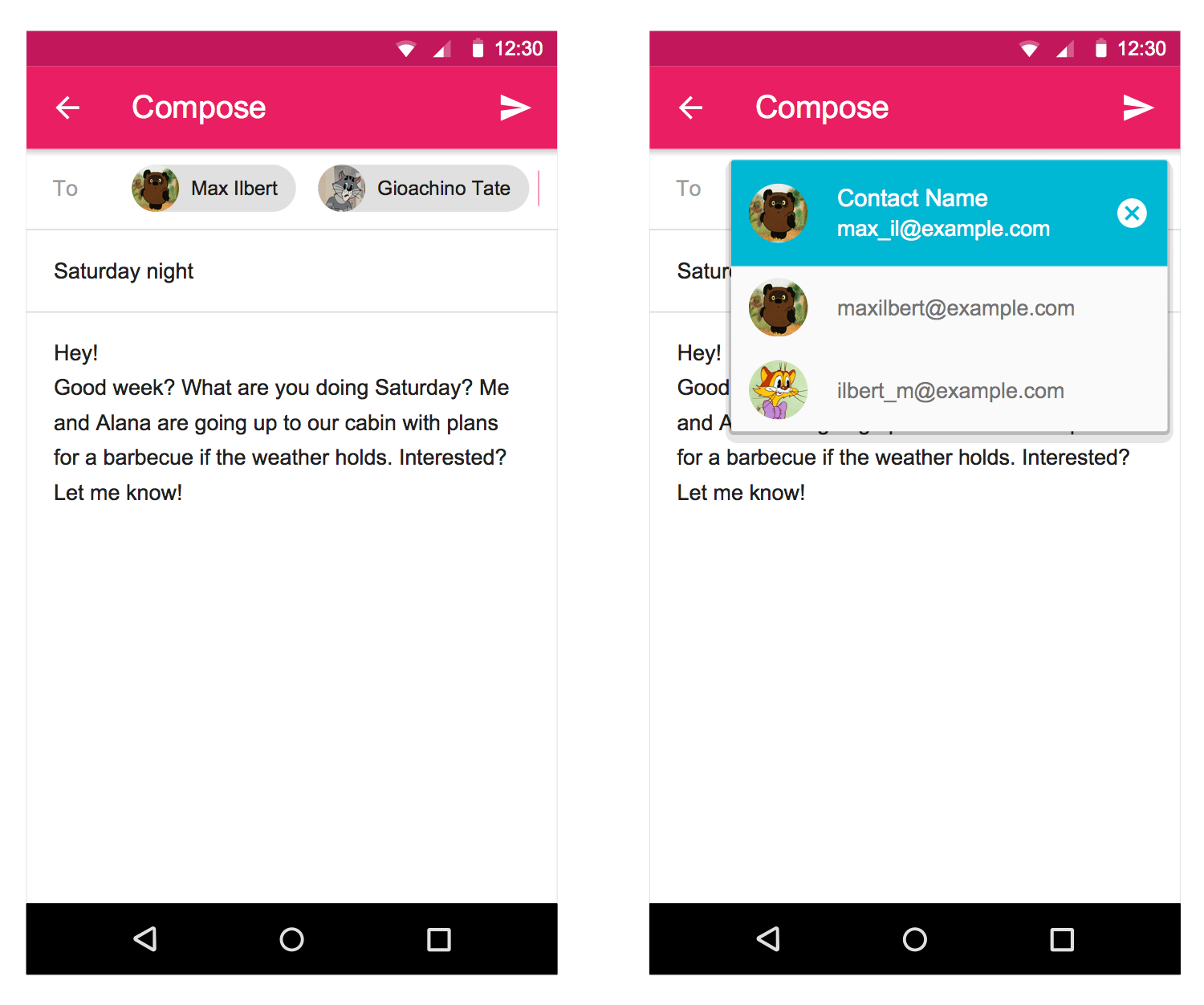
Example 3: Android GUI — Full Screen Dialog
This diagram was created in ConceptDraw DIAGRAM using the Android Product Icons library from the Android User Interface solution. An experienced user spent 10 minutes creating this sample.
This Android 7 user interface sample shows the Material Design full-screen dialog. The full-screen dialogs on Android are the type of modal windows that appear on an entire screen. They are used to depict the content or tasks, require making a decision and the keyboard input by the user, contain UI controls, including two buttons for making choice: one for action confirmation and the other for its cancellation. The dialogs can inform users about specific tasks, can group multiple series of tasks and involve critical information. The full-screen dialogs perfectly suit the complex tasks, should never be hidden by other elements and need to be active until the required action will be taken. This sample also illustrates how it is possible to combine many different android GUI elements, available to you from the Android User Interface solution. Select your desired wallpaper, overlay text, use professionally drawn app icons and other icons as necessary.
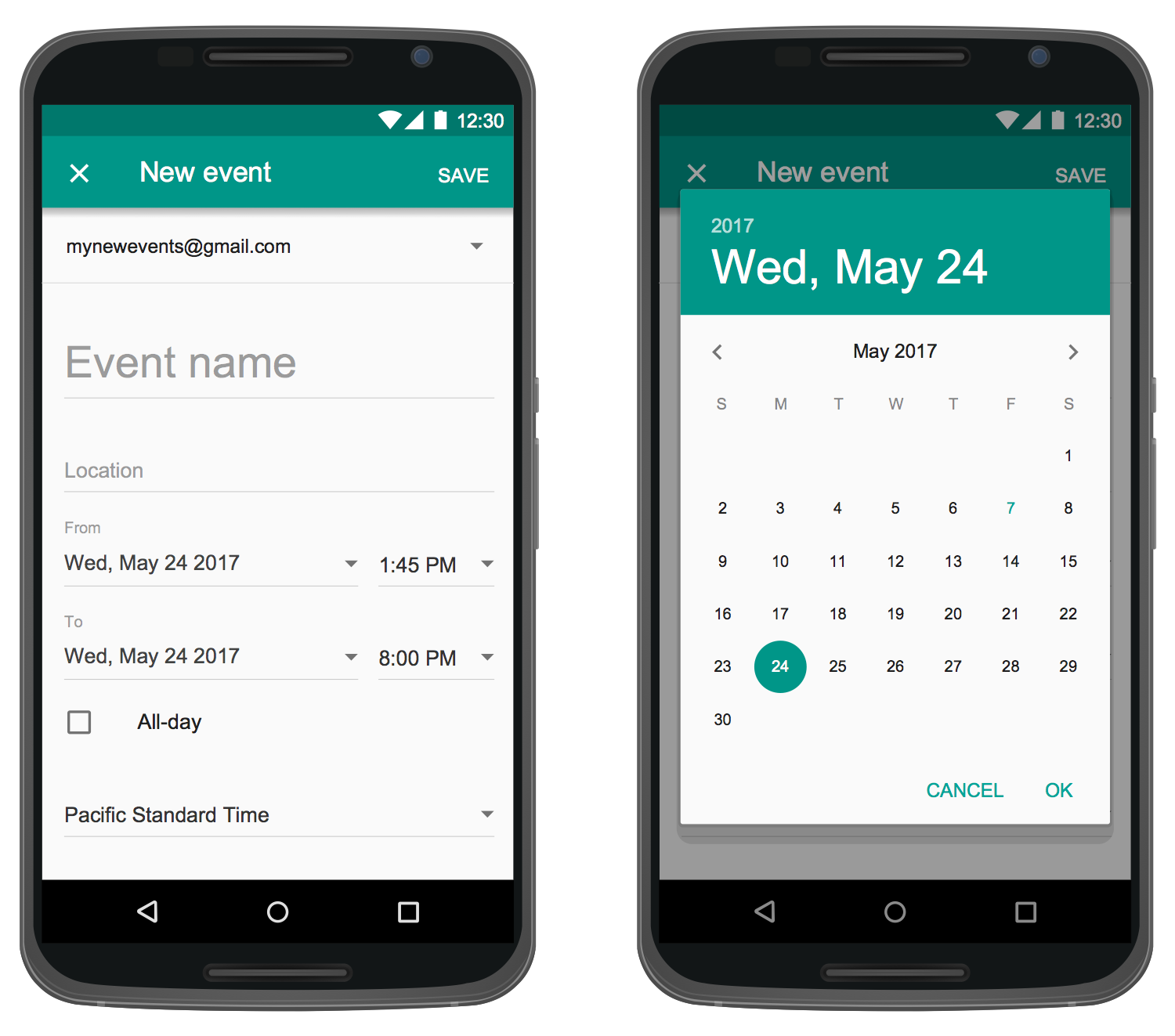
Example 4: Android UI Design Tool — Simple Menu
This diagram was created in ConceptDraw DIAGRAM using the Android Bottom Sheets and Android Buttons libraries from the Android User Interface solution. An experienced user spent 10 minutes creating this sample.
This sample is another clean and simple illustration, that shows the Material Design simple menu, contains multiple points of focus and shows various ways of conveying information through graphics. The menu appears in the result of some action or interaction with a button or control. Typically, it displays the list of items to be chosen on a transient sheet of material, one choice per line, at this some items can be disabled if they are not applicable in a given context. It is recommended to use the simple menus in lists to display the options for a specific list item. The opened simple menu aligns vertically the currently selected menu item with the list item. And the menu item chosen at the moment is visually highlighted to be easily observed. The ConceptDraw's Android User Interface solution allows presenting any aspect of Android features and styles, as well as depicting different kinds of menus and UI designs.
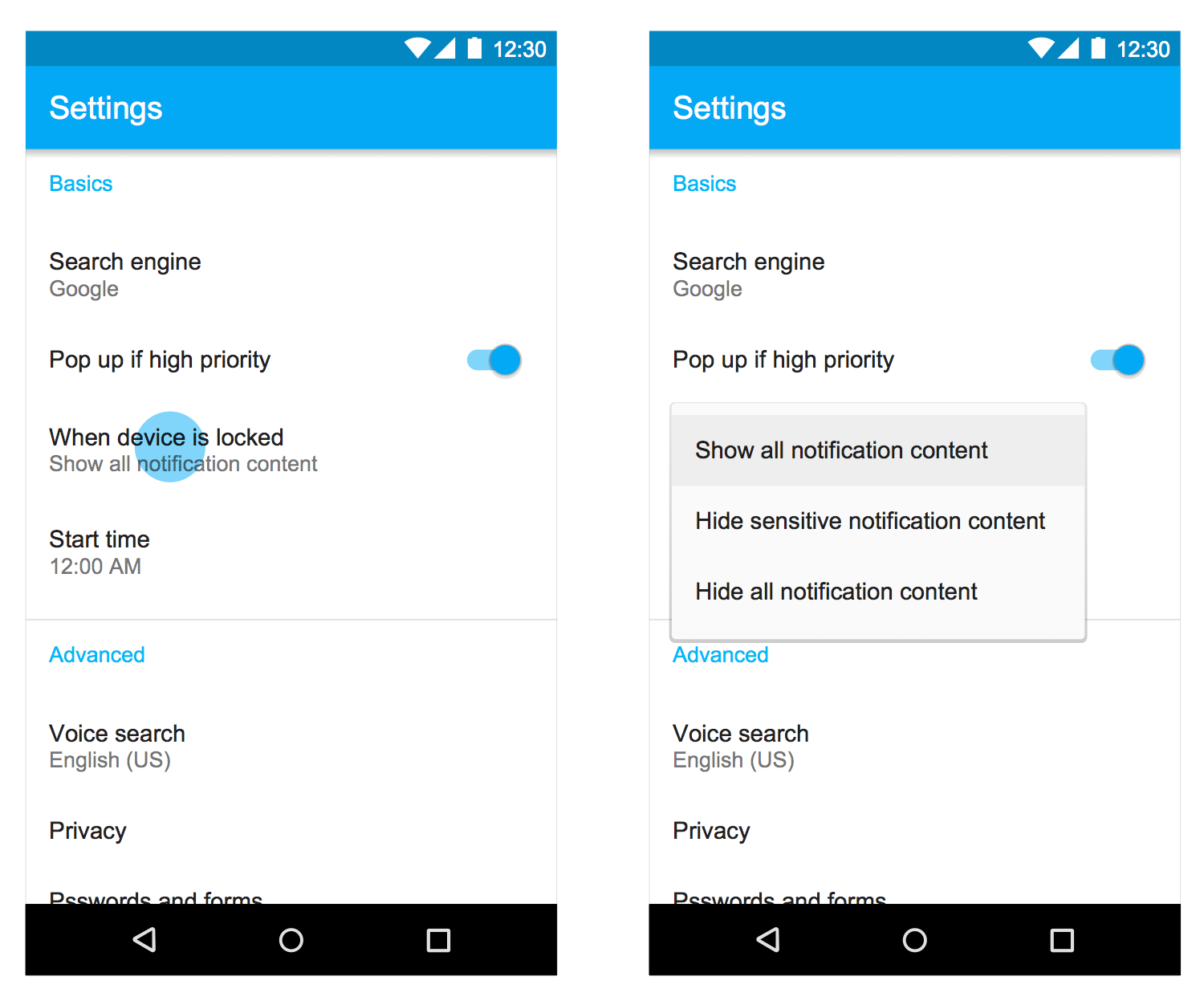
Example 5: User Interface Android — Time Picker Dialog
This diagram was created in ConceptDraw DIAGRAM using the Android UI, Android chips, Android text fields and Android system icons libraries from the Android User Interface solution. An experienced user spent 5 minutes creating this sample.
This colorful and eye-catching Android 7 user interface design example shows the Android Material Design time picker dialog. As for the pickers, they provide the simple capability to select a single value from a pre-determined set. The time picker in this sample is represented using a dialog on Android mobile and supposes the choice of time in hours and minutes. Typically, the time picker can be customized according to the users' preferred settings, it can have 12-hour or 24-hour format. One can note that the selected time is designated by the filled circle at the end of the clock hand on the dial. The dialog interface supposes the choice of time and then confirmation or cancelation of this choice before closing the dialog. The sample uses the authentic, professionally drawn Android interface icons and objects available through the solution. A large selection of commonly used vector icons is available at the solution libraries.
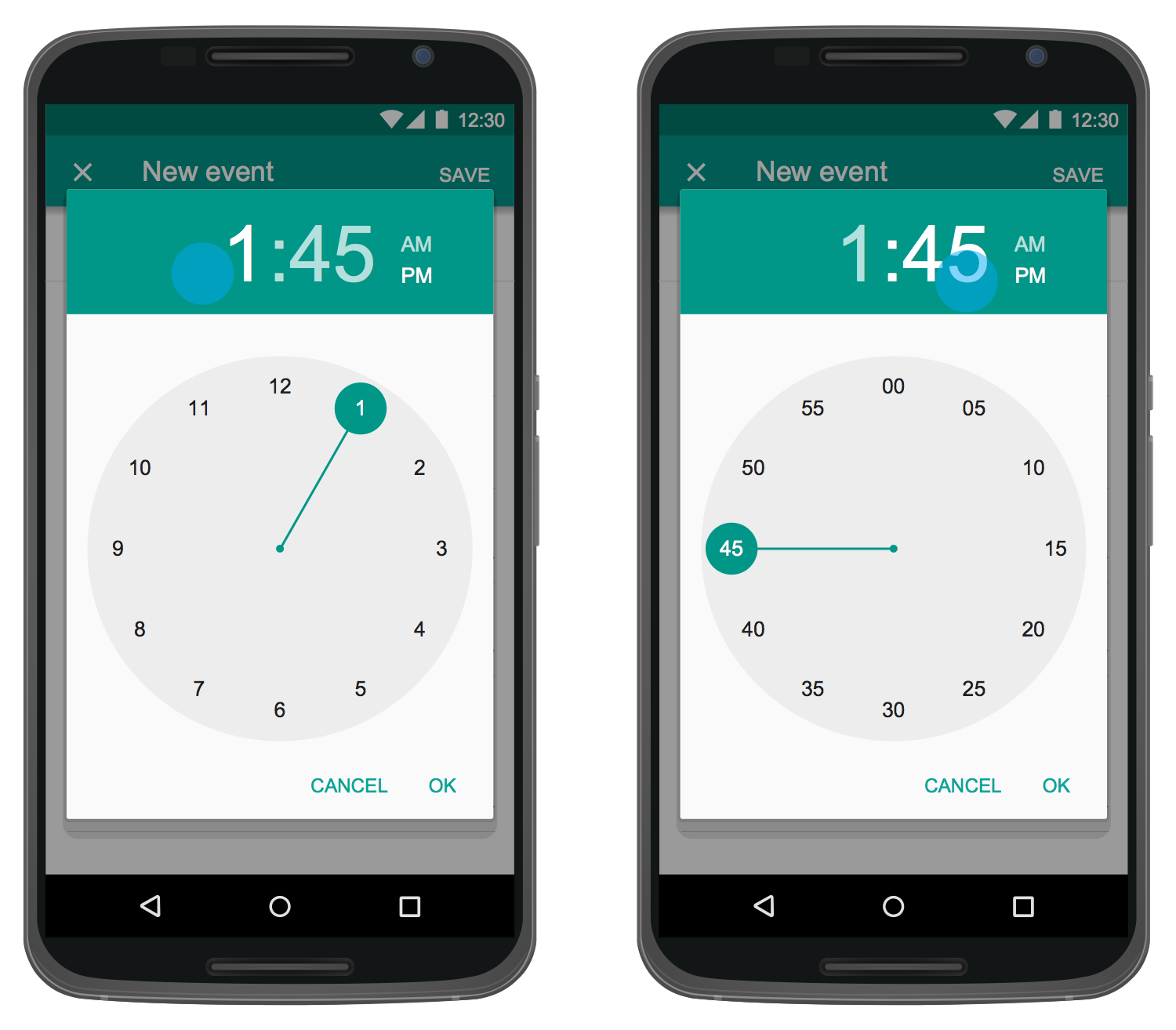
More Examples:
Design Elements — Android System Icons (action, alert)
Design Elements — Android System Icons (AV)
Design Elements — Android System Icons (communication)
Design Elements — Android System Icons (content)
Design Elements — Android System Icons (device)
Design Elements — Android System Icons (editor)
Design Elements — Android System Icons (file)
Design Elements — Android System Icons (hardware)
Design Elements — Android System Icons (image)
Design Elements — Android System Icons (maps)
Design Elements — Android System Icons (navigation)
Design Elements — Android System Icons (places)
Design Elements — Android System Icons (social)
Design Elements — Android System Icons (toggle)
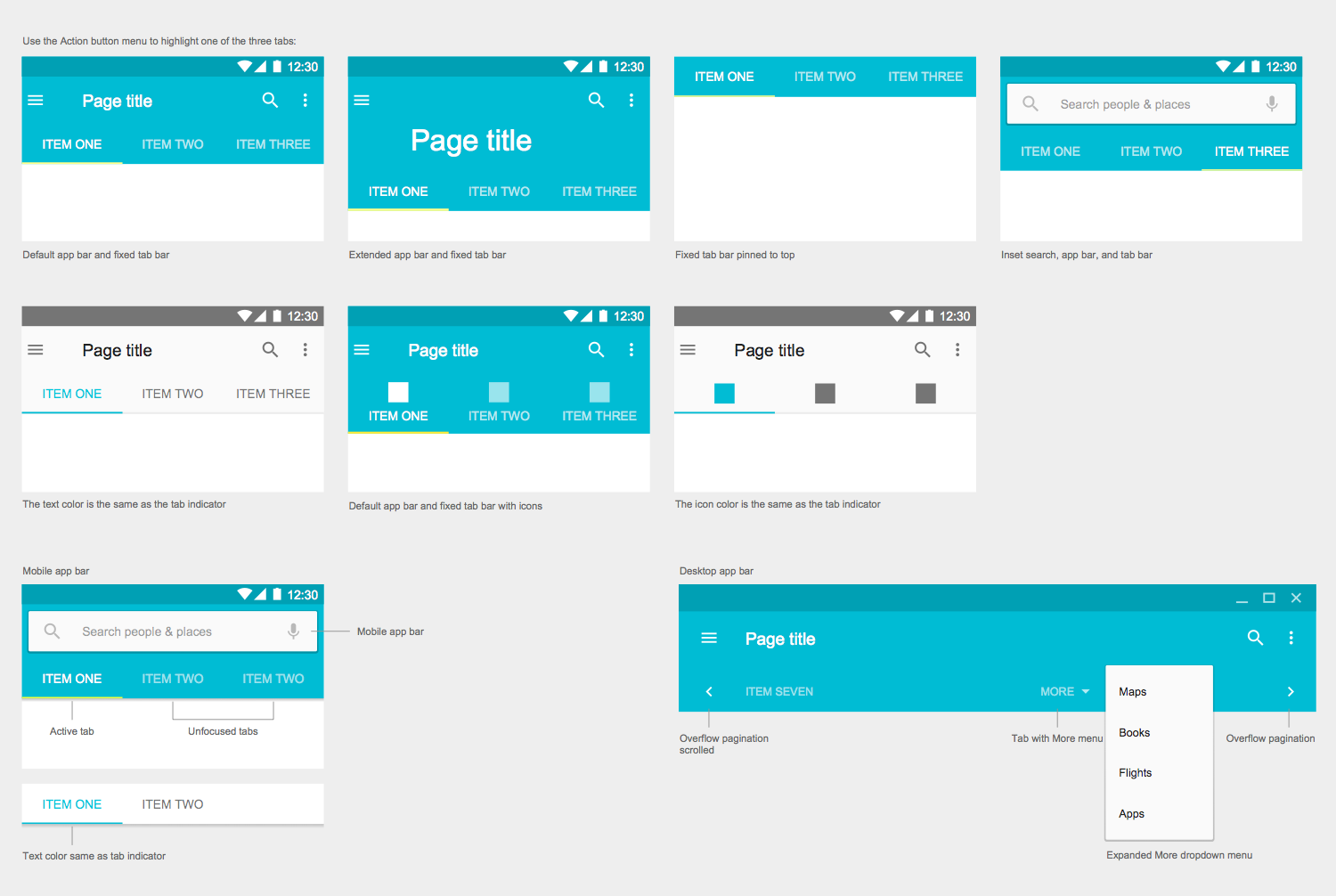
Design Elements — Android Tabs
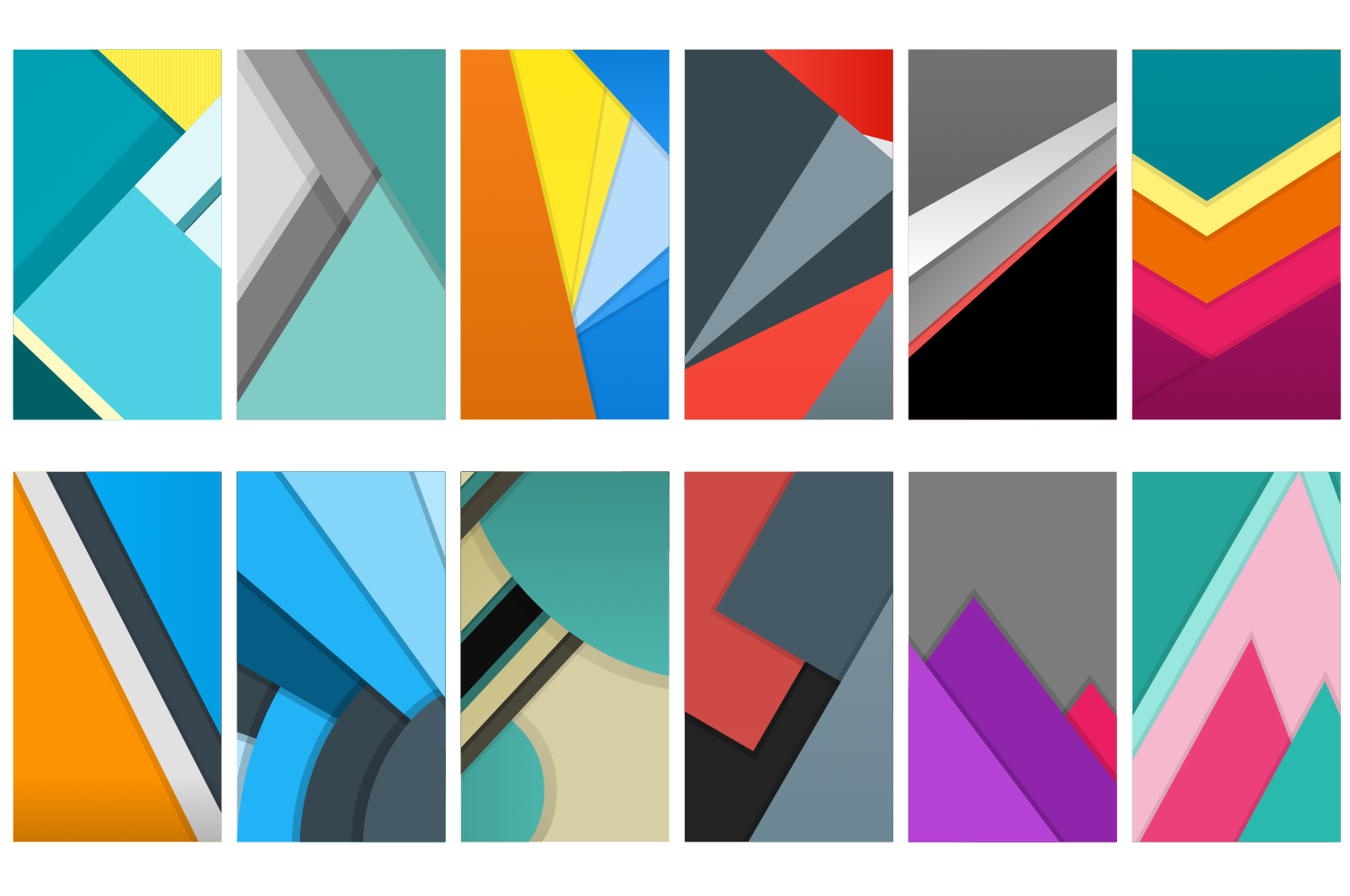
Design Elements — Android Wallpapers
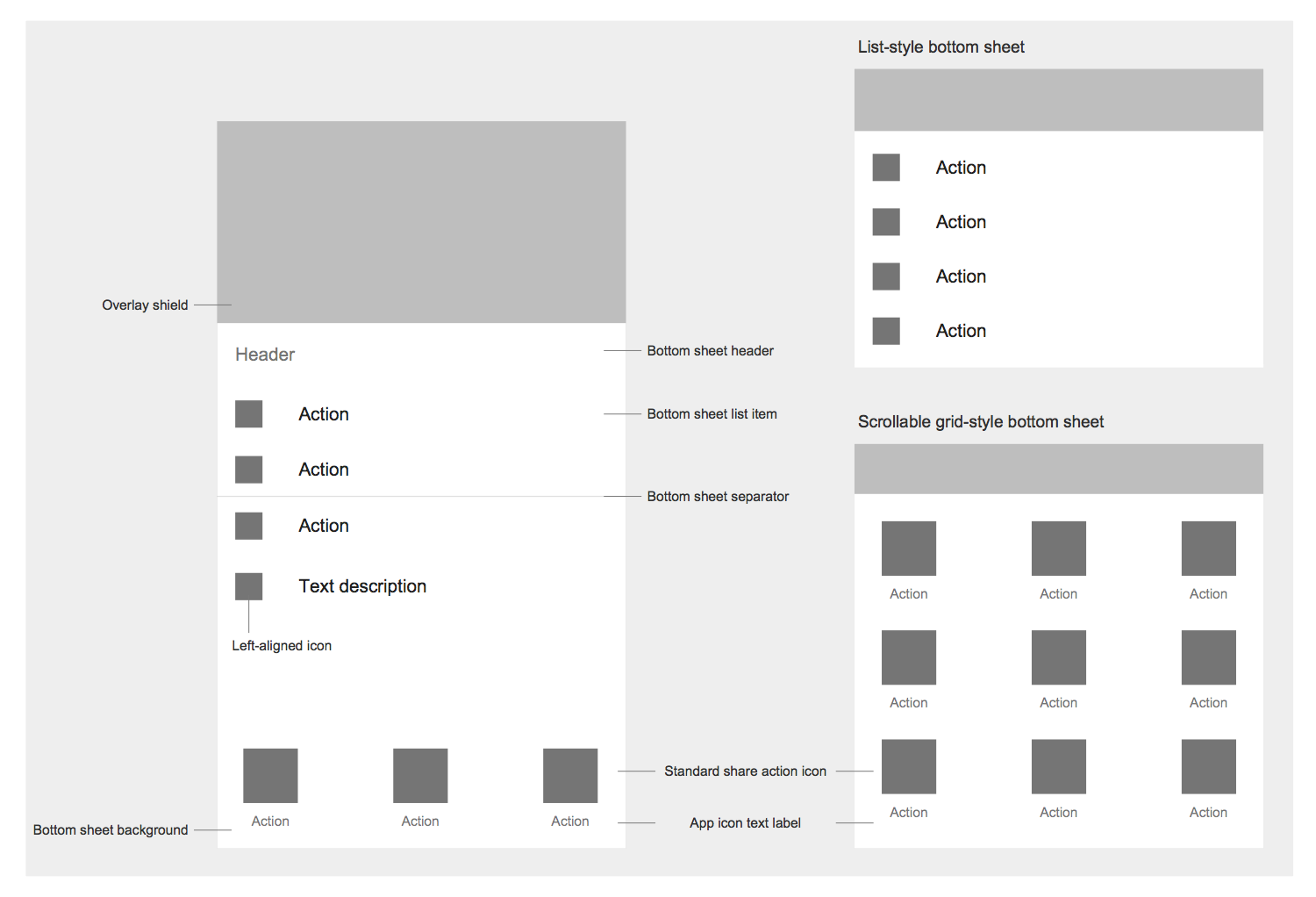
Design Elements — Android Bottom Sheets

Design Elements — Android Buttons
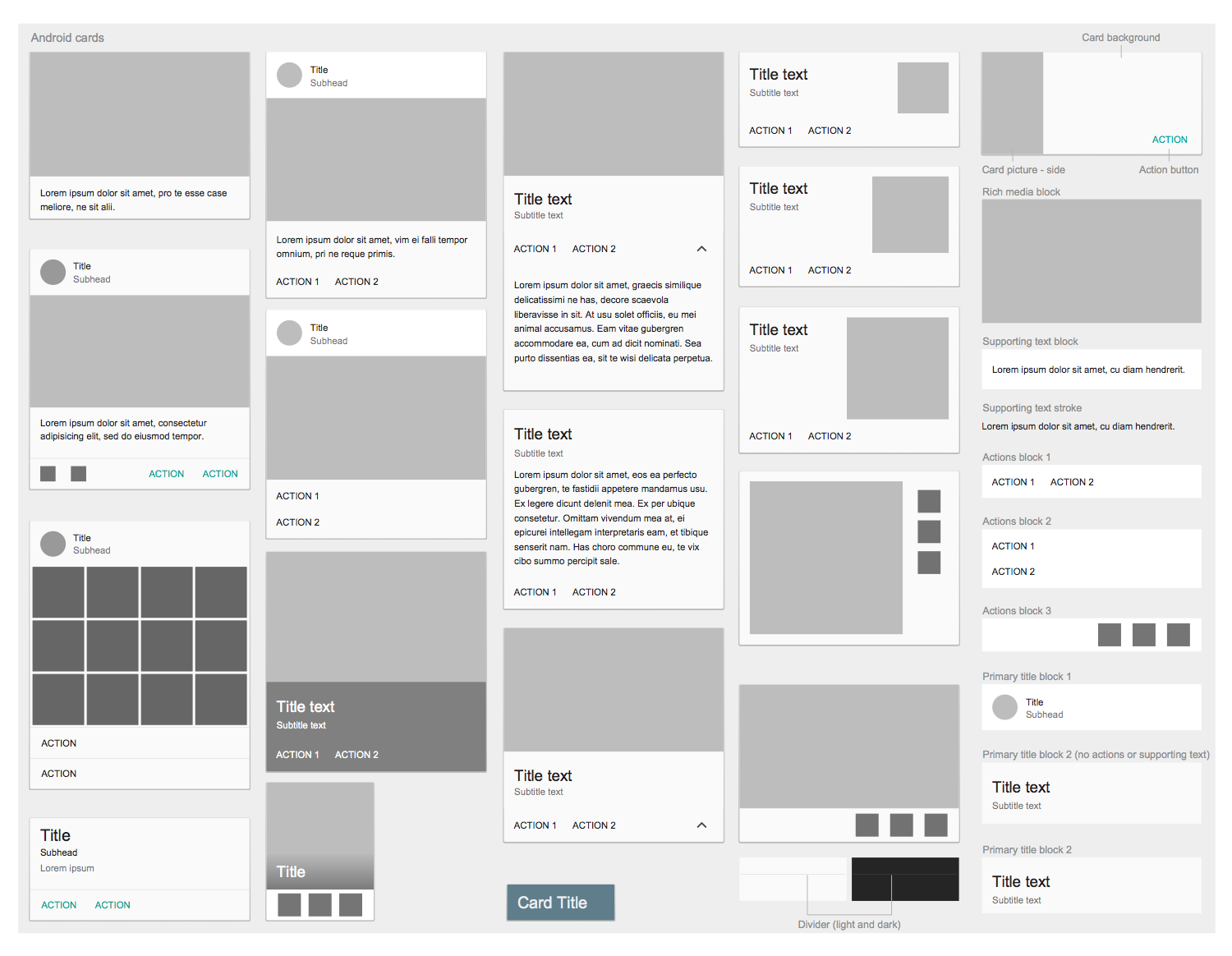
Design Elements — Android Cards

Design Elements — Android Chips
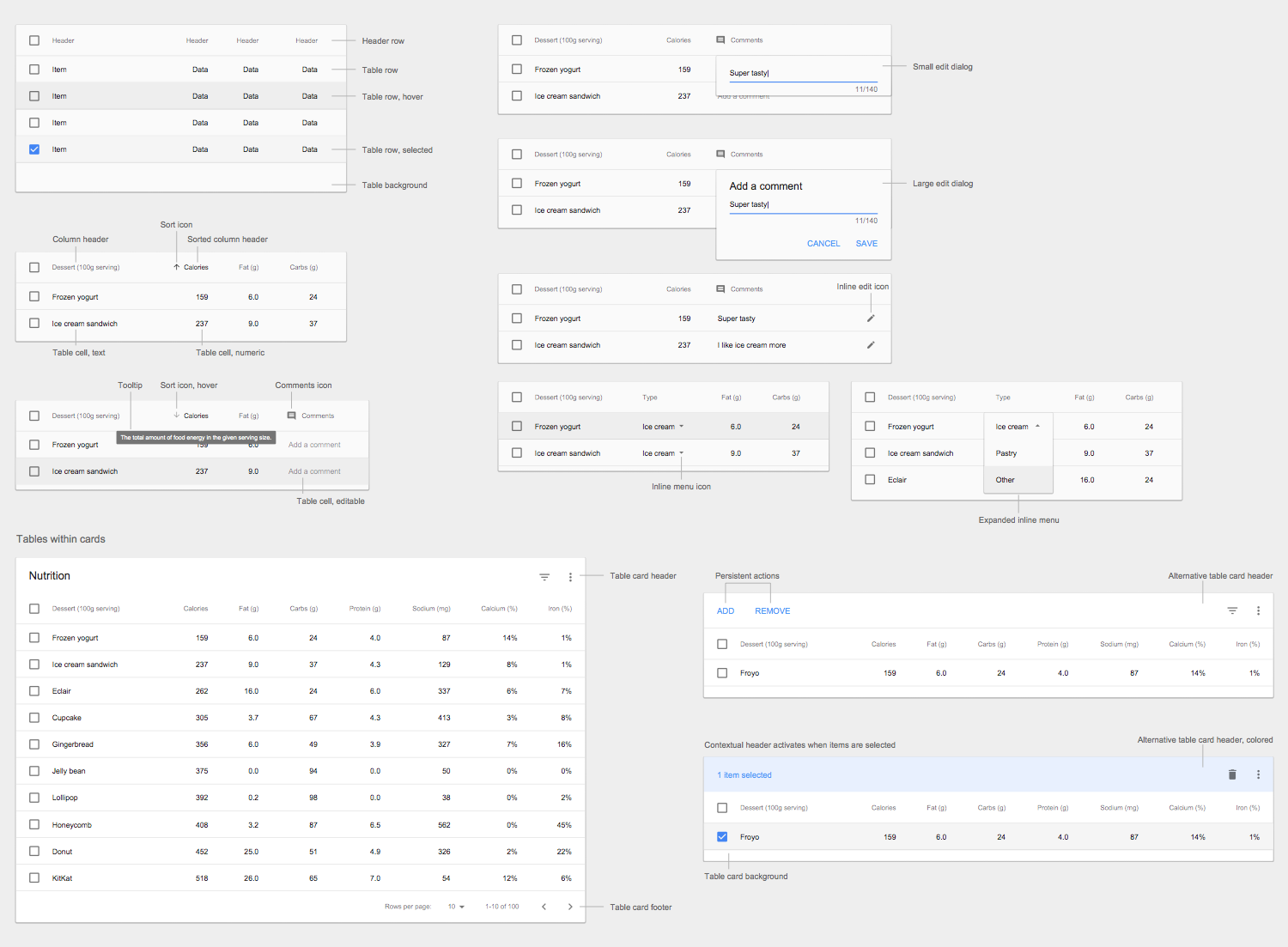
Design Elements — Android Data Tables
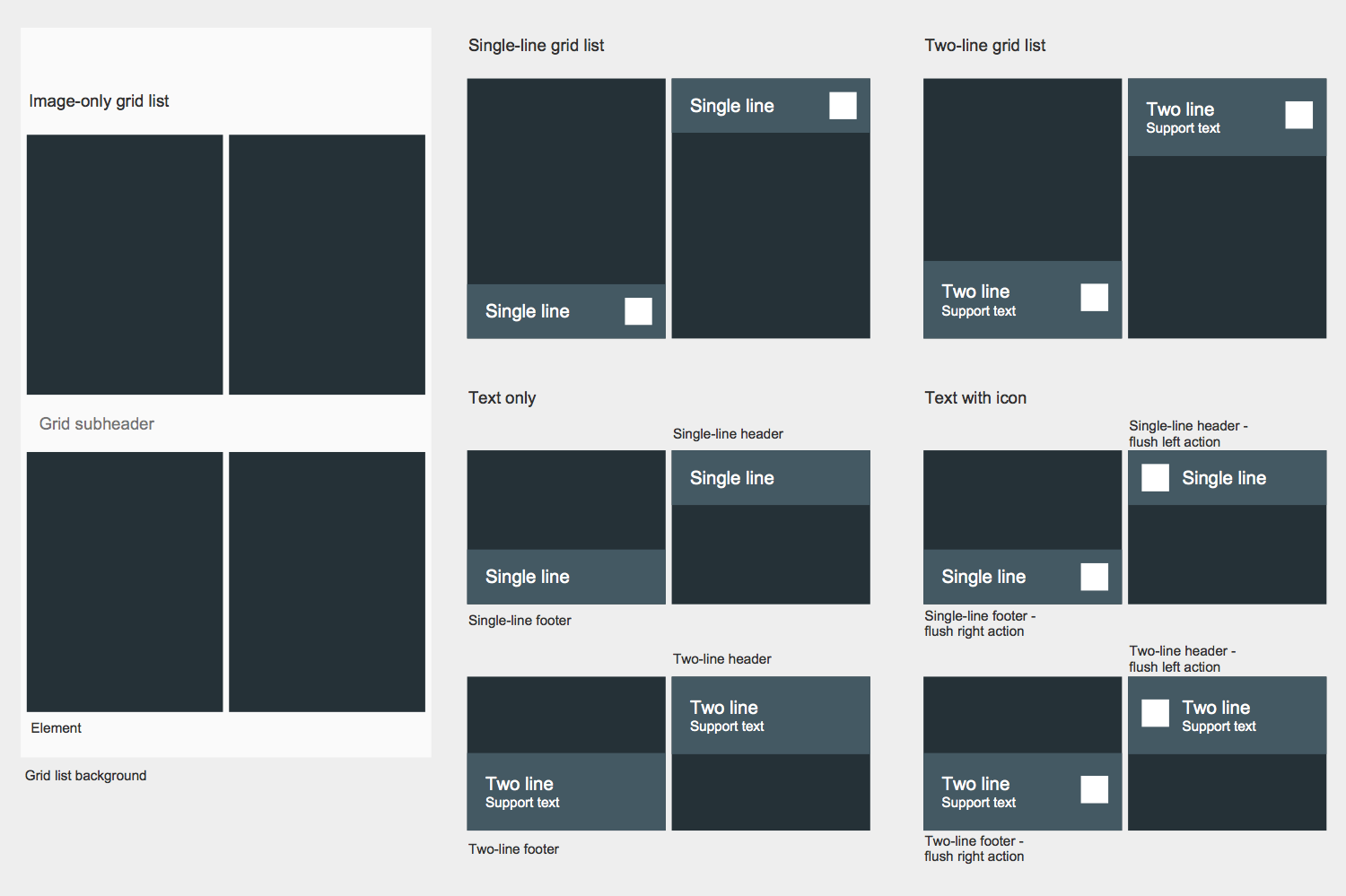
Design Elements — Android Grids
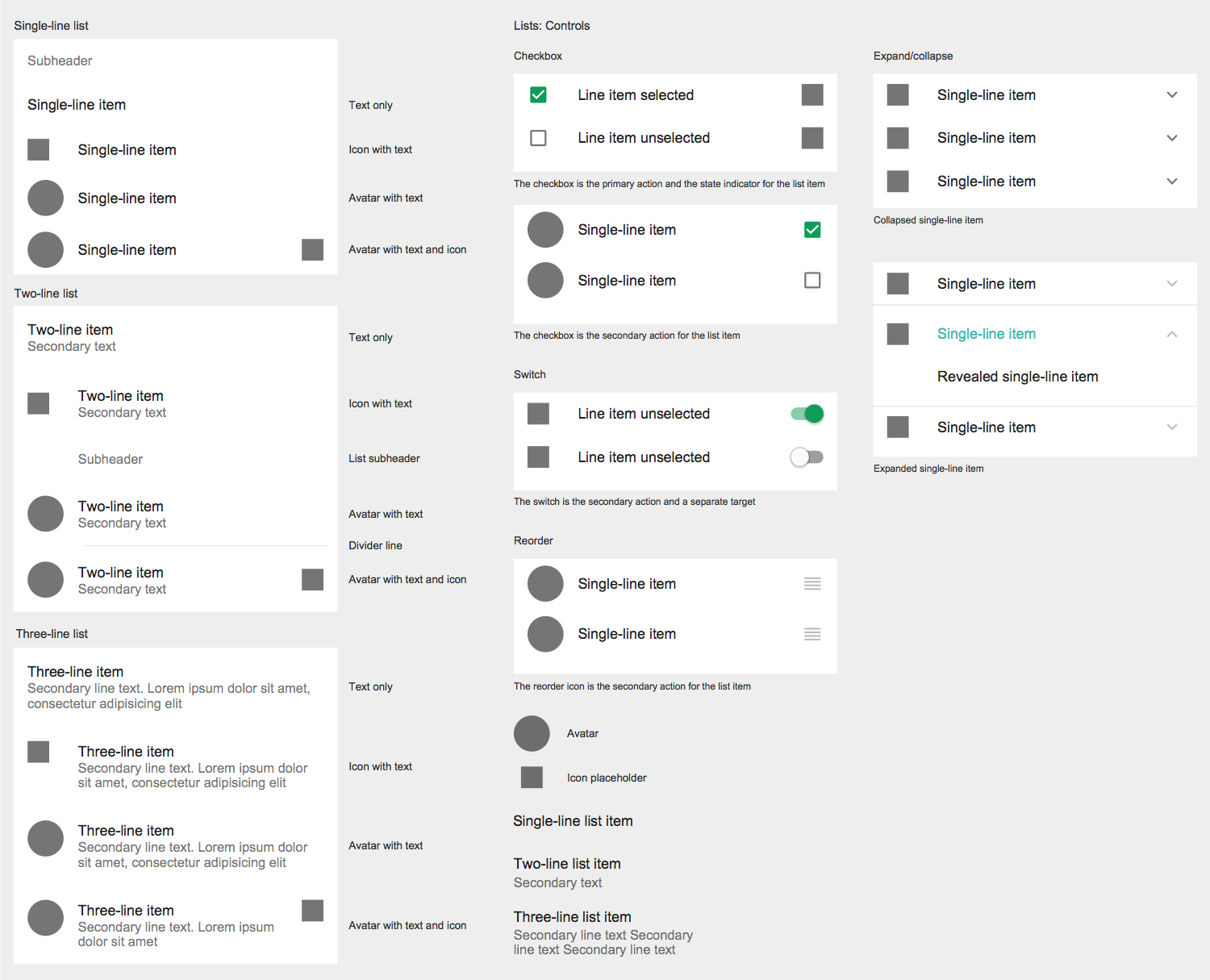
Design Elements — Android Lists
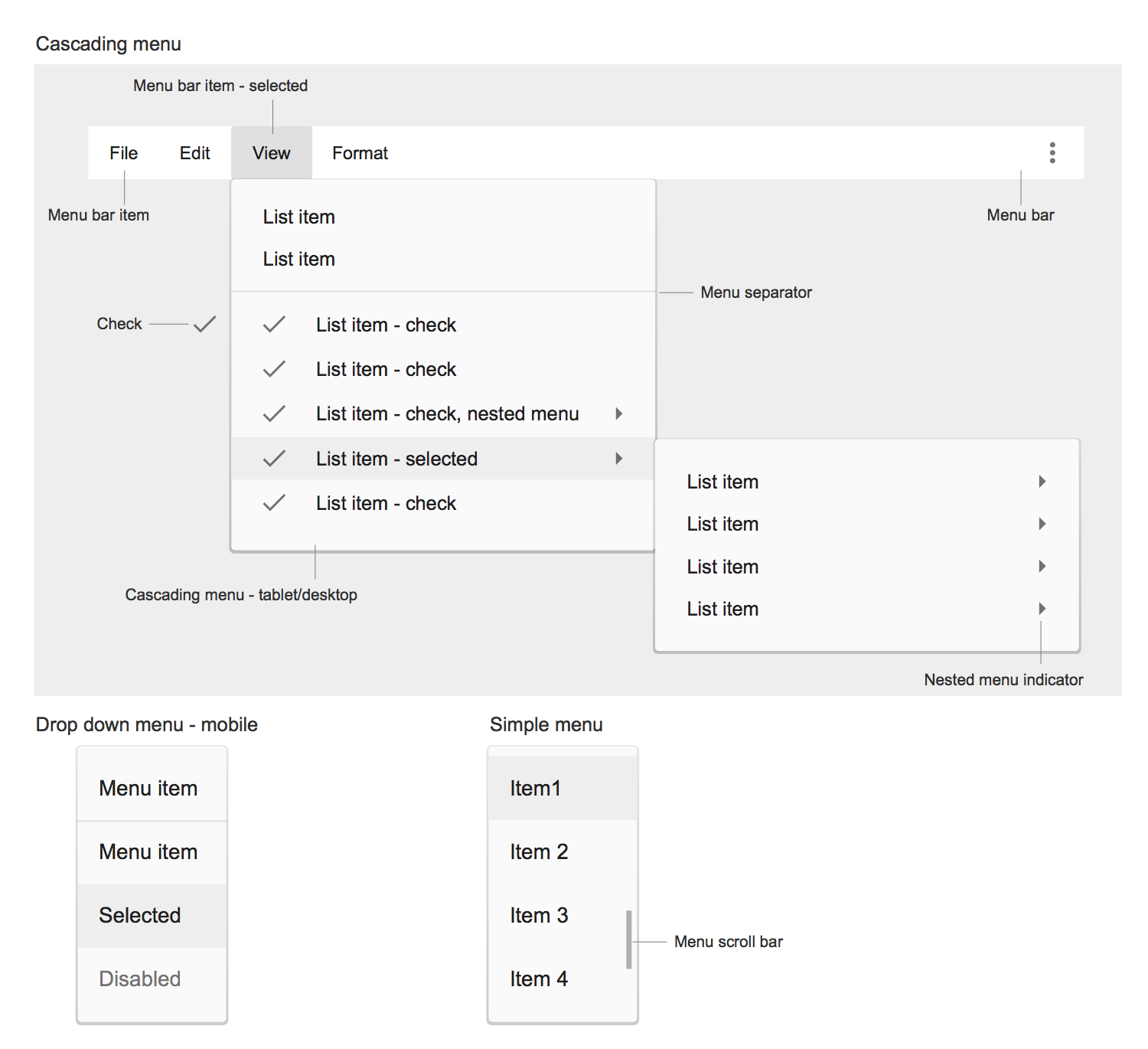
Design Elements — Android Menus
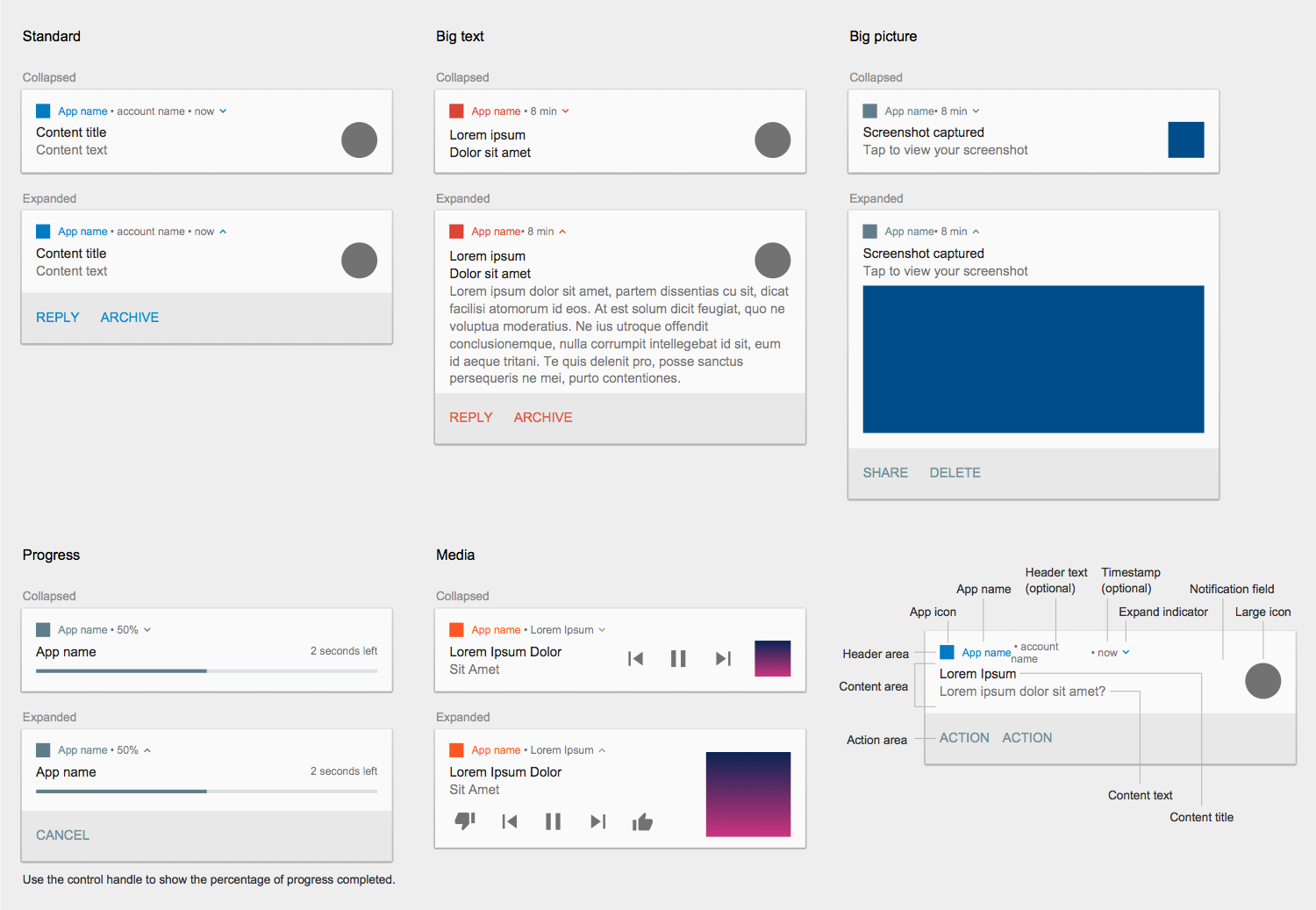
Design Elements — Android Notifications
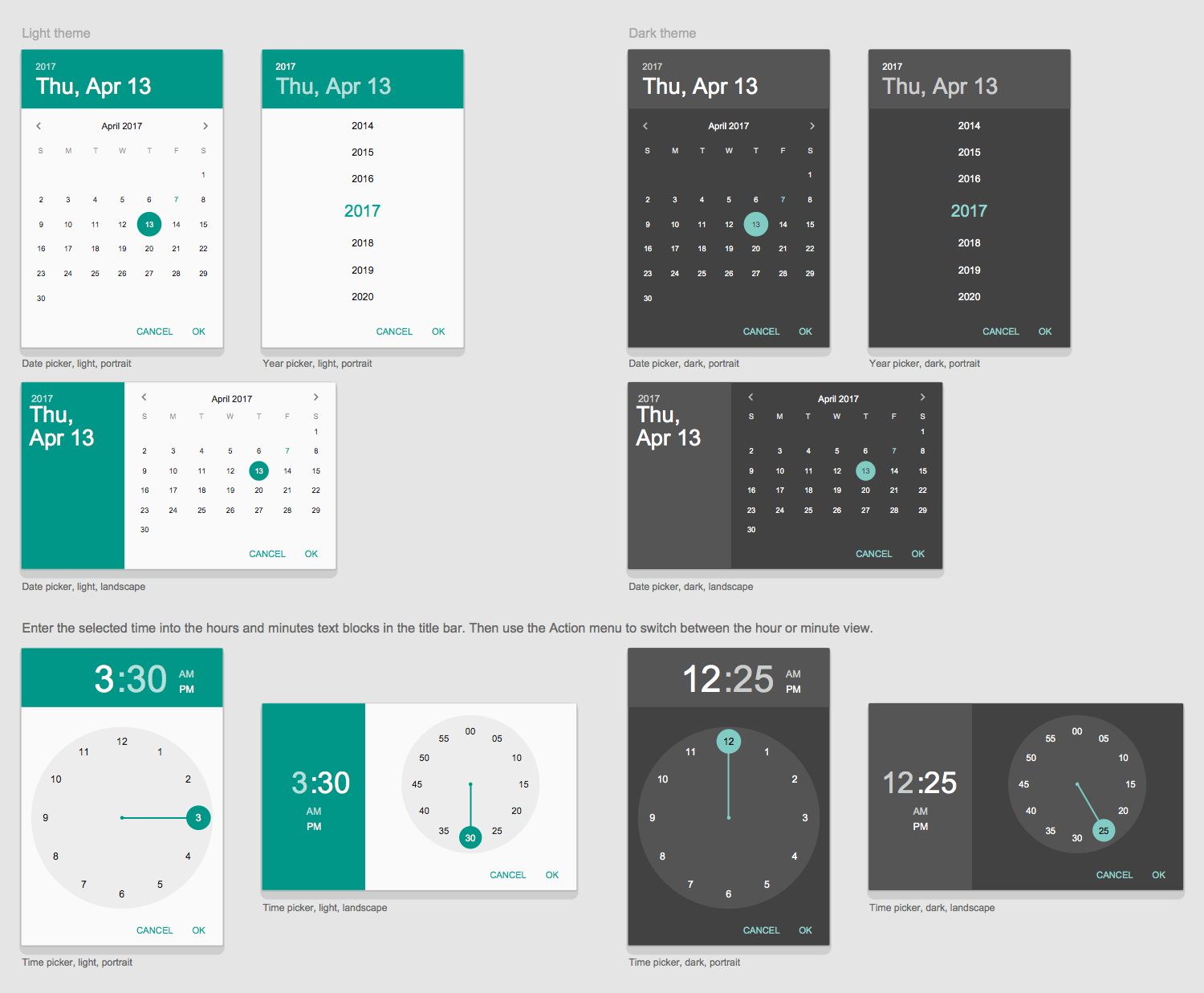
Design Elements — Android Pickers
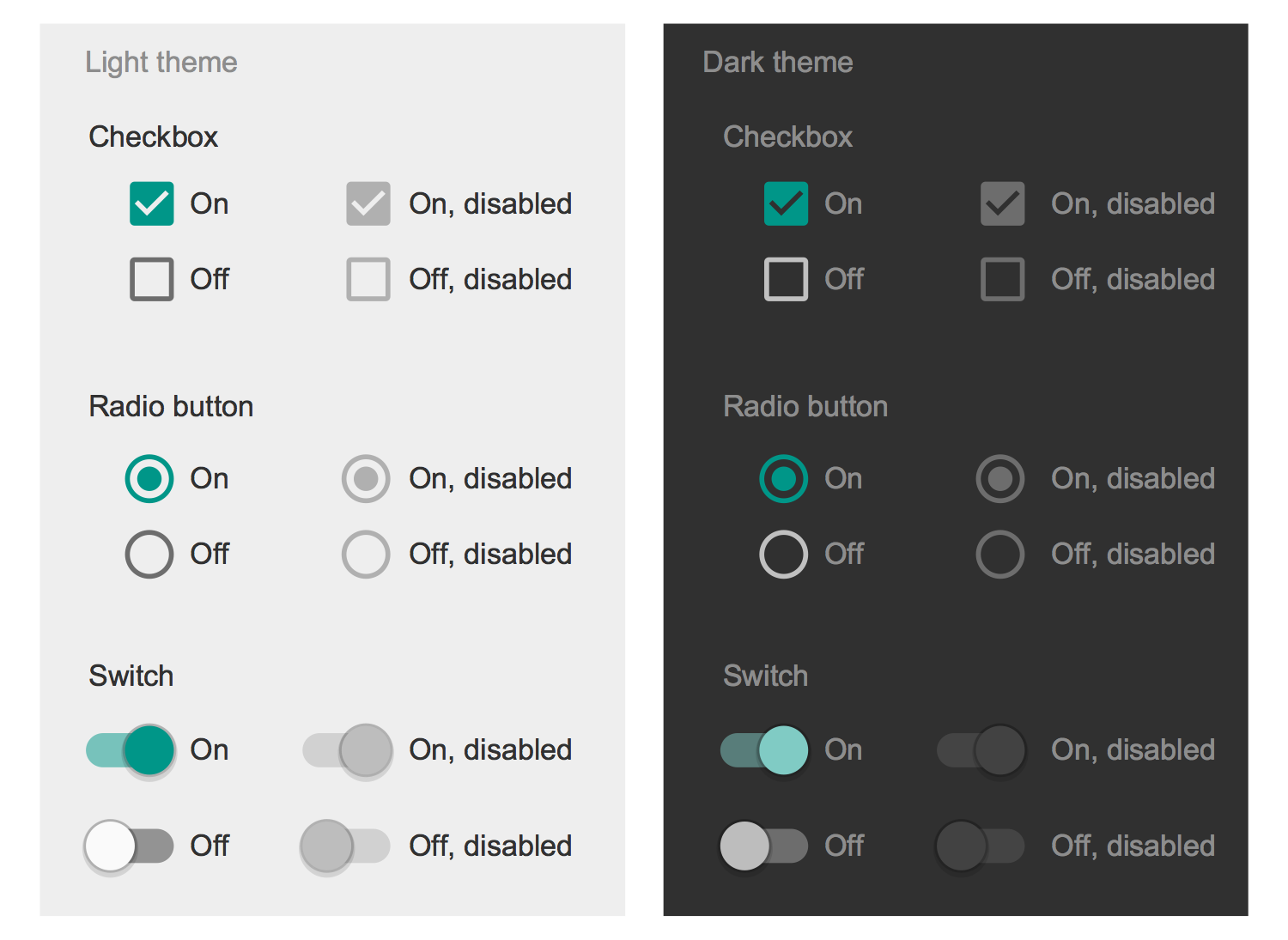
Design Elements — Android Selection Controls
Inside

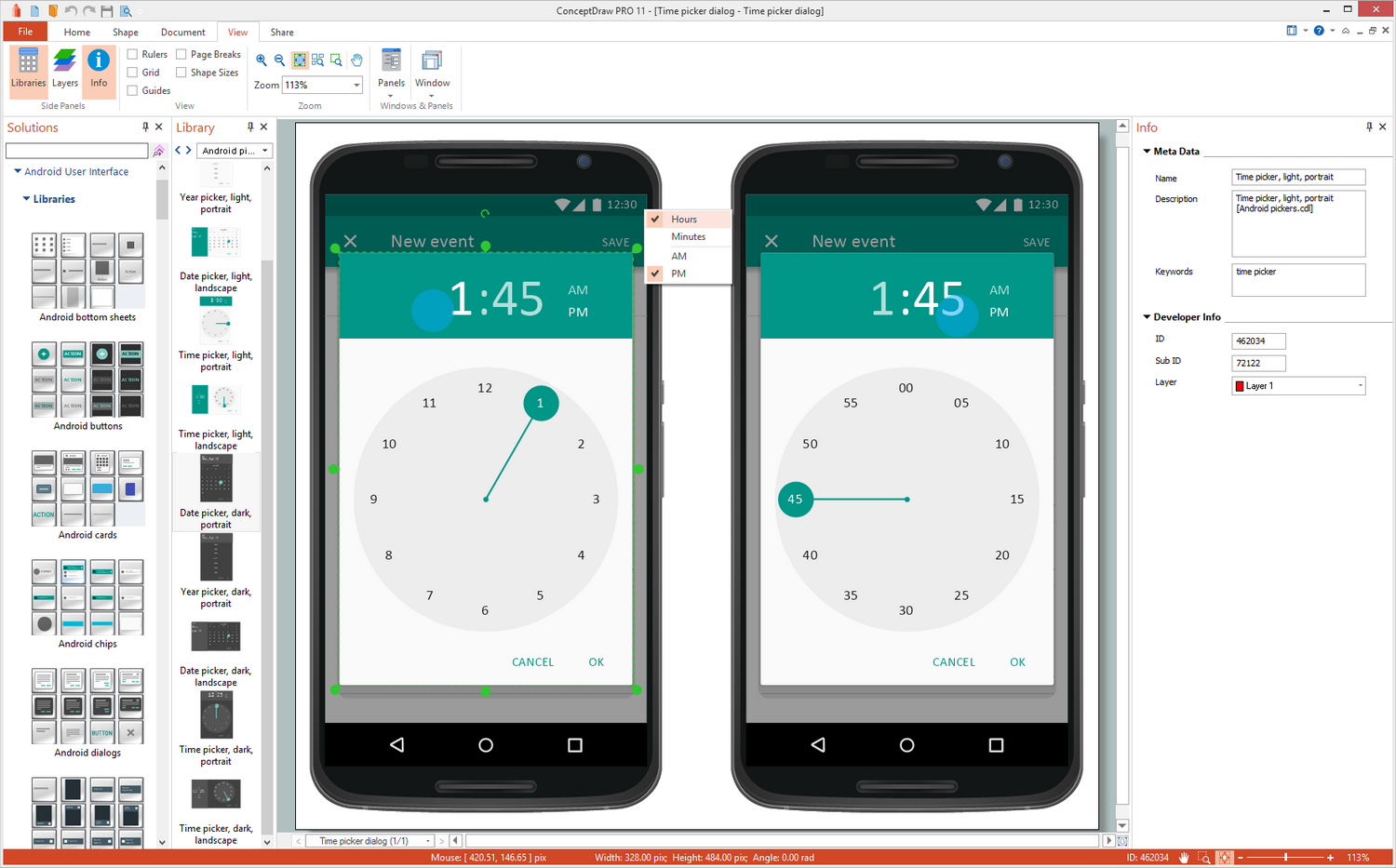
What I Need to Get Started
Both ConceptDraw DIAGRAM diagramming and drawing software and the Android User Interface solution can help creating the software engineering diagrams you need. The Android User Interface solution can be found in the Software Development area of ConceptDraw STORE application that can be downloaded from this site. Make sure that both ConceptDraw DIAGRAM and ConceptDraw STORE applications are installed on your computer before you get started.
How to install
After ConceptDraw STORE and ConceptDraw DIAGRAM are downloaded and installed, you can install the Android User Interface solution from the ConceptDraw STORE.
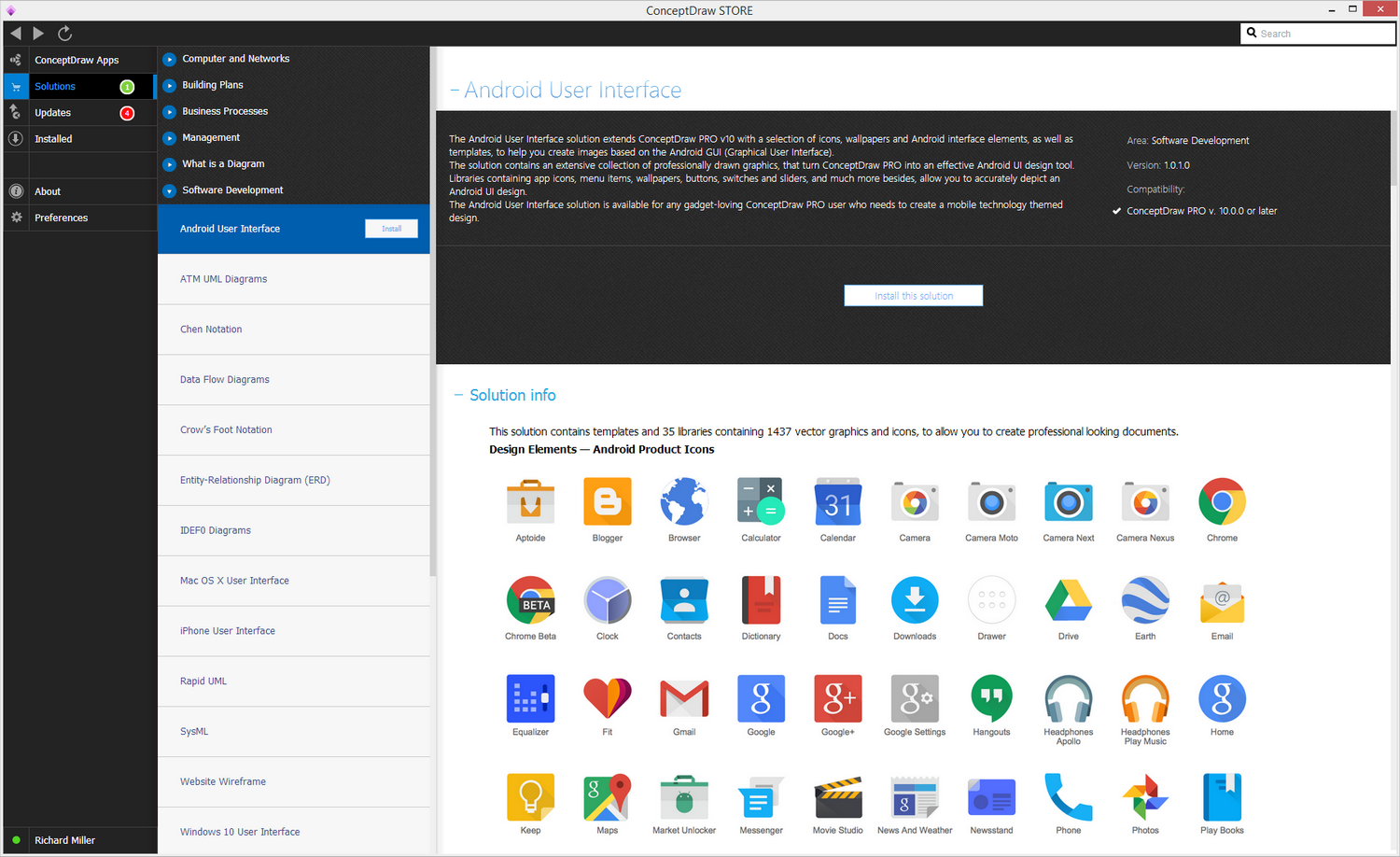
Start Using
To make sure that you are doing it all right, use the pre-designed symbols from the stencil libraries from the solution to make your drawings look smart and professional. Also, the pre-made examples from this solution can be used as drafts so your own drawings can be based on them. Using the samples, you can always change their structures, colors and data.