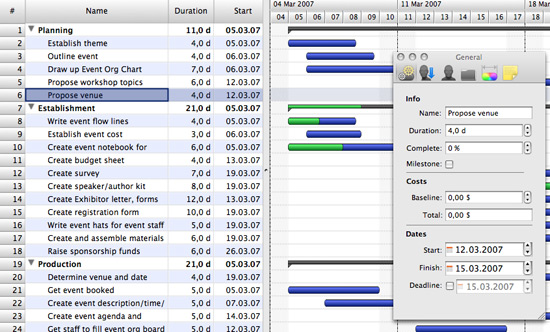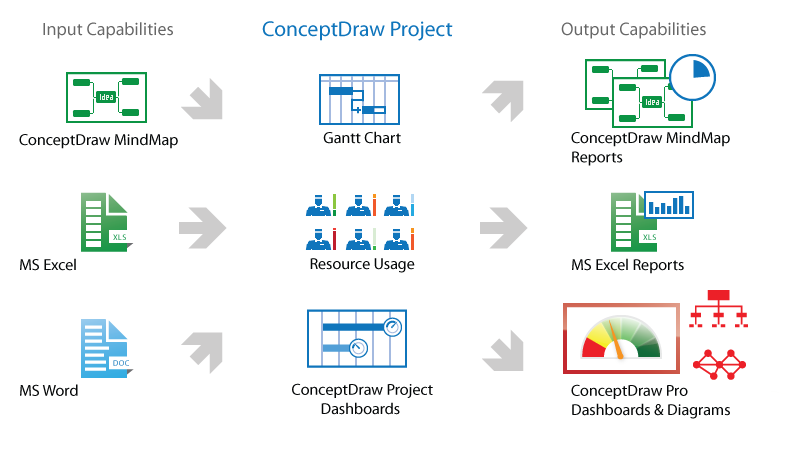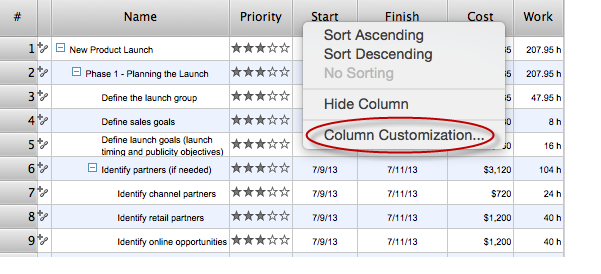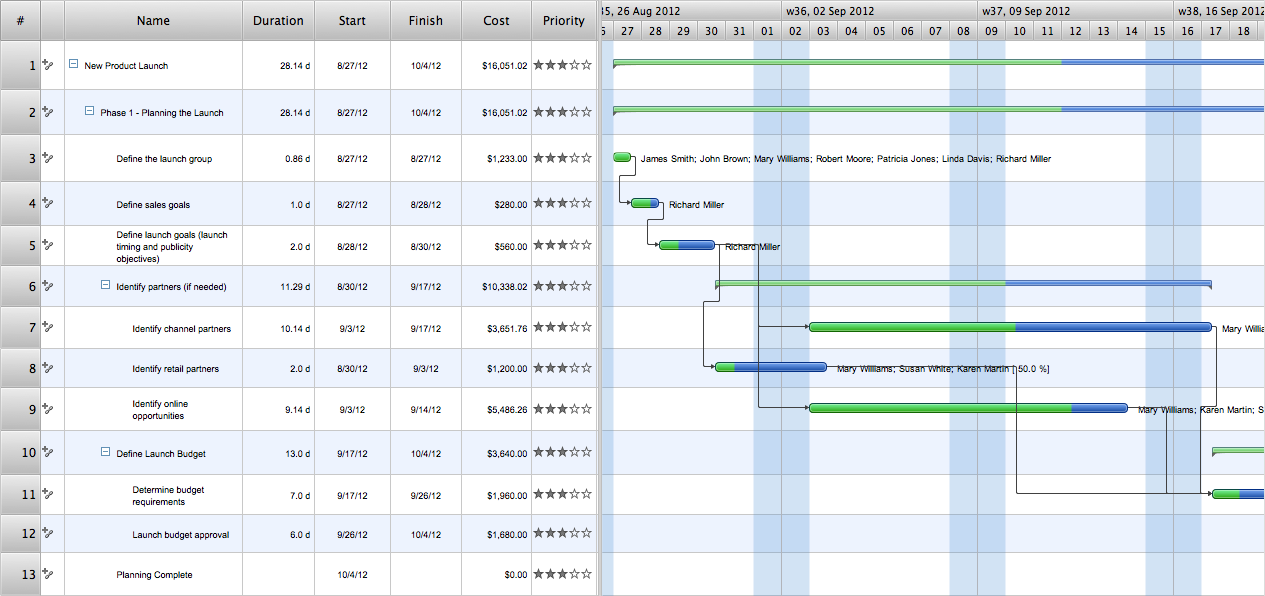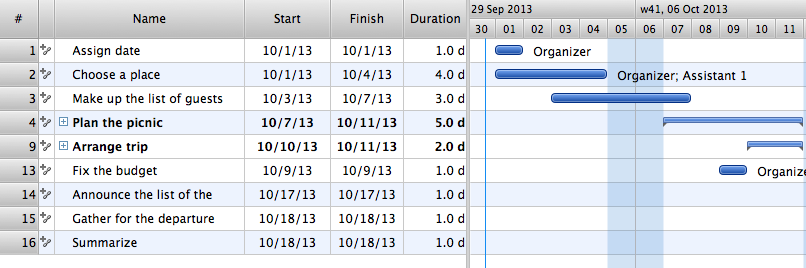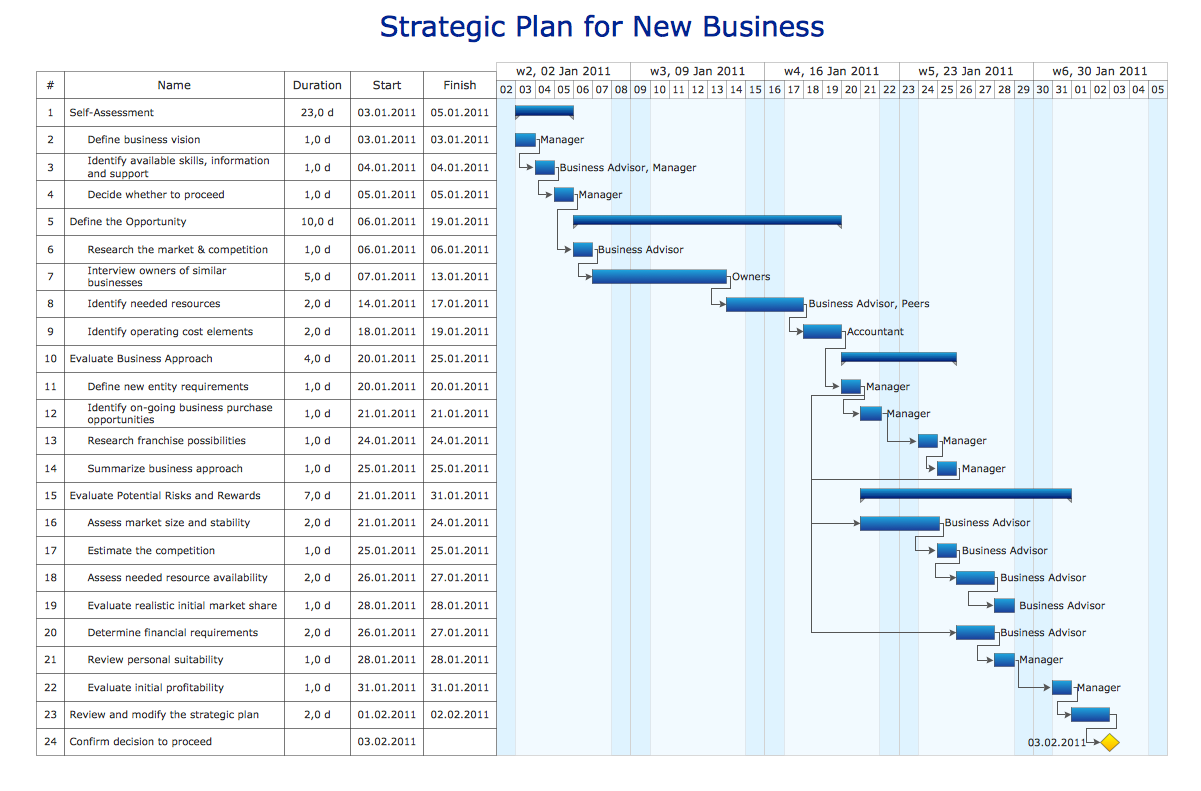Gantt charts for planning and scheduling projects
ConceptDraw PROJECT is an excellent simple project scheduling software. It maintain classic project gantt charts and the line of professional reports on resources usage. It include handy critical path scheduling software tools and diagraming tools which helps prepare the presentation of project status. It include project tracking dashboard to keep project metrics upto date, also it have handy feature to export project management dashboard in excel file.Product Overview
ConceptDraw PROJECT is a vigorous tool for managing single or multiple projects. It lets you determine all essential elements involved into project, control schedules, resources and finances, and monitor projects' progress in most effective yet simple manner.HelpDesk
What Information to be Displayed in the ConceptDraw PROJECT Gantt Chart View
What information can can contain the project task list? Gantt Chart view is a graphical representation of a project outline that allows one to allocate tasks.You can customize a project’s tasks list view to include the columns you need to meet your information requirements. The columns of the ConceptDraw PROJECT Gantt view contain the information you want to capture about each task in your project. The following article details what information can be contained in the columns of a project outline:<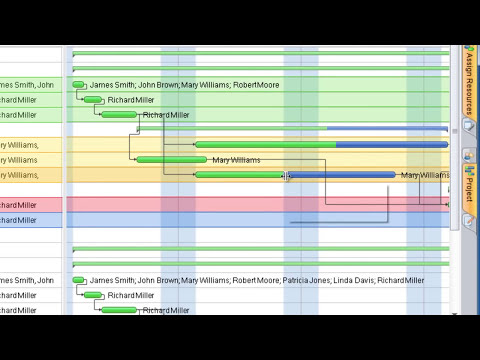
How To Plan and Implement Projects Faster
ConceptDraw Office is the most effective tool for planning, tracking, and reporting all types of projects with strong management capabilities, user friendly functionality, and superior ease of use. In this tutorial video we will assist you in planning and managing a project using ConceptDraw Office.Managing the task list
Four lessons explaining how to manage your task list in a Gantt chart. You will learn how to adjust your Gantt chart view, how to add/delete tasks or subtasks, how to change tasks hierarchy, how to show/hide subtasks.What is Gantt Chart (historical reference)
Historical reference about the Gantt chart.- How to Report Task's Execution with Gantt Chart | Gant Chart in ...
- Gantt Charts Showing The Schedule For Planning And Execution Of
- How to Report Task's Execution with Gantt Chart | Program ...
- A Gantt Chart Which Shows Planning Execution Of Tasks
- Diagram Of A Gantt Chart Which Shows The Schedule Or Planning
- Gantt Chart Which Shows The Schedule Planning And Execution Of
- Gant Chart in Project Management | Gantt charts for planning and ...
- How to Report Task's Execution with Gantt Chart | Program ...
- How to Report Task's Execution with Gantt Chart | How to Create ...
- Gantt Chart Which Shows The Schedule Planning And Excusion Of
- Gant Chart in Project Management | How to Report Task's Execution ...
- PM Easy | How to Report Task's Execution with Gantt Chart | Product ...
- Gant Chart in Project Management | How to Report Task's Execution ...
- How to Report Task's Execution with Gantt Chart ... - Conceptdraw.com
- How to Report Task's Execution with Gantt Chart | How to Create a ...
- How to Draw a Gantt Chart Using ConceptDraw PRO | Gant Chart in ...
- How to Report Task's Execution with Gantt Chart | PM Easy | Project ...
- PM Easy | How to Report Task's Execution with Gantt Chart | Product ...
- Timeline diagram - Project schedule | How to Report Task's ...