What Information to be Displayed in the ConceptDraw PROJECT Gantt Chart View
Talking about project planning in software terms we usually say “project” meaning “project document”. The project document is a file created in ConceptDraw PROJECT that contains all project data you input and also data that calculates automatically based on the input. The Gantt Chart view is the main interface in ConceptDraw PROJECT It displays information in a compact, efficient manner that’s particularly well suited to planning and tracking projects. Gantt Chart summarizes the tasks in your project and presents them graphically so you can easily view your progress.
The columns in a project Gantt View contain the information you want to capture about each task in your project. The following section details what information can be contained in the columns of a project outline:
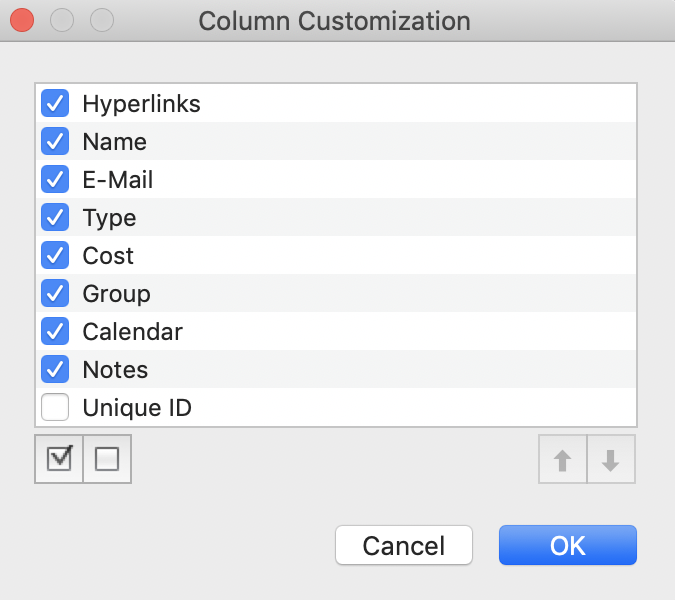
- Baseline Cost — Contains the total planned cost for a task.
- Baseline Finish — Contains the planned completion date for a task.
- Baseline Start — Contains the planned beginning date for a task.
- Complete — Contains the current status of task in percentages of the task’s duration that has been completed.
- Cost — Contains the total scheduled cost for a task.
- Cost to Completion — Contains the piece of total scheduled cost that remains for a task completion.
- Cost1 — The custom column, user can use to enter any additional information on the task cost.
- CP — Tasks, marked in this column make a project's critical path.
- Custom Mark — Indicates tasks marked to be used in the Timeline from Marked Tasks report.
- Deadline — Contains the target data, indicates when the task should be completed.
- Duration — Contains the total span of a working time for a task.
- Early Finish — Contains the earliest date that a task could possibly be completed.
- Early Slack — Contains the duration between the Early Start and Early Finish Dates.
- Early Start — Contains the earliest date that a task could possibly begin.
- Finish — Contains the date when a task is scheduled to be completed.
- Hyperlinks — Add/Edit hyperlinks to a task.
- Late Finish — Contains the latest date that a task can finish without delaying the finish of the project.
- Late Slack — Contains the duration between the Late Start and Late Finish Dates.
- Late Start — Contains the latest date that a task can start without delaying the finish of the project.
- Name — Contains the Project task name.
- Notes — Comment you can enter about the current project.
- Objective — Contains the objective for the current task.
- Outline Level — Displays the place of task in the project outline hierarchy.
- Outline Number — Contains the number that displays the associated task’s position in the project outline hierarchy.
- Planned Complete — Contains the planned task completion status (percentages) at the current date.
- Predecessors — Contains the tasks numbers (#) on which the task depends before it can be started or finished.
- Priority — Indicates the level of importance given to a task by project manager.
- Resources — Contains the Resources assigned to task.
- Start — Contains the date when a task is scheduled to be started.
- Successors — Contains the tasks numbers (#) that act as successors for the current task (tasks, whose start or finish date is driven by their predecessor task.)
- Unique ID — Contains the number that ConceptDraw PROJECT automatically designates whenever a new task, is created in the current project.
- Work — Contains the total amount of time, scheduled on a task for all assigned resources, or the total amount of time, scheduled for particular resource on a task (Assign Resource panel).
Use the column header context menu to determine the columns which you want displayed in the Gantt chart window.
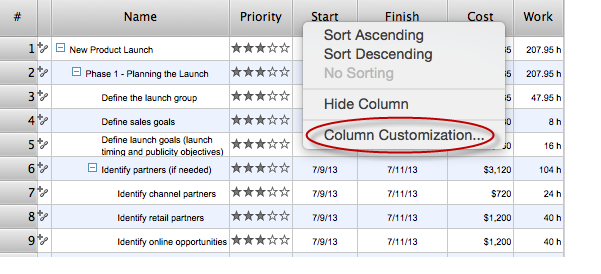
Result: You can customize a project’s tasks list view to include the columns you need to meet your information requirements.
|
How it works:
- An extensive variety of reports on project and task statuses
- Centralizes project information via embedded documents and hyperlinks
- Managing multiple projects from a single file
- Powerful integration with other ConceptDraw products
Useful Solution and Products:
- Quickly start a project
- Plan and execute projects efficiently
- Visualize different phases of the project using diagrams
- Import and export MS Project® files
- Share your project data with MS Project®, Merlin® and OmniPlan® users
- Report project status as a mind map
- ConceptDraw MINDMAP
Process, Brainstorming & Thought Organization
- ConceptDraw PROJECT
Project & Resource Management
- ConceptDraw DIAGRAM
Business Diagramming & Illustration
|