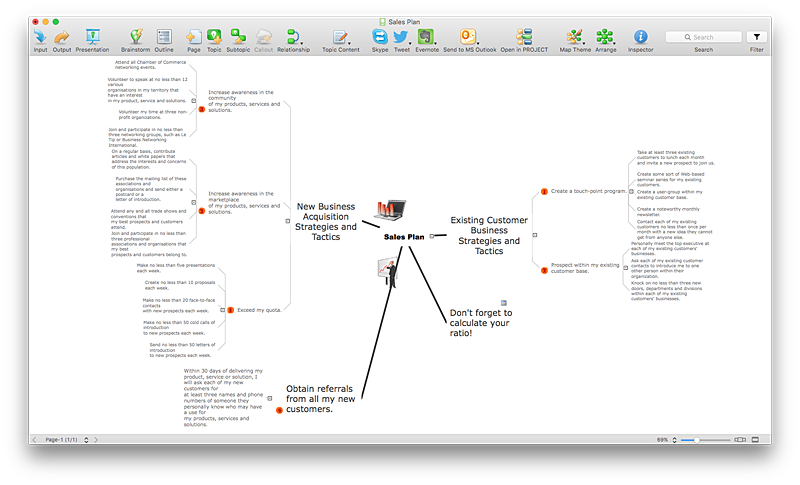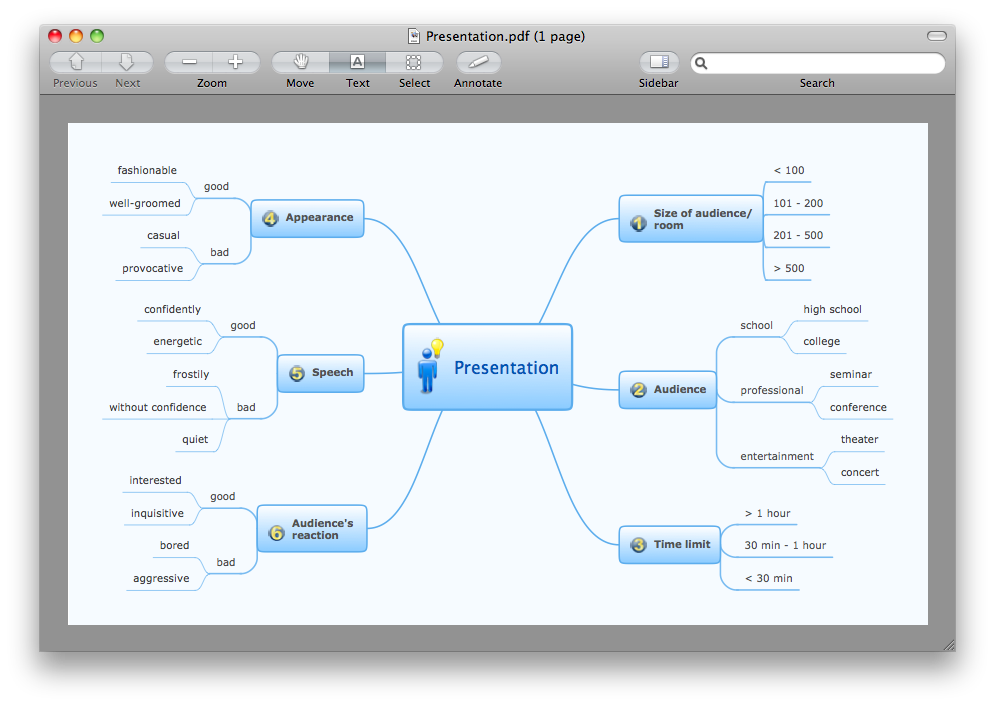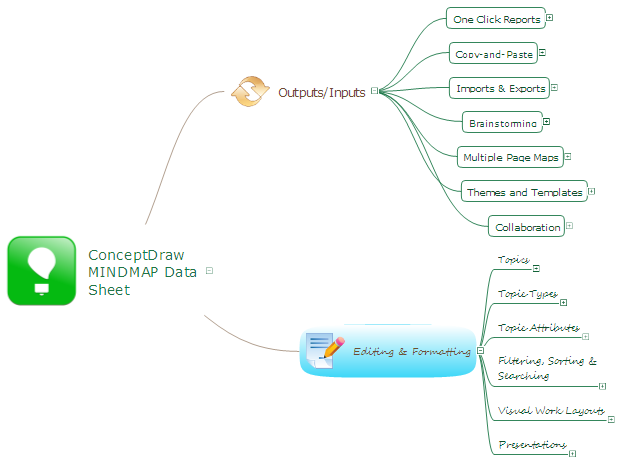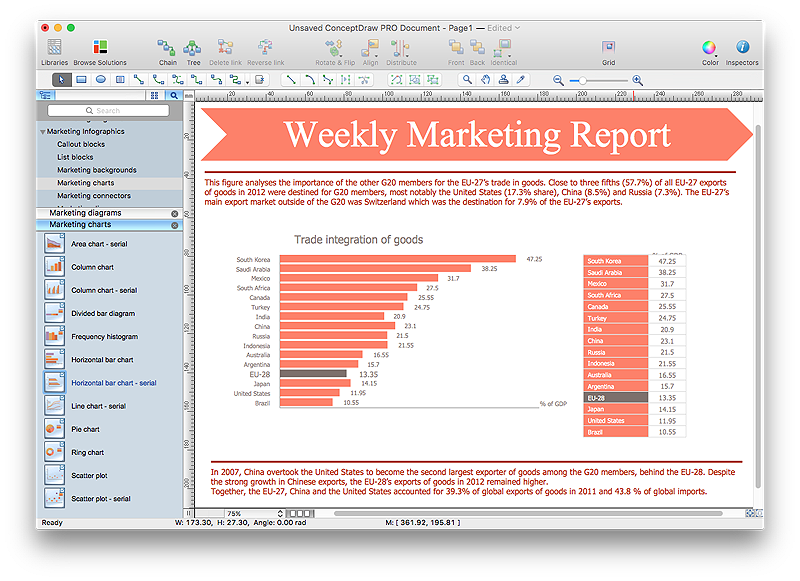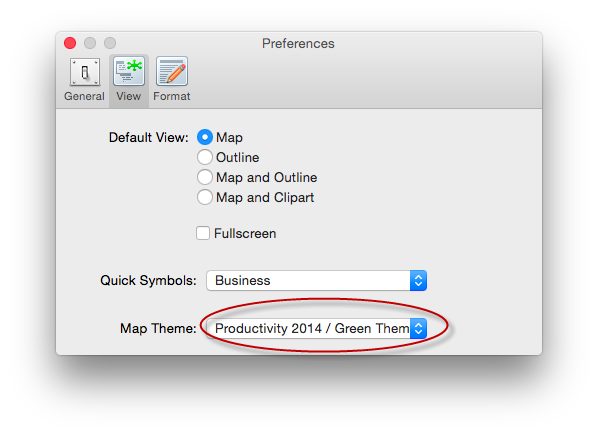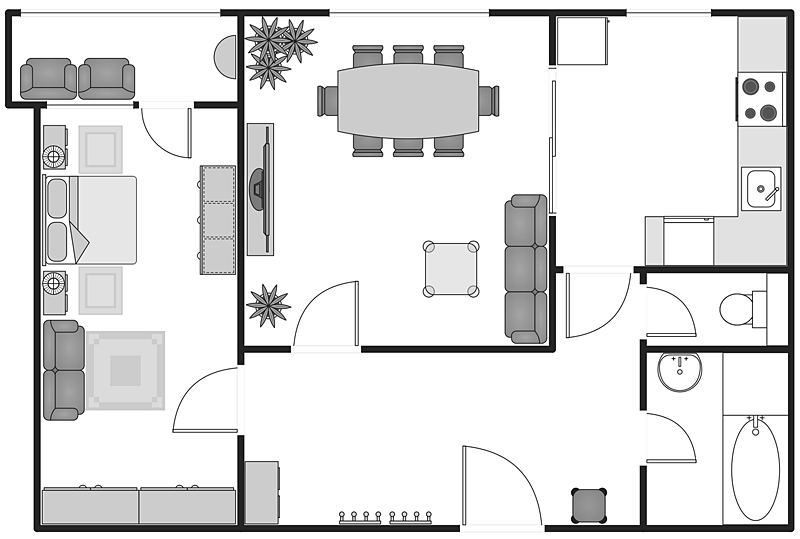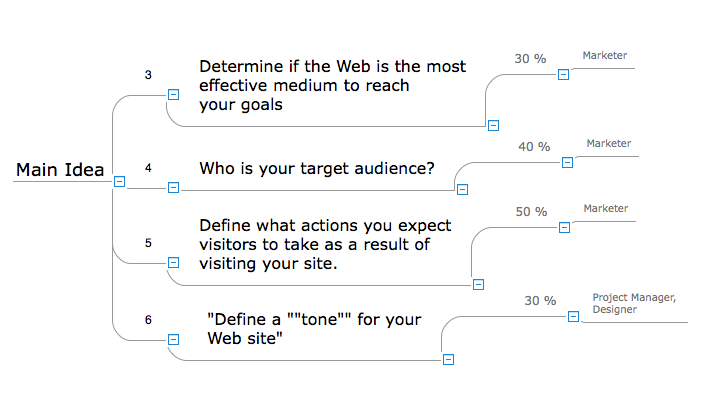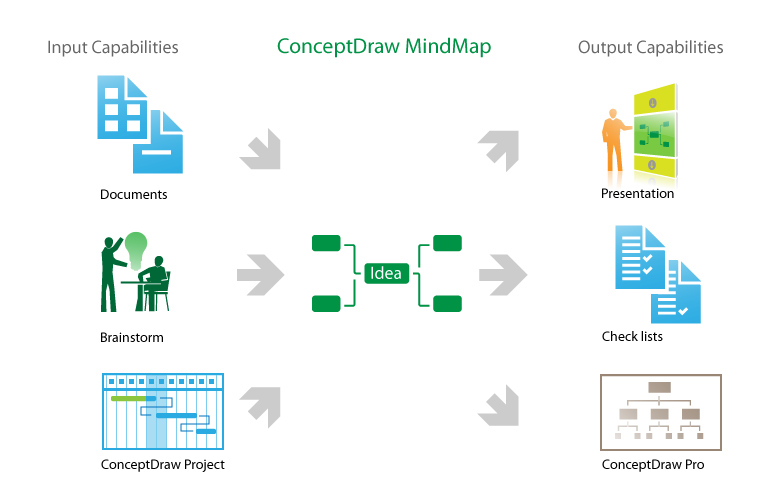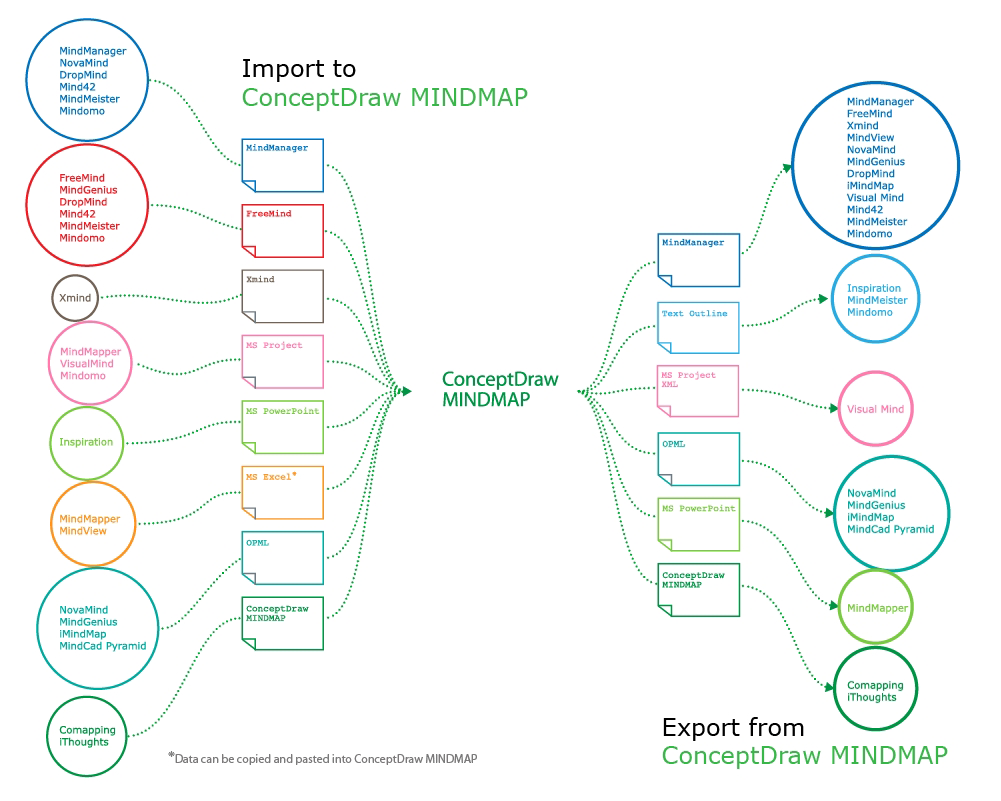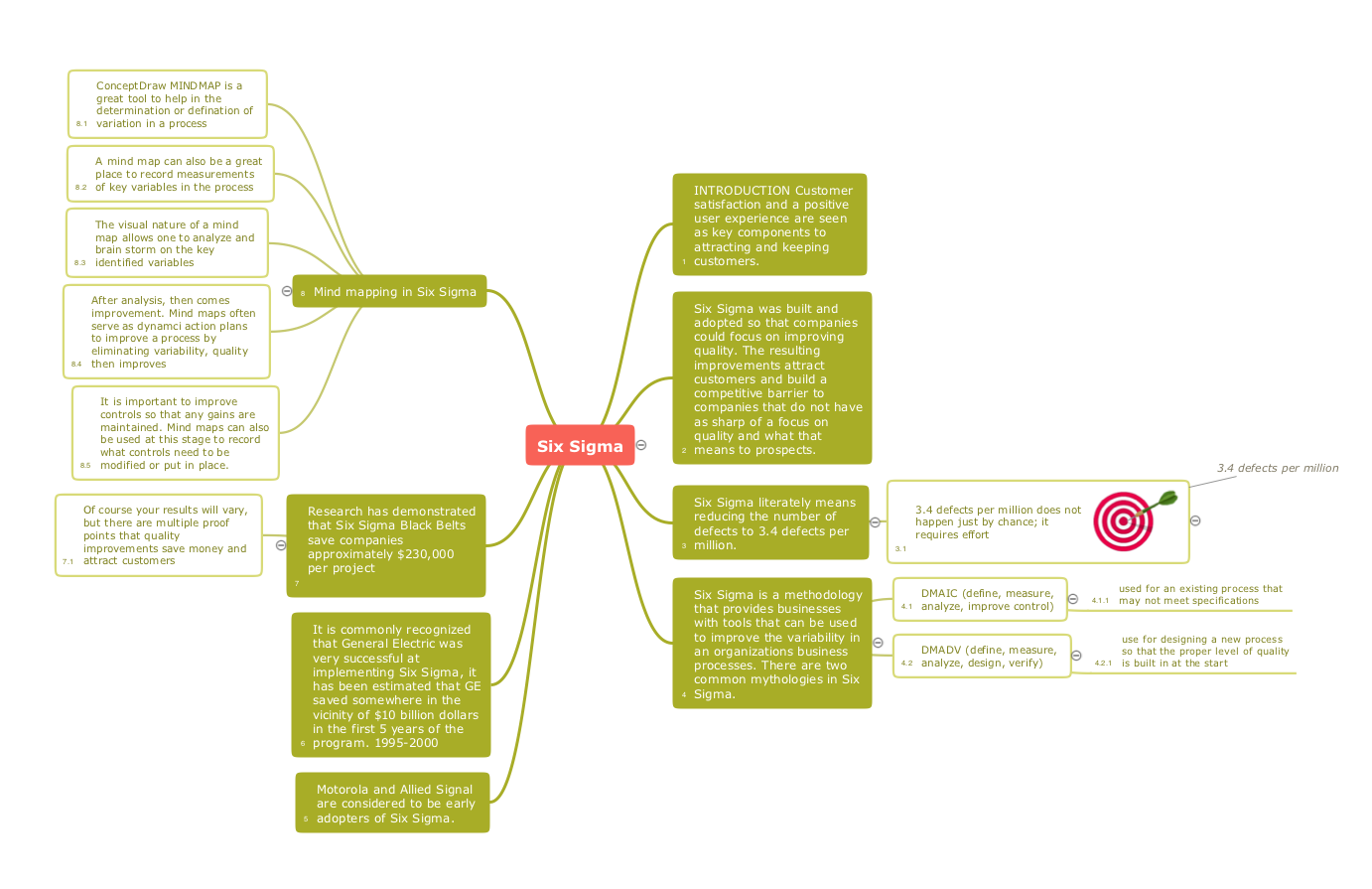HelpDesk
How to Resize Objects in ConceptDraw PRO
When creating diagram using ConceptDraw PRO, you can select, move, resize and rotate objects. After selecting an object (or objects) in a document, you can change it position, resize it or move an object to the desired position. The sizes of objects in ConceptDraw PRO can be changed by simple dragging, or you can set a particular size of any object. Using ConceptDraw PRO, you can re-size an object on the page using the absolute measurements instead of a mouse. You can make quick work of designing complex drawing using a combination of different-sized items.HelpDesk
How to Change the Font for an Entire Level of a Mind Map
The visual representation of information is much more productive than simple linear transfer because it is more natural for our brain to understand information in the form of visual images. ConceptDraw MINDMAP will help you put your thoughts and ideas across to any audience in the most intelligible and memorable way. Mind maps can be used in a great number of situations involving analysis, learning, research and thinking. Use them for personal planning, preparing lists, working on projects, as well as analyzing problems and finding solutions. ConceptDraw MINDMAP provides a variety of style and formatting options for your mind maps, that let you add more information to your mind map without interfering with its readability.Export from ConceptDraw MINDMAP to PDF (Adobe Acrobat®) File
The export options in ConceptDraw MINDMAP allow mind maps to be exported in various graphical formats such as images, webpages, or PDF files. They can also be exported into Microsoft Office applications or into different mindmapping programs.HelpDesk
How to Format Topics
ConceptDraw MINDMAP enables you to change the form and color of a mind map topics. Here is the tips on how to edit mind map appearance quickly by changing topic's form and color.HelpDesk
How to Create the Custom Diagram Template on Mac
ConceptDraw PRO enables you to place your own templates. You can create diagram with ConceptDraw PRO using your custom Template. You can set up your Template as a default ConceptDraw PRO start page. A template diagram is a drawing that serves as a starting point for a new graphic document. When you open a template, it is pre-formatted in some way. For example, you might use template that is formatted as an organizational chart. The template would likely have a workspace and a corresponding object libraries. When you save a file created with a template, you are usually prompted to save a copy of the file, so that you don't save over the template. Templates can either come with a proper solution or can be created by the user. If you find yourself creating similar documents over and over again, it might be a good idea to save one of them as a template. Then you won't have to format your documents each time you want to make a new one. Just open the template and start from there.HelpDesk
How to Set the Default Theme for your Mind Maps
Find out a favorite style for your mind maps, then set it as the default for all your new mind maps.Export from ConceptDraw MINDMAP to a Graphic File
ConceptDraw MINDMAP allows you to create an image file for each page or selected part of active page in various image formats. There are several export options, which allow you to export the entire map, its selected part or a slide show. You can also set image size and zoom.HelpDesk
How to Remove ConceptDraw Products from Mac and PC
CS Odessa provides registered users a 21 day trial period at no charge. A Trial License can be used to run a fully functional version of ConceptDraw products for 21 days. Trial mode functions exactly as a fully licensed copy of the product does. After your trial has expired and you have not yet purchased a license, the product reverts to Demo mode. The following article contains the instruction for those trial users who want to remove ConceptDraw products after the trial period is over.HelpDesk
How to Create a Building Plan Using ConceptDraw PRO
Making a home or apartment floor plans involves many different elements that can be managed using ConceptDraw PRO. The ability to design different floor plans is delivered by the Floor Plans solution. Using this solution you can easily create and communicate floor plans of any complexity.HelpDesk
How to Input Data from MS Excel Into a Mind Map
Many people apply Excel documents to store data in the form of hierarchical lists. With ConceptDraw MINDMAP you can easily turn the linear structure of an Excel table in a radial structure of mind map ConceptDraw MINDMAP will create a mind map file (CDMZ) from your Excel (XLS) file. If you keep your information in the Microsoft Excel files, you can import them into ConceptDraw MINDMAP, converting the columns and rows to a hierarchical structured mind map. If you have multiple individual sheets in your Excel workbook, ConceptDraw MINDMAP will turn them into a single multi-page mind map. ConceptDraw MINDMAP lets you import an entire Microsoft® Excel file as well as insert data from the selected cells.Product Overview
The role of ConceptDraw MINDMAP is to organize and plan idea development and communicate between process participants. Mind maps are convenient to prepare presentations for team and management and send task lists and related information.How to Exchange ConceptDraw MINDMAP Files with Mindjet MindManager
ConceptDraw MINDMAP has impressive import and export capabilities includes following formats: OPML Mindjet™ MindManager™ Microsoft™ Office products: PowerPoint™ Project™ Word™ FreeMind (import only) XMind (import only)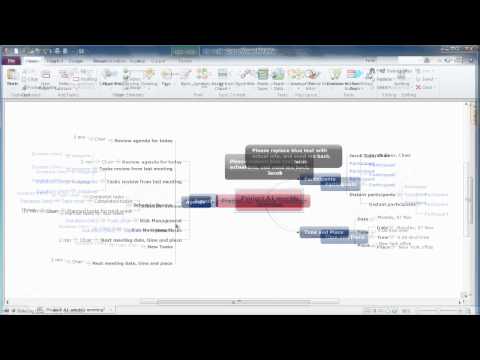
HelpDesk
How to Create a Floor Plan Using ConceptDraw PRO
Making a floor plan is the best way to get a handle on how to organize your living space, and find out what could be changed. Creating a floor plan to scale is a challenge of the home and interior design process and can be noticeably helpful for visualizing things like furniture layout. You can use ConceptDraw PRO to produce layouts of real estate properties. ConceptDraw PRO contains the large quantity of pre-designed vector objects that you can use for quick and easy designing such floor plans. You can easily determine the size of the rooms and distances in you drawing. The ability to create a floor plan is delivered by the Floor Plans solution. This solution extends ConceptDraw PRO with libraries that contains over 500 objects of floor plan elements. There is a set of special objects that displays the sizes, corners, squares and other technical details using the current measurements of units.Quality Improvement
Constant improvement of key performance indicators that are related to quality is a step in the right direction for a company interested in market growth.- Sign in to ConceptDraw
- How to Convert a Mind Map into MS Word Document | ConceptDraw ...
- Export from ConceptDraw MINDMAP to a Graphic File | How to ...
- How to Resize Objects in ConceptDraw PRO | How to Draw ...
- Basketball Court Dimensions | Ice Hockey Rink Dimensions | Soccer ...
- Export from ConceptDraw MINDMAP to PowerPoint® Presentation ...
- How to Brainstorm with ConceptDraw MINDMAP | How to Create a ...
- Quality visualization in your company | ConceptDraw MINDMAP ...
- Looking at ConceptDraw MINDMAP as a Replacement for Mindjet ...
- Soccer (Football) Dimensions | Soccer (Football) Field Templates ...
- Ice Hockey Rink Dimensions | Soccer (Football) Dimensions ...
- Quality Project Management with Mind Maps | Mind Mapping in the ...
- How to Input Data from MS Excel Into a Mind Map | How to Import ...
- How to Change the Working Time in a Project | How to Change the ...
- Mindmap For Software Quality Management
- Fiba Basketball Court Dimensions
- How to Brainstorm with ConceptDraw MINDMAP
- Export from ConceptDraw MINDMAP to PowerPoint® Presentation ...
- How to Make a Project Tasks Mind Map from Brainstorm | How to ...
- Example Of Mind Mapping Of Basketball