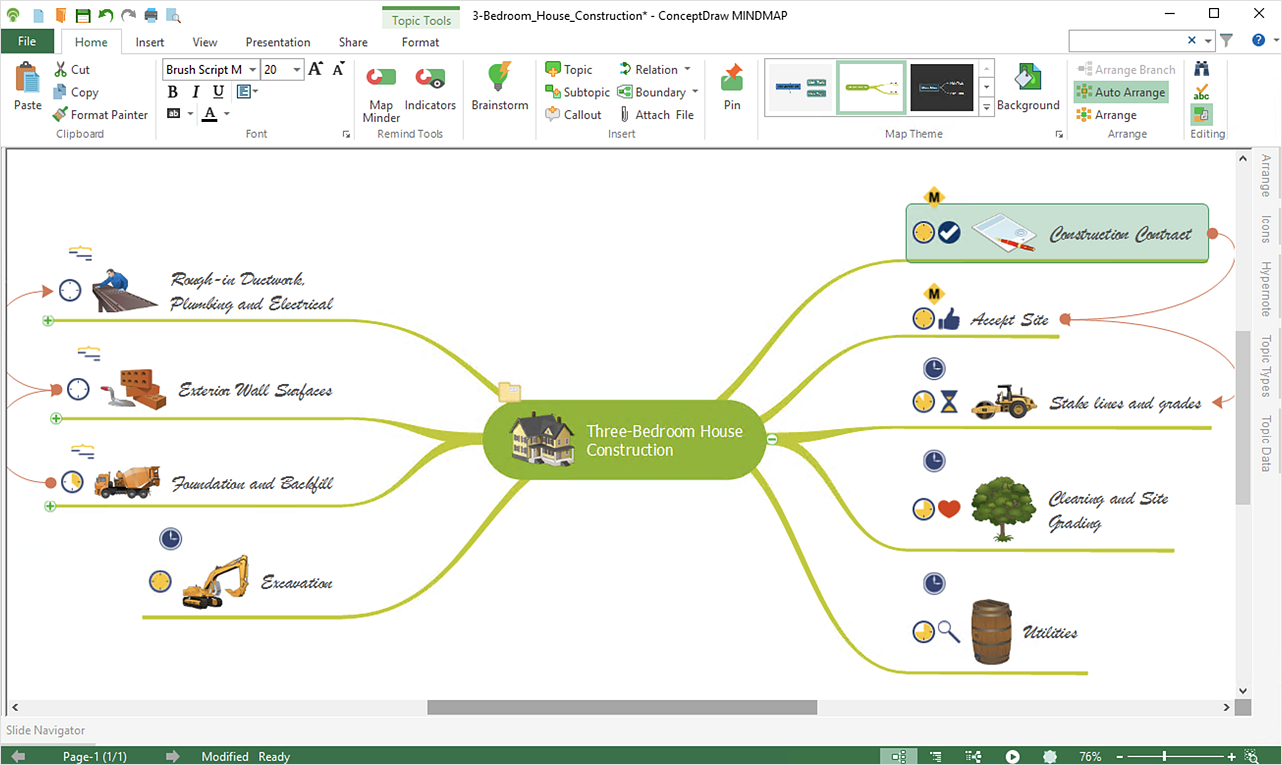How to Change the Font for an Entire Level of a Mind MapMind maps are used to generate, visualize, structure and classify ideas. They also help in study, organization, problem-solving, and decision making. You can use Mind Maps to plan a strategy, develop new products and solve problems. To generate ideas and solve problems it’s not always necessary to use logical thought. As one idea triggers another, just add them to the mind map without immediate analysis. This approach often produces innovative ideas and solutions. Mind maps can be drawn by hand as rough notes, for example, during a lecture or meeting, or can be more sophisticated. Specialized software such as ConceptDraw MINDMAP allows you to create mind maps digitally. When creating a map in ConceptDraw MINDMAP, you don’t actually need to draw. The program will arrange all the branches with ideas automatically in the way you need. Image libraries come in handy for illustrating your ideas — just drag and drop an appropriate picture from the library. Use special symbols, colors, and fonts — you’ll be surprised how good your maps look.ConceptDraw MINDMAP provides a variety of style and formatting options for your mind maps, that let you add more information to your mind map without interfering with its readability. ConceptDraw MINDMAP allows you to customize all kinds of visual aspects of your mind maps, including the style of topic lines and outlines of the default theme for new maps. ConceptDraw MINDMAP allows changing font of particular topics as well, as of the entire mind map using the topic Tools options.
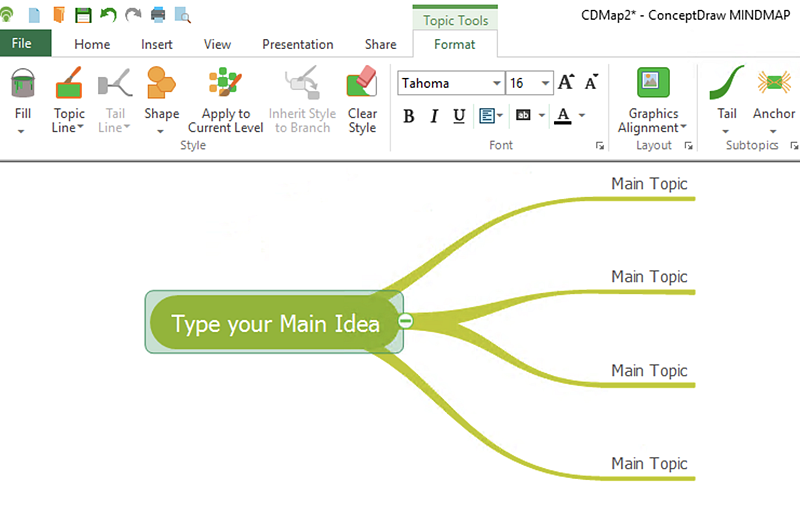
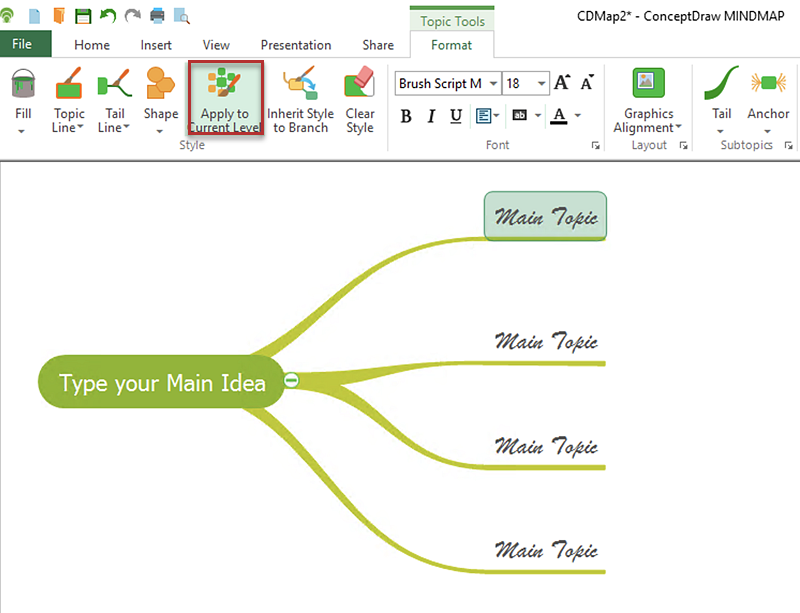
Result: The font format will be adjusted to your new settings for all the topics on that level of your map. |
How it works:
Useful Solutions and Products:
|
 Edit Mind Map
Edit Mind Map