How to Resize Objects
The sizes of objects in the ConceptDraw DIAGRAM can be changed by simply dragging, or you can set a particular size of any object. It’s often necessary to set the desired size of an object manually. We have improved the ability to perform this task, and you can now easily enter your object’s dimensions. Using ConceptDraw DIAGRAM, you can re-size an object on the page using absolute measurements instead of a mouse. There are a number of options when resizing an object, one of which being the use of Size boxes. It is the most convenient and easy method. You can make quick work of designing complex drawings using a combination of different-sized items. The basic methods of object size handling are common for both macOS and Windows platforms.
- Select an object.
- To resize a simple geometrical object, such as a rectangle, drag a selection handle with a mouse until the shape is the size you want. To resize the shape proportionally, drag a corner handles.
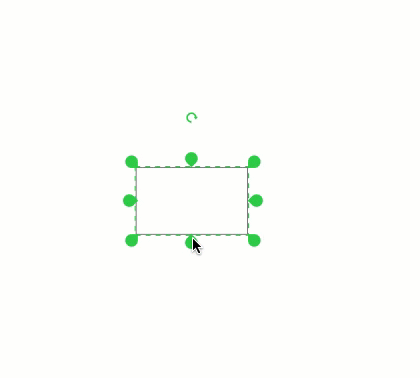
- To resize a shape by entering a value manually, use the Arrange&Size side panel. Enter new dimensions in the units that are predefined for the current document.
Note: If you need to specify the real dimensions of a large object, for example furniture entities for your building plan, do not forget to pre-set the scale in the Document Properties window.
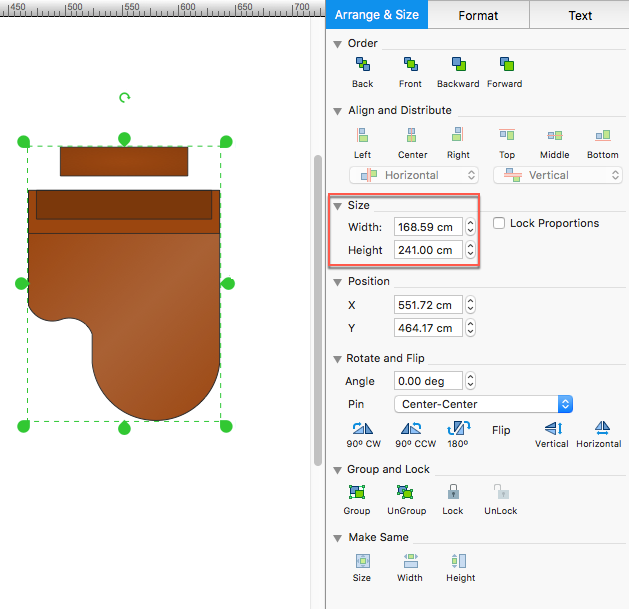
- To show dimensions in the drawing, go to the View menu and check the Shape Sizes box.
- Now the selected object displays its size.
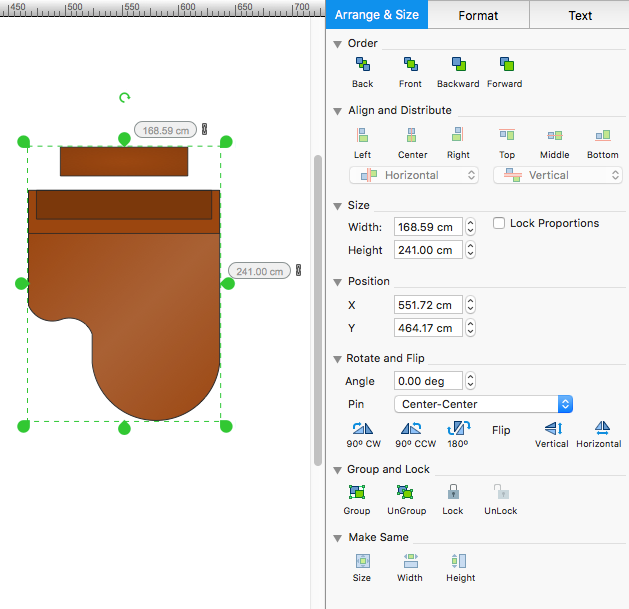
Result: You can make quick work of designing complex drawing using a combination of different-sized items. Learn here how to resize objects disproportionately to make them longer or shorter in just a selected dimension.

|
How it works:
- Set of ready-to-use templates supplied with ConceptDraw DIAGRAM
- Collection of professional samples supports each template
Useful Solutions and Products:
- Easily draw charts and diagrams.
- Visualize business information
- Block Diagrams
- Bubble Diagrams
- Circle-Spoke Diagrams
- Circular Arrows Diagrams
- Concept Maps
- Flowcharts
- Venn Diagrams
- Technical building plan tools.
- Quickly draw floor plans, site plans, plans of building services, fire and emergency plans, furniture and equipment layouts.
- libraries based on the BPMN 2.0 standard.
- Quickly develop any business processes using RapidDraw interface
- Diagraming and Charts
- Vector Illustrations
- Maps
- Floor plans
- Engineering drawings
- Business dashboards
- Infographics
- Presentation
- Over 10 000 vector stencils
- Export to vector graphics files
- Export to Adobe Acrobat® PDF
- Export to MS PowerPoint®
- Export to MS Visio® VSDX, VDX
|
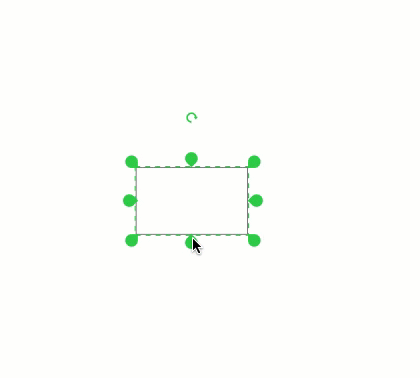
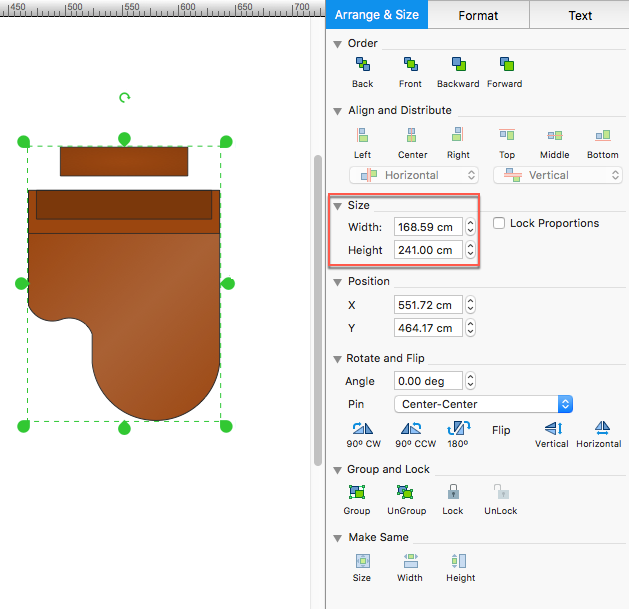
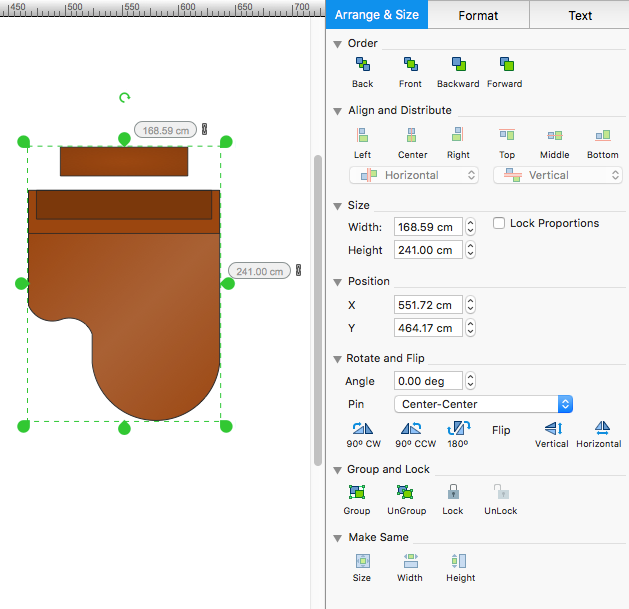
 Edit Drawing
Edit Drawing 