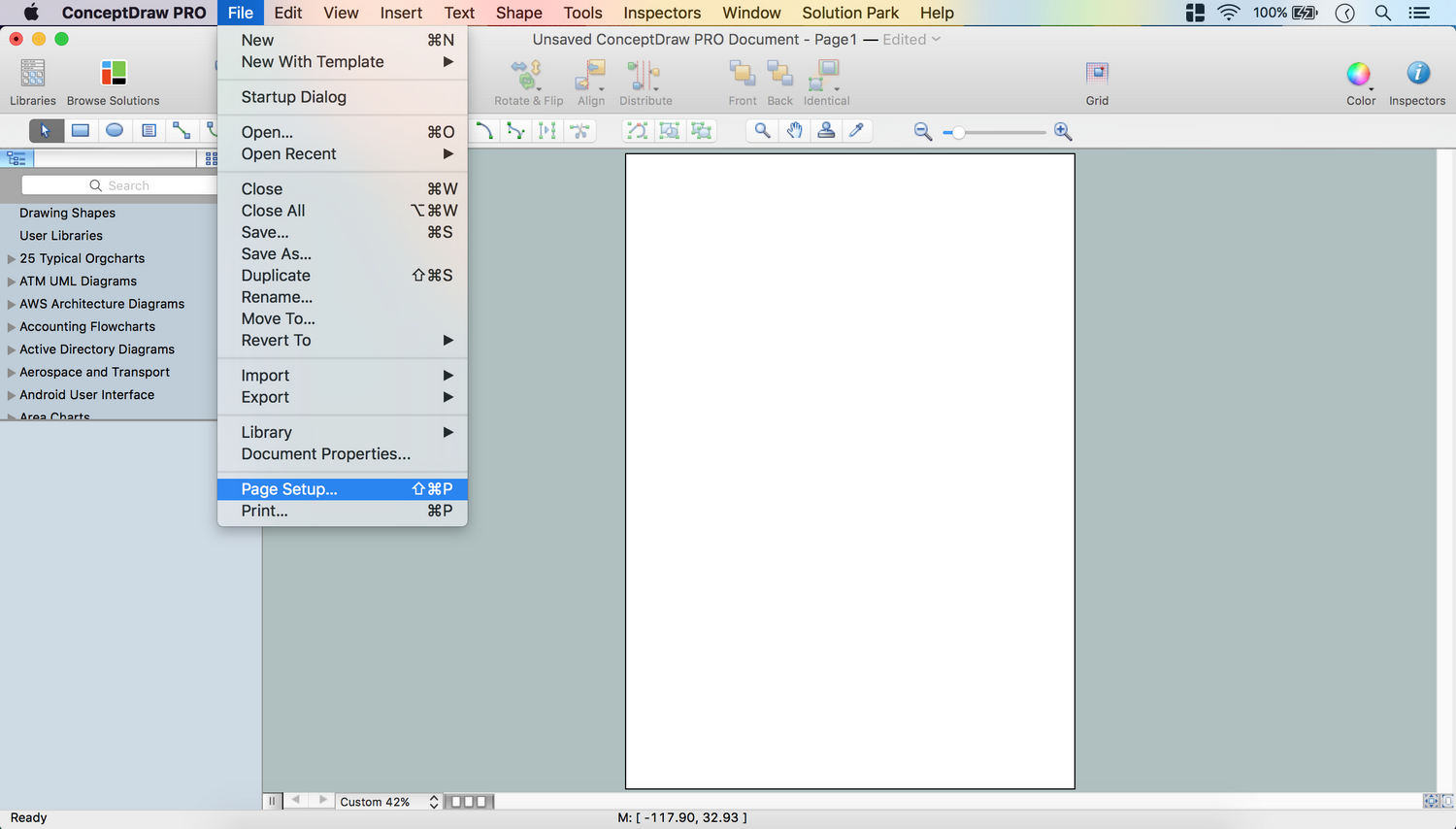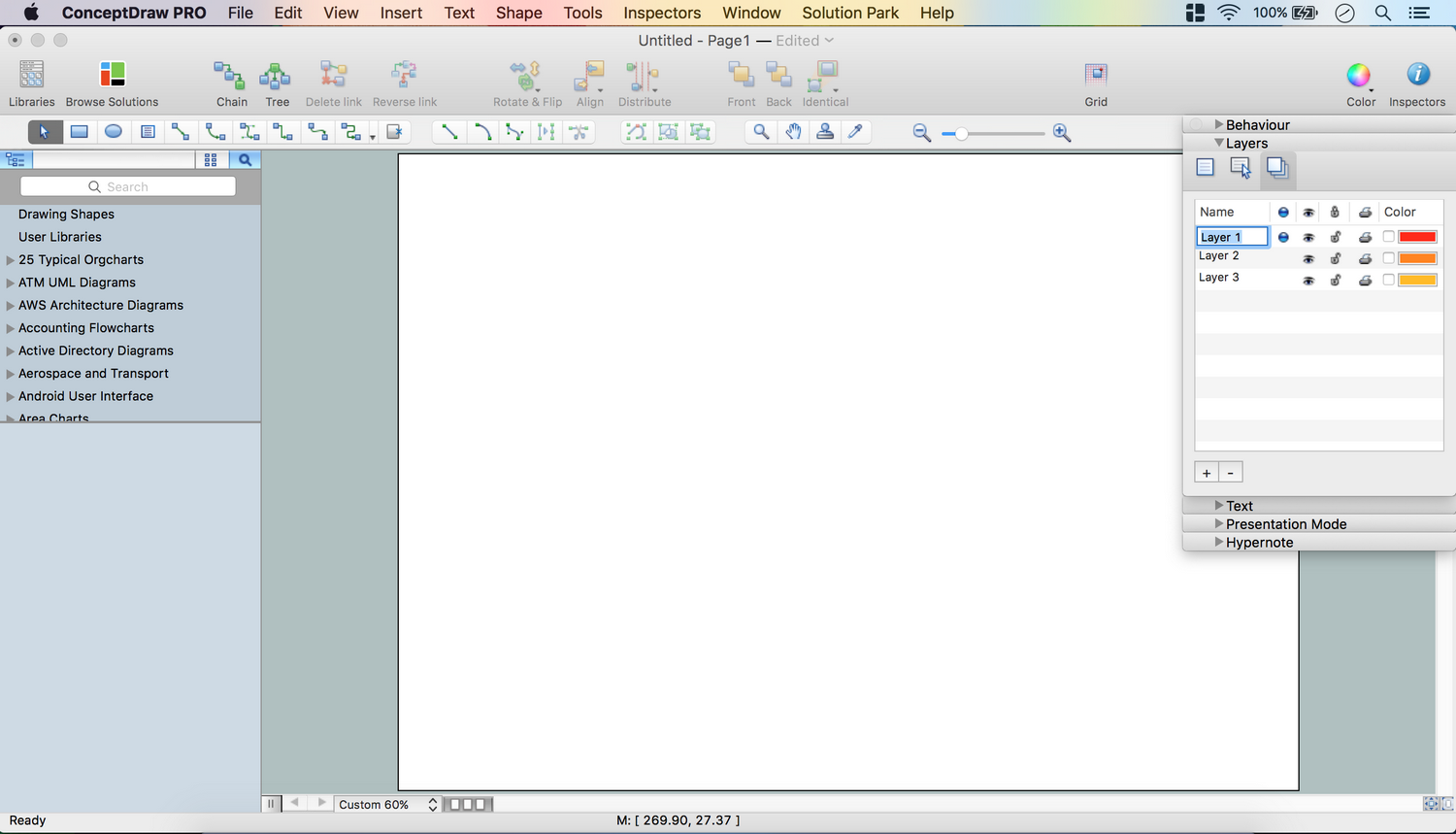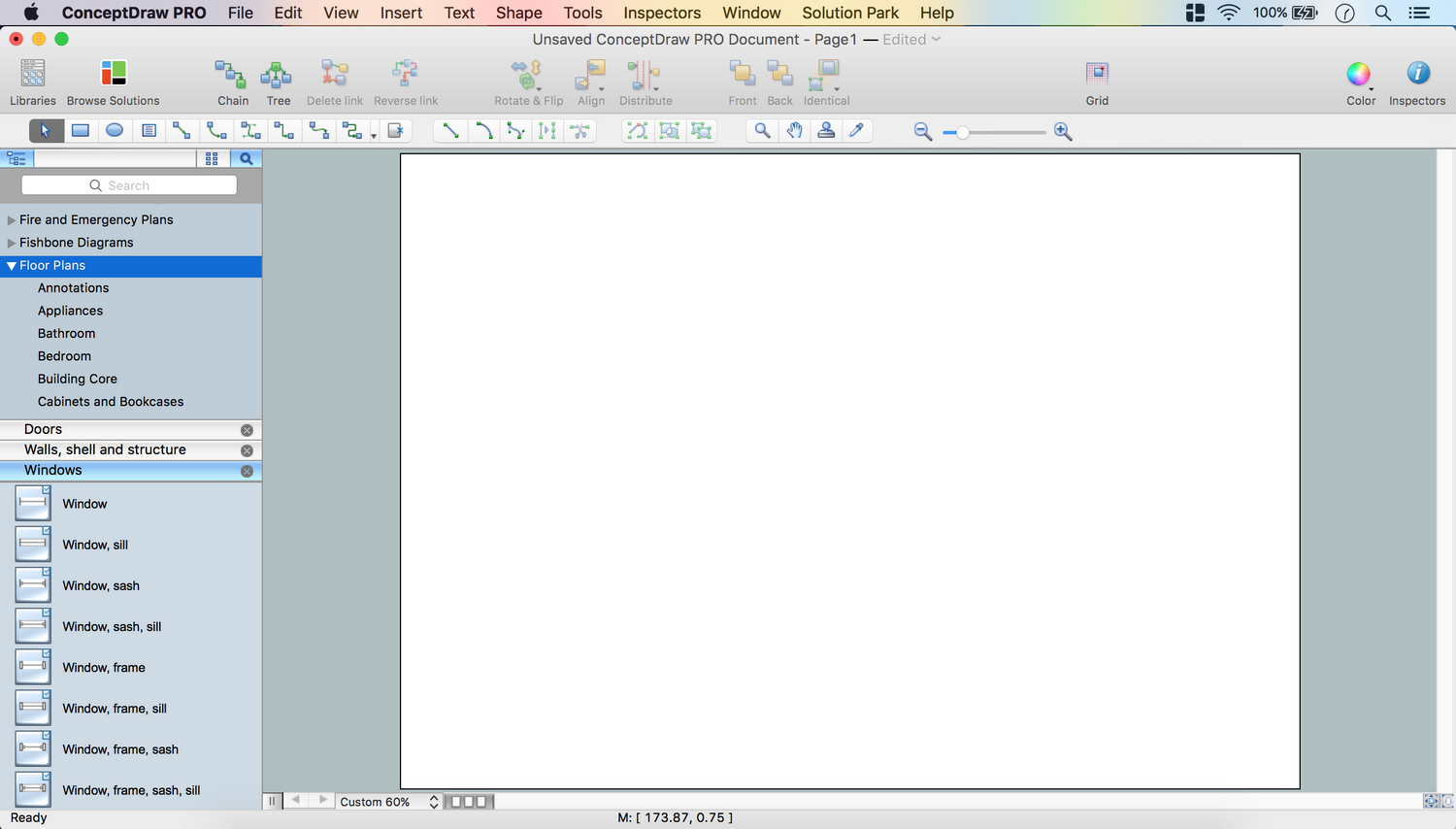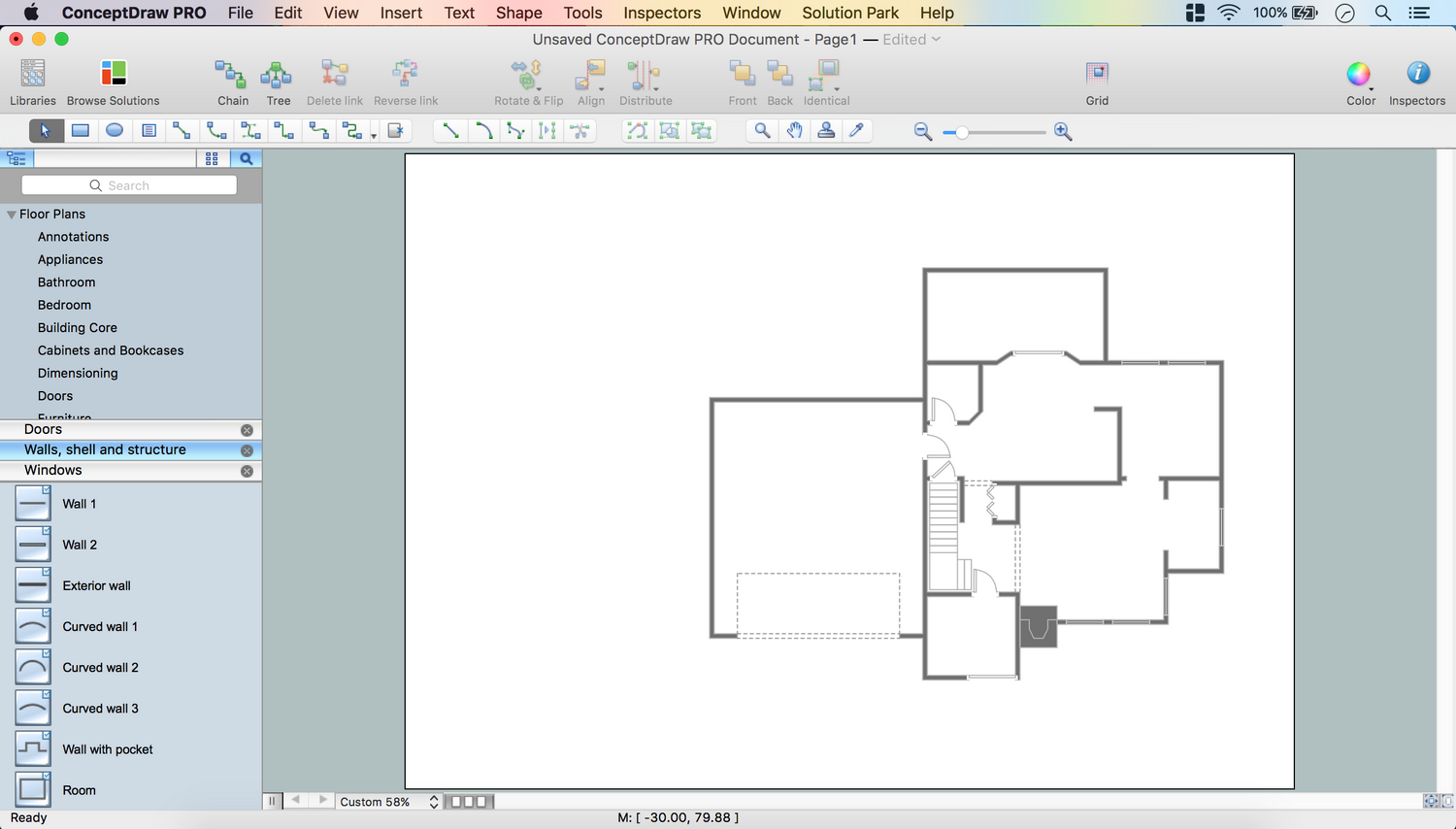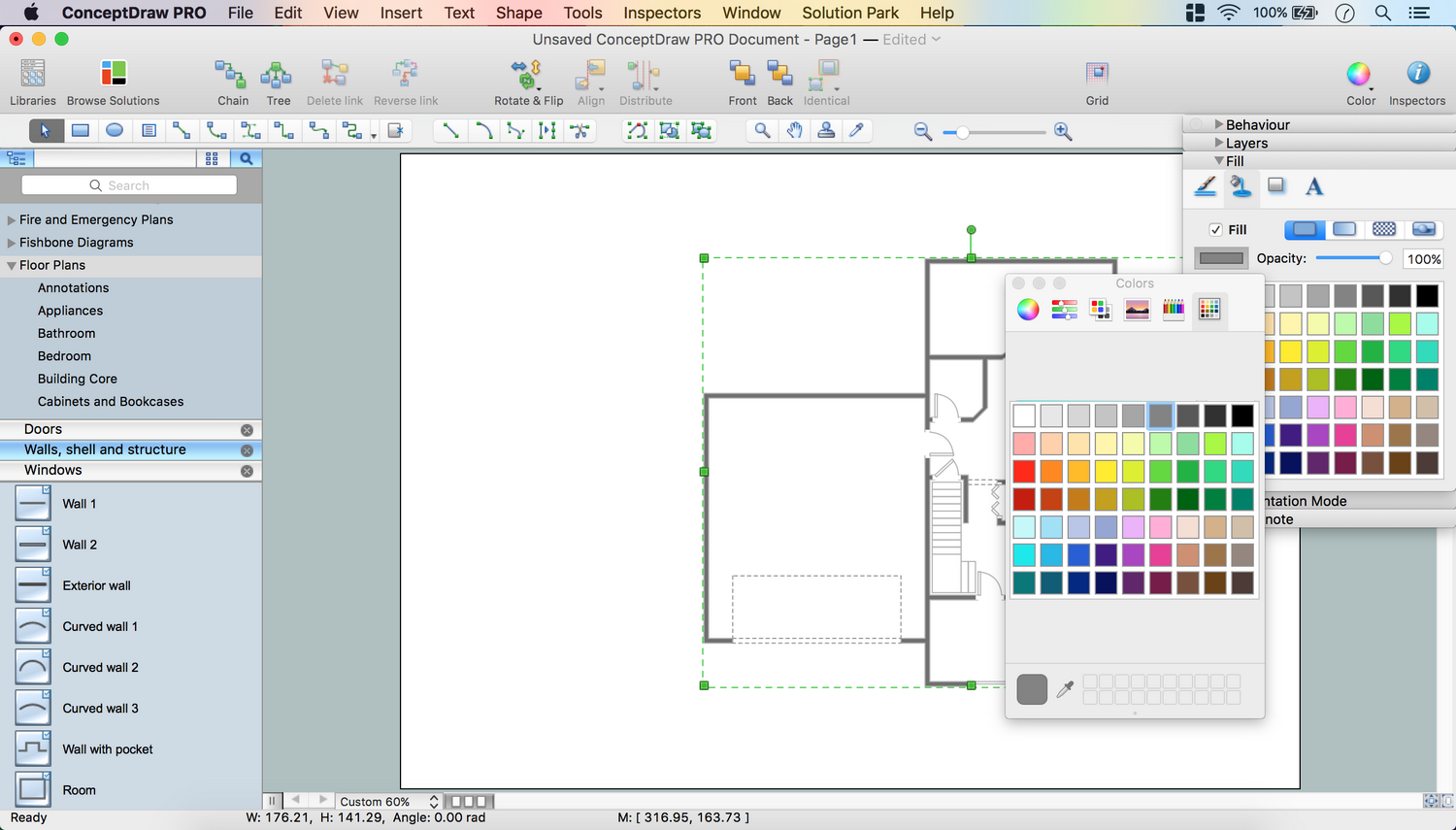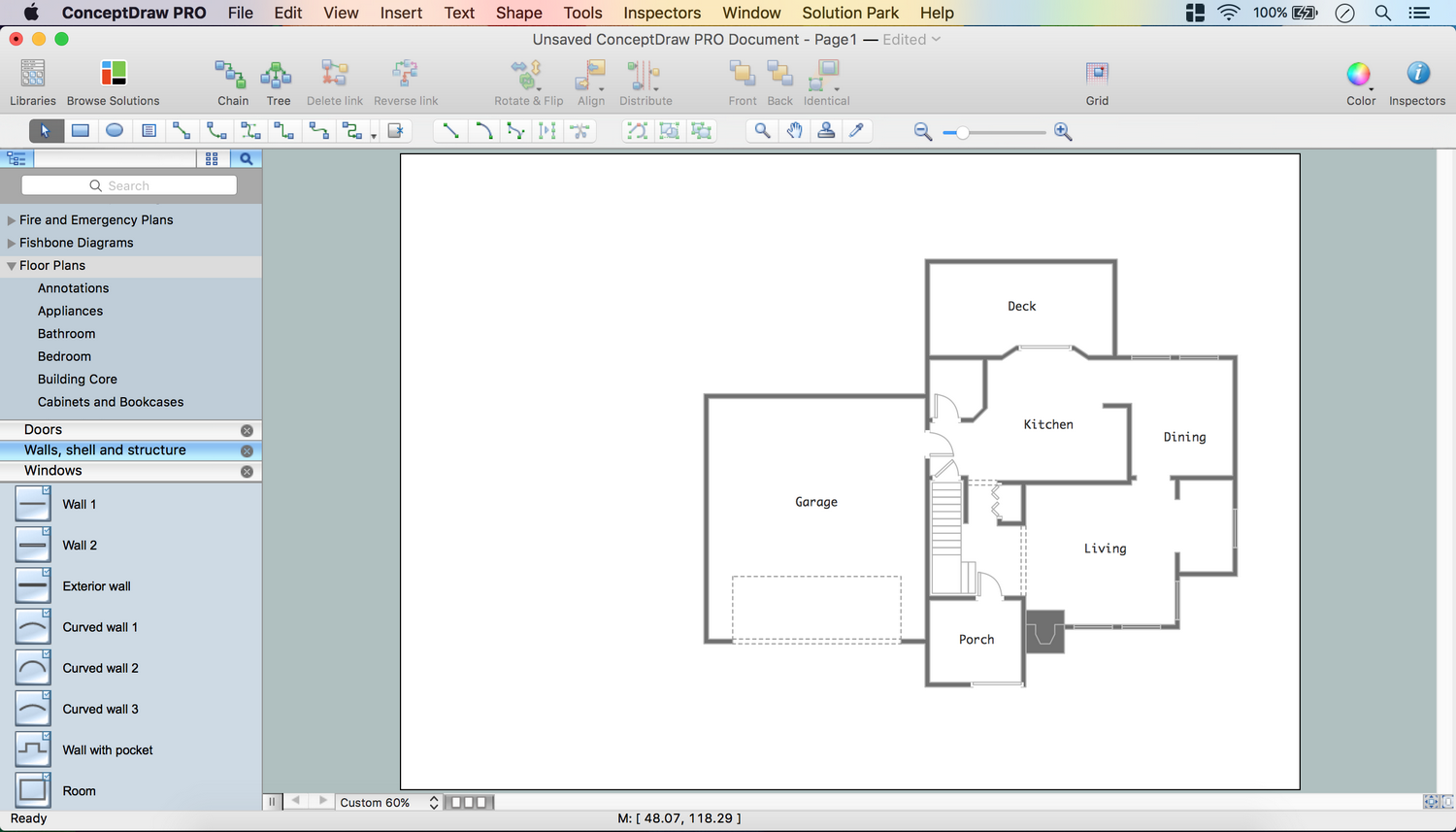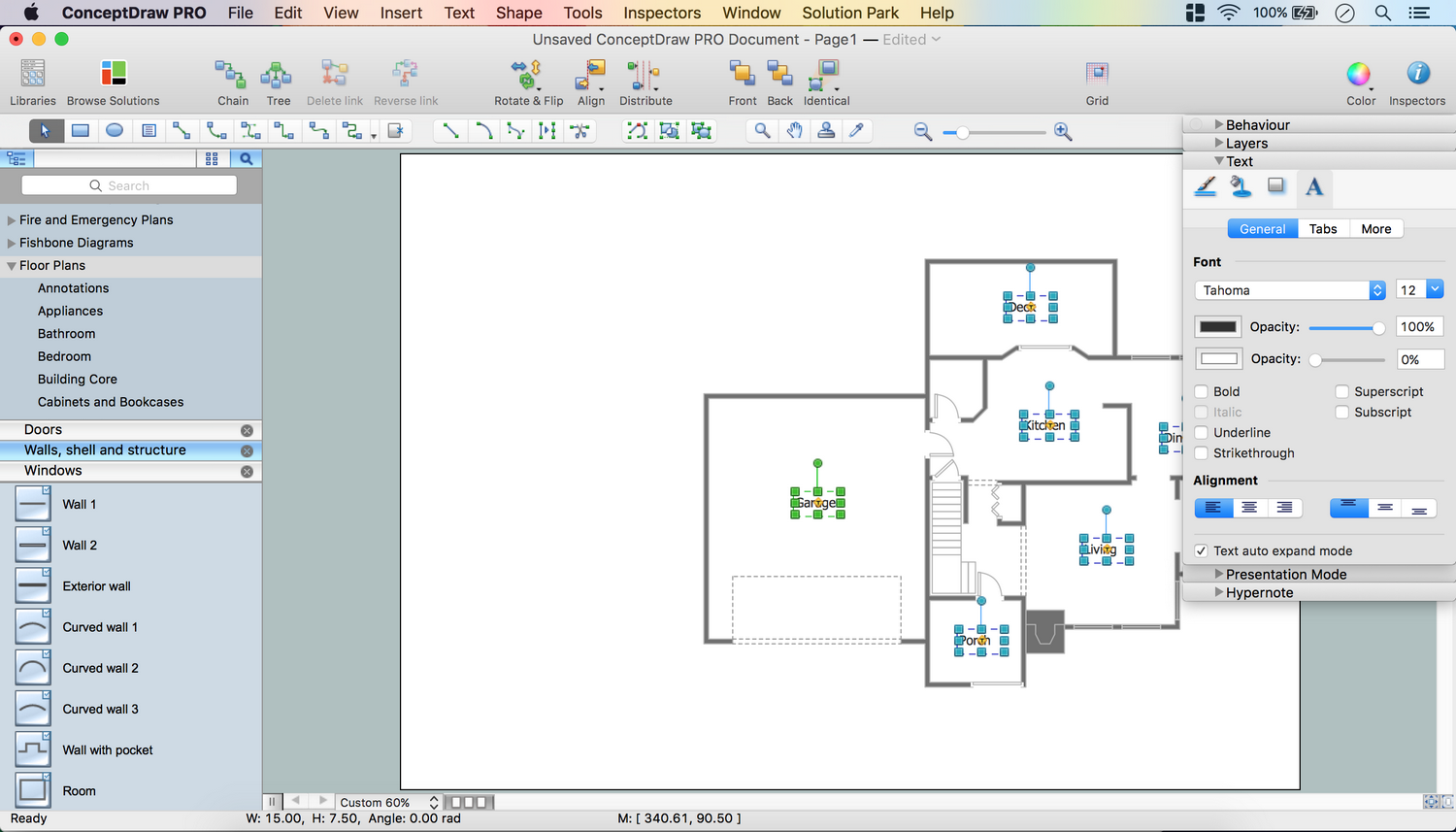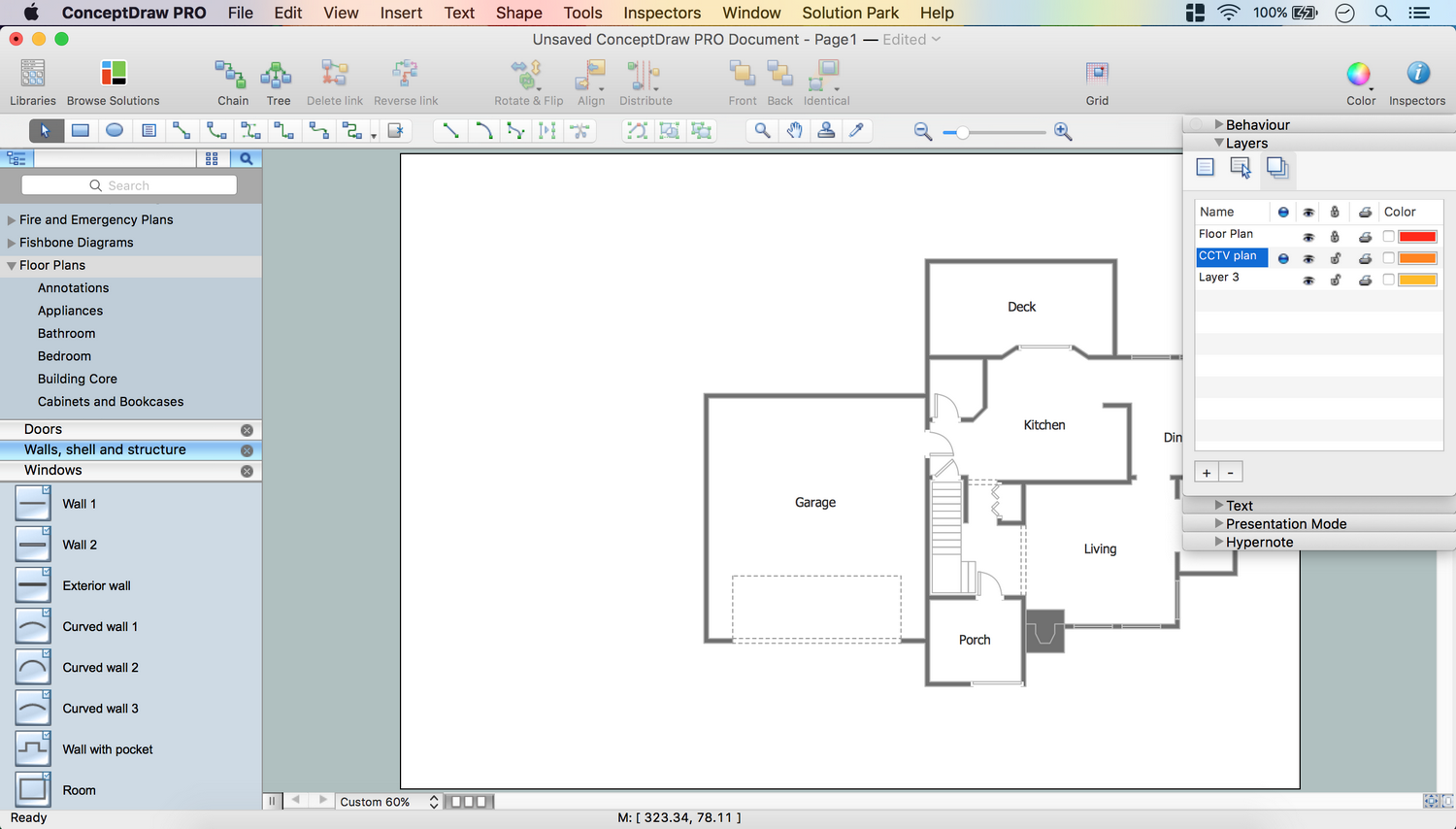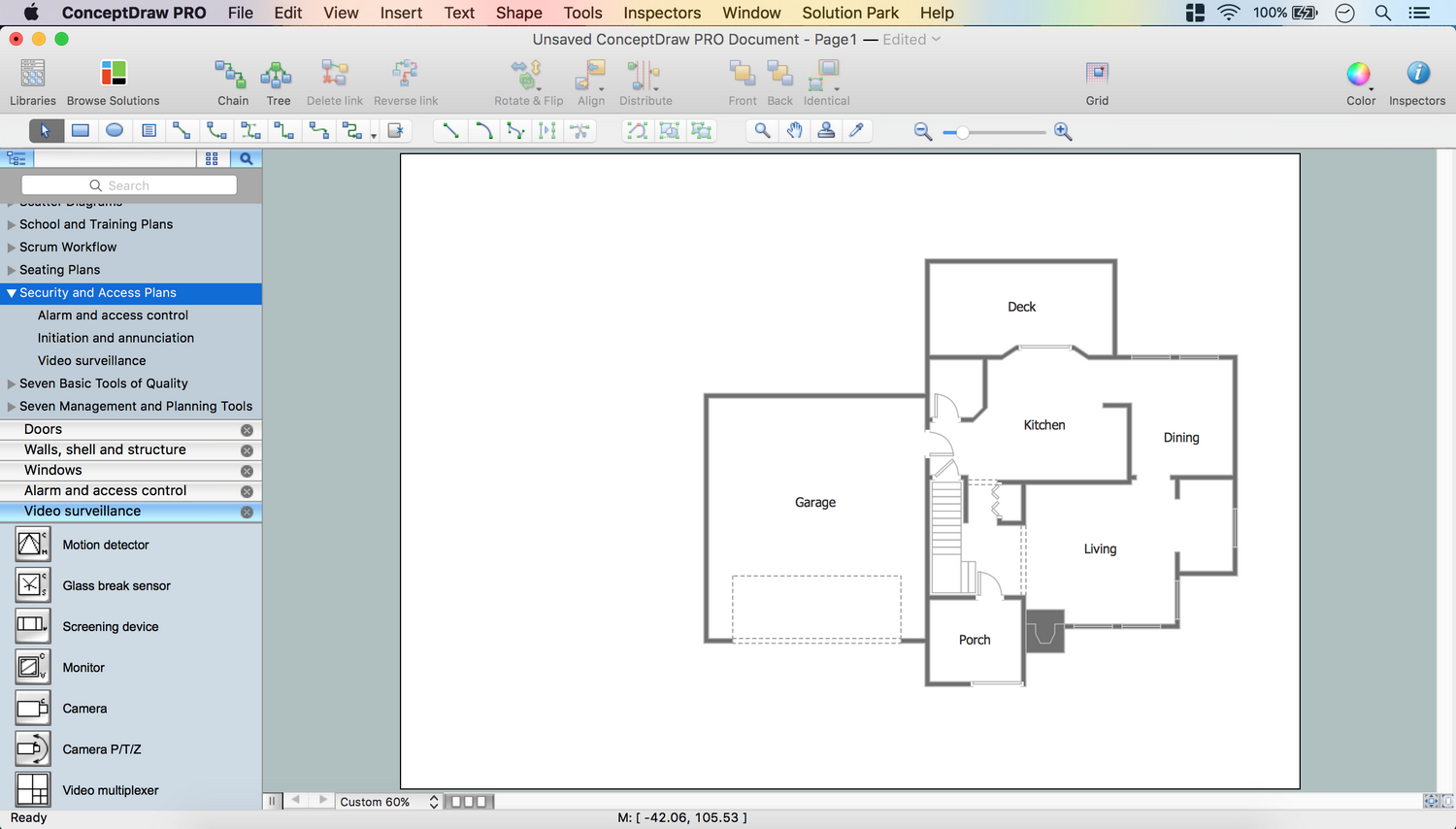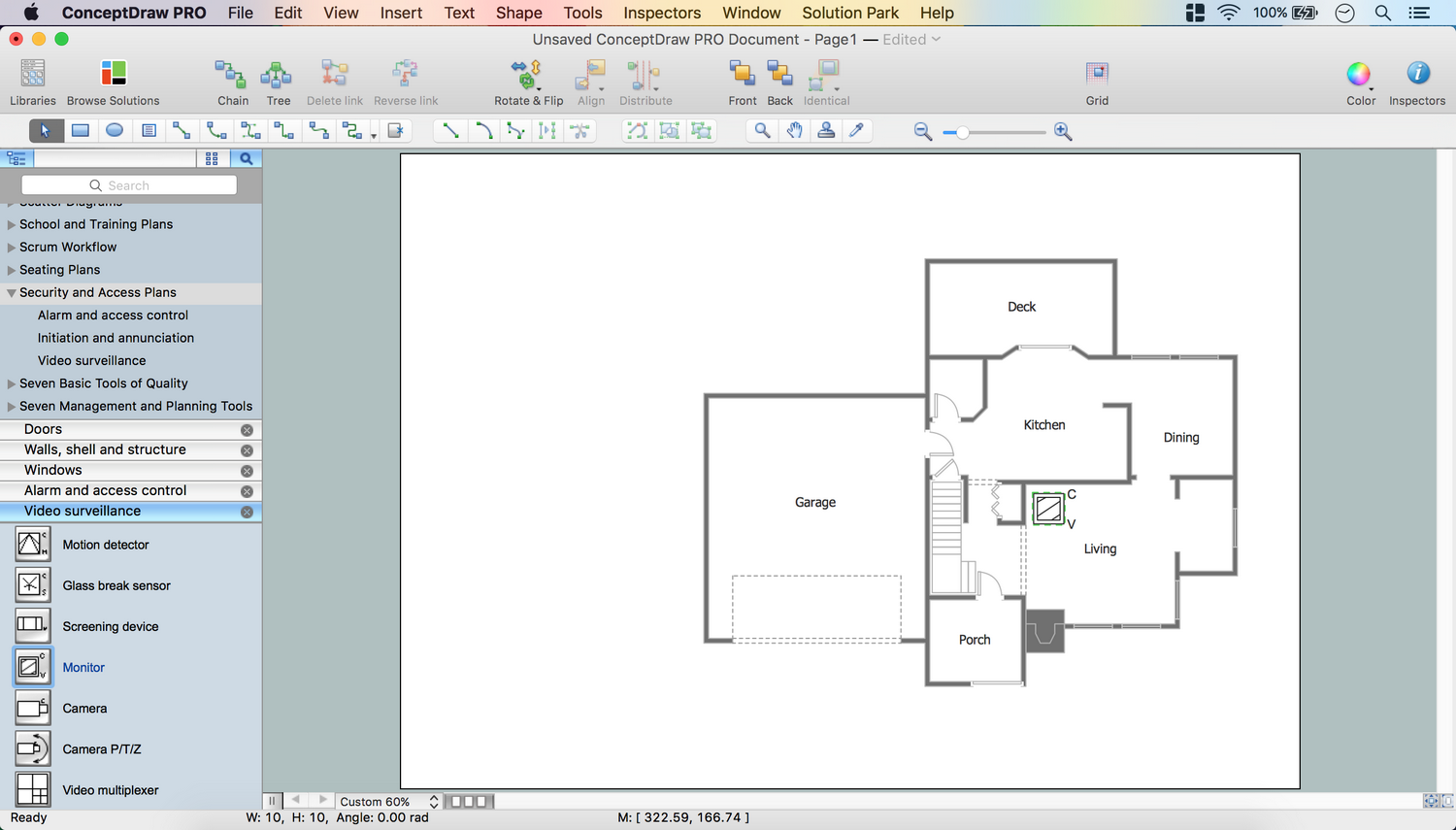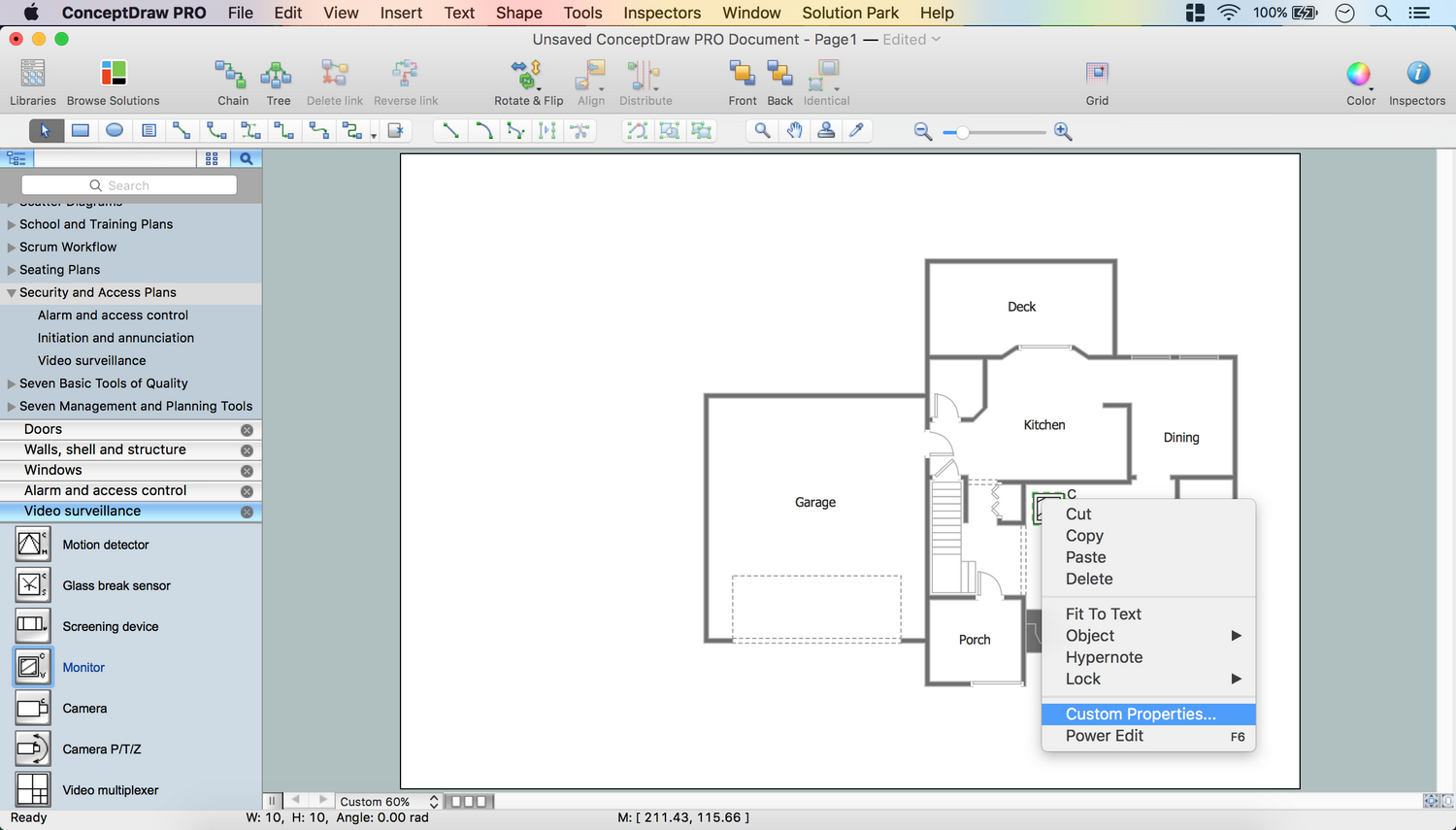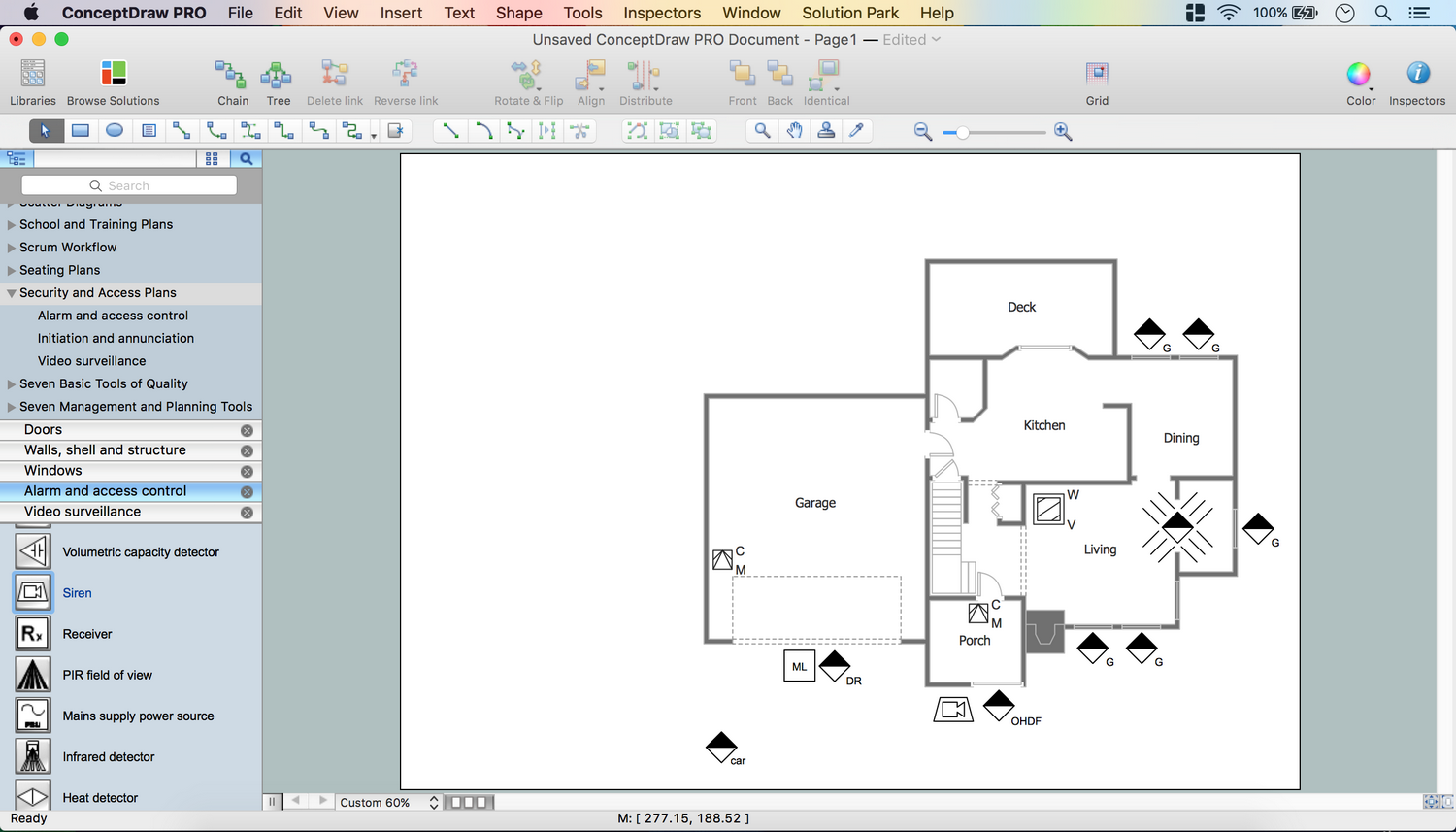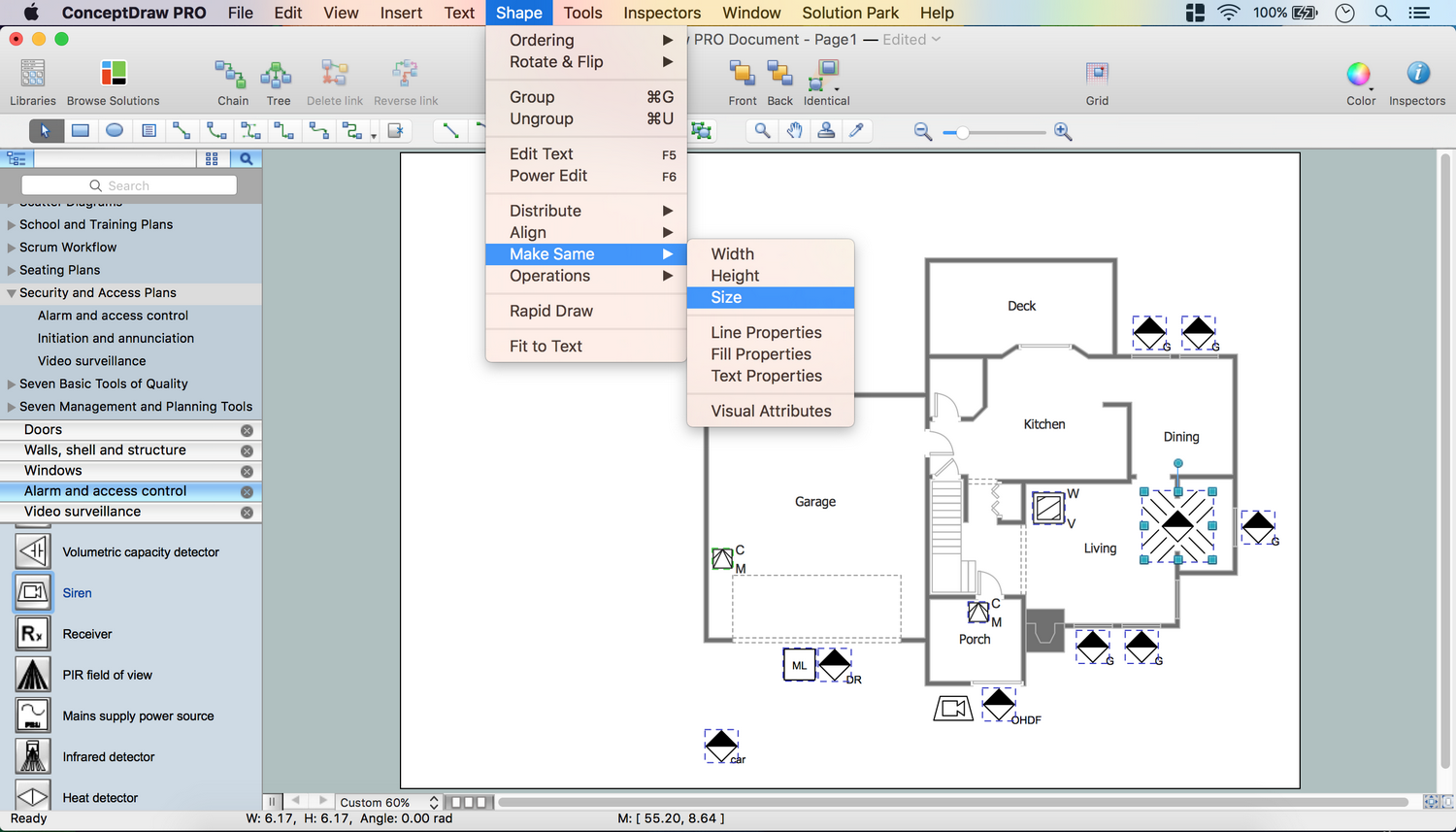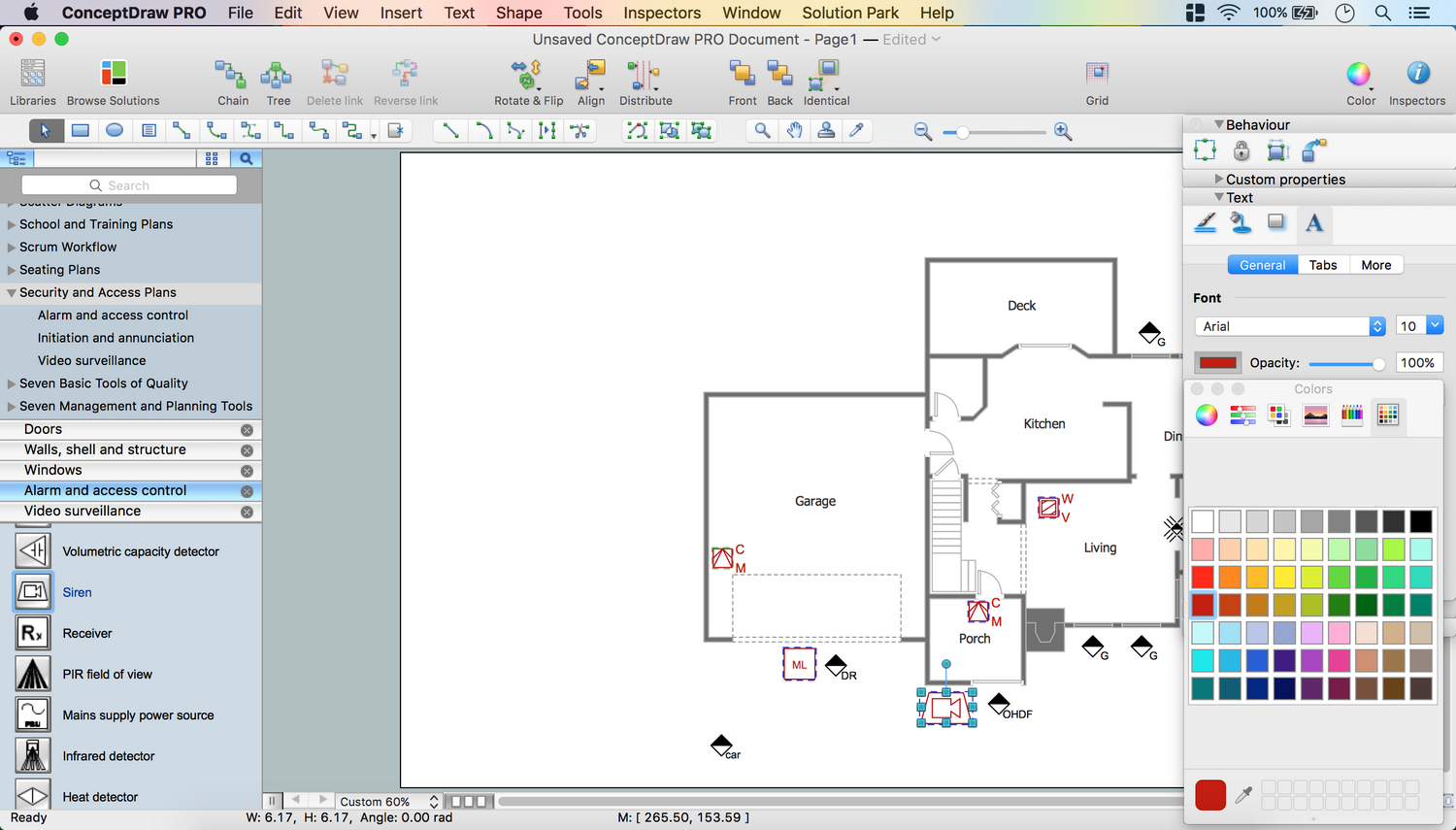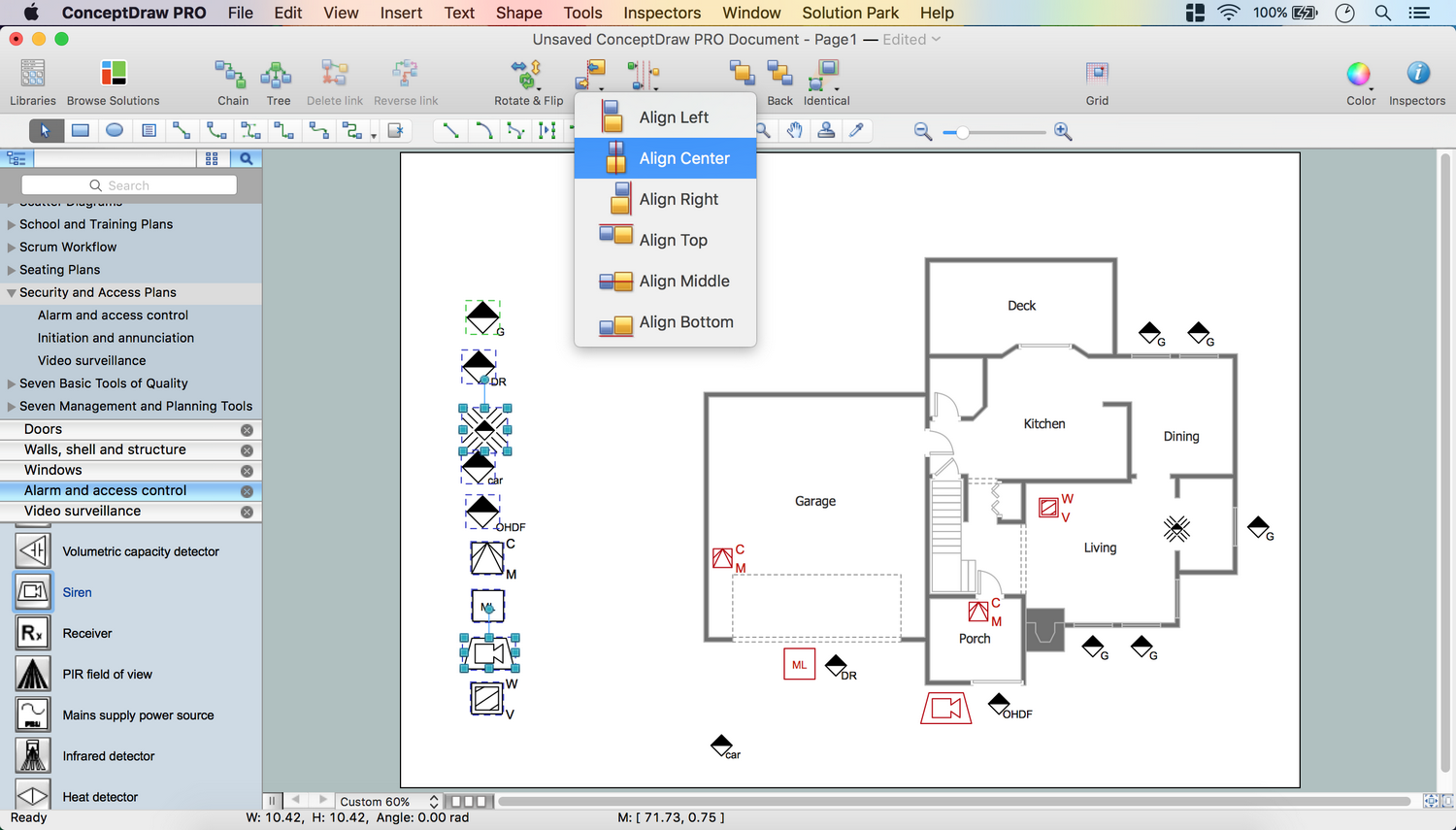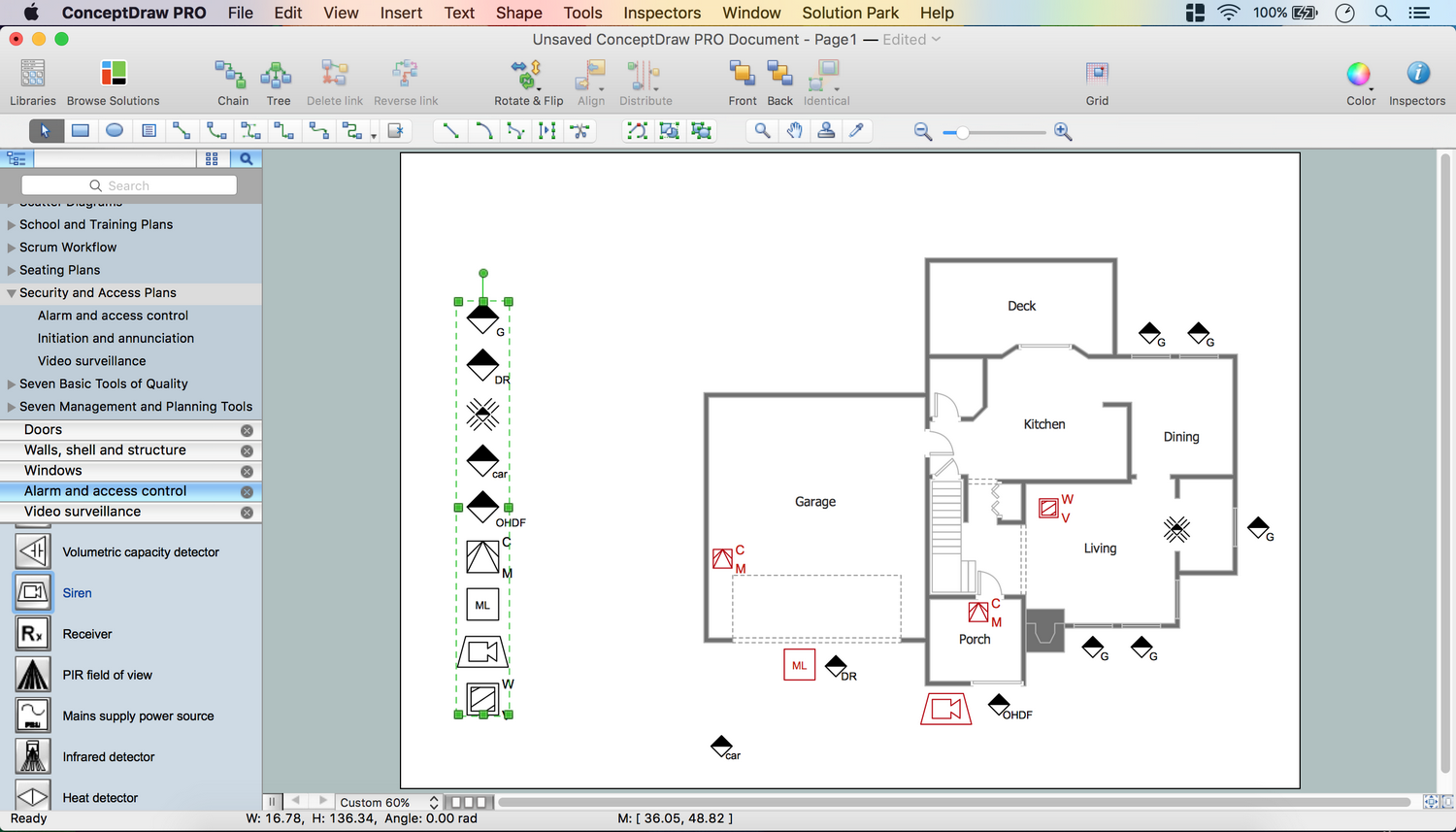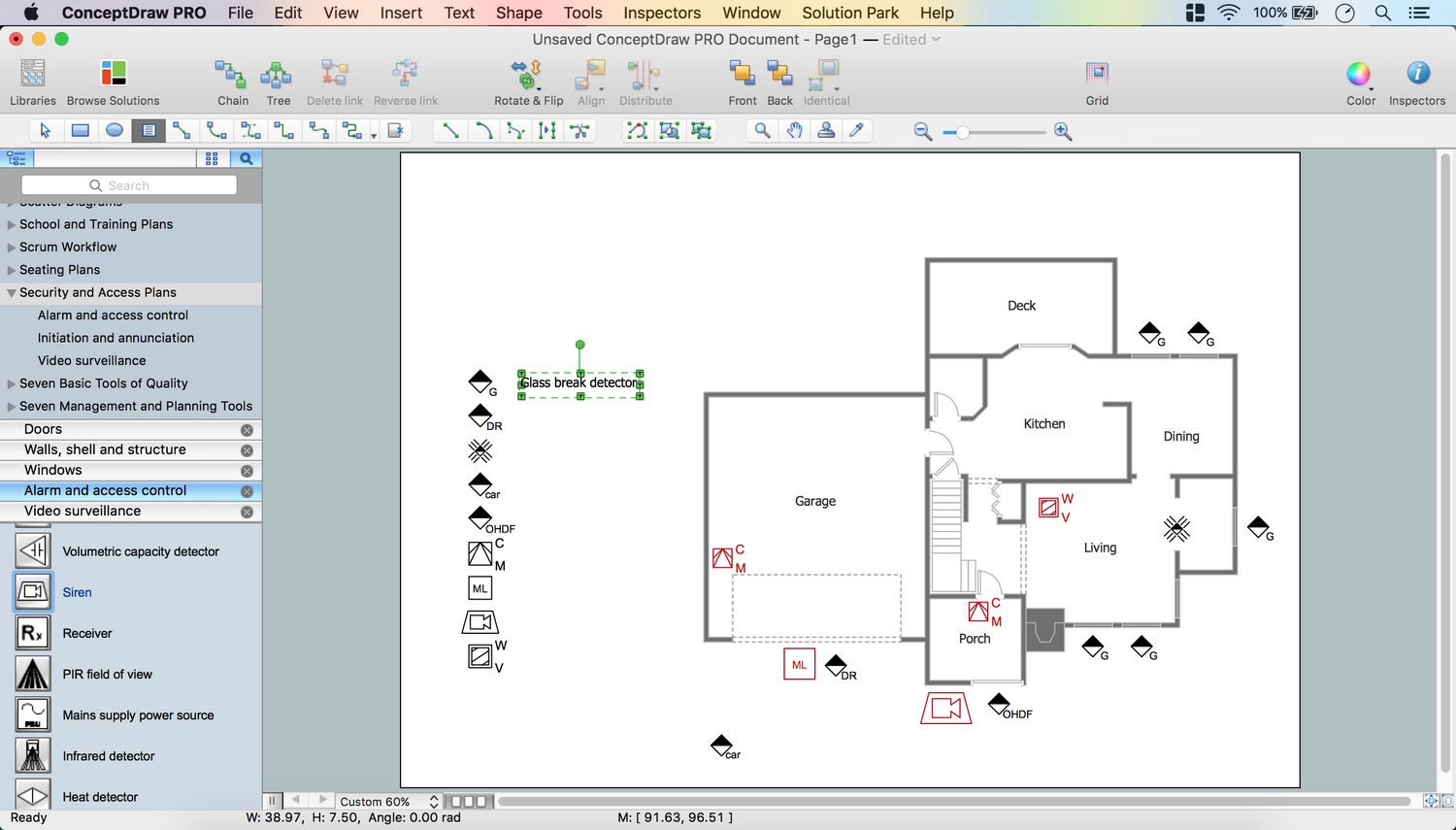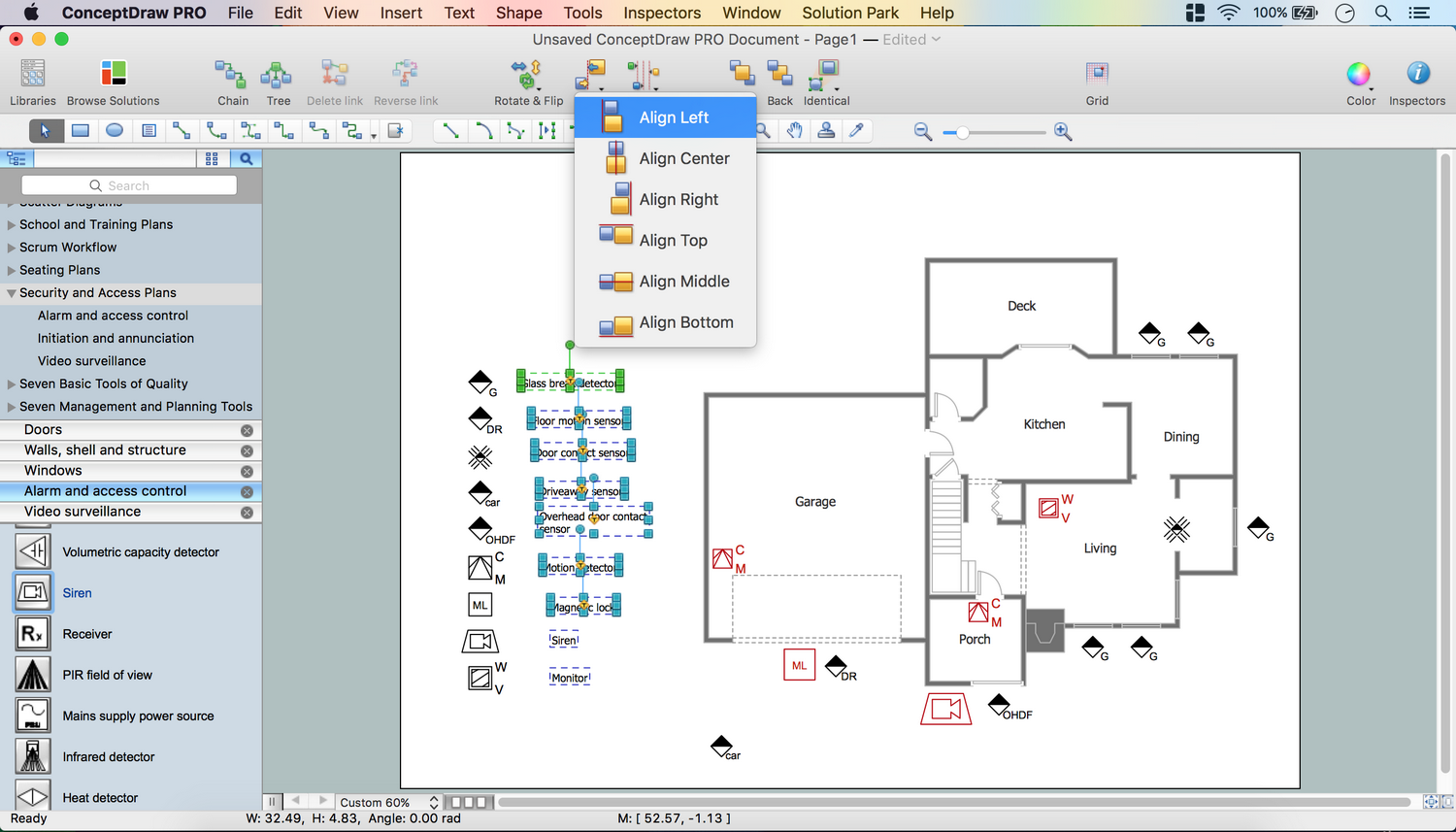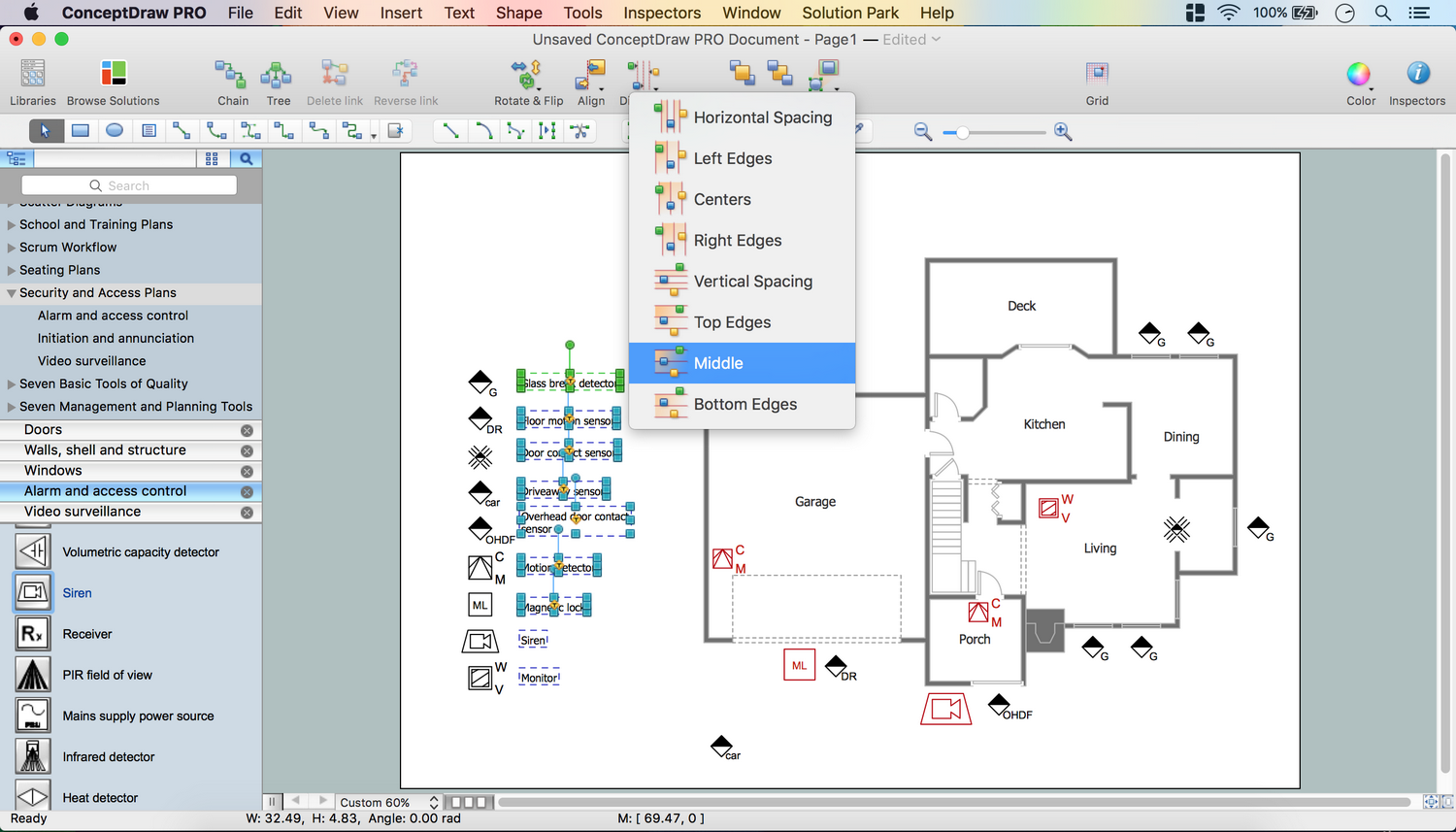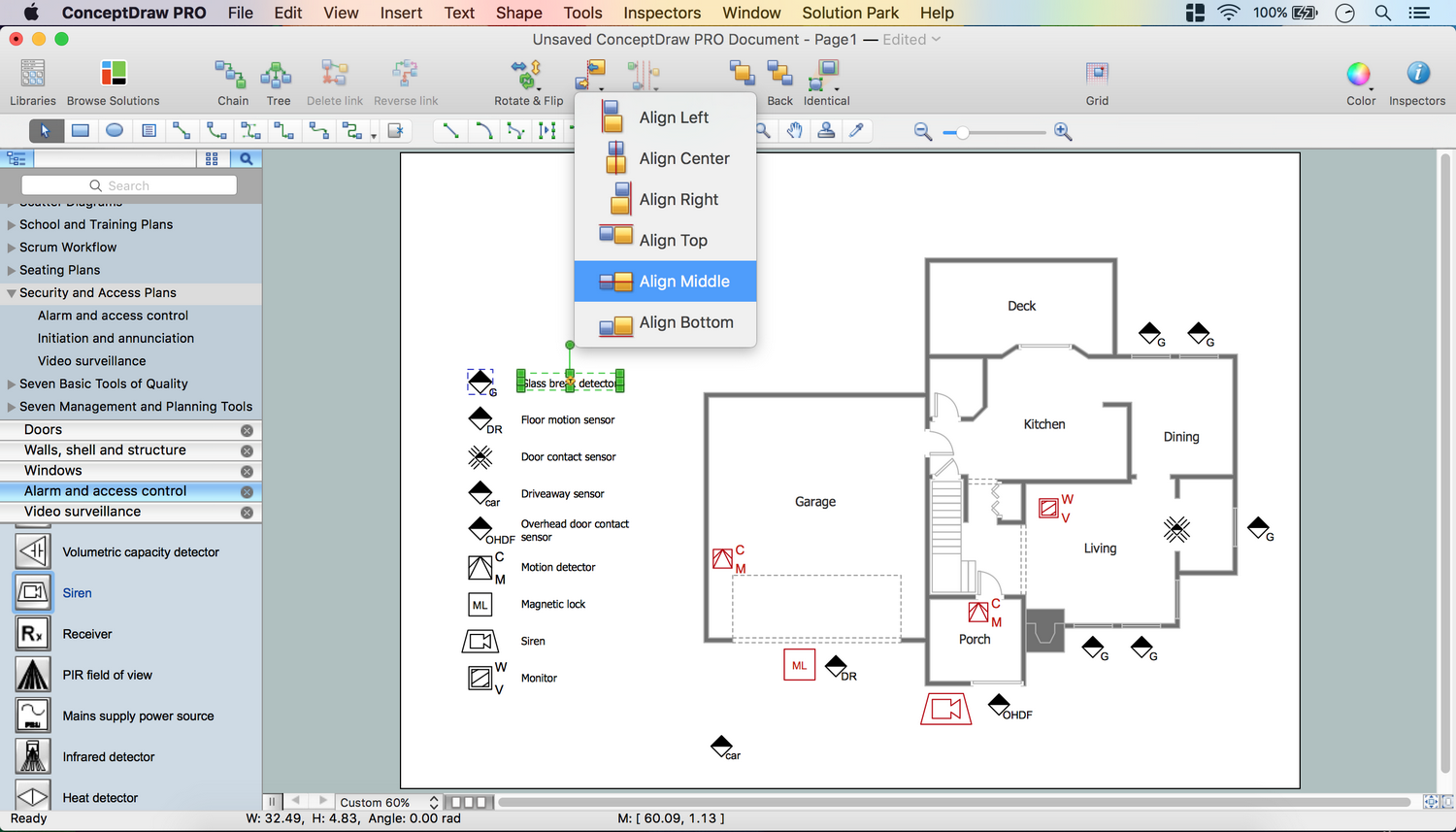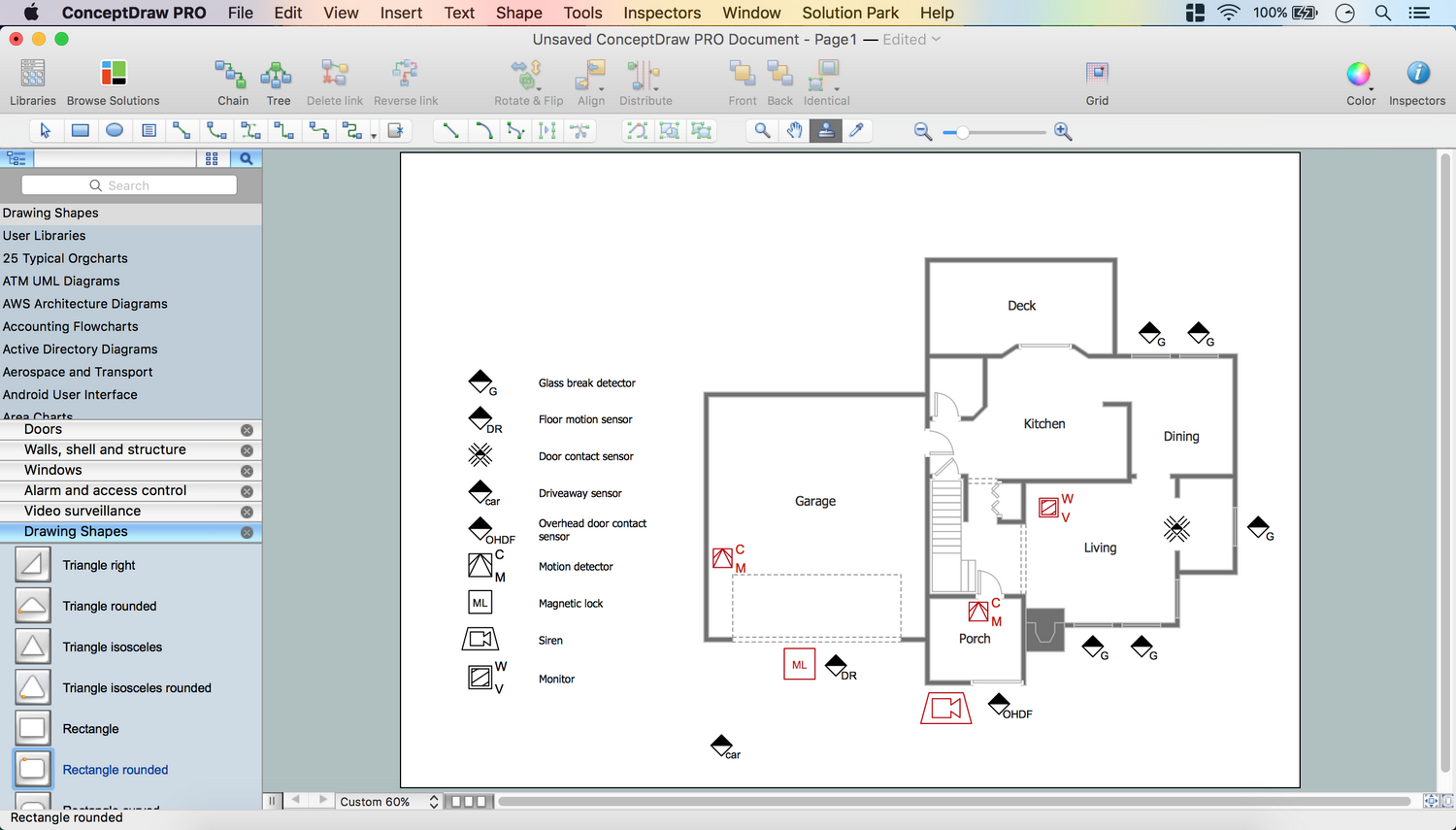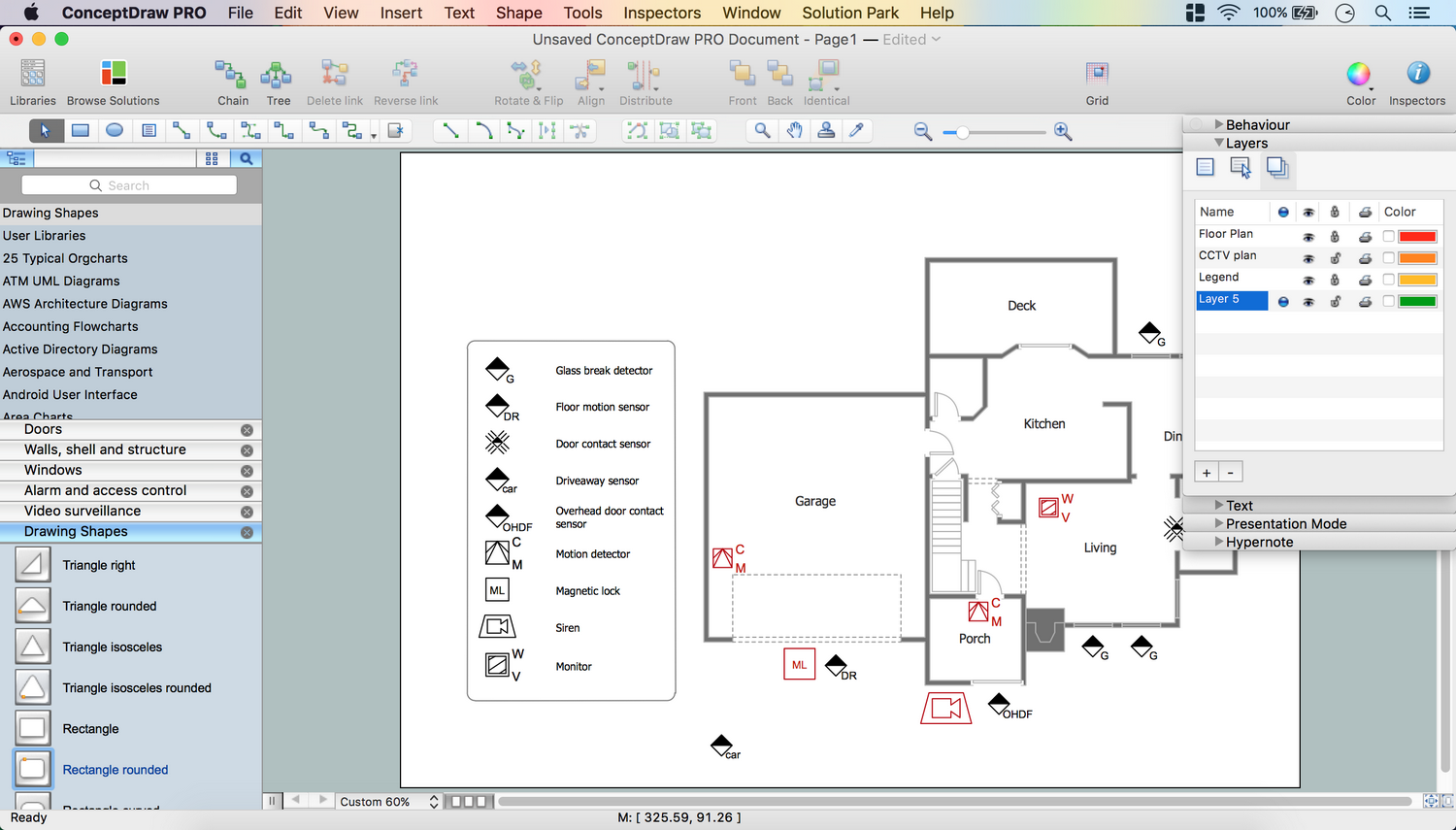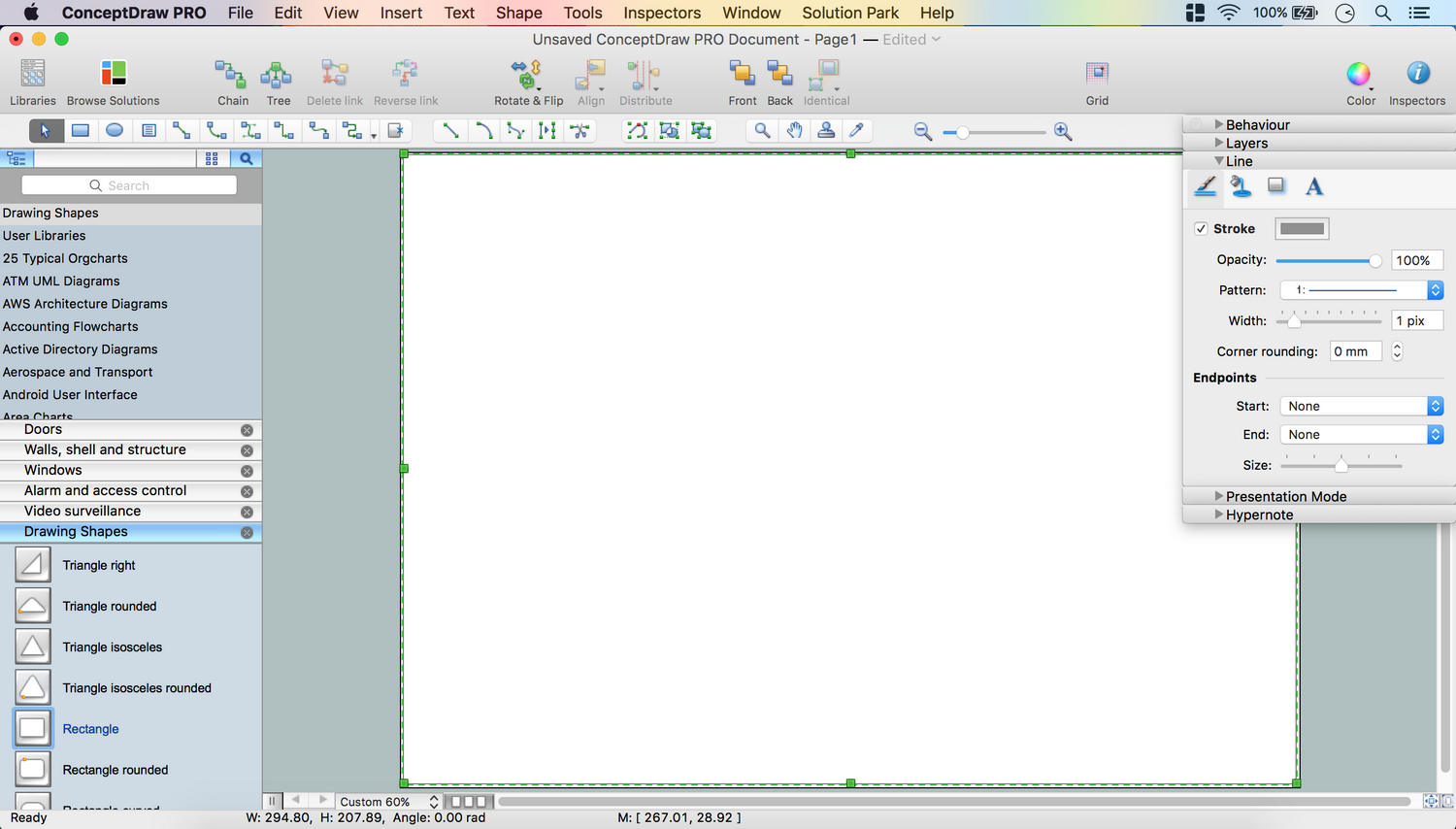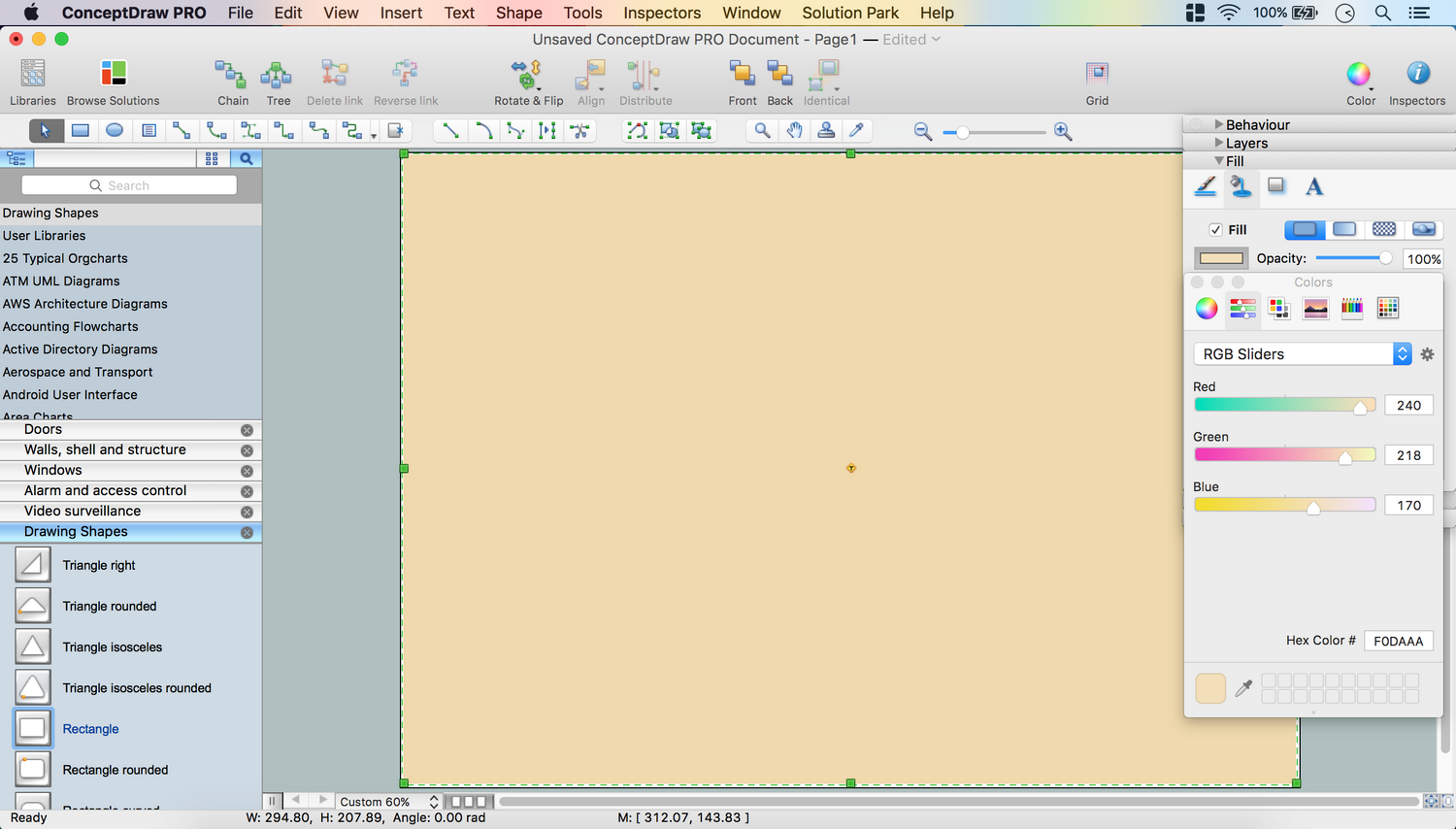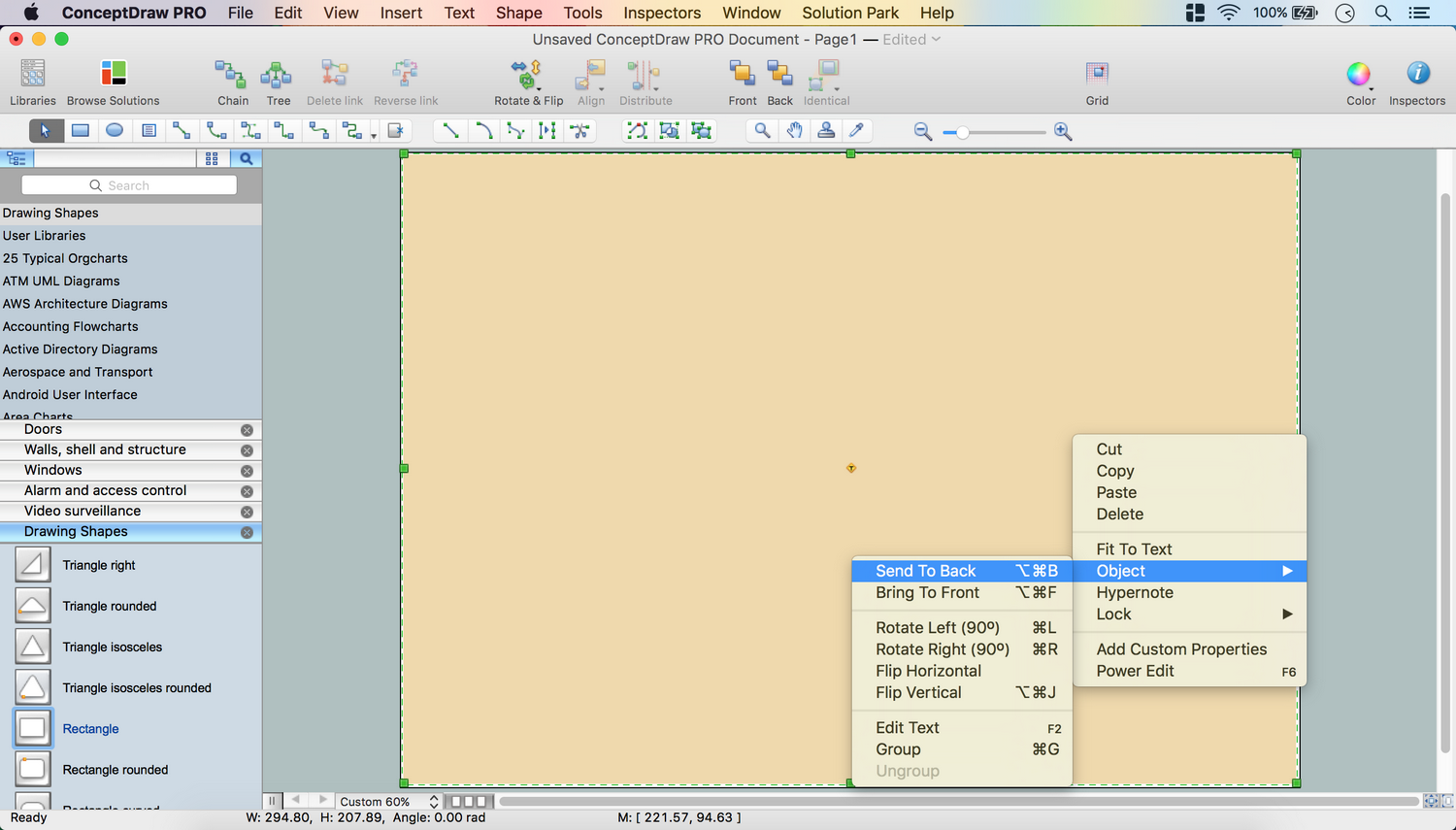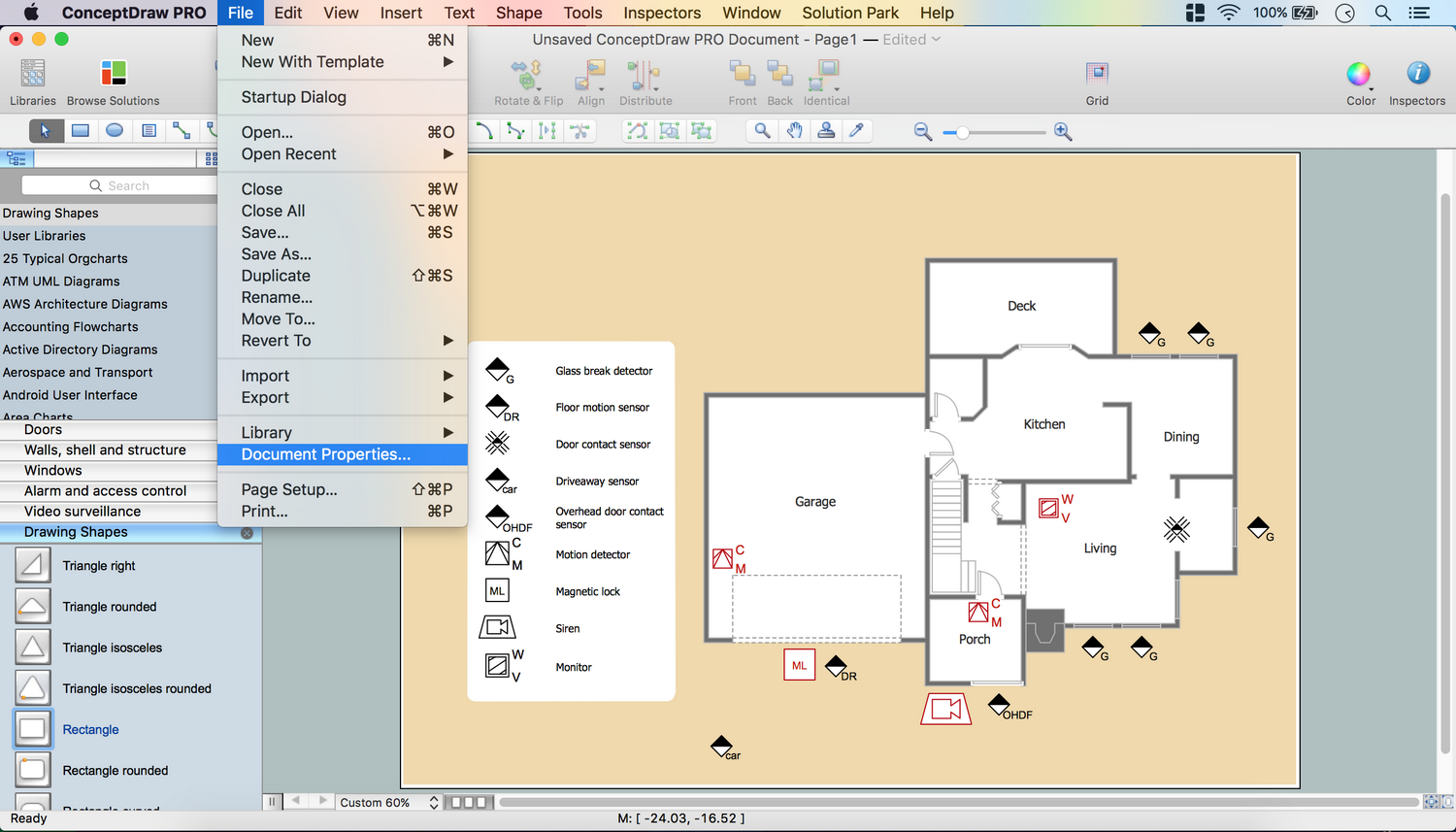Security Plans
A security alarm protects various property objects from unauthorized entry. Such system can be used in all types of buildings including private houses and apartments, state buildings, commercial and military objects. Security alarm system ensures your personal safety and protection of your belongings against burglary. When installed in cars, these systems are used against car thefts and carjacking. Also, a security alarm is used in prisons and high security facilities.
These alarm systems can have either one function (e.g. burglary protection) or combine fire and intrusion detection. Intrusion alarm system often works together with closed-circuit television surveillance systems when the process of unauthorized entry is automatically recorded. Systems vary from compact audio alarms to sophisticated computerized systems that can cover a vast area.
No security system cannot be constructed without detailed security plan, or even a set of plans in some cases. ConceptDraw DIAGRAM software offers the Security and Access Plans Solution from the Building Plans Area to help you design the Security Plans for any premises and of any complexity.
Security plans are very convenient way to explain what result you want to get. Security and Access Plans Solution provides 3 libraries:
- Alarm and Access Control
- Initiation and Annunciation
- Video Surveillance
with wide variety of vector shapes to help you draw your security plans in minutes.
How To Create Security Plan
- Launch ConceptDraw DIAGRAM
- Set a page orientation: File – Page Setup – Horizontal Orientation – Ok.
- First layer “Floor Plan”:
- Open the Layers tab in Inspectors. Double click on the layer – Change name.
- In the Floor Plans Solution open the libraries containing the necessary shapes:
- Doors
- Walls, shell and structure
- Windows
- Using the necessary objects, create a floor plan.
- To change the walls’ color, select the walls – open the Fill tab in Inspectors – choose the color.
- Double click on the white space of the page – enter your text – move the Text box to the needed part of the Floor Plan.
- To edit the text, select it and open the Text tab in Inspectors.
- Second Layer “CCTV Plan”:
- Inspector – Layers tab: Select another layer for the next part of the drawing.
- Lock the previous layer.
- In the Security and Access Plans Solution open the libraries containing the necessary shapes:
- Alarm and access control
- Video surveillance
- At the Video surveillance library take a Monitor object.
- Right click on the object – Custom Properties.
- Set the Type and the Value of the object:
- Type: String
- Value: W- Wall
- Using the necessary objects from the library, place them on the floor plan.
- To make objects same size:
- Select all the objects – Shape Menu on the Toolbar – Make Same – Size.
- To change the lines and text color, open Inspectors – Line tab, Text tab.
- Third Layer “Legend”:
- Inspector – Layers tab: Select another layer for the next part of the drawing.
- Lock the previous layer.
- Arrange all the objects in a column.
- Select all objects – choose Align function on the Toolbar – Align Center.
- Group all selected objects using Cmd+G or Shape menu – Group.
- Resize the group using the control dots.
- the objects: Shape menu – Ungroup or Cmd+U.
- Double click on the white space of the page – enter the objects’ names.
- Select the text boxes – Align Left using Align function on the Toolbar.
- Make the same distance between the text boxes using Distribute option on the Toolbar.
- Align the text boxes and the objects using Align function on the Toolbar.
- To make a background for the Legend, choose Rounded Rectangle at the Drawing Shapes library.
- Using control dots, make it slightly bigger than the text boxes and the objects together.
- Right click on the Rectangle – Object – Send to Back.
- The fourth Layer “Background”:
- Inspectors – Layers tab – Add a New Layer using plus icon (+).
- Lock the previous layer.
- Take Rectangle at the Drawing Shapes library. Using control dots, set the size of the object same as the page size.
- Open Inspectors – Line tab – deselect Stroke.
- Open the Fill tab – Color – Color Sliders – Make your color.
- Right click on the Rectangle – Object – Send to Back.
- From the File menu open the Document Properties – Page Size – Adjust to Drawing Contents – Ok.
- Now your drawing is ready!
- You may save it or export to different formats via the File menu.
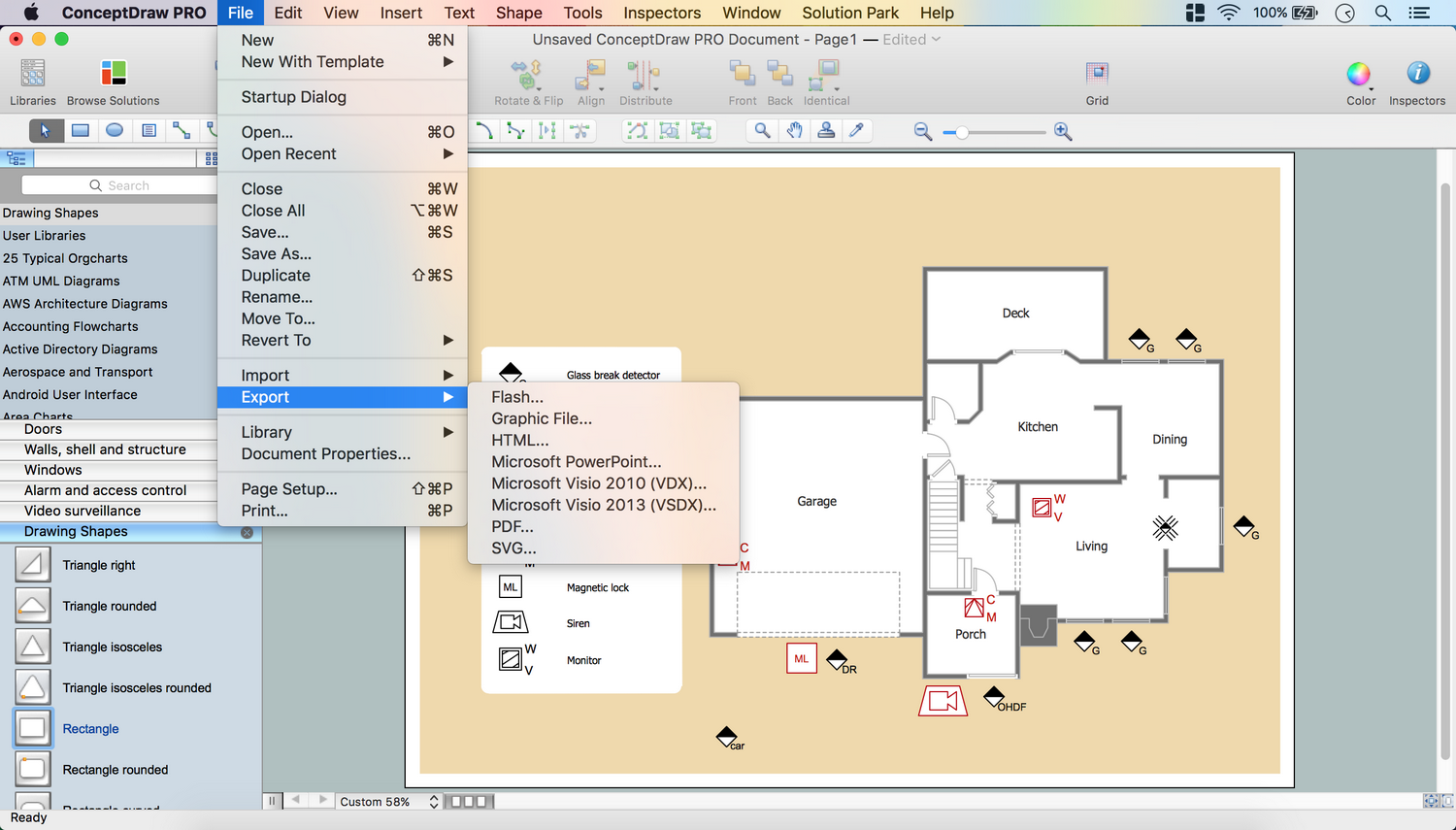
The possibility of exporting to variety of popular graphical formats (PNG, JPEG, JPG, GIF, TIF, TIFF, BMP, DIB, EMF, SVG) and file formats, such as Microsoft PowerPoint (PPT), Adobe Acrobat (PDF), Microsoft Visio (VDX, VSDX), Adobe Flash (SWF), Encapsulated PostScript (EPS), HTML, opens wide opportunities for you.
Video. How To Create CCTV Network Diagram (2min 29sec)
TEN RELATED HOW TO's:The ConceptDraw vector stencils library Cisco Multimedia, Voice, Phone contains equipment symbols for drawing the computer network diagrams.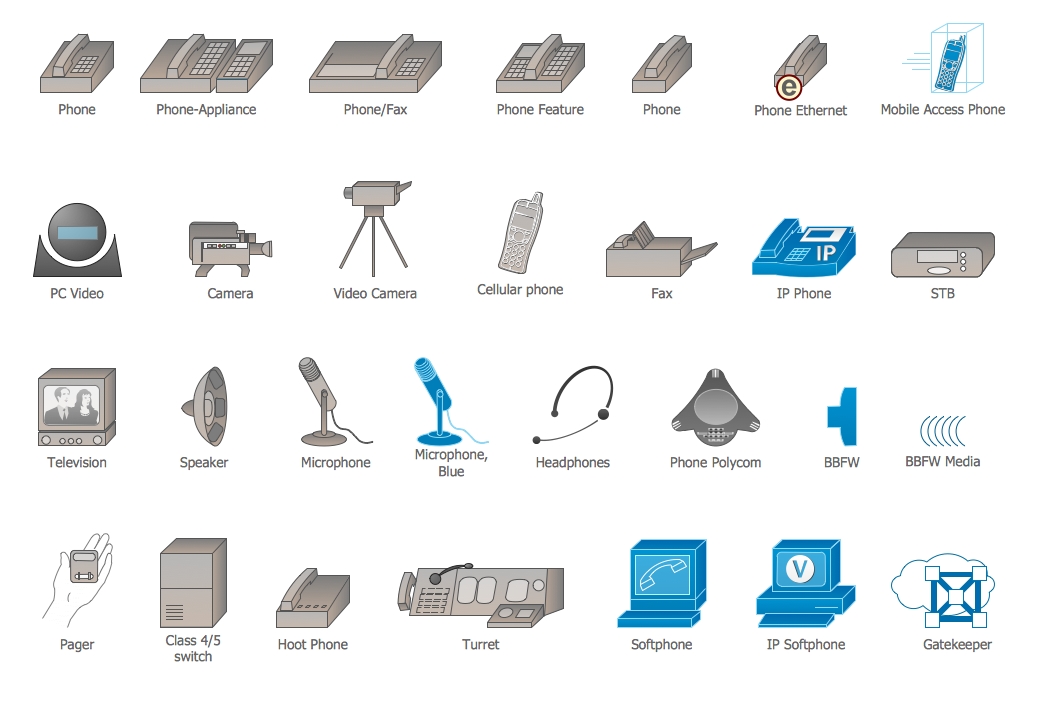 Picture: Cisco Multimedia, Voice, Phone. Cisco icons, shapes, stencils and symbolsRelated Solution:The Basketball Field library from the Basketball solution provides a complete set of ready-to-use predesigned vector courts: horizontally and vertically located, whole and half of court, colored and not, courts with views from different sides. All courts objects are designed according to the real basketball courts dimensions. Simply drop the needed basketball field in the vector from the library to design your own basketball diagram.
Picture: Cisco Multimedia, Voice, Phone. Cisco icons, shapes, stencils and symbolsRelated Solution:The Basketball Field library from the Basketball solution provides a complete set of ready-to-use predesigned vector courts: horizontally and vertically located, whole and half of court, colored and not, courts with views from different sides. All courts objects are designed according to the real basketball courts dimensions. Simply drop the needed basketball field in the vector from the library to design your own basketball diagram.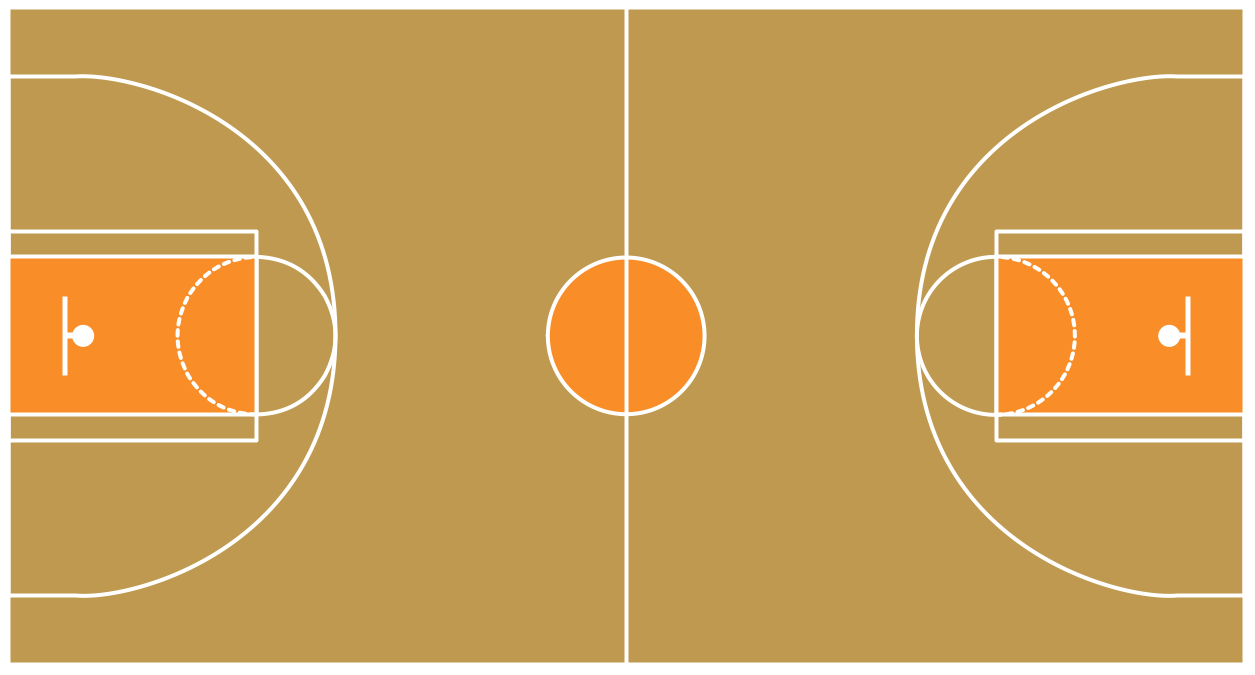 Picture: Basketball Field in the VectorRelated Solution:Cafes and restaurants are the places for relax and recreation, so the most important is their design and atmosphere of comfort, harmony, and uniqueness. So Cafe Design requires great creativity and efforts from the designers. ConceptDraw DIAGRAM software extended with Cafe and Restaurant Floor Plan solution from the Building Plans area of ConceptDraw Solution Park is the most simple way of displaying your Cafe Design ideas and plans first on the computer screen, and then on the paper.
Picture: Basketball Field in the VectorRelated Solution:Cafes and restaurants are the places for relax and recreation, so the most important is their design and atmosphere of comfort, harmony, and uniqueness. So Cafe Design requires great creativity and efforts from the designers. ConceptDraw DIAGRAM software extended with Cafe and Restaurant Floor Plan solution from the Building Plans area of ConceptDraw Solution Park is the most simple way of displaying your Cafe Design ideas and plans first on the computer screen, and then on the paper. Picture: Cafe DesignRelated Solution:Some organization hold offices for years and decades, or even build their own campuses. However, if it’s time for your organization to move to another building, drawing software for designing office layout plan would come in handy. With such software you can save a lot of time and create a new layout or try to save old layout in a new building. This office layout plan is an example of a typical office furniture and equipment arrangement. This drawing provides a graphic view of the office area and its facilities including furniture and office equipment. It can be used as template which represent, desks, files, and other pieces of equipment that can be re-arranged according the certain requirements to office space and facilities. The vector graphic objects that represent various office layout elements such as special office furniture and equipment can help you to shape a number of creative ideas and develop your office layout plan.
Picture: Cafe DesignRelated Solution:Some organization hold offices for years and decades, or even build their own campuses. However, if it’s time for your organization to move to another building, drawing software for designing office layout plan would come in handy. With such software you can save a lot of time and create a new layout or try to save old layout in a new building. This office layout plan is an example of a typical office furniture and equipment arrangement. This drawing provides a graphic view of the office area and its facilities including furniture and office equipment. It can be used as template which represent, desks, files, and other pieces of equipment that can be re-arranged according the certain requirements to office space and facilities. The vector graphic objects that represent various office layout elements such as special office furniture and equipment can help you to shape a number of creative ideas and develop your office layout plan.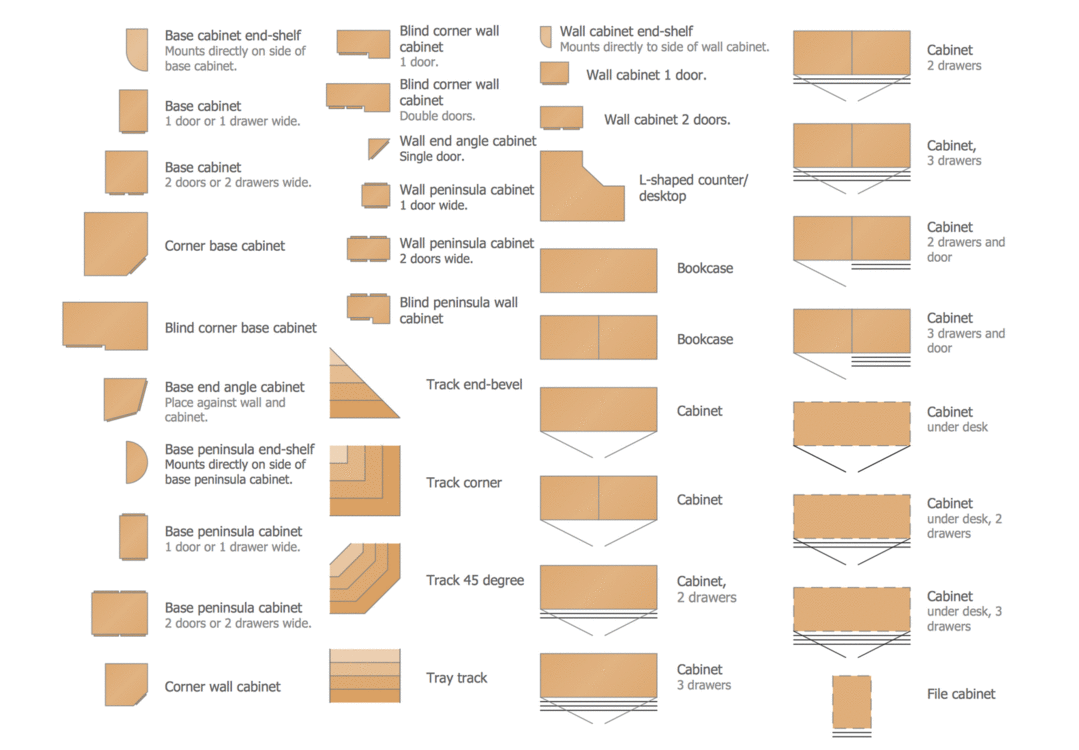 Picture: Building Drawing Software for Design Office Layout PlanRelated Solution:ConceptDraw software has been developed for drawing any type of flowchart. Use RapidDraw - thi is flowchart maker technology for adding new objects to a flowchart quickly. This is technology of fast drawing technique focused on making great-looking flowcharts quickly. To get started using it download flowchart maker ConceptDraw DIAGRAM.
Picture: Building Drawing Software for Design Office Layout PlanRelated Solution:ConceptDraw software has been developed for drawing any type of flowchart. Use RapidDraw - thi is flowchart maker technology for adding new objects to a flowchart quickly. This is technology of fast drawing technique focused on making great-looking flowcharts quickly. To get started using it download flowchart maker ConceptDraw DIAGRAM.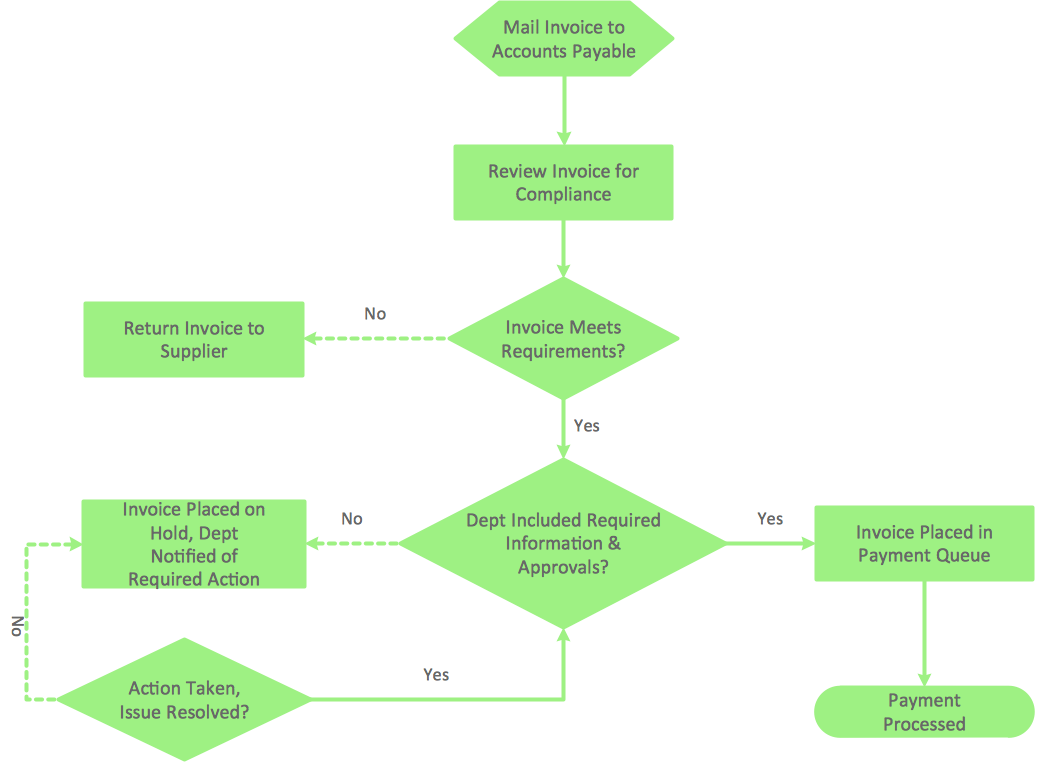 Picture: Flowchart Program MacRelated Solution:When trying to figure out the nature of the problems occurring within a project, there are many ways to develop such understanding. One of the most common ways to document processes for further improvement is to draw a process flowchart, which depicts the activities of the process arranged in sequential order — this is business process management. ConceptDraw DIAGRAM is business process mapping software with impressive range of productivity features for business process management and classic project management. This business process management software is helpful for many purposes from different payment processes, or manufacturing processes to chemical processes. Business process mapping flowcharts helps clarify the actual workflow of different people engaged in the same process. This samples were made with ConceptDraw DIAGRAM — business process mapping software for flowcharting and used as classic visio alternative because its briefly named "visio for mac" and for windows, this sort of software named the business process management tools. This flowchart diagram shows a process flow of project management. The diagram that is presented here depicts the project life cycle that is basic for the most of project management methods. Breaking a project into phases allows to track it in the proper manner. Through separation on phases, the total workflow of a project is divided into some foreseeable components, thus making it easier to follow the project status. A project life cycle commonly includes: initiation, definition, design, development and implementation phases. Distinguished method to show parallel and interdependent processes, as well as project life cycle relationships. A flowchart diagram is often used as visual guide to project. For instance, it used by marketing project management software for visualizing stages of marketing activities or as project management workflow tools. Created with ConceptDraw DIAGRAM — business process mapping software which is flowcharting visio alternative or shortly its visio for mac, this sort of software platform often named the business process management tools.
Picture: Flowchart Program MacRelated Solution:When trying to figure out the nature of the problems occurring within a project, there are many ways to develop such understanding. One of the most common ways to document processes for further improvement is to draw a process flowchart, which depicts the activities of the process arranged in sequential order — this is business process management. ConceptDraw DIAGRAM is business process mapping software with impressive range of productivity features for business process management and classic project management. This business process management software is helpful for many purposes from different payment processes, or manufacturing processes to chemical processes. Business process mapping flowcharts helps clarify the actual workflow of different people engaged in the same process. This samples were made with ConceptDraw DIAGRAM — business process mapping software for flowcharting and used as classic visio alternative because its briefly named "visio for mac" and for windows, this sort of software named the business process management tools. This flowchart diagram shows a process flow of project management. The diagram that is presented here depicts the project life cycle that is basic for the most of project management methods. Breaking a project into phases allows to track it in the proper manner. Through separation on phases, the total workflow of a project is divided into some foreseeable components, thus making it easier to follow the project status. A project life cycle commonly includes: initiation, definition, design, development and implementation phases. Distinguished method to show parallel and interdependent processes, as well as project life cycle relationships. A flowchart diagram is often used as visual guide to project. For instance, it used by marketing project management software for visualizing stages of marketing activities or as project management workflow tools. Created with ConceptDraw DIAGRAM — business process mapping software which is flowcharting visio alternative or shortly its visio for mac, this sort of software platform often named the business process management tools.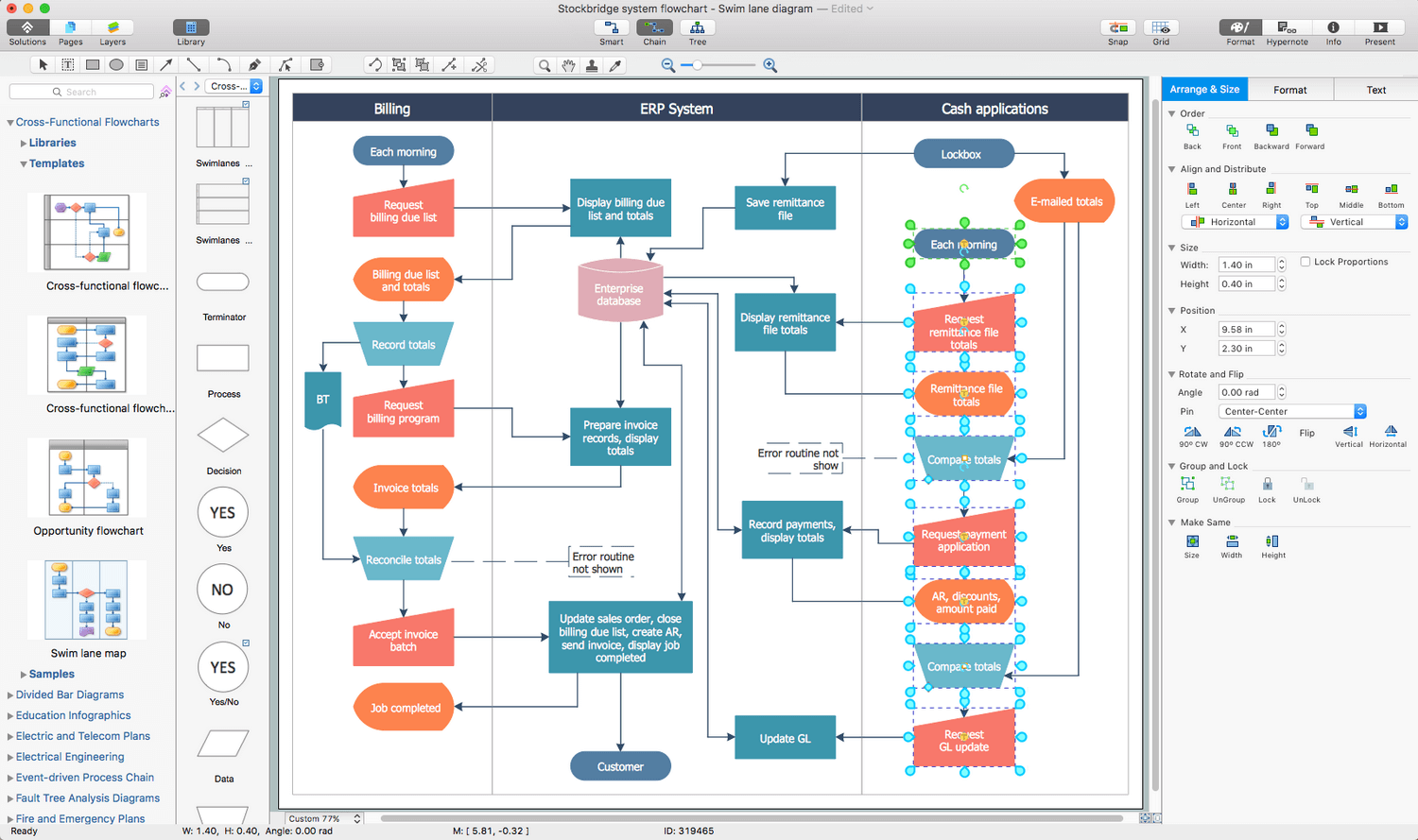 Picture: Process FlowchartRelated Solution:Describing a workflow or approval process can take hours and be too complicated, especially since there are options to do it quickly and vividly. Diagrams called flowcharts replace long paragraphs of boring text and represent information in a graphic way. You can draw one on paper or you can use flowchart software to do it quickly and scalable. This kind of software is easy to use and you don’t need any special skills to start using it. In addition, there are a lot examples and predesigned templates on the Internet. Flowcharts are a best tool for staking out a huge and complex process into some small readable parts. Surely, flowcharts can be drawn manually but the use of standard symbols that make it clear for a wide audience makes a software tool preferred for this task. The core for a successful flowchart is its simplicity. That is why often before beginning making flowchart through software, people draw the sketch on a piece of paper. Designing an effective flowchart means the combination of the data needed to be shown and the simplicity with which you depict it.
Picture: Process FlowchartRelated Solution:Describing a workflow or approval process can take hours and be too complicated, especially since there are options to do it quickly and vividly. Diagrams called flowcharts replace long paragraphs of boring text and represent information in a graphic way. You can draw one on paper or you can use flowchart software to do it quickly and scalable. This kind of software is easy to use and you don’t need any special skills to start using it. In addition, there are a lot examples and predesigned templates on the Internet. Flowcharts are a best tool for staking out a huge and complex process into some small readable parts. Surely, flowcharts can be drawn manually but the use of standard symbols that make it clear for a wide audience makes a software tool preferred for this task. The core for a successful flowchart is its simplicity. That is why often before beginning making flowchart through software, people draw the sketch on a piece of paper. Designing an effective flowchart means the combination of the data needed to be shown and the simplicity with which you depict it. Picture: Flowchart SoftwareRelated Solution:Outdoor activities are a very important part of leisure. Although standard basketball court dimensions are strict, you can do something to set a court even in your yard. With ConceptDraw DIAGRAM you can develop a plan to see how a basketball court is going to fit in your yard. The favorite method of basketball coaches is visualization. For learning, for disassembly of played matches or for planning the strategy of the coming games - they always use a picture of basketball courts. Such schematically picture should have scale and should depict precisely standard equipment and dimensions of the basketball court. The Basketball solution for ConceptDraw DIAGRAM was developed as a tool for drawing different basketball schemes and illustrations.
Picture: Flowchart SoftwareRelated Solution:Outdoor activities are a very important part of leisure. Although standard basketball court dimensions are strict, you can do something to set a court even in your yard. With ConceptDraw DIAGRAM you can develop a plan to see how a basketball court is going to fit in your yard. The favorite method of basketball coaches is visualization. For learning, for disassembly of played matches or for planning the strategy of the coming games - they always use a picture of basketball courts. Such schematically picture should have scale and should depict precisely standard equipment and dimensions of the basketball court. The Basketball solution for ConceptDraw DIAGRAM was developed as a tool for drawing different basketball schemes and illustrations.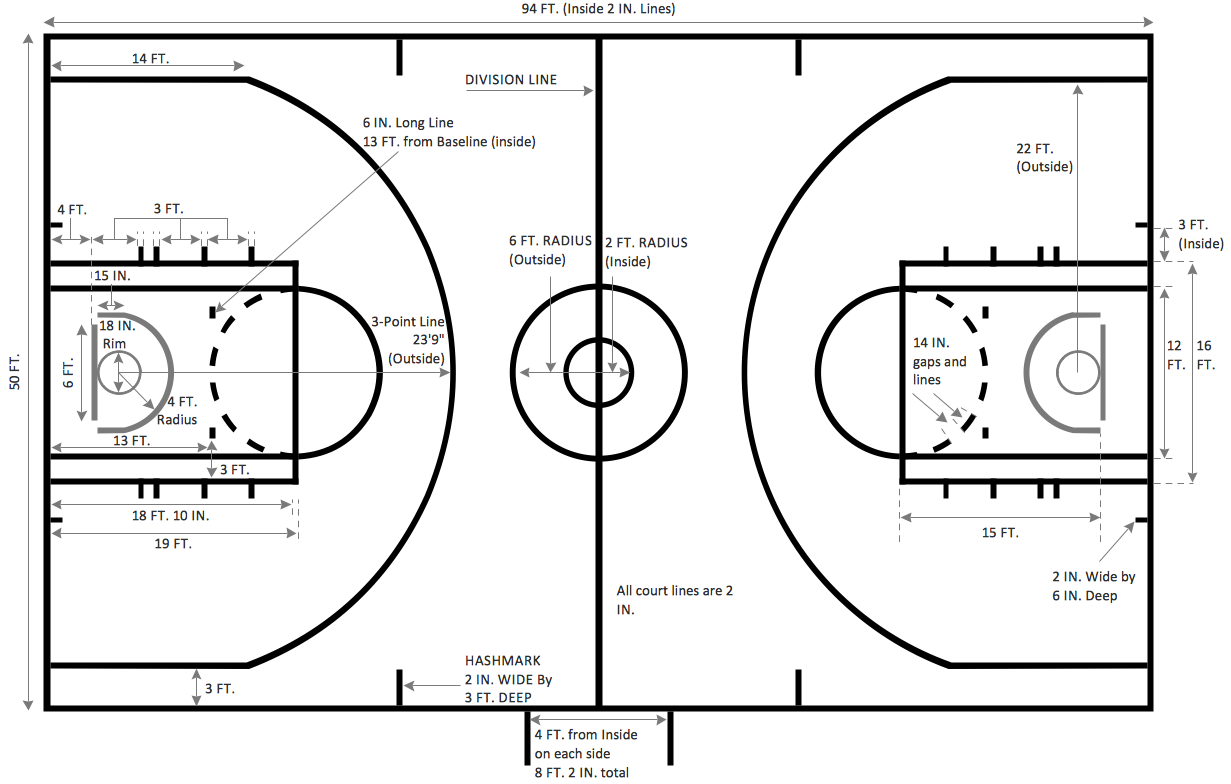 Picture: Basketball Court DimensionsRelated Solution:ConceptDrawDIAGRAM 18
Picture: Basketball Court DimensionsRelated Solution:ConceptDrawDIAGRAM 18