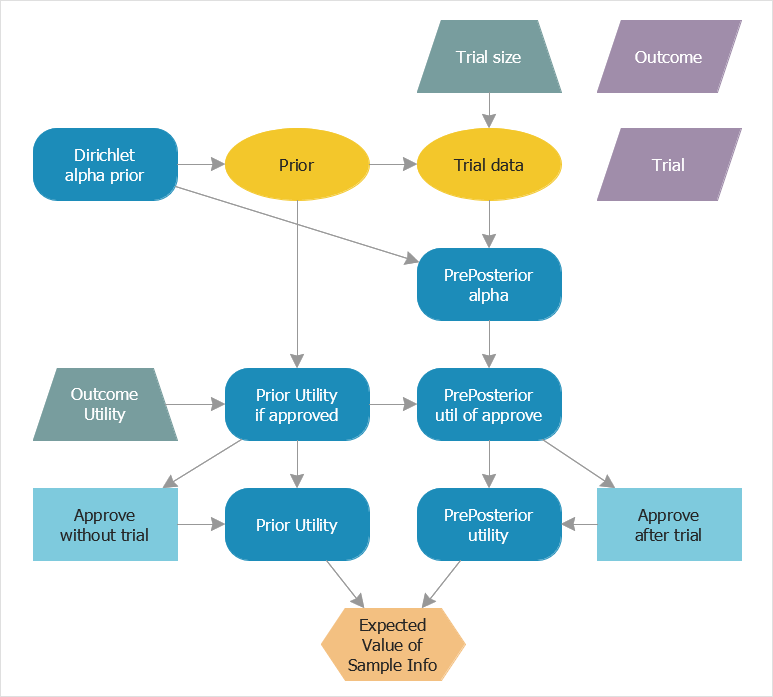How to Create an Influence DiagramThis lesson is about the influence diagram —a project diagram of a certain type, used by the project team to analyze all the factors involved in the decision-making process and how they influence the desired project results. For example, lets, create is an EVSI (Expected Value of Sampling Information) Influence Diagram. It is used as a graphical tool for preliminary analysis, enabling the project manager to determine how much the increase in data sampling can improve decision-making outcomes.
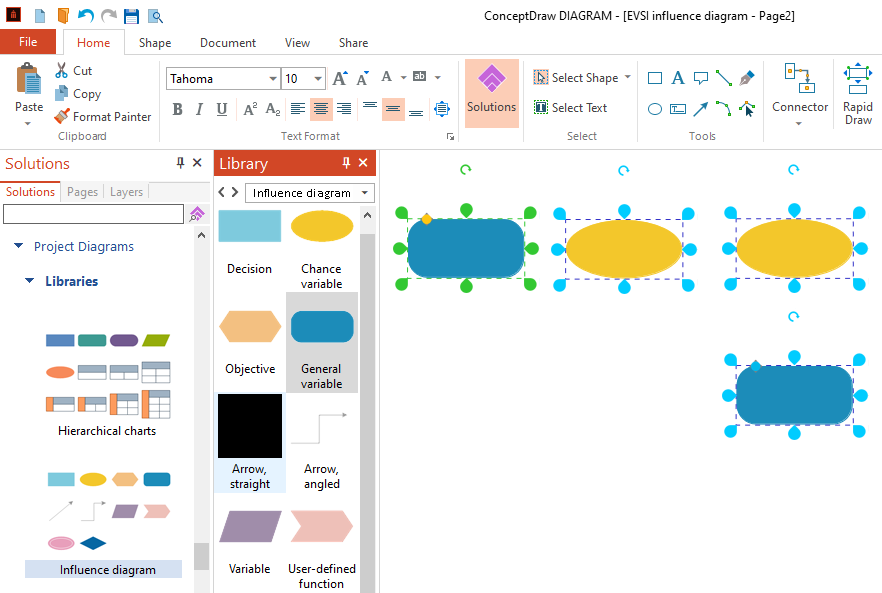
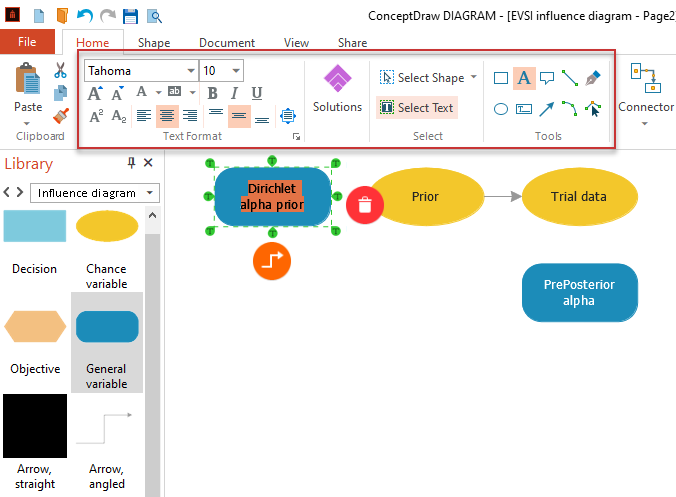
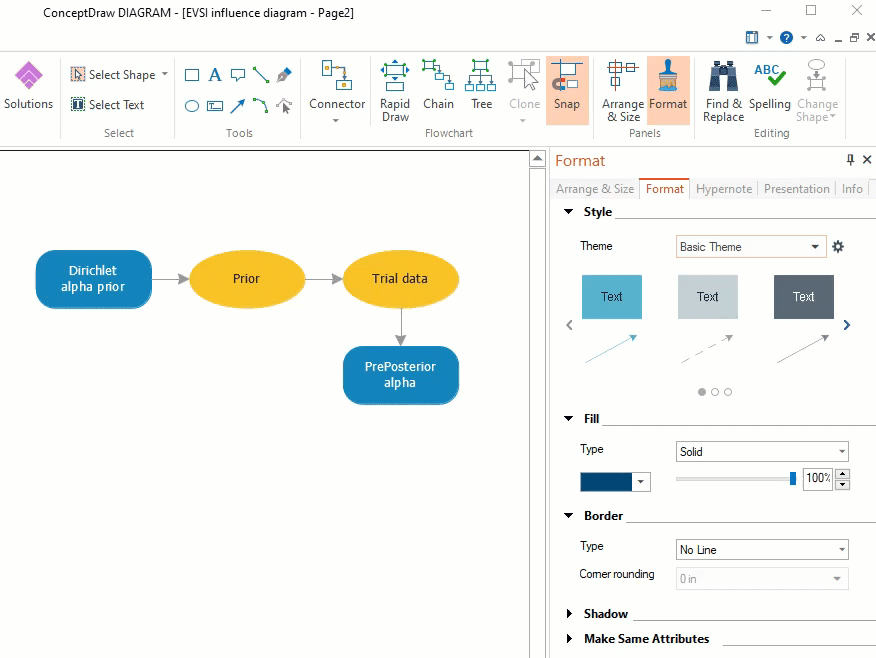
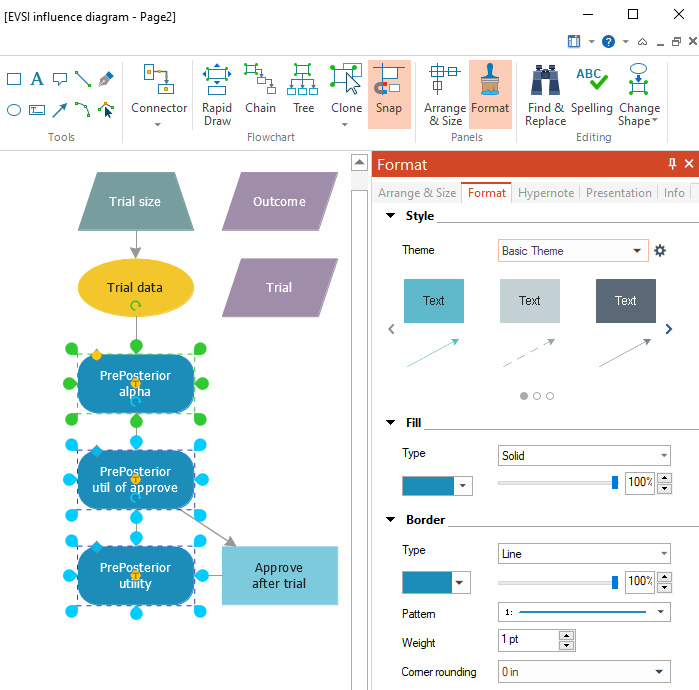
Result: Using Project Diagrams Solution you can organize resources and technologies visually so that any project will be executed successfully. |
How it works:
Useful Solutions and Products:
|
 Business-specific Drawings
Business-specific Drawings  .
.