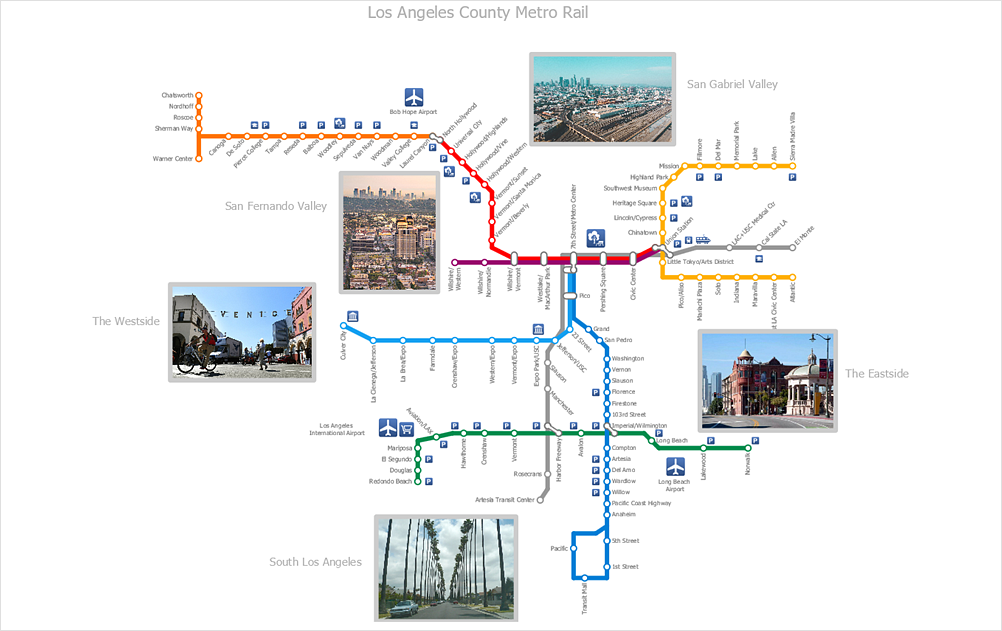How to Add Images to a ConceptDraw DIAGRAM Document on macOSUsing embedded pictures in diagrams and some technical drawings helps you to attract attention to certain places of the document, accent the most important details and as a result get the effect that you are expected the most. You can use any image file format supported by the DIAGRAM to insert it as a picture into your document created on macOS or Windows.
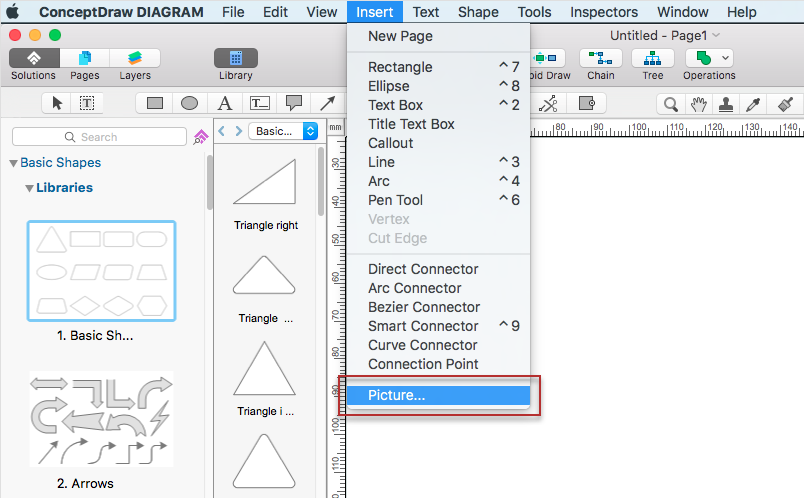
Once the image is in place, you can modify it as necessary. The most demanded modifications are resizing, cropping, formatting, and adding text.
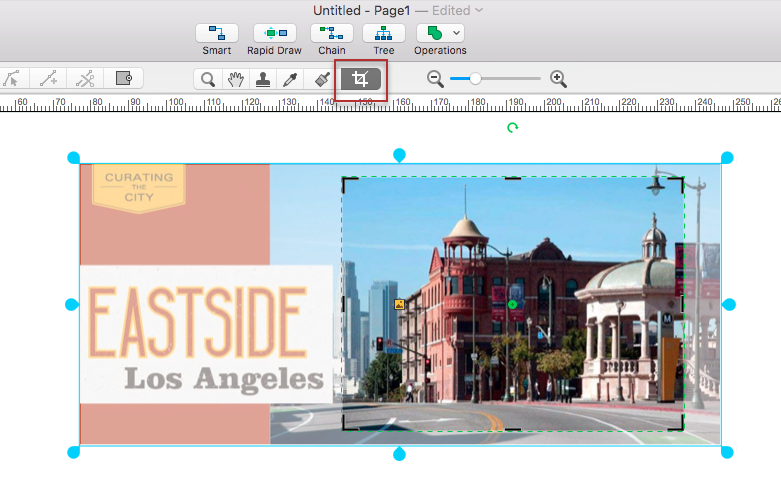

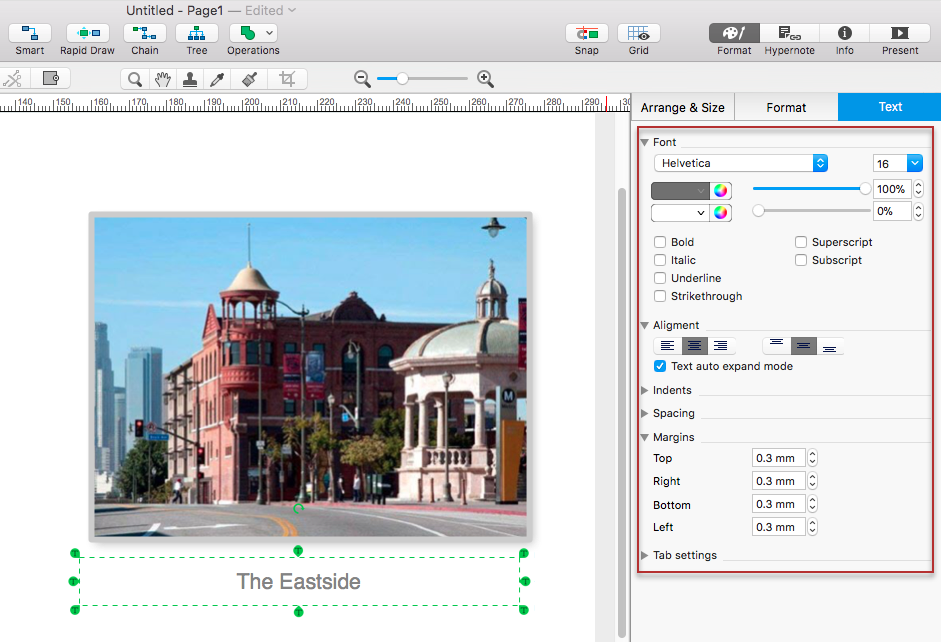
Result: ConceptDraw DIAGRAM offers the possibility to add images to your drawings along with several options for changing the way images appear in a document. Using these capabilities you can make short work of creating complex illustrated diagrams. |
How it works:
Useful Solutions and Products:
|
 Create Drawing
Create Drawing