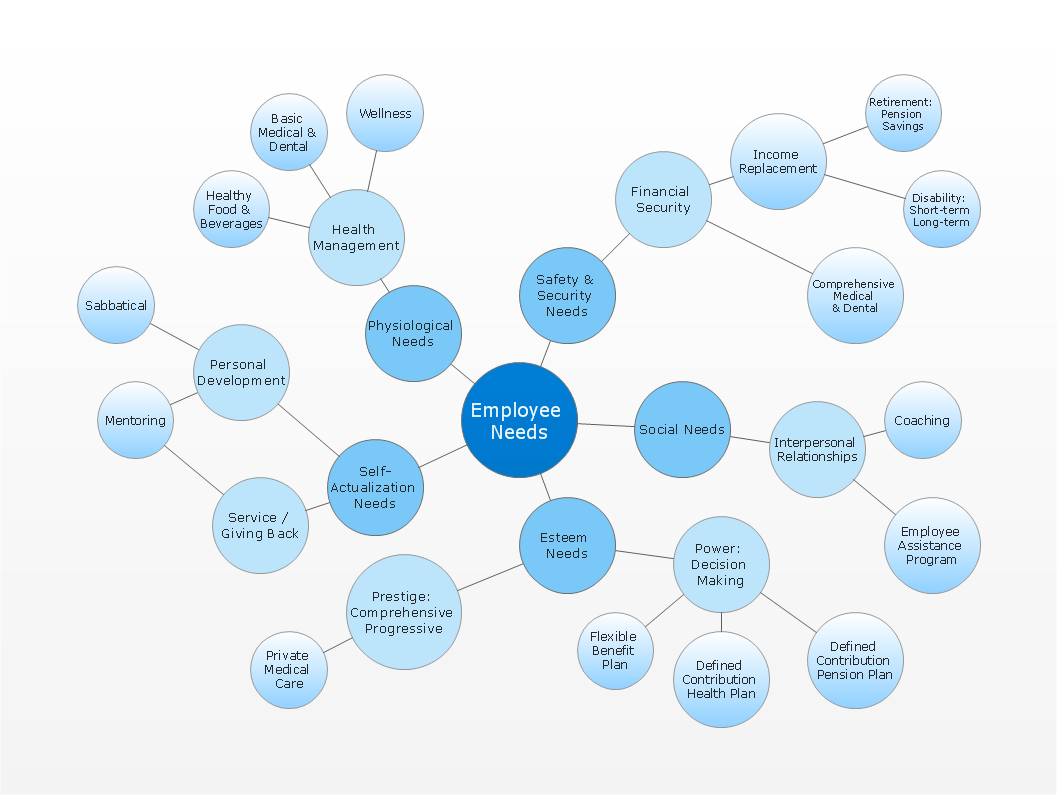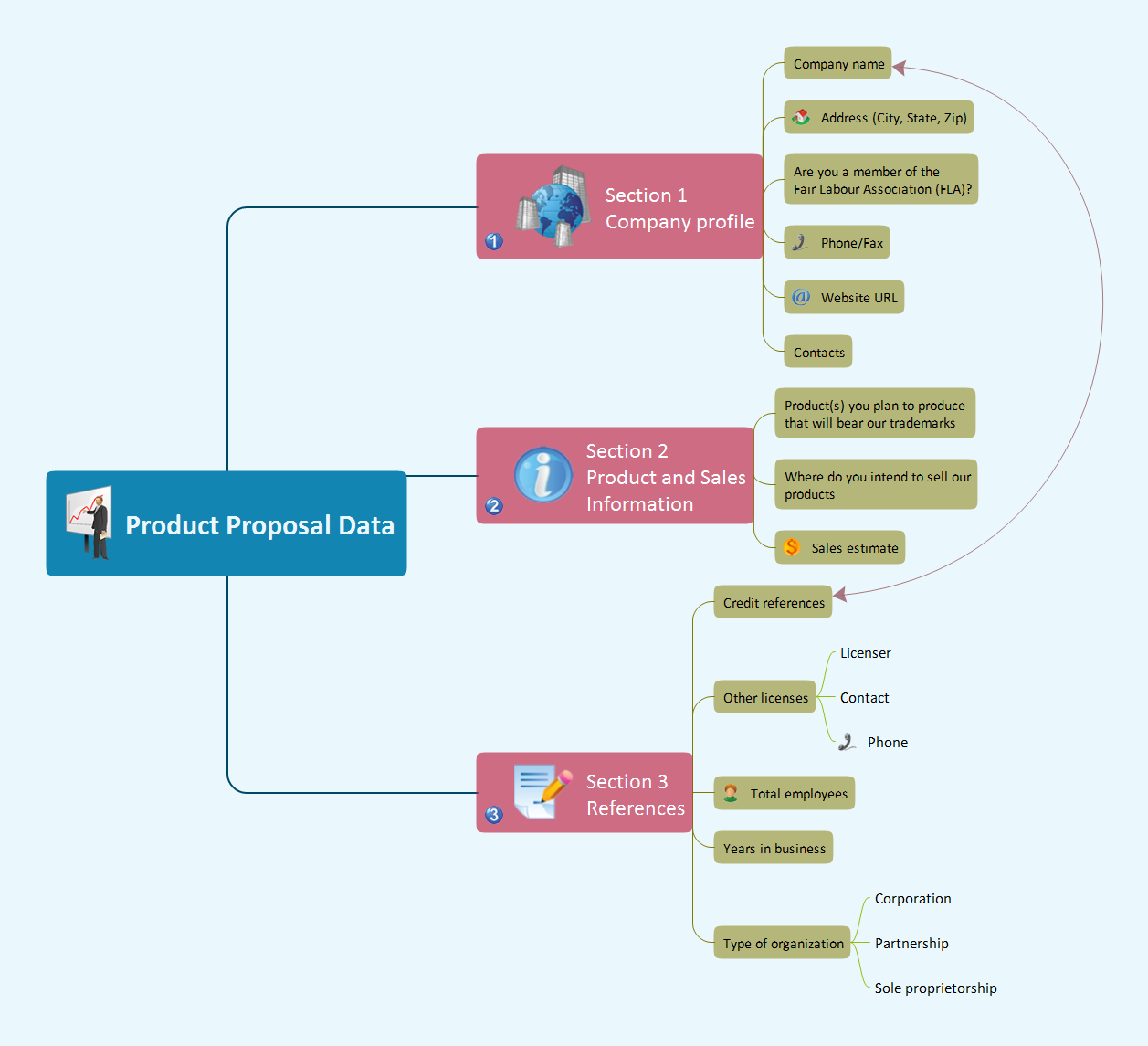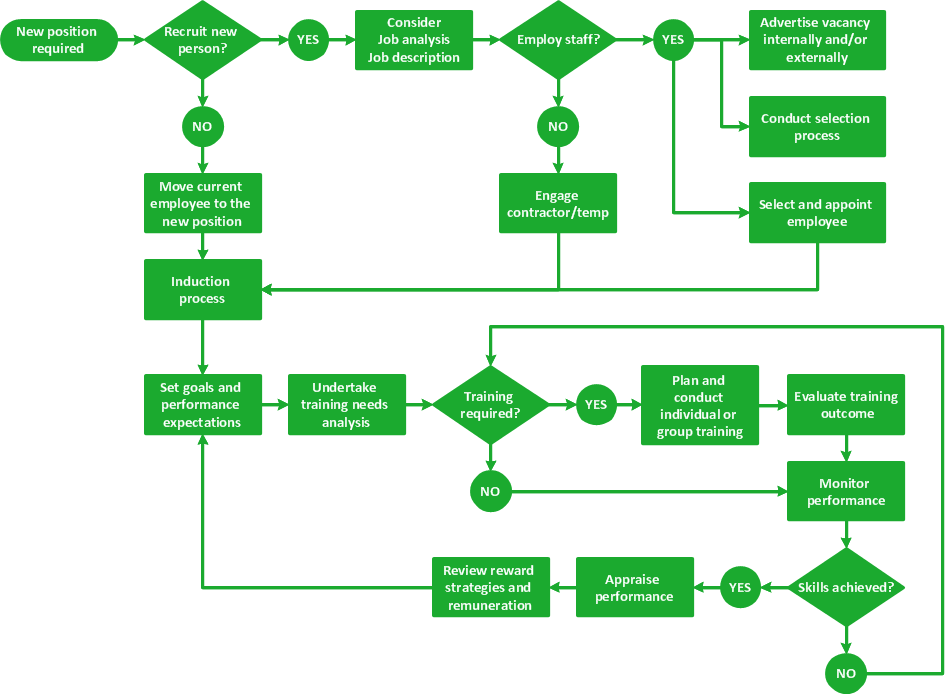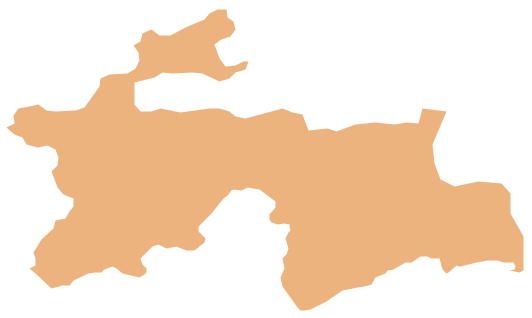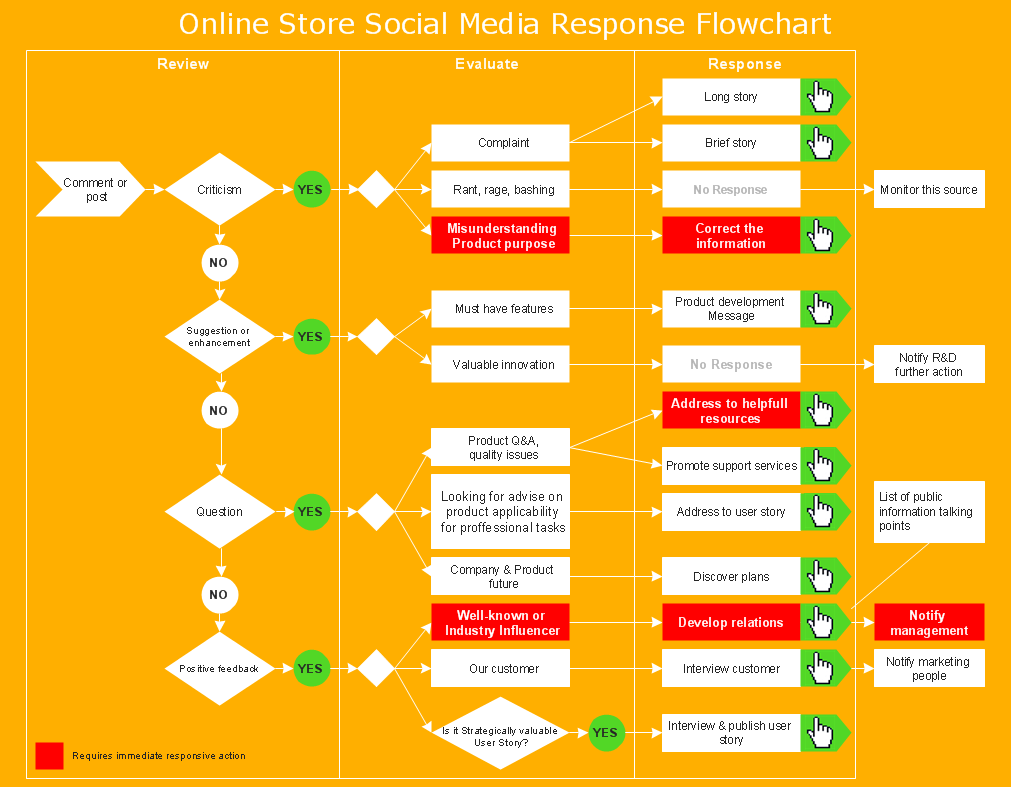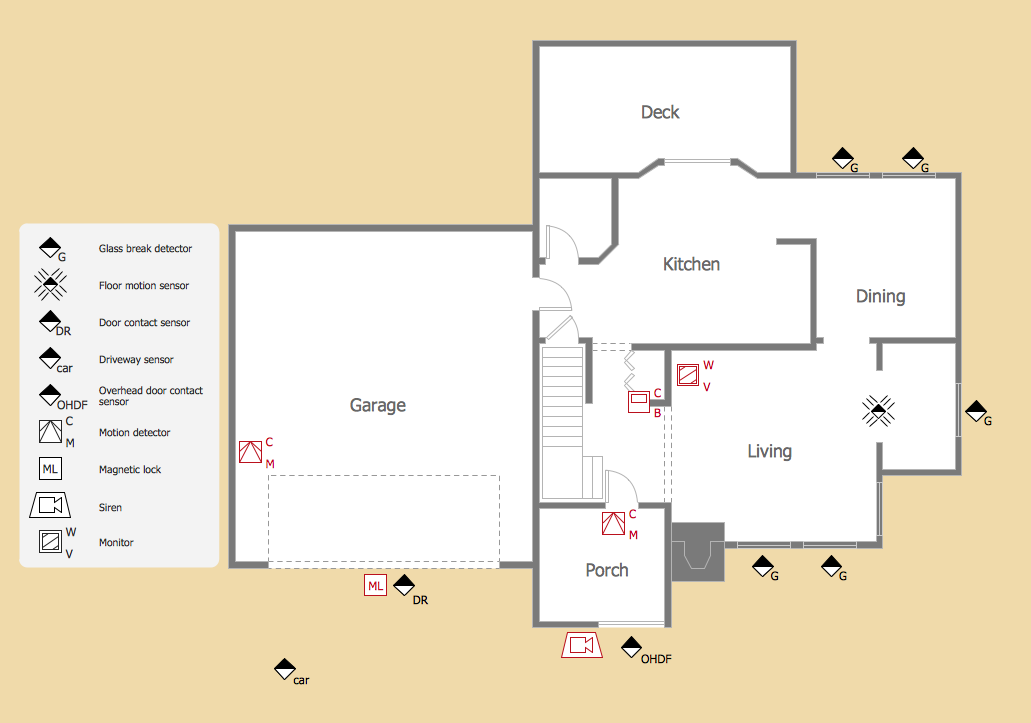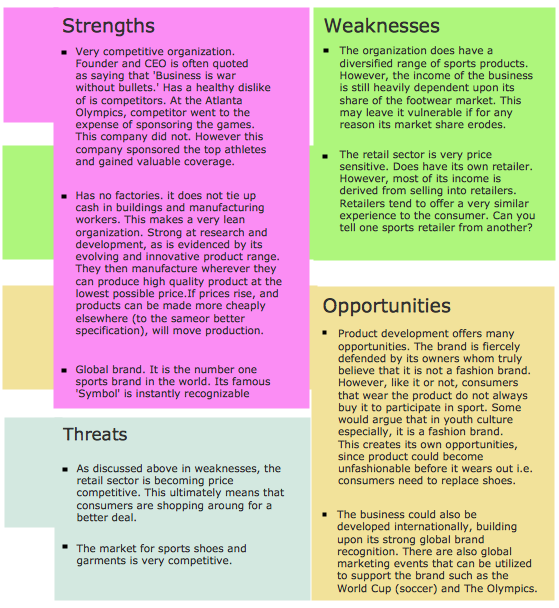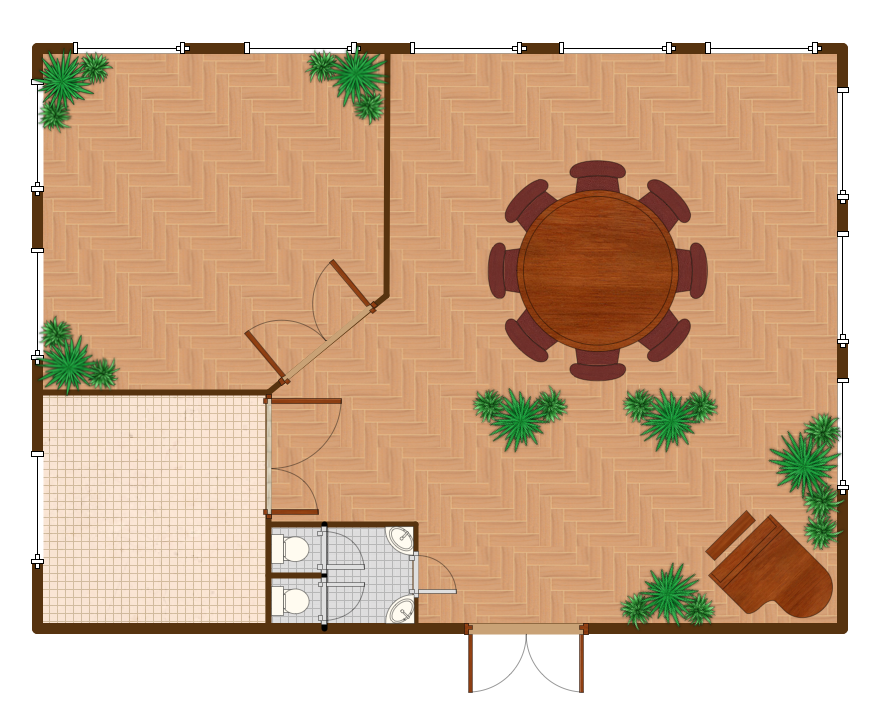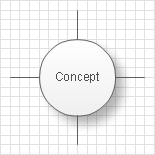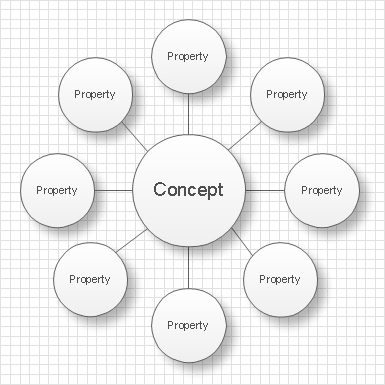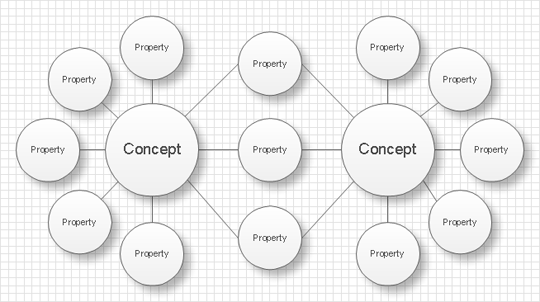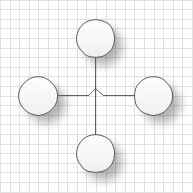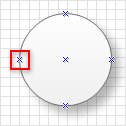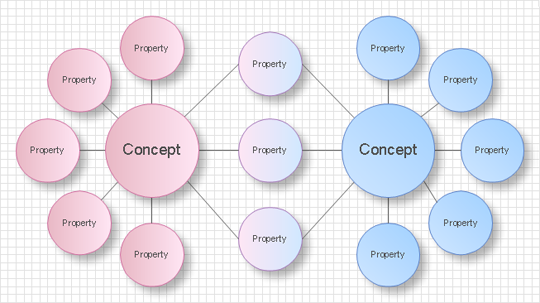Bubble diagrams with ConceptDraw DIAGRAM
|
Bubble diagrams – it is the name for several different types of diagrams. Thus call diagrams which are analogs of «mind maps», such diagrams are used in landscape design. Moreover, bubble diagrams – it is a diagrams with a bubble presentation of data and the size of a bubble is a parameter of data too. For example, it can display the importance of the data in diagram or its value. So you can operate three parameters on 2-dimensional diagram – X and Y coordinates of a bubble and its size. Bubble diagrams as a «mind maps» analog. Bubble diagrams – it is a sort of a «mind map». These diagrams are called so because they consist from bubbles of different sizes which represent some ideas or concepts. Certain bubble diagrams objects are connected with linking lines which represent the type and character of links between the objects. For example, some ideas could be a part of the concerned conception while the other ideas represented in the diagram could only interact with this conception in some manner. You can show the importance of ideas and concepts using the bubbles of different sizes.
Such diagrams are used for ideas organization, in brainstorming processes, by teachers for explaining difficult ideas or for presentations. Bubble diagrams can be single, double, triple and so on. Single diagrams are used for description of an object or conception.
Double and more diagrams are used for comparison of two or more objects or conceptions. In such case you can create several single diagrams and link them as well as firstly define all compared objects with their properties and then link properties and objects to see what is in common. In the first case all properties will be clearly defined by their belonging to an objects but it will be more difficult to set the links between the compared objects. In the second case you could easily define the common properties for objects but it will be more difficult to find the unique properties.
While creating a bubble diagram you can use specialized software. It will ease the creation of a diagram and what’s more – the following work with the diagram will be much easier and convenient. For example, you can use ConceptDraw. Using ConceptDraw you will be able to create diagrams from the ready ConceptDraw library objects or make your own objects. The created diagram can be saved and edited, objects can be moved and links between them will be automatically repainted after object moving because of using the ConceptDraw connectors. If you use Smart Connection Mode the links will display jumps in crossing places that will easy the reading and comprehension of the diagram.
The distinctive property of the diagrams created in ConceptDraw is that you can connect the connector lines only to the defined connection points on the objects. But you can always add enough connection points to create the good-looking and proportional diagram.
You can edit single object in the diagram as well as a group of objects. It is particularly convenient if you want to fill objects of some conception with the selected color. Besides the solid color fill in ConceptDraw you supports several variants of gradient filling, patterns, textures and transparency.
All this will let you to create the professional, clear and good-looking bubble diagram. |
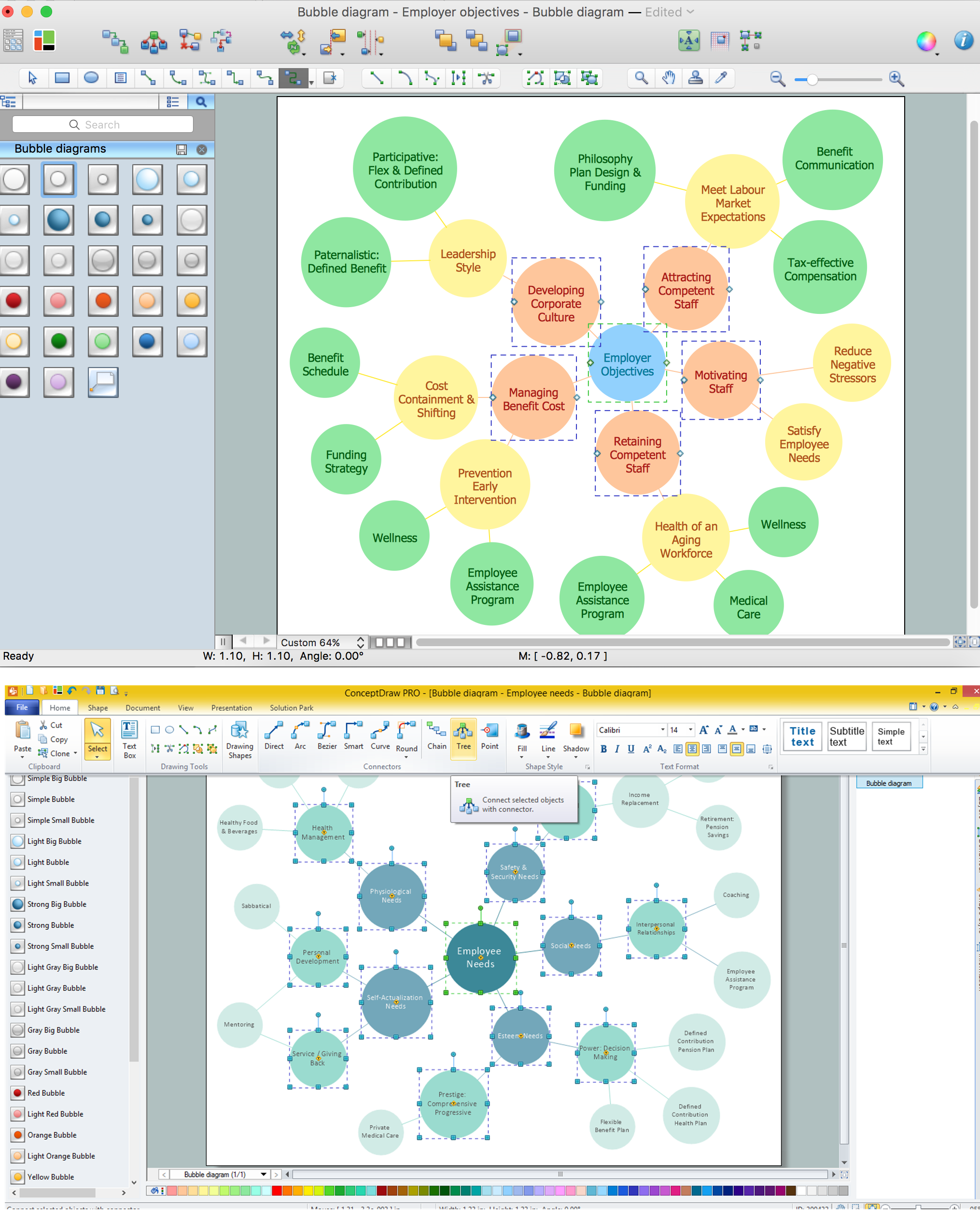
The samples you see on this page were created in ConceptDraw DIAGRAM using the Business Diagrams Solution for ConceptDraw DIAGRAM. These Bubble Charts successfully demonstrate solution's capabilities and professional results you can achieve. An experienced user spent 5-10 minutes creating every of these samples.
Use the Business Diagrams Solution for ConceptDraw DIAGRAM software to create your own professional-looking Bubble Charts of any complexity quick and easy, and then successfully use them in your work activity.
All source documents are vector graphic documents. They are available for reviewing, modifying, or converting to a variety of formats (PDF file, MS PowerPoint, MS Visio, and many other graphic formats) from the ConceptDraw STORE. The Business Diagrams Solution is available for all ConceptDraw DIAGRAM or later users.