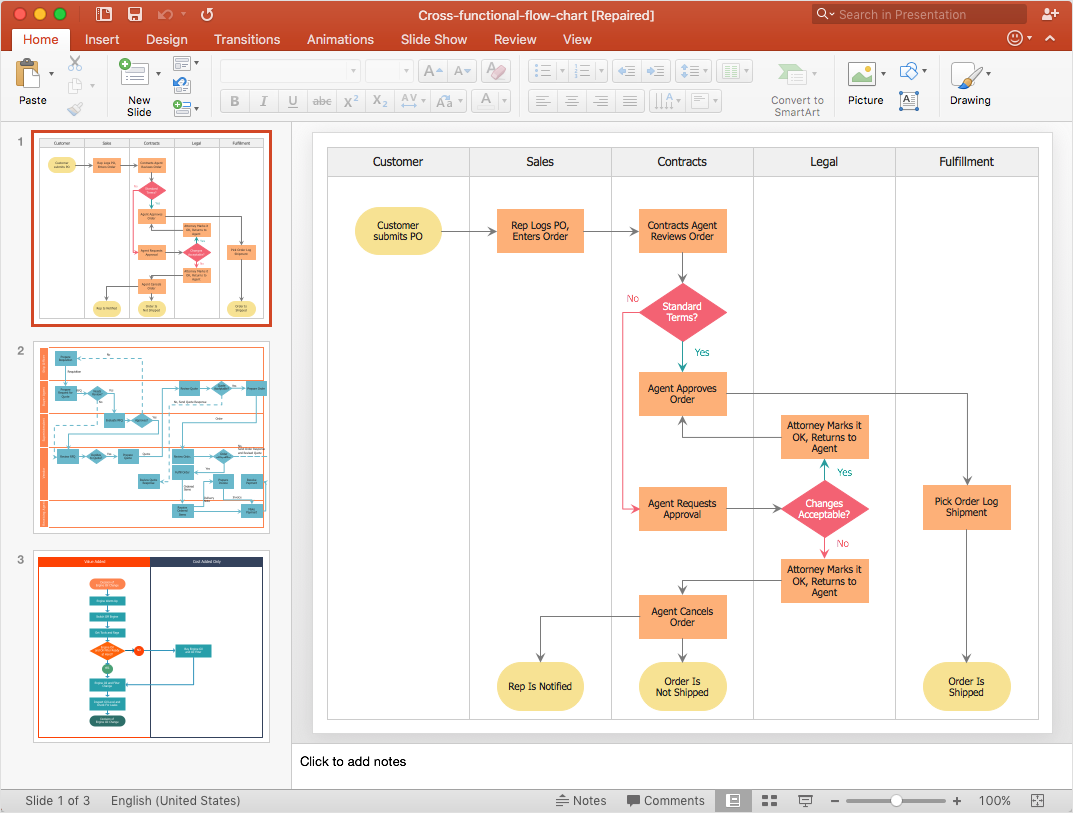How to Add a Cross-Functional Flowchart to a PowerPoint PresentationA cross-functional type of a flowchart diagram can be helpful when representing the transferring of data, documents, and tasks during a performance of a work process. The ability to create this form of a flowchart is contained within the Cross-Functional Flowcharts solution. A PowerPoint presentation, that includes featured flowcharts is a clear way of showing each team member’s responsibilities and how processes get shared or transferred between different teams and departments.
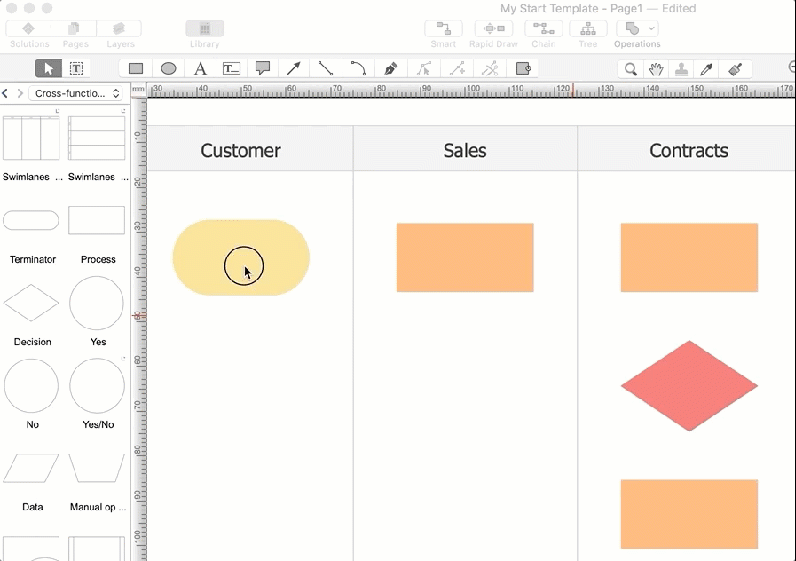
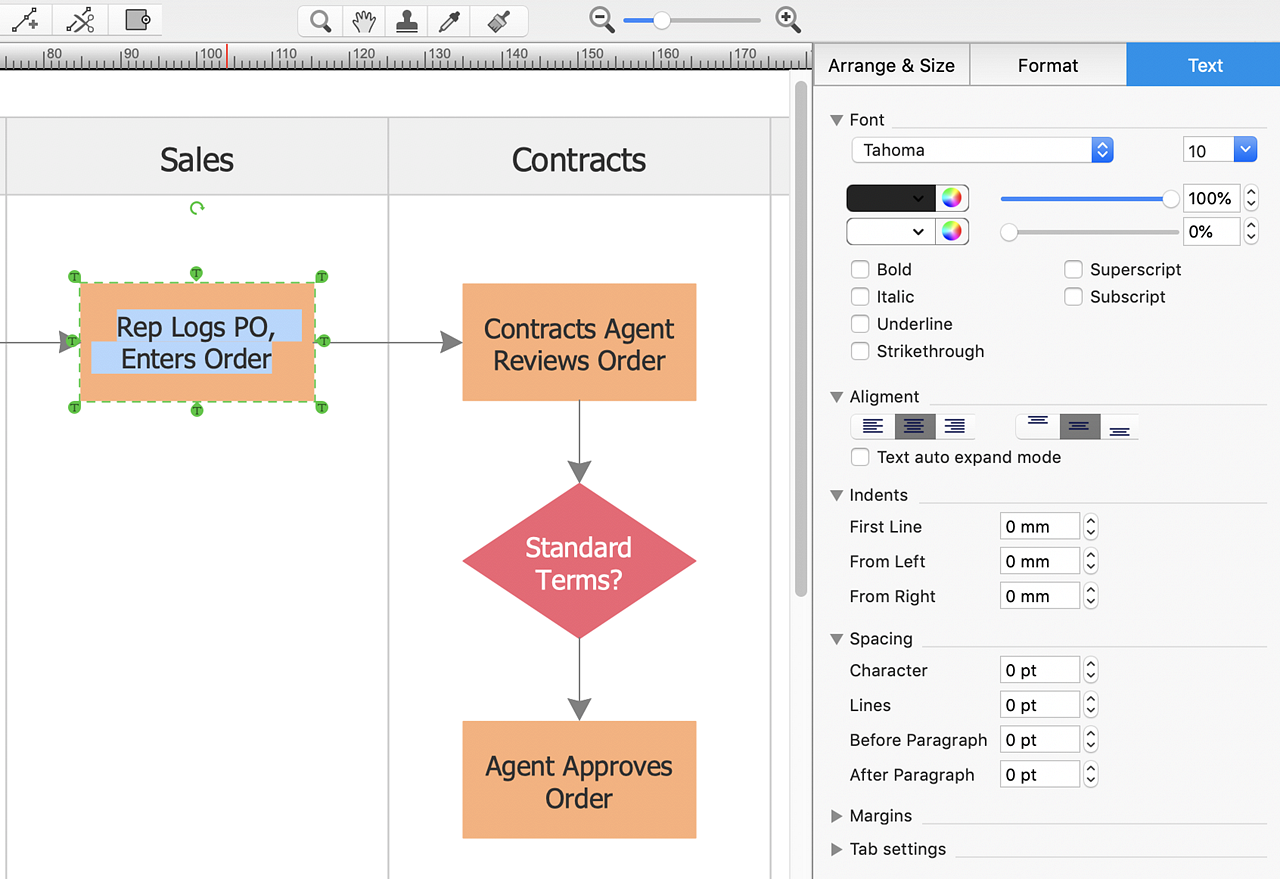

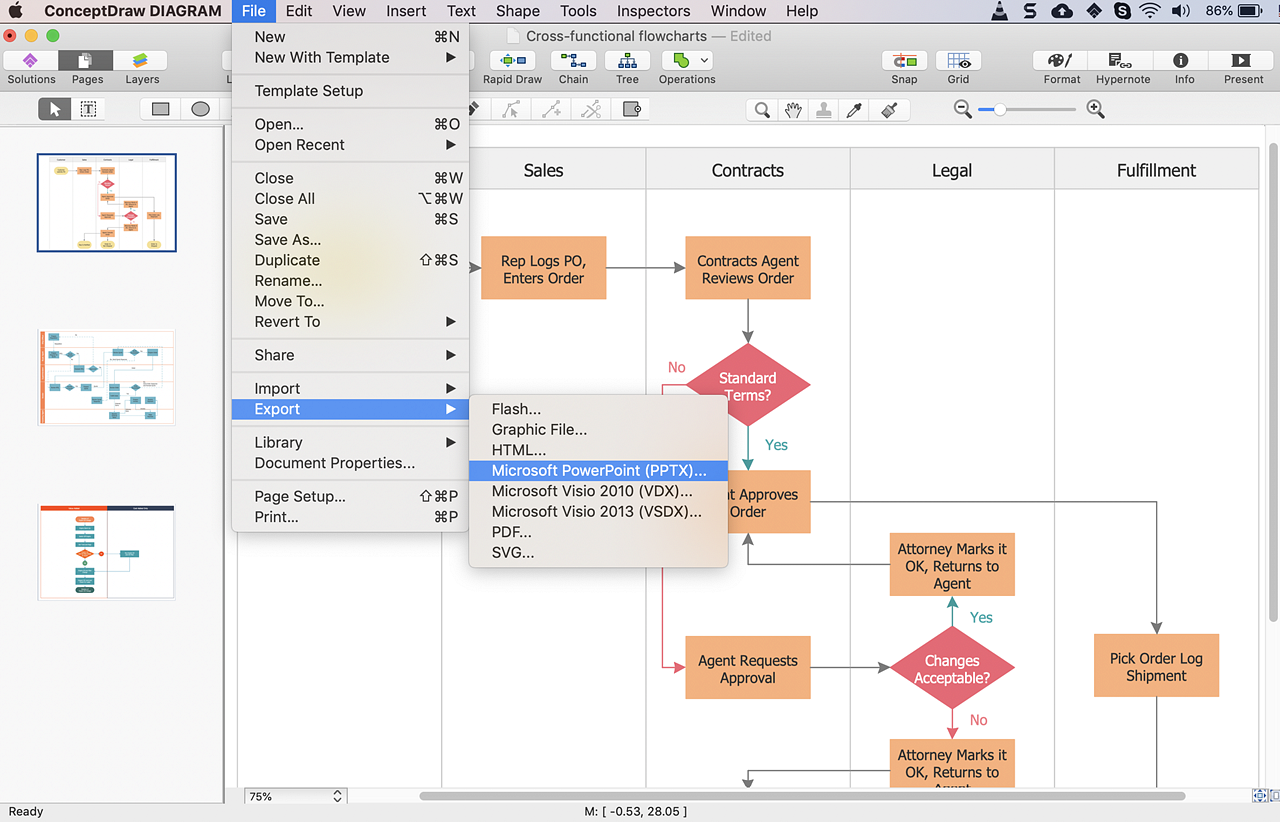
Result: ConceptDraw DIAGRAM allows you making MS PowerPoint presentation that demonstrates the work flow in your organization in a few simple steps. |
How it works:
Useful Solutions and Products:
|
 Data Visualization and Sharing
Data Visualization and Sharing  button
on the toolbar.
button
on the toolbar.