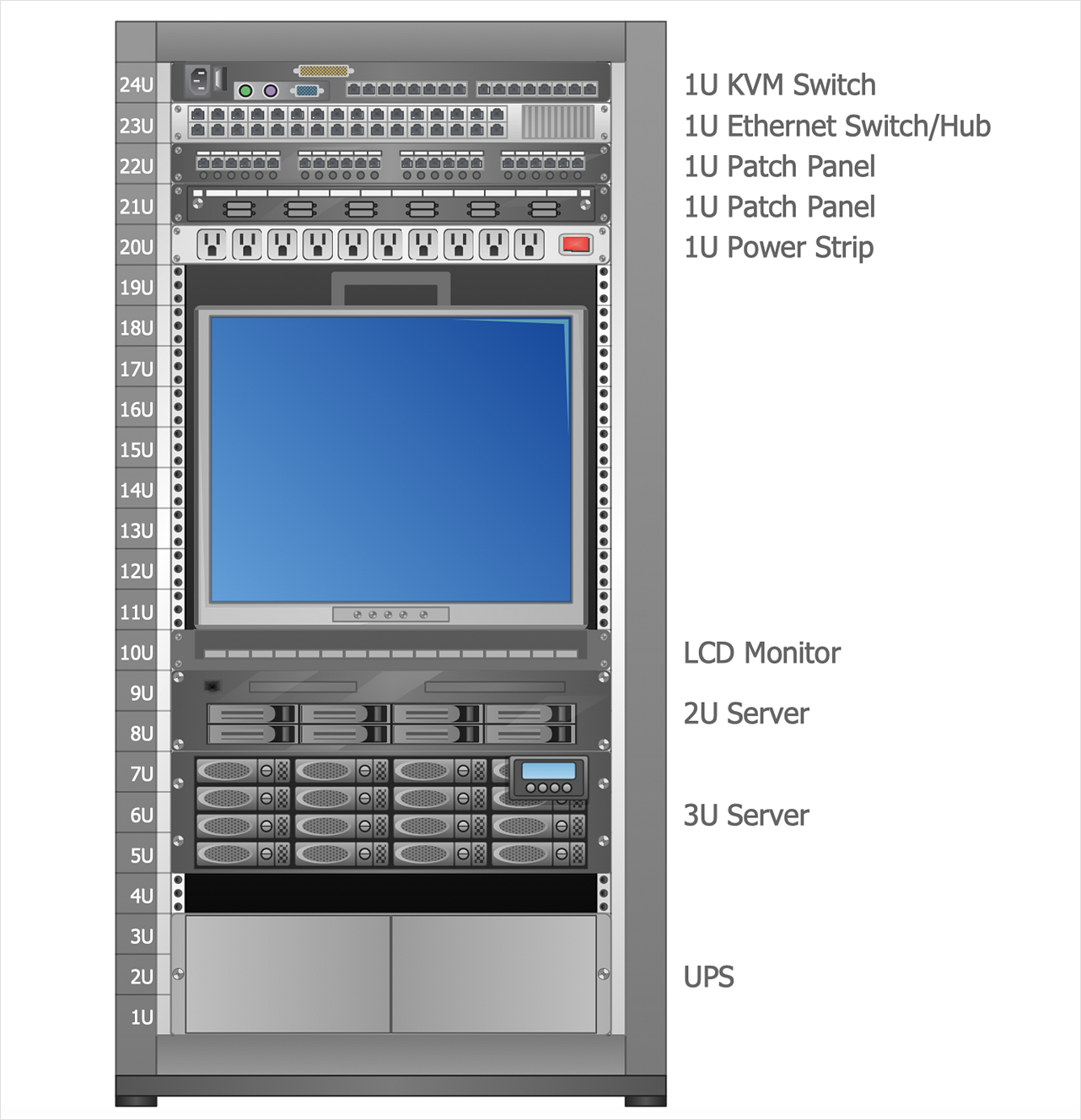How to Create a Rack DiagramRack Diagrams are created to document the computer and network equipment configuration. Making a Rack diagram involves many different elements that can be managed using ConceptDraw DIAGRAM The ability to design the Rack Diagram is delivered by the Rack Diagrams solution.
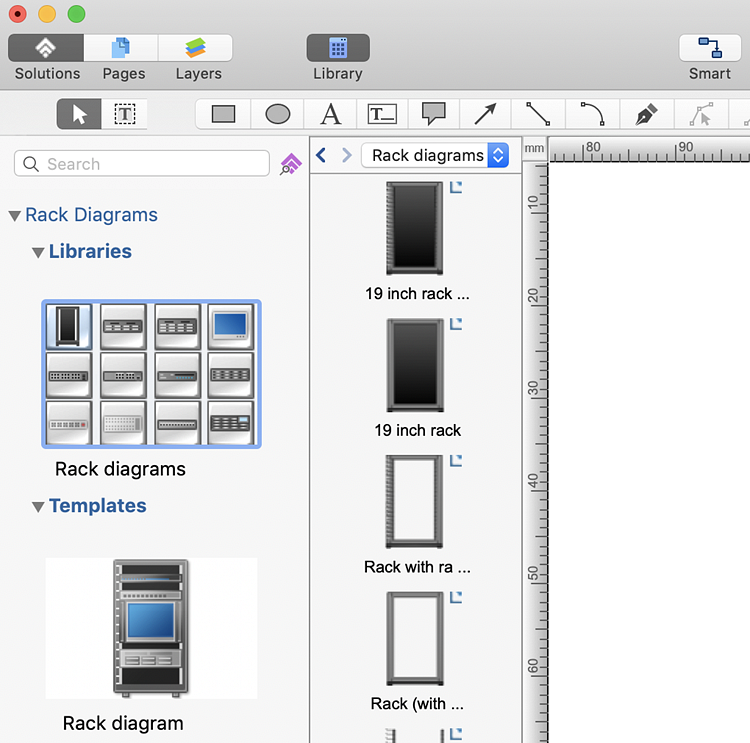
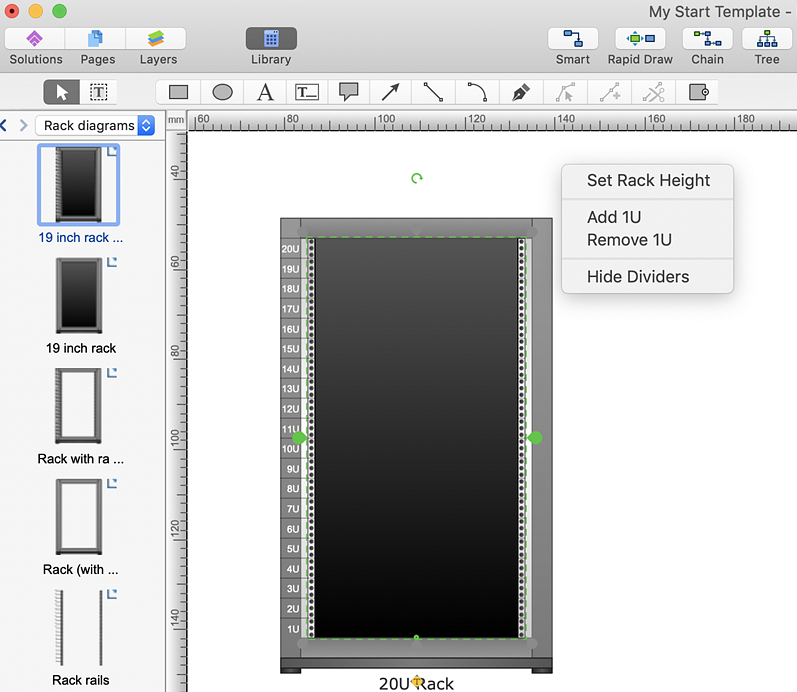
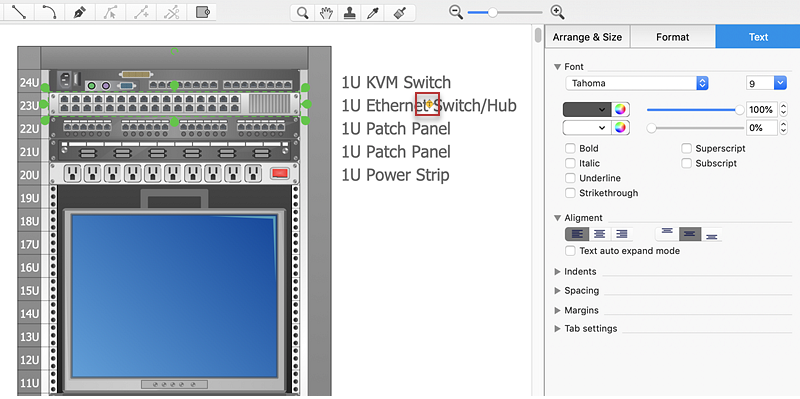
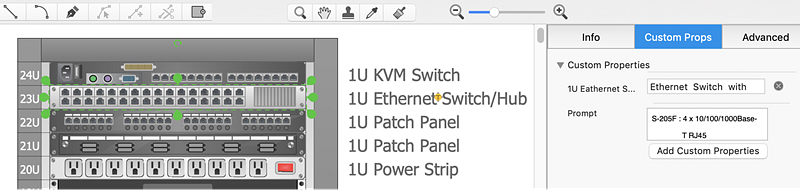
Result: You can easily create a rack diagram using equipment icons fitting to industry standards. You can also supply a diagram with additional useful information such as serial number, manufacturer, location, etc. |
How it works:
Useful Solutions and Products:
|
 Business-specific Drawings
Business-specific Drawings