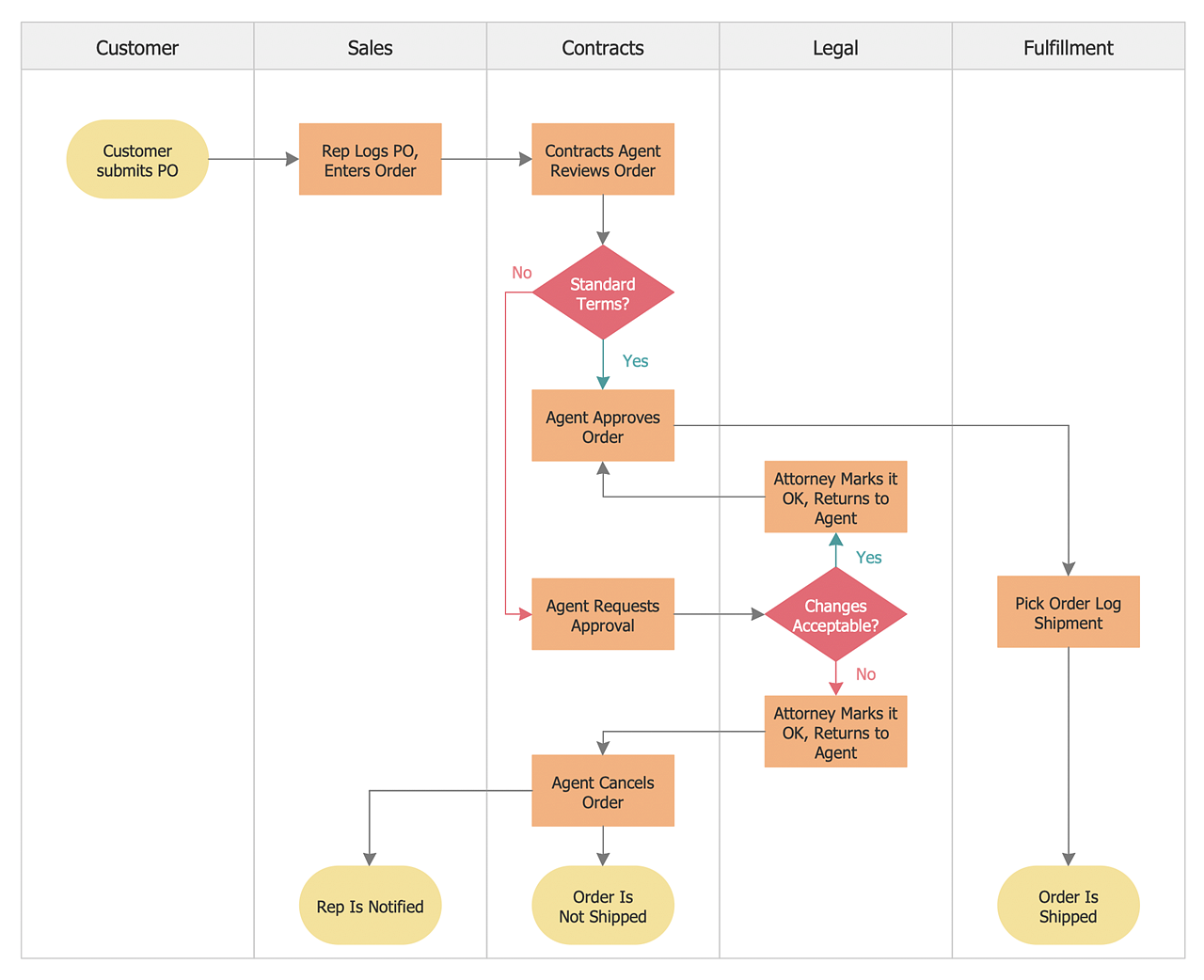How to Create a Cross-Functional FlowchartCross-functional process is a process that involves multiple divisions, each of which makes its part of the entire company workflow. For example product development, lead management, client orders processing — and other critical processes. Using a Cross-Functional flowchart is a clear way of showing each team member’s responsibilities and how processes get shared or transferred between different teams and departments. The ability to create Cross-functional diagrams is provided by the Cross-Functional Flowcharts solution. This solution extends ConceptDraw DIAGRAM with a library that contains 45 vector objects that can be used when representing the transferring of data, documents, and tasks during a performance of a work process.
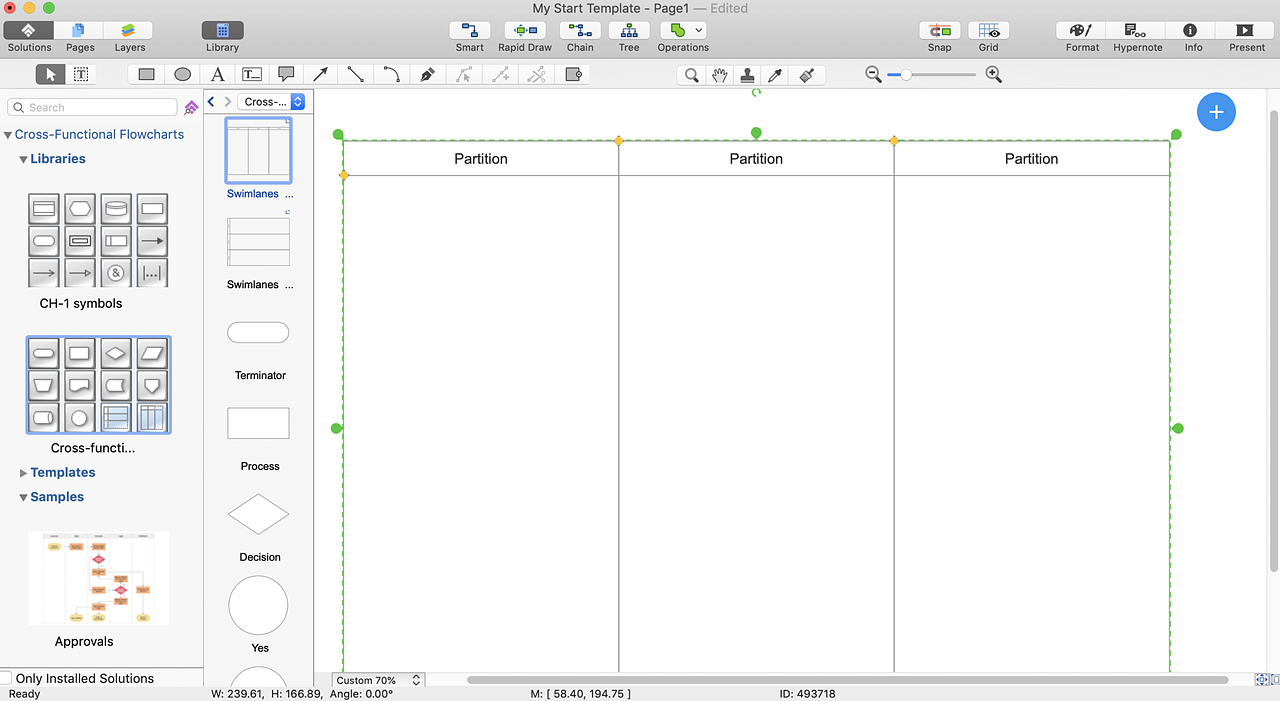
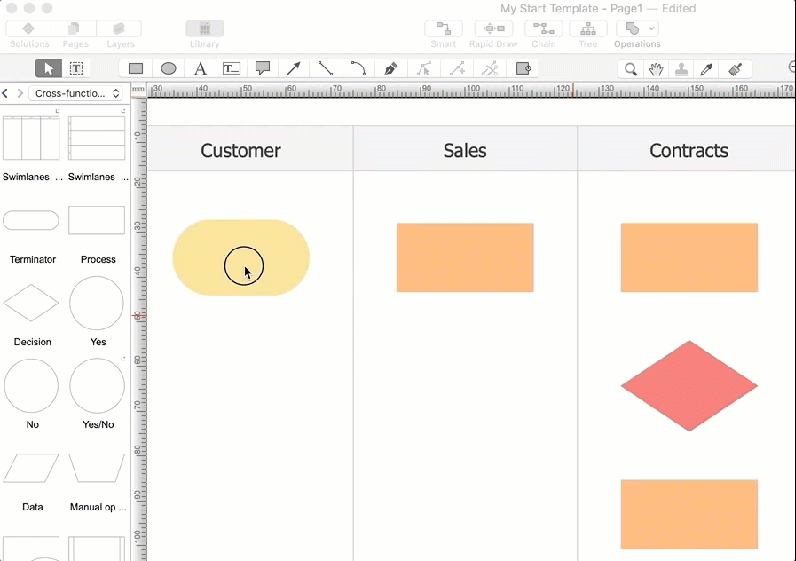
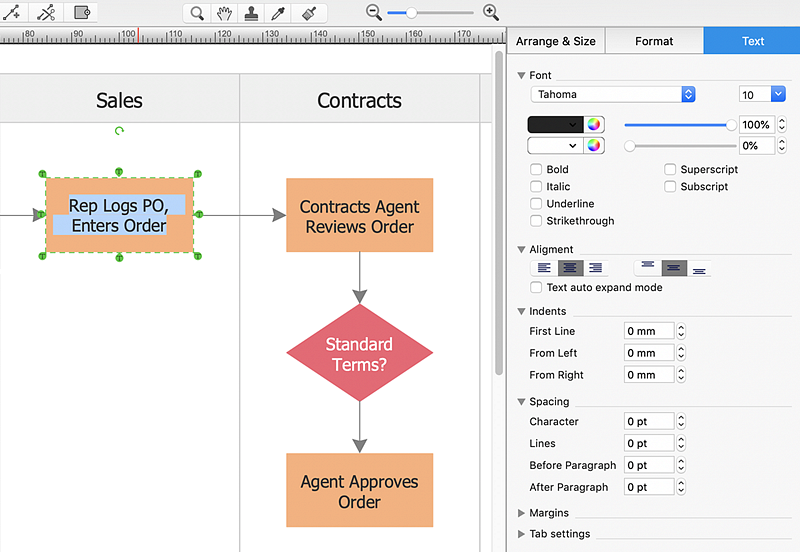
Result: A professional-looking flowchart, that demonstrates the document flow in your organization. |
How it works:
Useful Solutions and Products:
|
 Business-specific Drawings
Business-specific Drawings  on the toolbar.
on the toolbar.