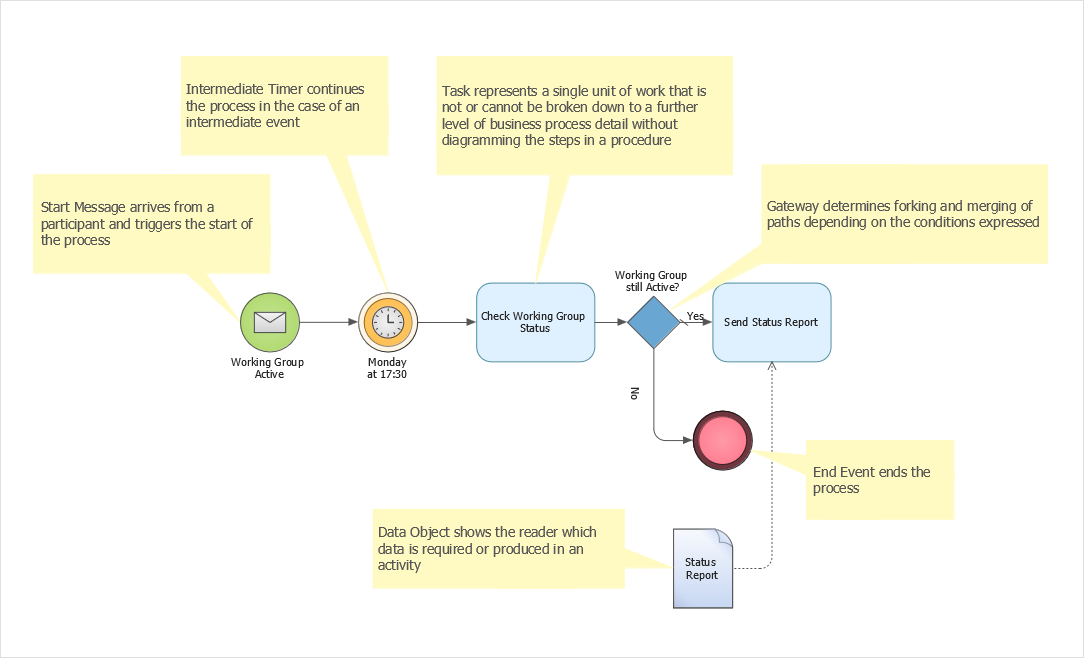How to Create Diagram Using a Template
ConceptDraw DIAGRAM template provides a drawing page with preset settings: page size, measurement units, and dimensions. Also, it includes a collection of libraries related to the particular type of drawing. You can easily access stencil libraries, templates, and samples directly from the ConceptDraw STORE. All diagramming solutions that you install appear in the right pane of the STORE as ready-to-use templates to simplify your work. We advise you to start creating any new document by looking for an appropriate template delivered by ConceptDraw STORE.
- Run ConceptDraw STORE.
- Select the appropriate solution from the solutions list.
- Find out the list of template thumbnails on the right panel.
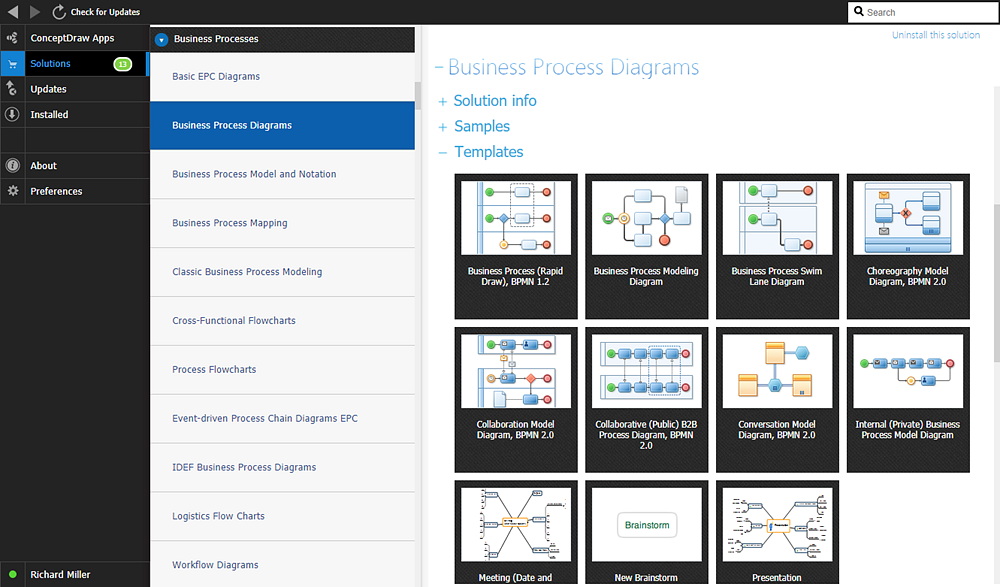
- Choose the necessary template and click on it to create a new diagram. The template provides a workspace and a set of libraries tailored to a specific type of diagrams
- To create your diagram, drag objects from the library onto the drawing page and connect them to one another if needed.
- Some templates include wizards that help you get started. Some templates provide you with useful callout hints that help you to build a needed type of diagram quickly and properly.
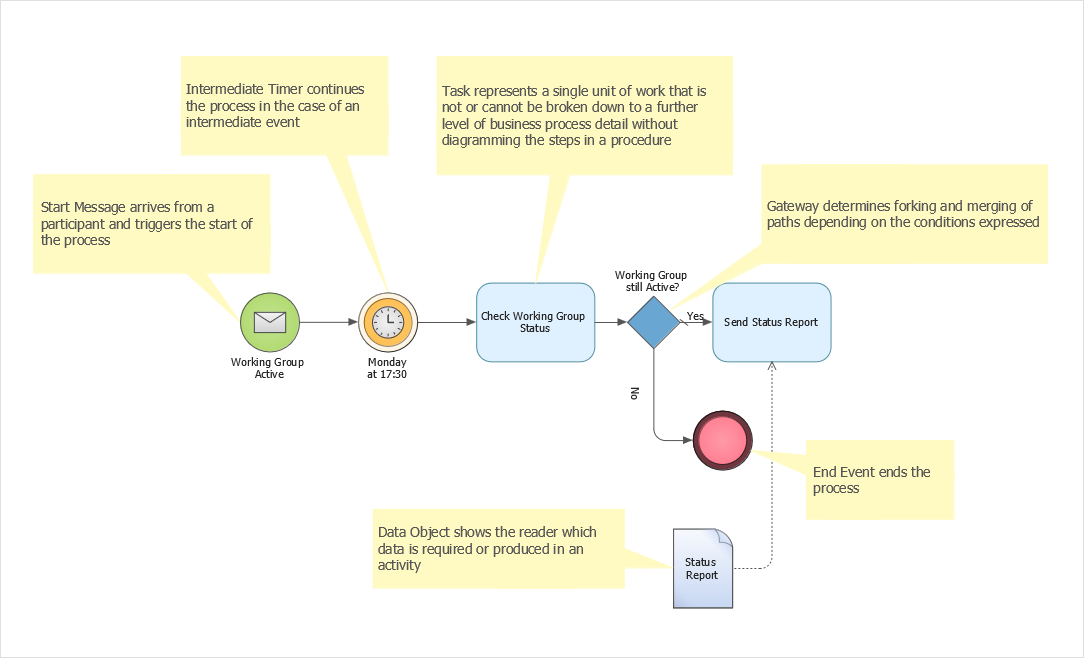
Result: You just need to choose an appropriate template and start drawing
|
How it works:
- Set of ready-to-use templates supplied with ConceptDraw DIAGRAM
- Collection of professional samples supports each template
- Over 10 000 vector stencils
Useful Solutions and Products:
- Block Diagrams
- Bubble Diagrams
- Circle-Spoke Diagrams
- Circular Arrows Diagrams
- Concept Maps
- Flowcharts
- libraries based on the BPMN 2.0 standard.
- Quickly develop any business processes using RapidDraw interface
- Diagrams and Charts
- Vector Illustrations
- Maps
- Floor plans
- Engineering drawings
- Business dashboards
- Infographics
- Presentations
- Export to Adobe Acrobat® PDF
- Export to MS PowerPoint®
- Export to MS Visio® VSDX and VDX
|
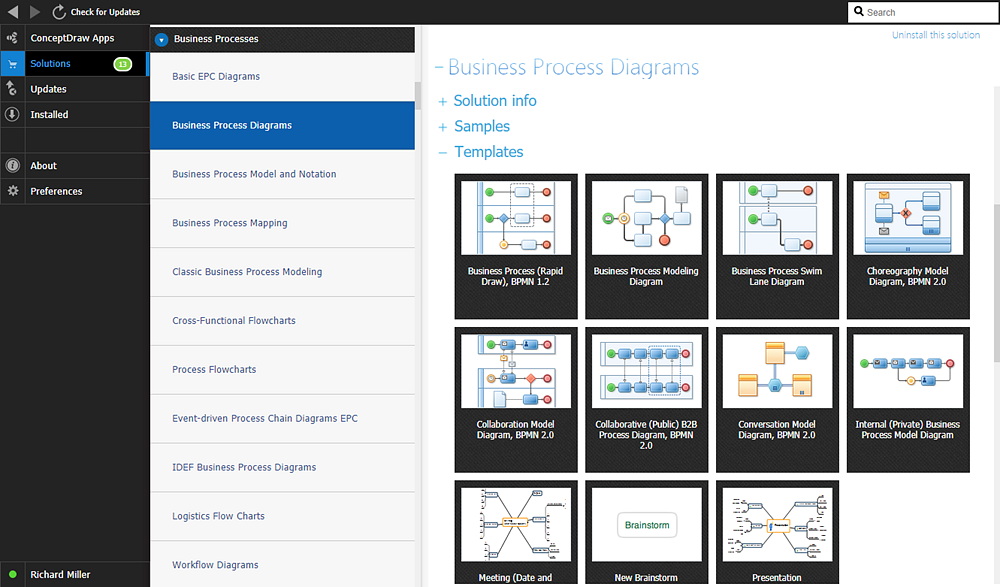
 HELPDESK ConceptDraw PRO 9. Get Started
HELPDESK ConceptDraw PRO 9. Get Started