How to Make a Workflow DiagramWorkflow diagrams are visualizations of any sort of step-by-step process. A workflow diagram is a specialized type of flowchart. They are usually created as flowcharts, with shapes that represent steps in the process connected by arrows that indicate the next step. When it comes to creating a workflow diagram, it's important to use software that is capable of describing a wide range of processes, using techniques and graphical notation that are easily recognized by knowledge workers in all forms of business. An ideal drawing platform will utilize functions that can cope with the output of a high volume of processes, that may change rapidly from development to implementation stages. The ability to create Workflow diagrams is contained in the ConceptDraw Workflow Diagrams solution. This solution extends ConceptDraw DIAGRAM with a library that contains 39 vector shapes that can be used when representing the transferring of data, documents, and tasks during performance of a work process. ConceptDraw DIAGRAM with the extended functionality of the Workflow Diagrams solution is the ideal medium for creating designs of this type. The Workflow Diagrams solution complements this feature with a library of selected icons to represent various steps — all instantly recognizable and applicable to a wide user base.
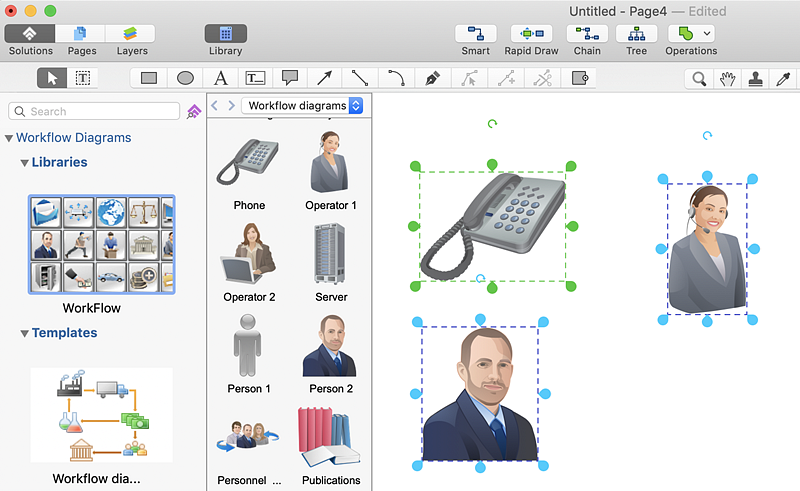
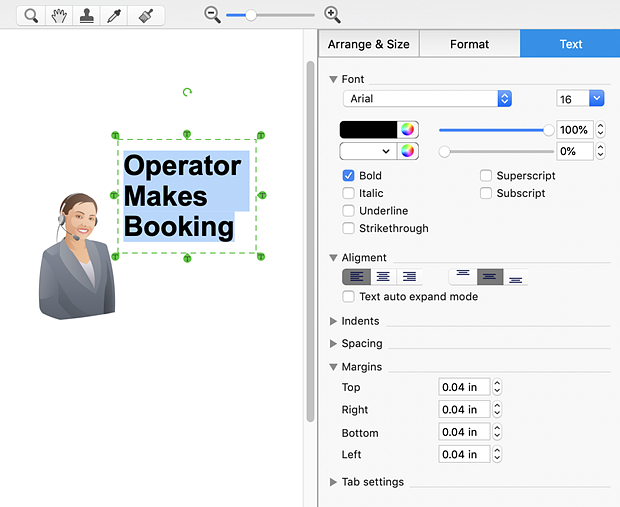
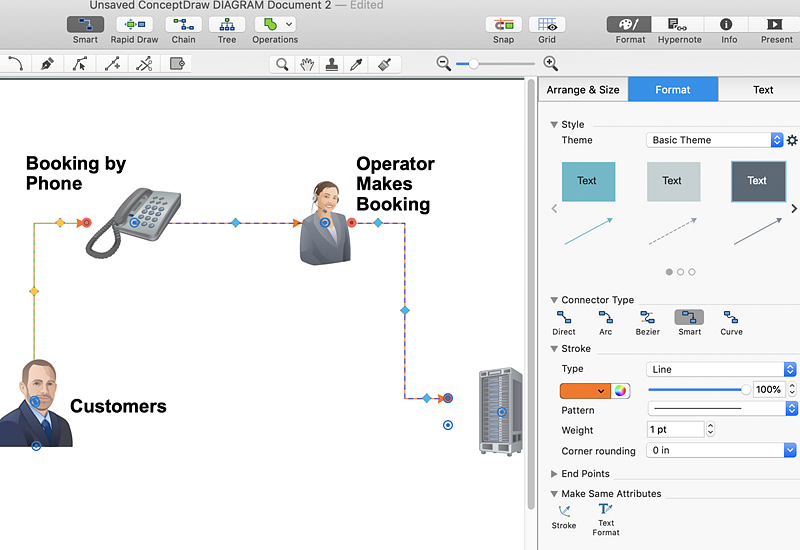
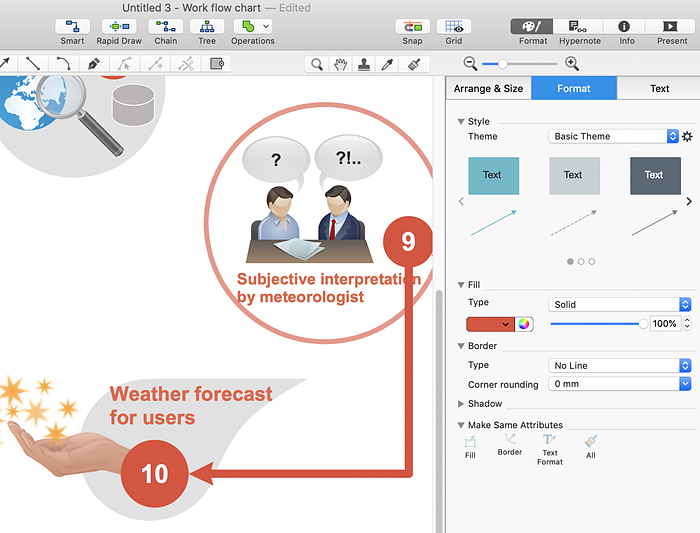
Result: With the help of a workflow diagram you can visually describe the tasks, documents, people responsible for execution at each stage of the workflow. |
How it works:
Useful Solutions and Products:
|
 Business-specific Drawings
Business-specific Drawings  . To connect elements using this tool, drag the connector from one connect dot to another.
. To connect elements using this tool, drag the connector from one connect dot to another.