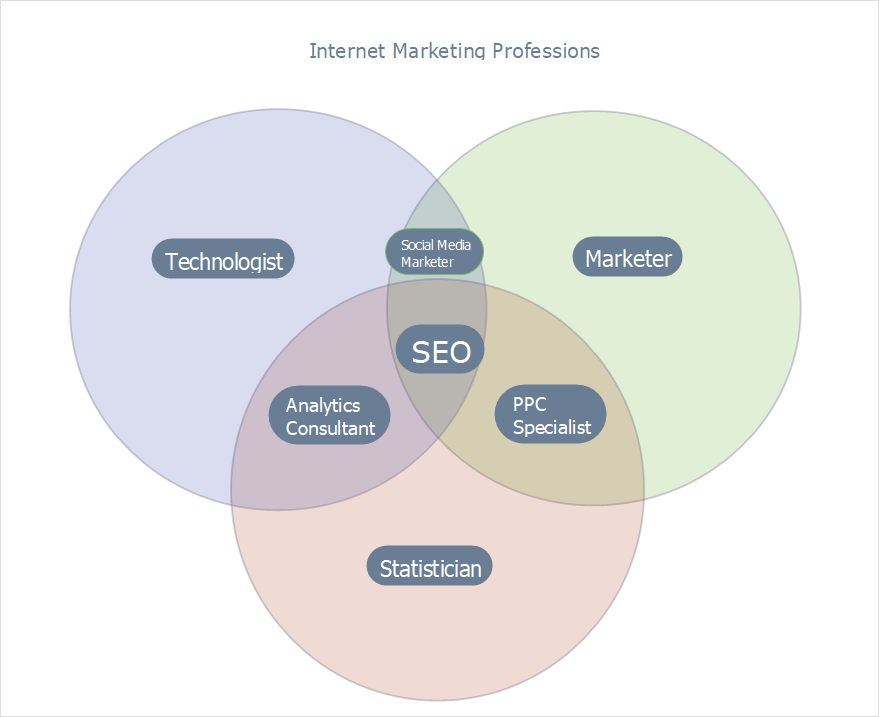How To Create Venn Diagram in MINDMAP?A Venn diagram is used to show the relationships between data arrays in a view of circles overlapped. Venn diagrams are good for visualizing similarities and differences when comparing different datasets. In a Venn diagram, circles (usually 2 or 3) are used to represent each data set. Inside each circle is placed a list of characteristics that are specific to this particular data set. Characteristics shared between different datasets are listed in the space where the circles overlap. A Venn diagram-making software tool that provides MINDMAP Diagrams solution for ConceptDraw MINDMAP makes creating a Venn diagram simple and effortless. MINDMAP Diagrams solution is available for purchase and download in the Project Management section of the ConceptDraw STORE's Solutions tab. Also, ConceptDraw MINDMAP version 14.1 or later is required.
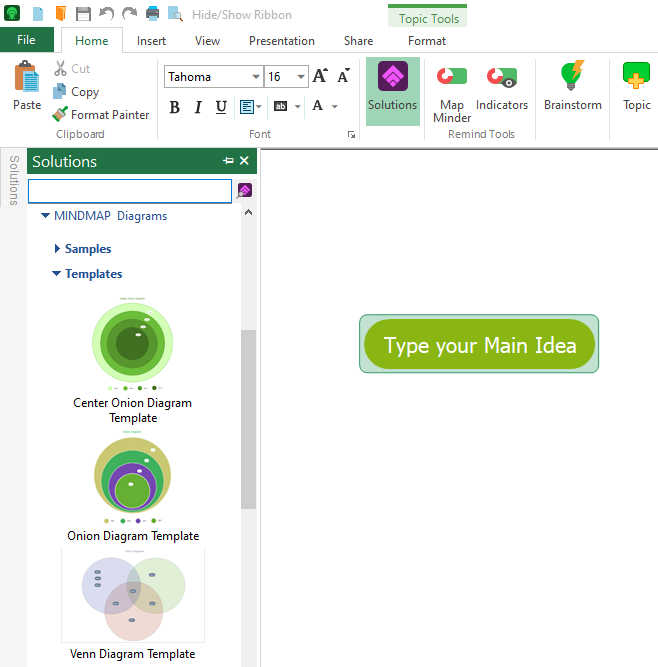
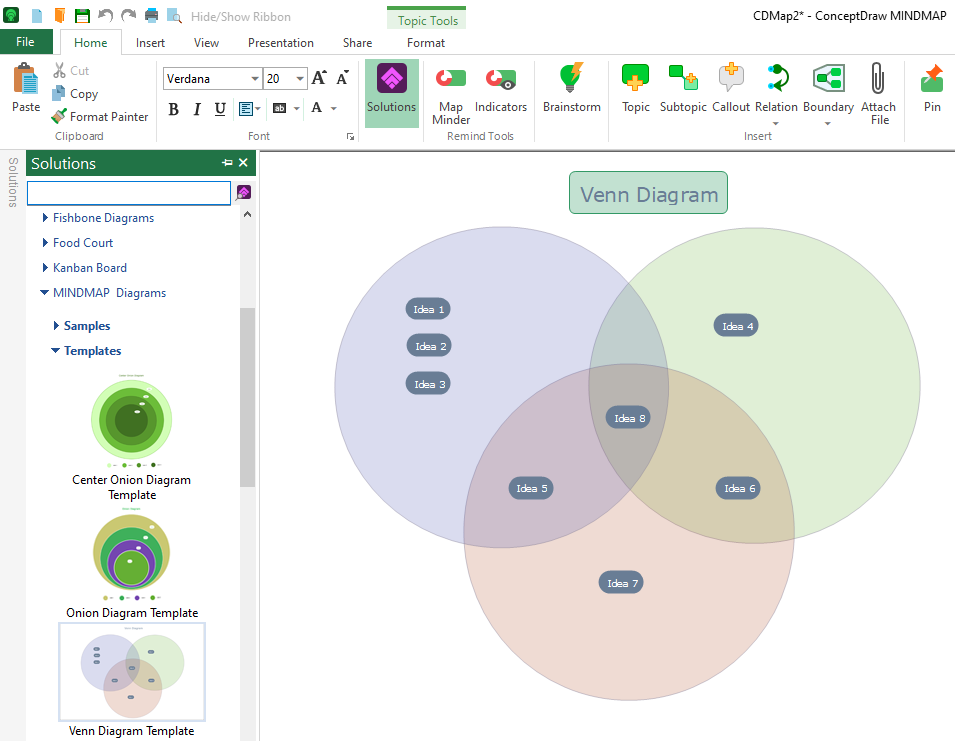
Result: Use a Venn diagram to compare two or more datasets. The steps for making and using a Venn diagram include choosing your data, filling in the ConceptDraw MINDMAP template, entering information, comparing, and considering. |
How it works:
Use Solutions:
ConceptDraw OFFICE
|
 How To Use Solutions
How To Use Solutions  .
.