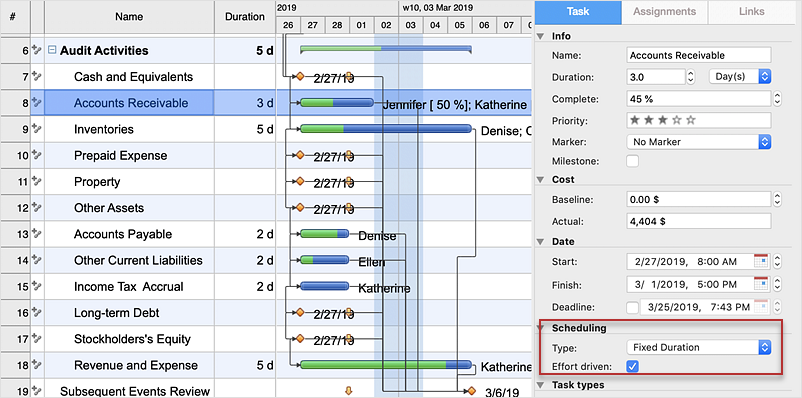How to Use the Effort-Driven Scheduling MethodEffort-driven scheduling means that when you assign or remove people from a task, the duration of the task will be lengthened or shortened based on the number of resource units assigned to the task. However, this doesn't change the total amount of work for the task. When you add or delete resources on an effort-driven task, work is spread around equally among resources. The Work, needed for effort-driven tasks is always evenly distributed between resources, but some tasks cannot be an effort–driven. For example, if the meeting is scheduled on the certain time and has a particular duration, it's no matter how many people are present at the meeting, it will have the scheduled duration. Each of the task types affects effort-driven scheduling when you assign or remove people from a task as follows:
For example, you have a task of fixed-duration type, that requires 3 days to complete and one resource is working full time on the task. 
If you assign a second resource who is to work full time on this task; work will be equally distributed between two resources, so now units are showing as 50%. Also, the duration is not altered by adding the second resource. 
Note: Effort-driven scheduling only takes effect when resources are added to or removed from a task. Effort-driven calculation rules are not applied when you change work, duration, and unit values for resources already assigned to a task. Result: You can turn off the effort-driven setting if you choose the fixed-duration or fixed-units task type. The effort-driven setting is turned on automatically. |
How it works:
Useful Solution and Products:
|
 Create Project File
Create Project File