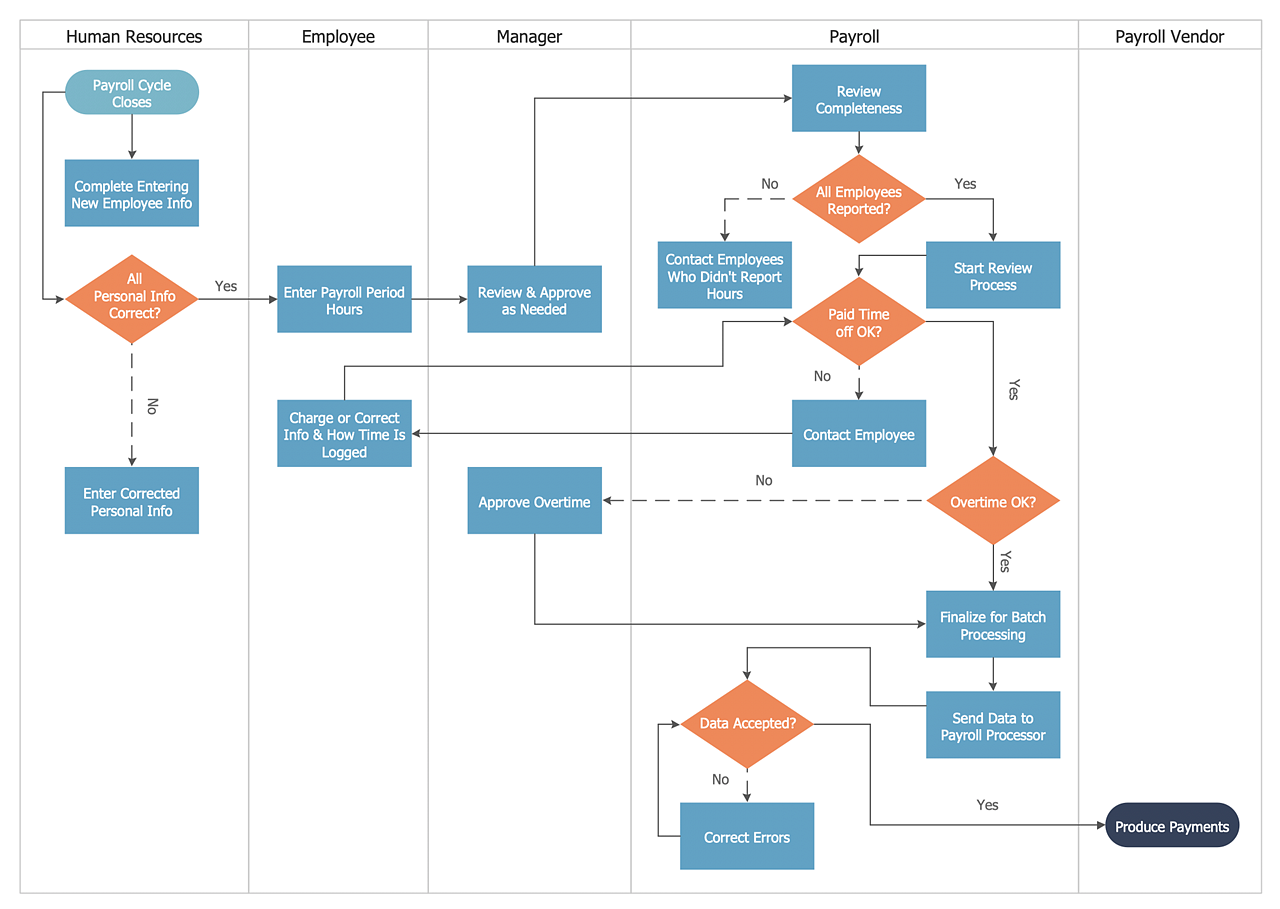How to Create a Cross-Functional Flowchart Using ConceptDraw SolutionCross-functional flowcharts are used to visualize cross-functional processes. A cross-functional process is a process that involves multiple divisions, each of which makes its part of the entire company workflow. For example product development, lead management, client orders processing — and other critical processes. All of them are important both for business and customers, but the workflow and responsibilities distribution within these processes are divided between multiple departments and services. Cross-functional processes cannot be depicted with simple workflow diagrams, because of the specific interactions between company departments. ConceptDraw DIAGRAM has released a specialized solution to create cross-functional diagrams. Cross-Functional Flowcharts solution includes a library that contains 45 vector objects that can be used when representing the transferring of data, documents, and tasks during the performance of a work process.
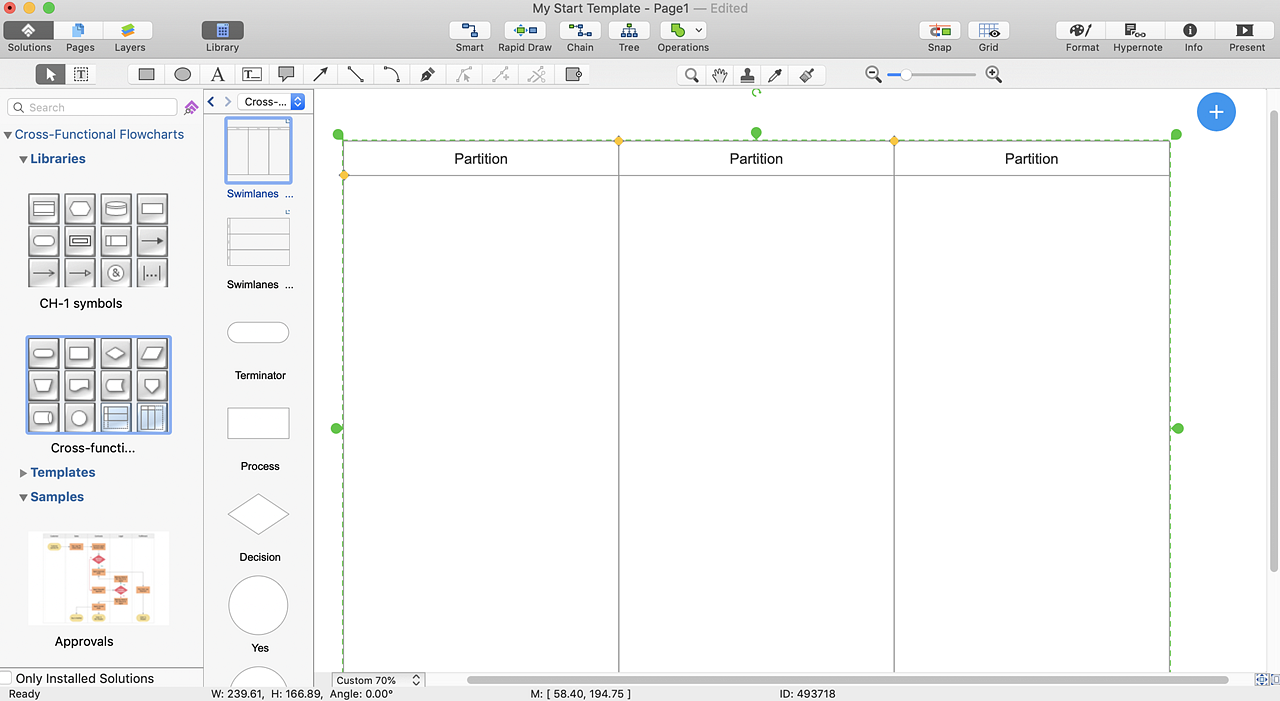
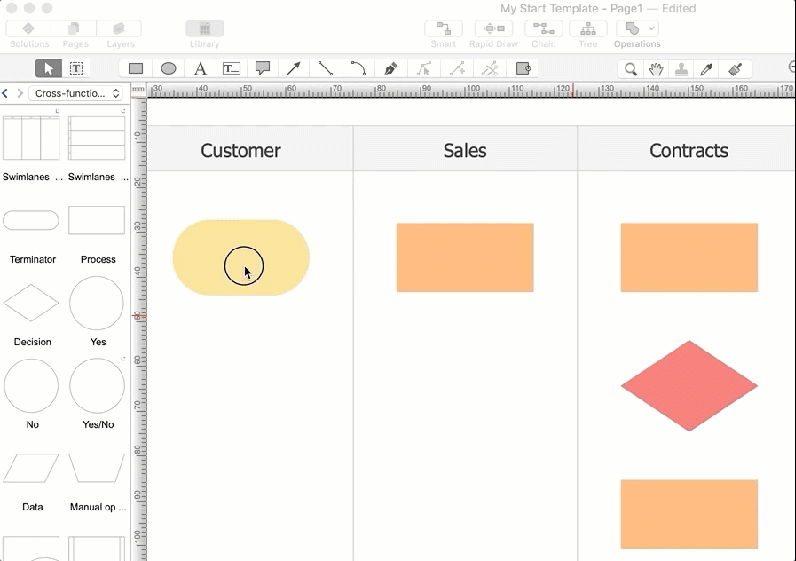
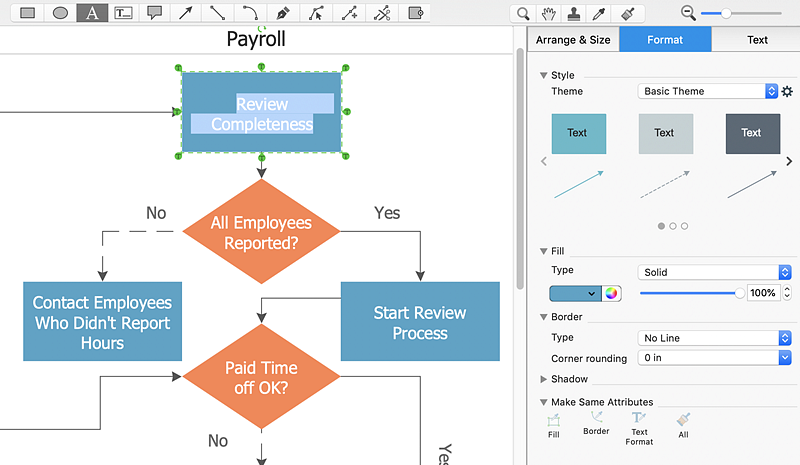
Result: A professional-looking flowchart helps you to visualize and communicate the operations of a business process flow step-by-step, with responsible people or departments for each operation. |
How it works:
Useful Solutions and Products:
|
 How To Use Solutions
How To Use Solutions  on the toolbar.
on the toolbar.