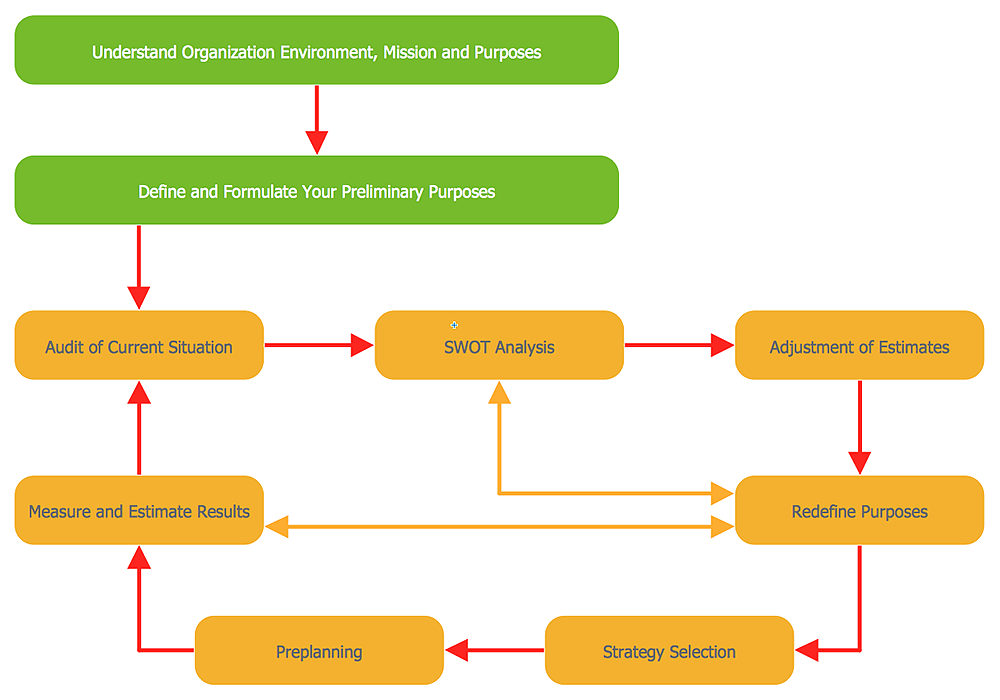How to Start Drawing a Diagram on MacWe recommend you to start a ConceptDraw DIAGRAM diagram using the default blank page. It is a blank document containing all the settings that determine the view of your custom start template: the units of measure, the page size and orientation, the drawing scale, and so on. There are many types of diagrams, you can create using ConceptDraw DIAGRAM: network diagrams, organizational charts, flowcharts, workflow diagrams, technical schemes, and building plans. However, there are the same basic steps to start creating almost all of them. Here the tutorial we will show how to create a simple chart using a template, and how to add shapes to your drawing using libraries. Here the tutorial we will show how to create a simple chart using a template, and how to add shapes to your drawing using libraries.
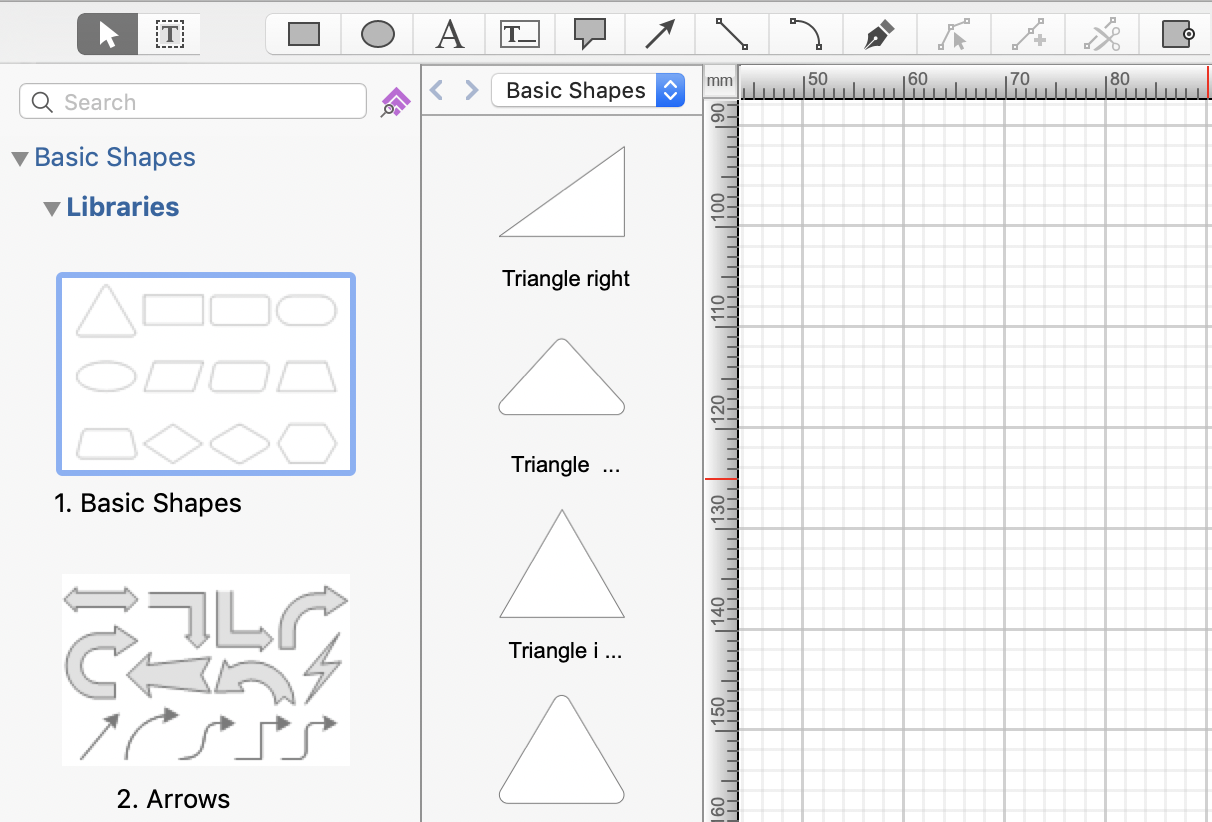
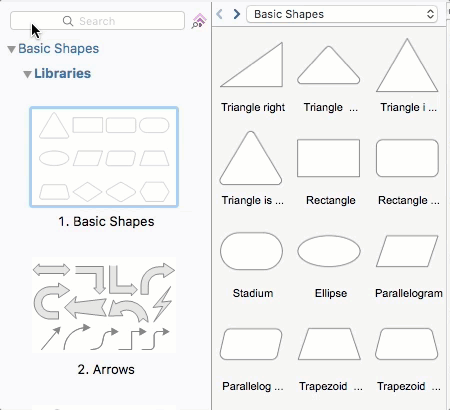

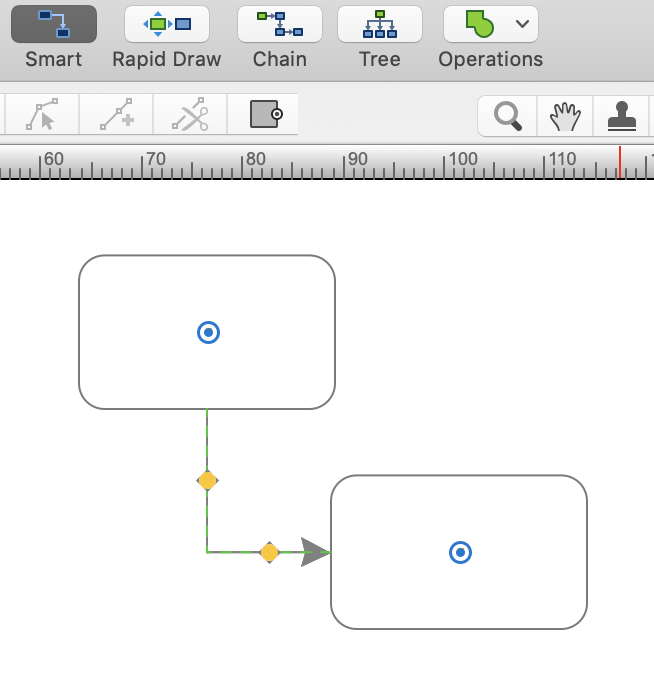
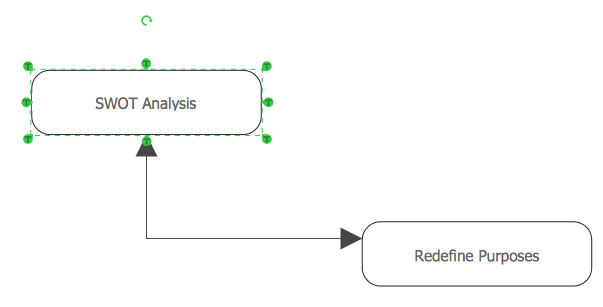
Result: Using the easy-to-use tools that offers ConceptDraw DIAGRAM you can create charts and diagrams of any type. Even if you've never used a drawing tool before, it's very easy to start creating high-quality professional graphic documents with ConceptDraw DIAGRAM |
How it works:
Useful Solutions and Products:
|
 Create Drawing
Create Drawing