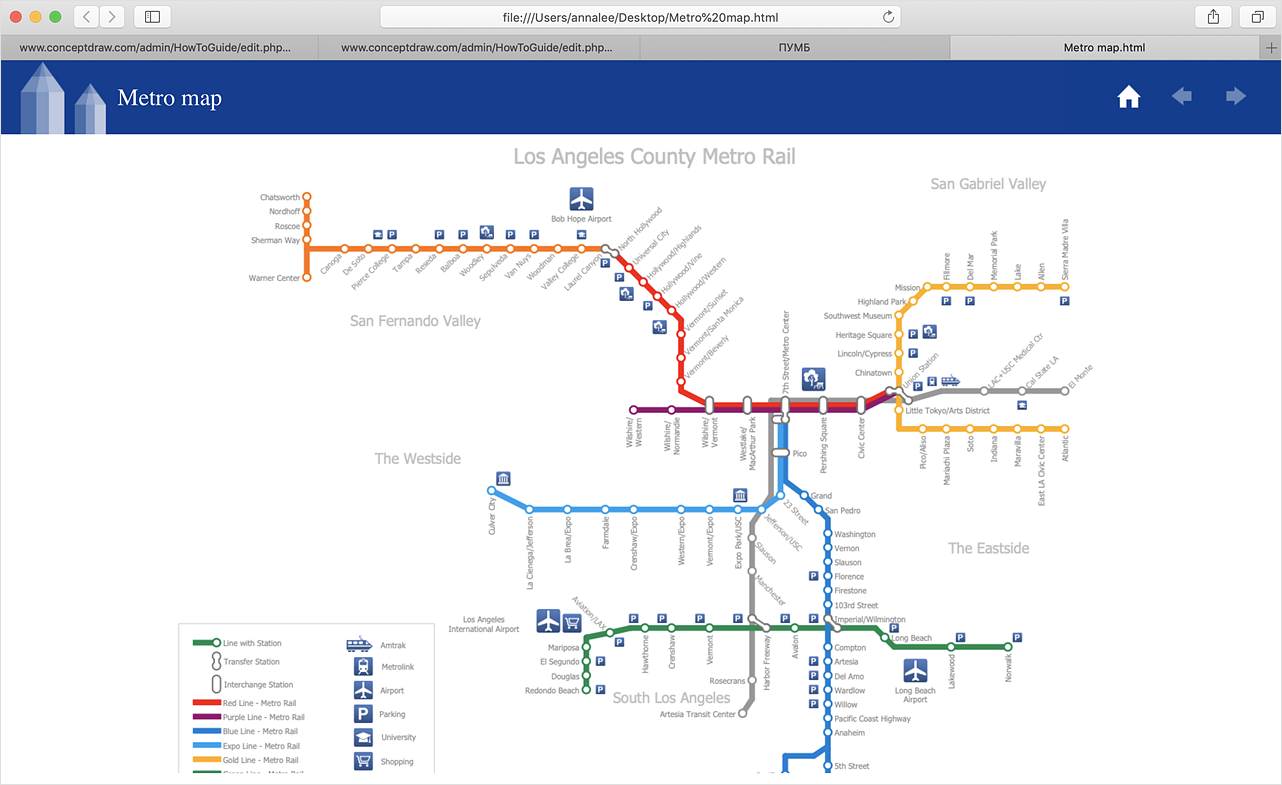How to Make a Web Page from Your Metro Map
ConceptDraw DIAGRAM enables designing metro maps, route maps, and various transport schemes. You can easily make a map, and save it as a Web page. ConceptDraw DIAGRAM adds the HTML tags needed to display your drawings in a Web browser, so all you need is creating their appearance.
The ability to create a metro map in ConceptDraw DIAGRAM is supported by the Metro Map solution. Using ConceptDraw Metro maps solution, you can create metro maps, route maps, and various transport schemes. This solution extends ConceptDraw DIAGRAM with a library that contains 37 vector shapes that can be used when drawing metro maps, route maps and various transport schemes.
Finally, you can save your map just like anyone ConceptDraw document as a Web page. ConceptDraw DIAGRAM adds the HTML tags that are needed to display your diagrams in a Web browser, so all you have to do is design their appearance.
- Run ConceptDraw DIAGRAM.
- Reveal the Metro Map solution on the solutions panel and open the Transport Map library.
- Add objects depicting lines, stations, road junctions, etc to the map, by dragging them from the library, to the document page.
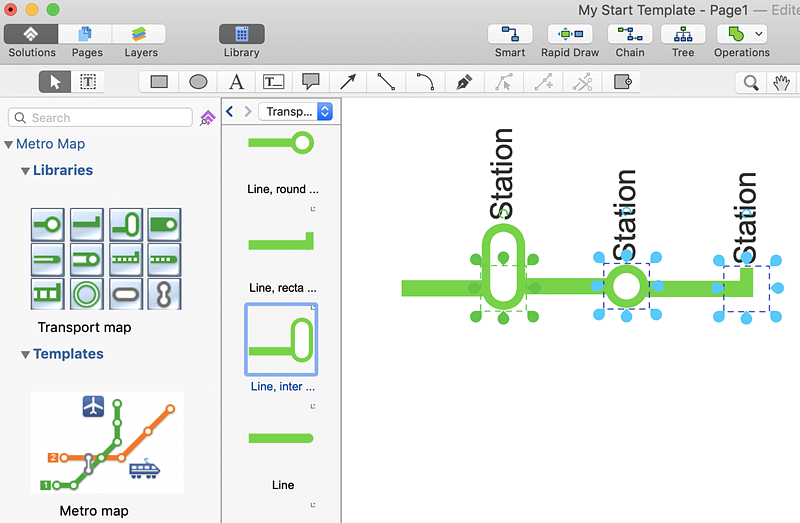
- Double click on a station to add another station.
- To show a station with a transfer, drag and drop the 'Transfer Station' object from the library, and connect the target stations.
- Use the Action button menu to modify map elements. Click the icon
 in the upper right corner of the object. in the upper right corner of the object.
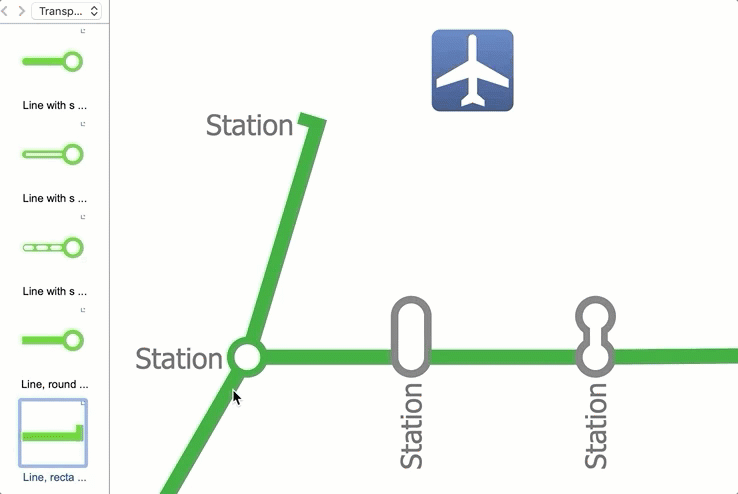
- To show the turn of the road, just drag it in the desired direction.
- Under the File menu, click Export and choose HTML...
- Choose the name and location for the file and click Save.
- At the HTML Export Wizard, select a template and enable the desired options.
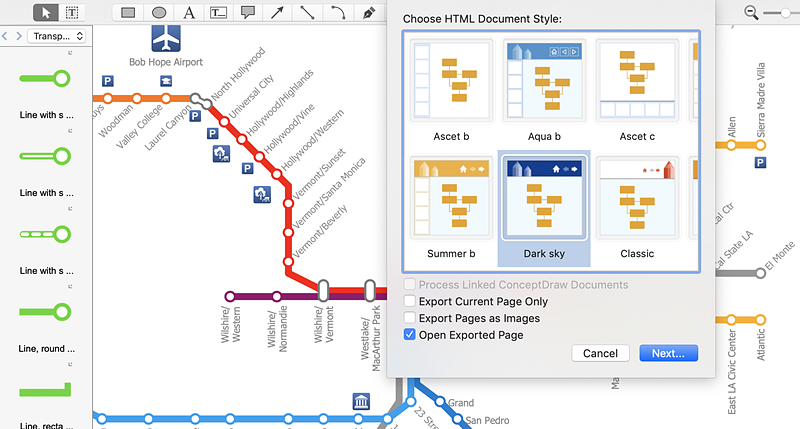
- Click OK to save the HTML file.
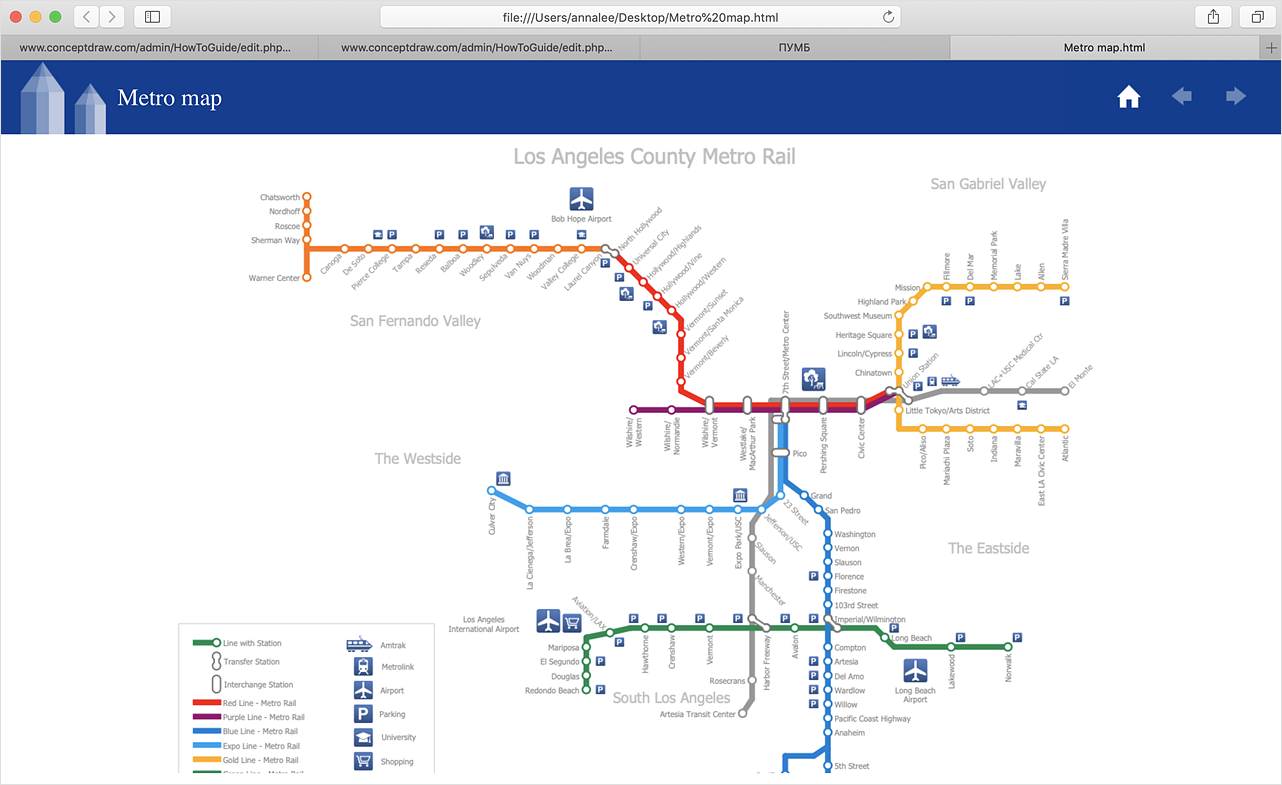
Result: Now you have your map as HTML file ready to place on a web page.
|
How it works:
- Set of ready-to-use templates supplied with ConceptDraw DIAGRAM
- Collection of professional samples supports each template
Useful Solutions and Products:
- Easily draw charts and diagrams.
- Visualize business information
- Block Diagrams
- Bubble Diagrams
- Circle-Spoke Diagrams
- Circular Arrows Diagrams
- Concept Maps
- Flowcharts
- Venn Diagrams
- Special libraries.
- Draw transport schemes
- Draw tube-style infographics
- Diagraming and Charts
- Vector Illustrations
- Maps
- Floor plans
- Engineering drawings
- Business dashboards
- Infographics
- Presentation
- Over 10 000 vector stencils
- Export to vector graphics files
- Export to Adobe Acrobat® PDF
- Export to MS PowerPoint®
- Export to MS Visio® VSDX, VDX
|
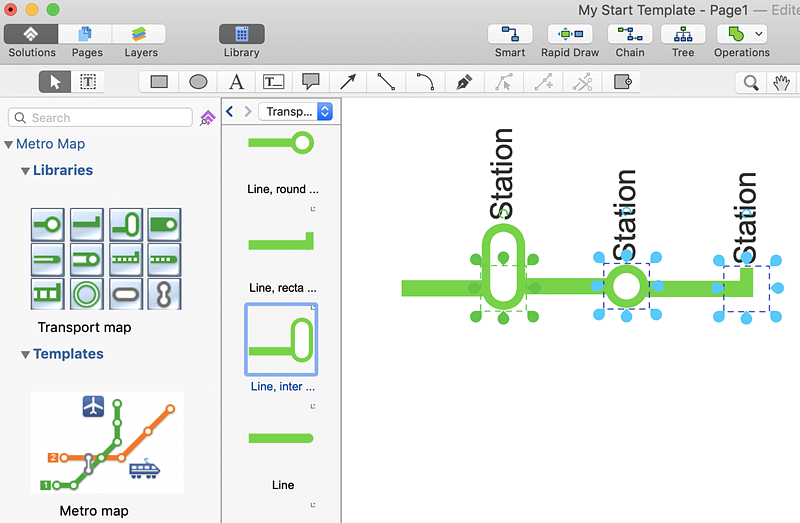
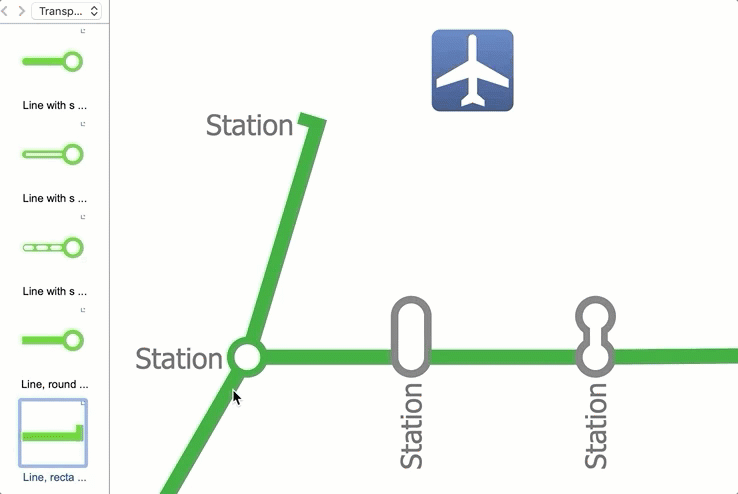
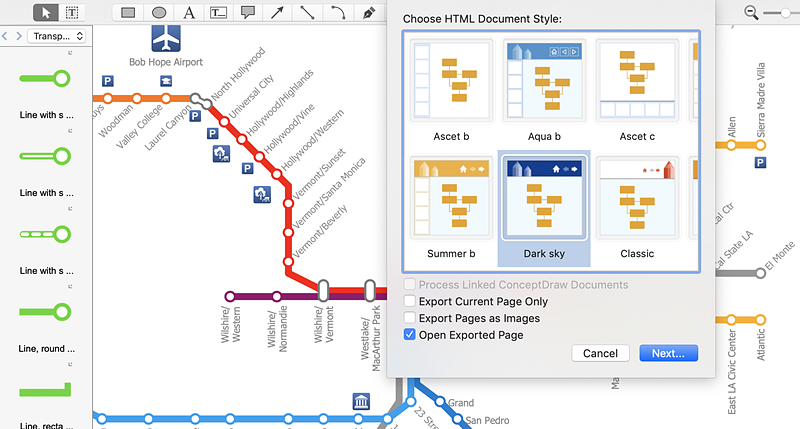
 Business-specific Drawings
Business-specific Drawings