How to Manage an Individual Resource Calendar
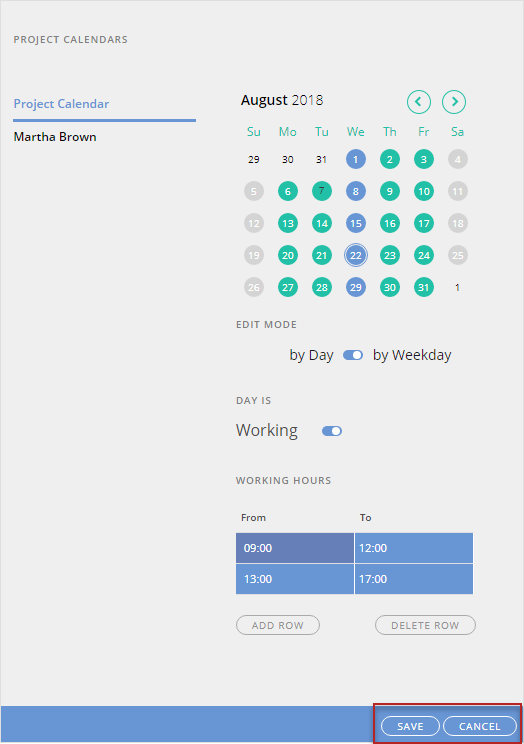
|
How it works:
- Upload up to 100 project easily
- Simple tracking of multiple projects status
- Effective collaboration with project team
- View and analyze project implementation online
ConceptDraw OFFICE:
- Business diagramming on Mac OS® and Windows®
- Compatibility with MS Visio®
- Live Objects technology
- Compatibility with MindJet MindManager®
- Import/Export data from MS Project®
- Integration with Twitter®
- Collaboration via Evernote®
- Compatibility with MS Project®
- Import/Export data from MS Excel®
- Import/Export data from MindJet MindManager®
- Manage multiple projects from a single file
|