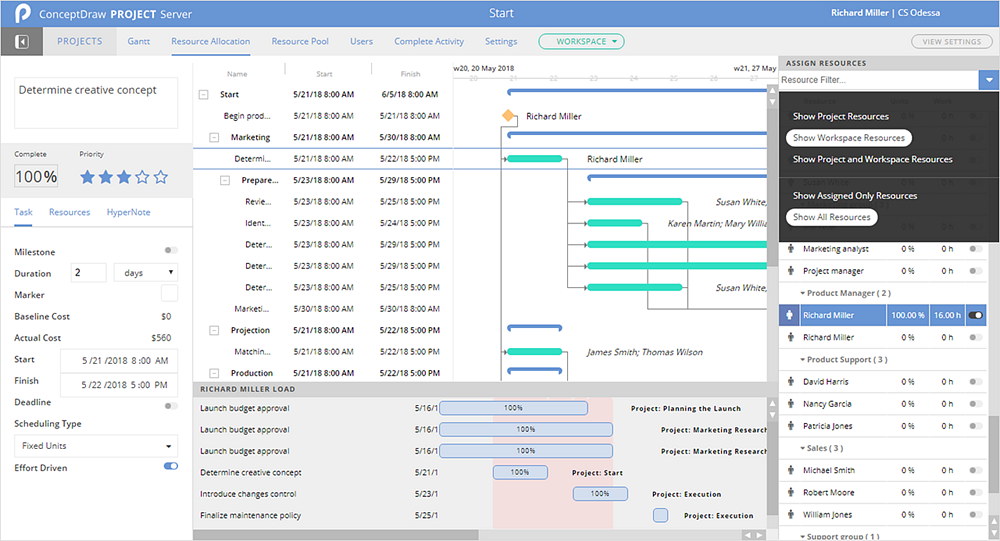What is ConceptDraw PROJECT Server?
Open, view and analyze ConceptDraw PROJECT files (CDPZ) in your browser with cloud-based collaboration solution. ConceptDraw PROJECT Server is an online tool for collaboration on project files created in ConceptDraw PROJECT desktop software. It helps to organize effectively the collaboration of the project team on multiple projects from almost anywhere on almost any device.
ConceptDraw PROJECT Server is designed to support a project manager and project team in developing a plan, managing project resources, following and analyzing project progress. It helps a project manager to watch online how multiple projects are going. Resource managers can use Project Server to organize effective collaboration within a remote team. Using PROJECT Server enables investors and stakeholders to always be in the loop of the current project status.
- Upload/Download ConceptDraw PROJECT files;
- Create a shared Workspace Resource Pool;
- Assign shared resources on your project tasks;
- Analyze the usage of the same resources in the different projects;
- Identify resource overload and underload;
- Change Start/Finish dates of your project tasks to use resources effectively;
- Invite project users and give them access to your projects;
- View Gantt charts of your projects with popular Internet browsers;
- Change the tasks completion value and enable others to do this;
- View a list of tasks of one or more projects in scheduler mode;
- View properties of the project, project calendars, and resources.