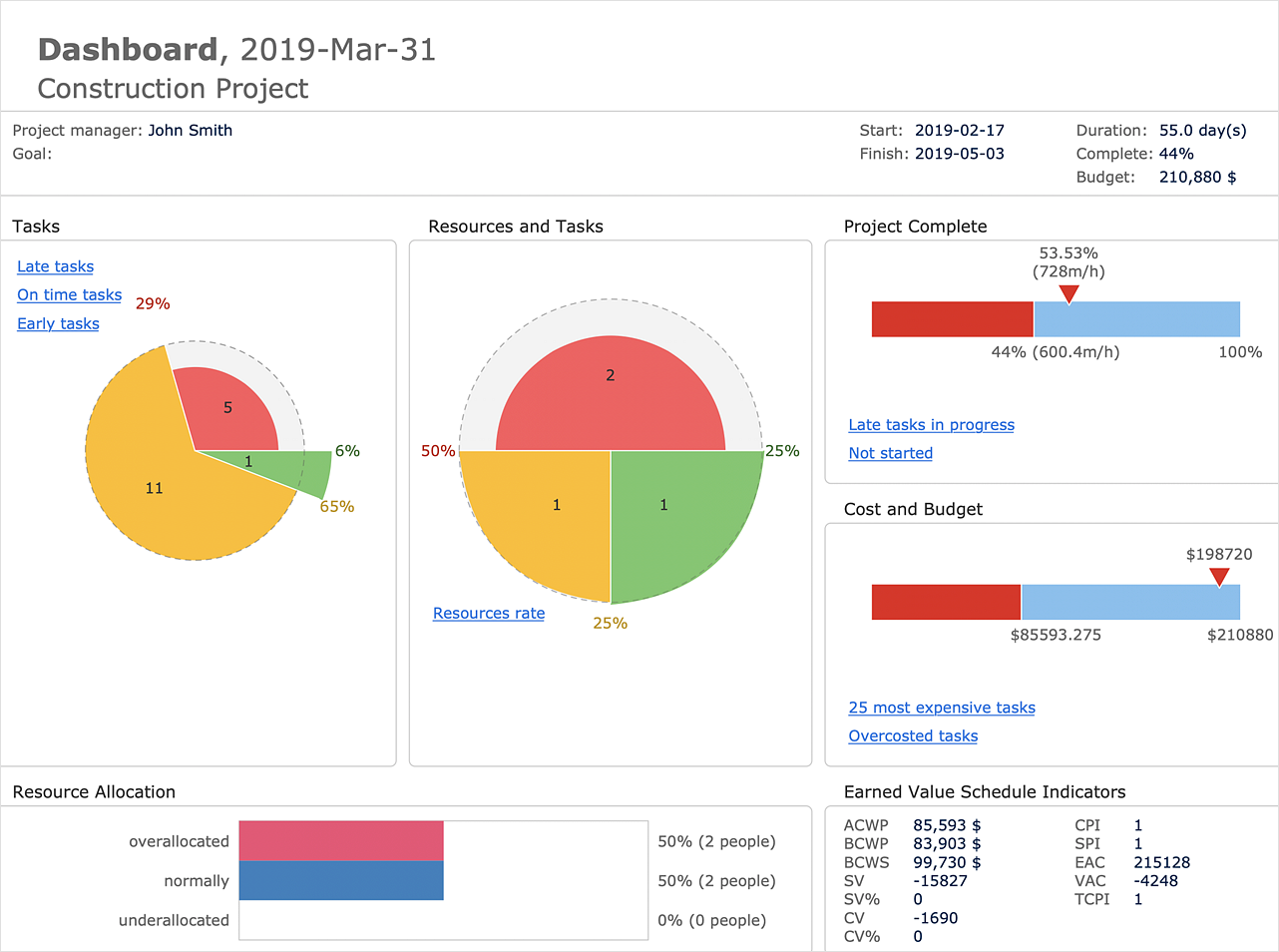How to Track Your Project Plan vs. the Actual Project ConditionConceptDraw PROJECT provides a user with the possibility to track how the project is going. Project Manager can compare the actual data with the planned and assess possible measures to resolve issues. The main tool for effective monitoring of the project implementation is the ability to save project Baseline. It includes the value of Baseline Start, Baseline Finish and Baseline Cost. All these indicators can operate effectively only in one case — if the project manager constantly receives information about the actual data compared with planned. ConceptDraw PROJECT has several types of visual reports that can help to assess visually the difference between planned and actual project data.
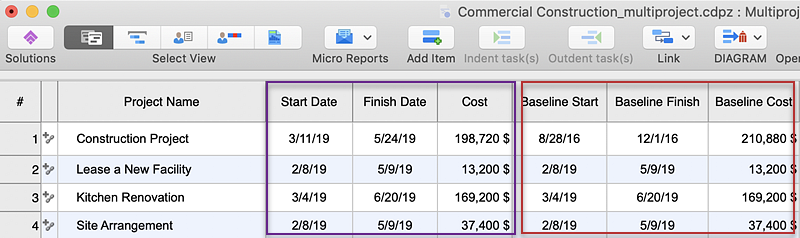
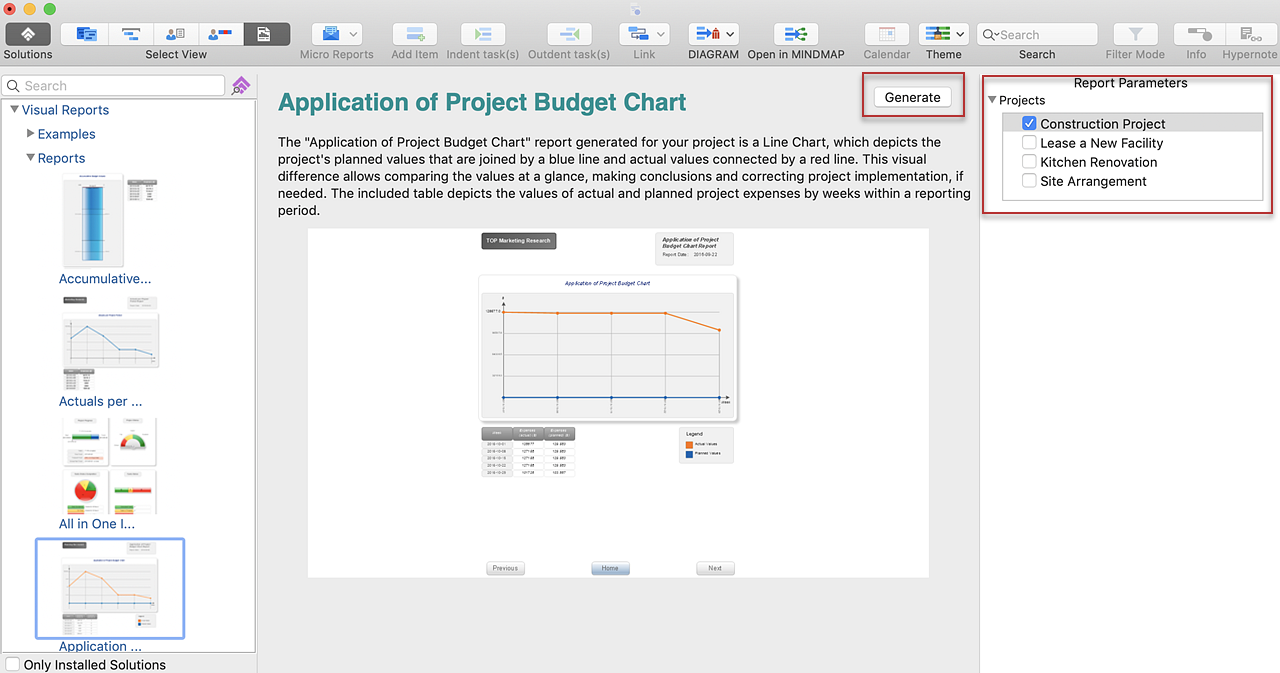
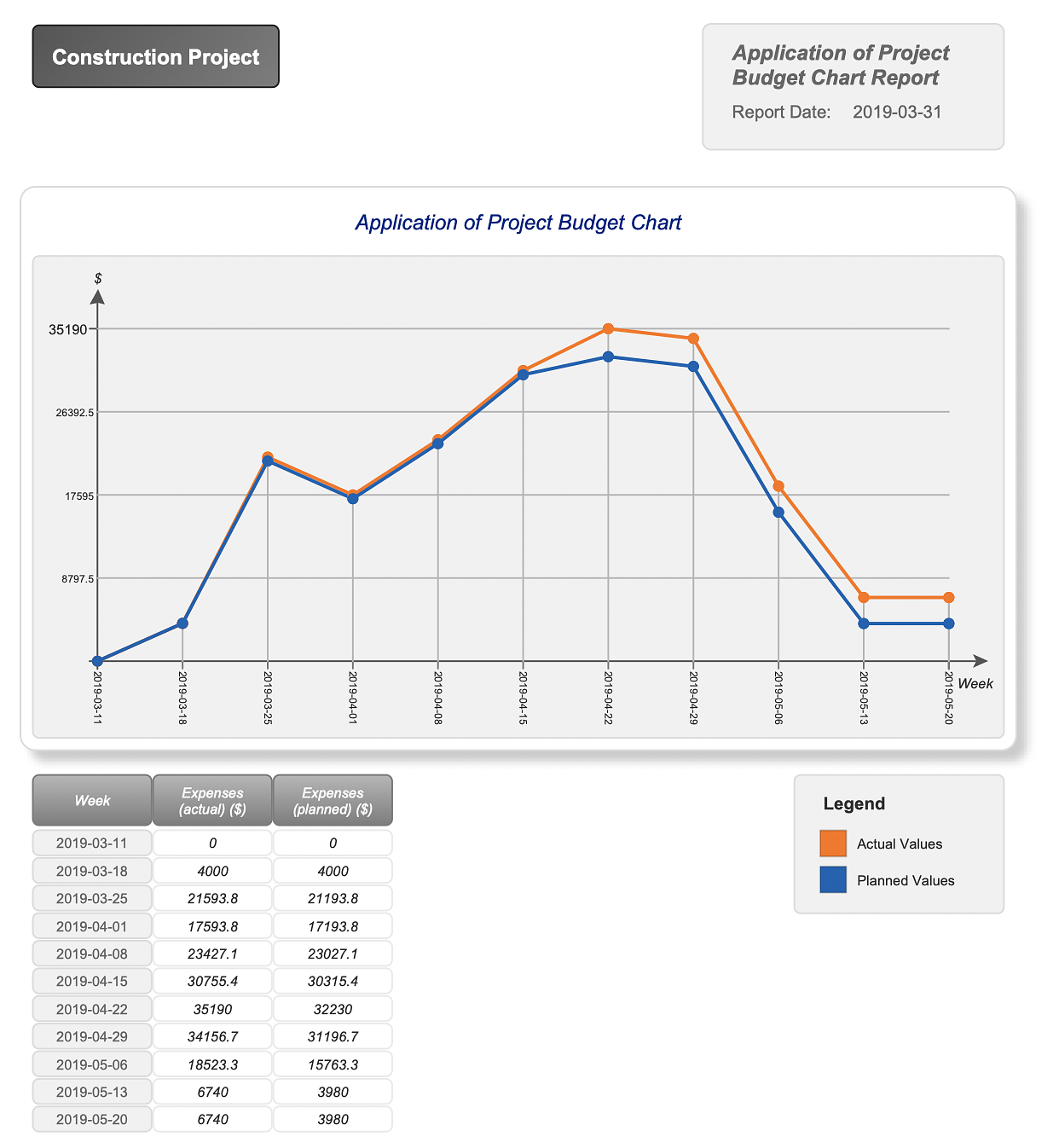
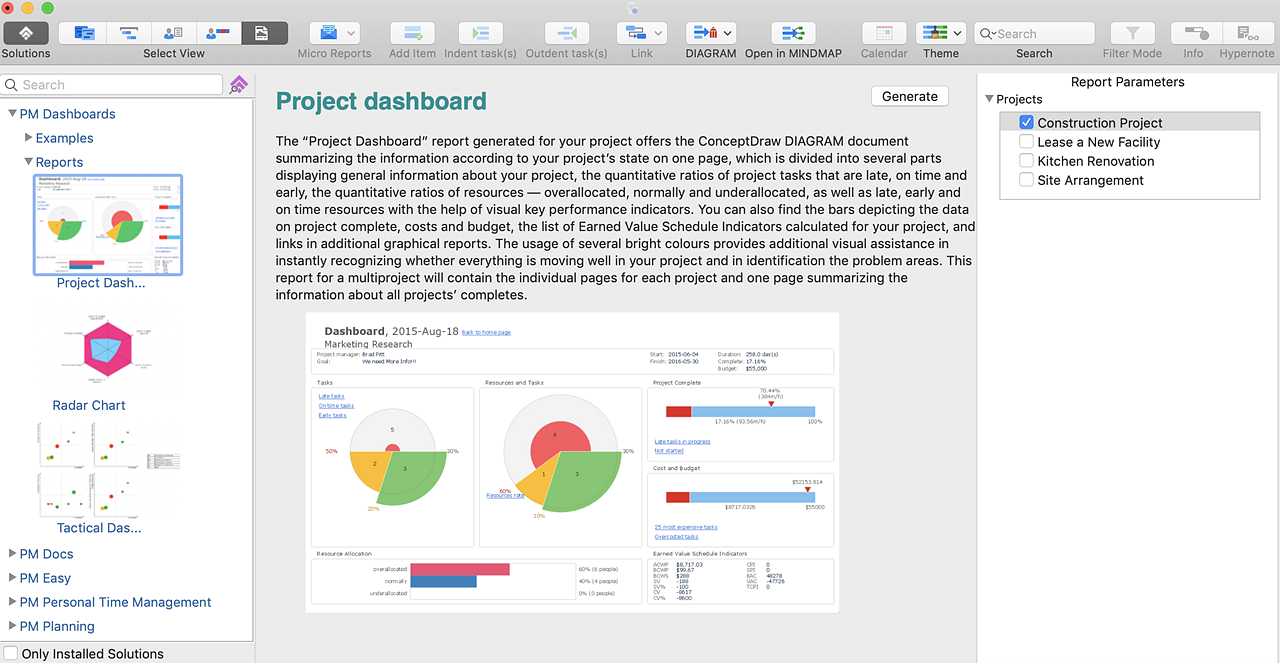
Result: Now you are able to compare the Plan and Actual data in the project visual reports and Dashboard. |
How it works:
Useful Solution and Products:
|
 Project Reporting
Project Reporting  in the Toolbar.
in the Toolbar.