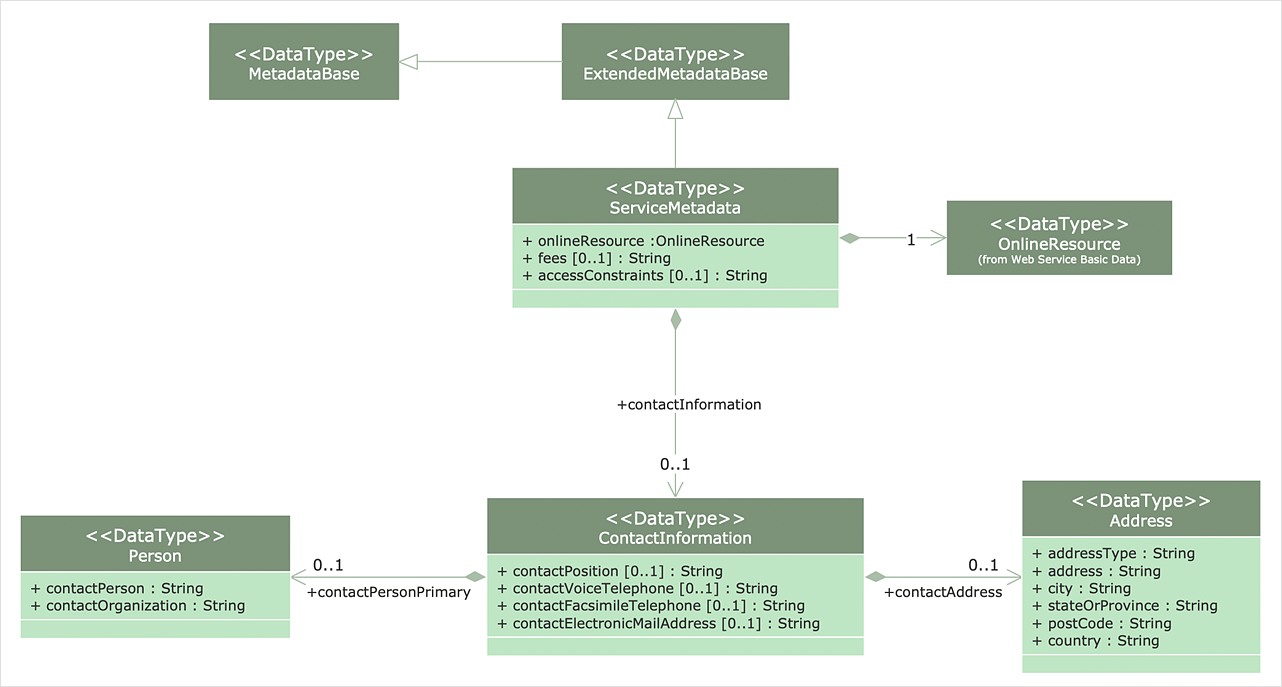How to Make a UML DiagramThe Unified Modeling Language™(UML) is a standard visual modeling language to document business processes and software architecture. UML uses several types of diagrams including Use Case Diagrams, Class, Package, Component, Composite Structure Diagrams, Deployments, Activities, and Interactions. The accepted standard used when modeling a system is known as the Unified Modeling Language (UML), a generic set of notations that are used when creating UML diagrams. These notations can visually represent requirements, subsystems, logical and physical elements, and structural and behavioral patterns, that are especially relevant to systems built using an object-oriented style. Using UML during the modeling process has a number of benefits — for one, the entire development team can share information and collaborate using a common language, diagrams, and software, something that's not possible when using a more task-specific programming language. It allows team members to create system 'blueprints', creating diagrams that show the system as a unified whole, but also allowing the option to break that system down into component parts or processes. The ability to create UML diagrams in ConceptDraw DIAGRAM is contained in the Rapid UML Solution. The solution provides a set of special tools for creating UML diagrams.
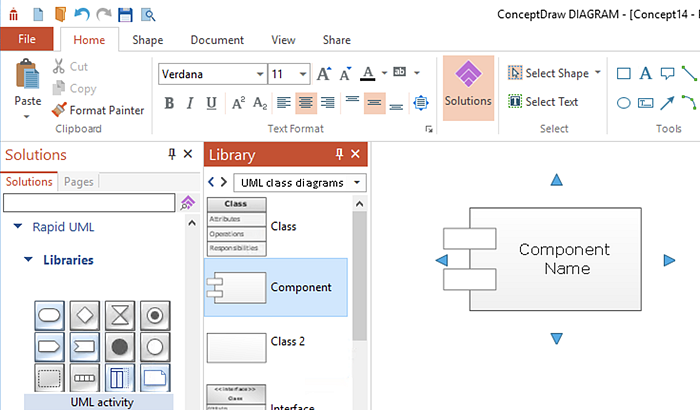
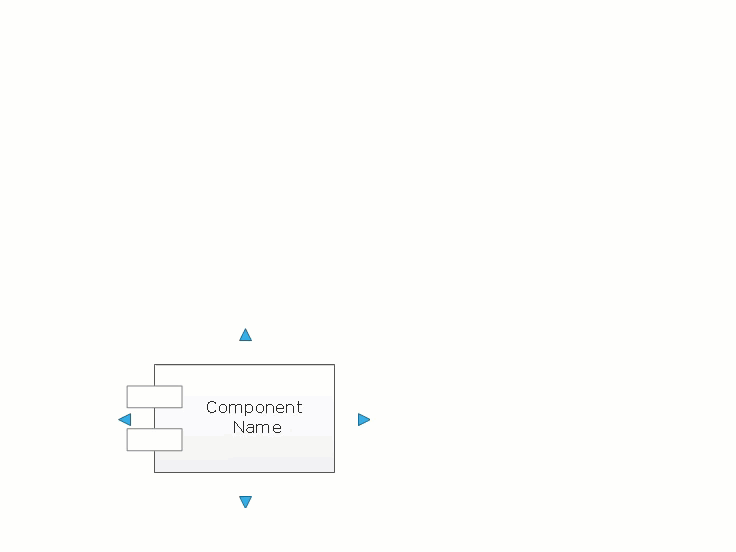
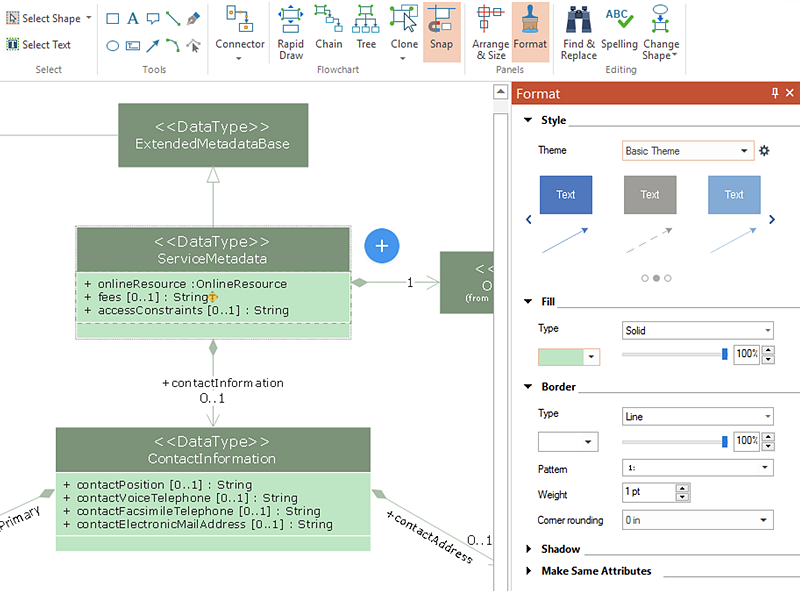
Result:Using the RapidDraw technology to create diagrams allows you to make very complex diagrams quickly and easily. |
How it works:
Useful Solutions and Products:
|
 Business-specific Drawings
Business-specific Drawings