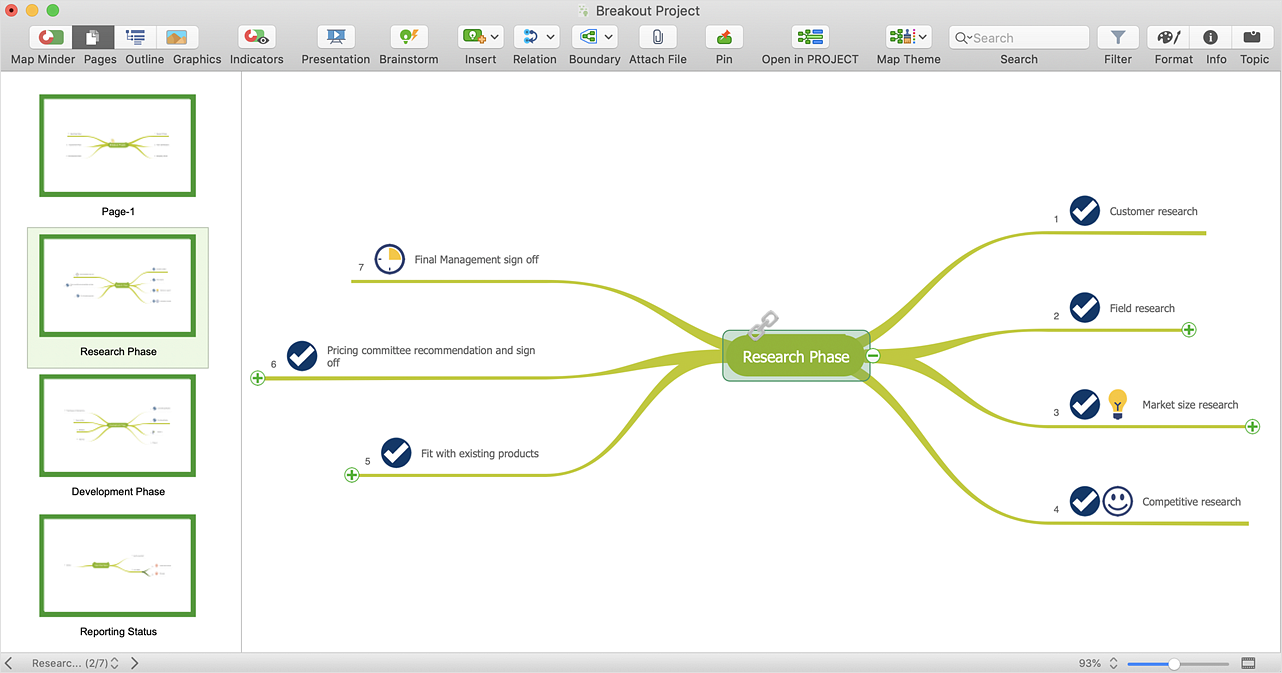How to Import Text to ConceptDraw MINDMAPMind mapping is a quick and efficient way to start up a project. When you create a mind map, it might be necessary to use previously recorded files, notes, or text outlines. The importing capabilities of ConceptDraw MINDMAP allow you to easily convert text into a mind map. You can quickly turn your TXT file to the hierarchical structure of mind map. You can convert the entire TXT file as well as a selected part. ConceptDraw MINDMAP supports the ability to convert text in both single-page and multi-page mind map. Importing text data is easier than ever in ConceptDraw MINDMAP v8. If you are wondering how to import your ideas into a mind map, the following information will answer all your questions. To import data from a single TXT file use these steps:
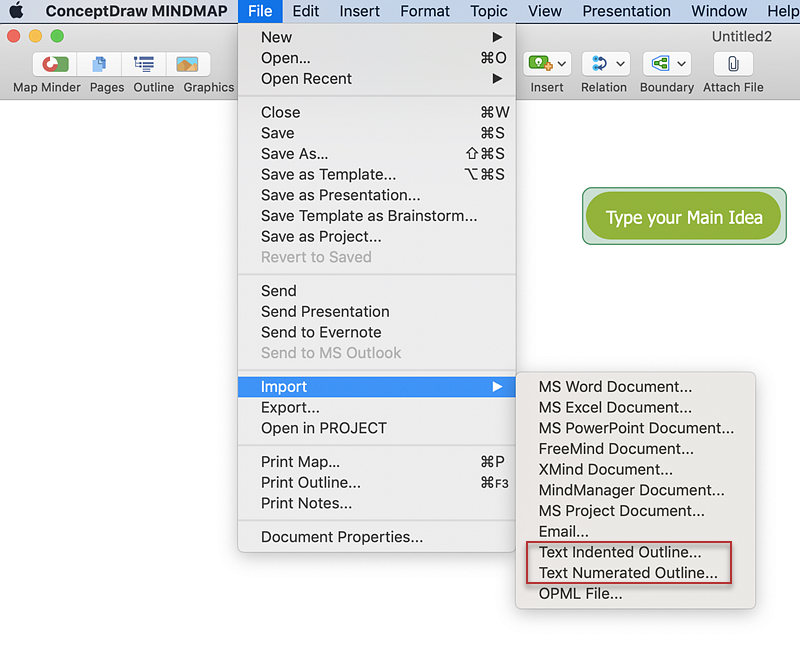
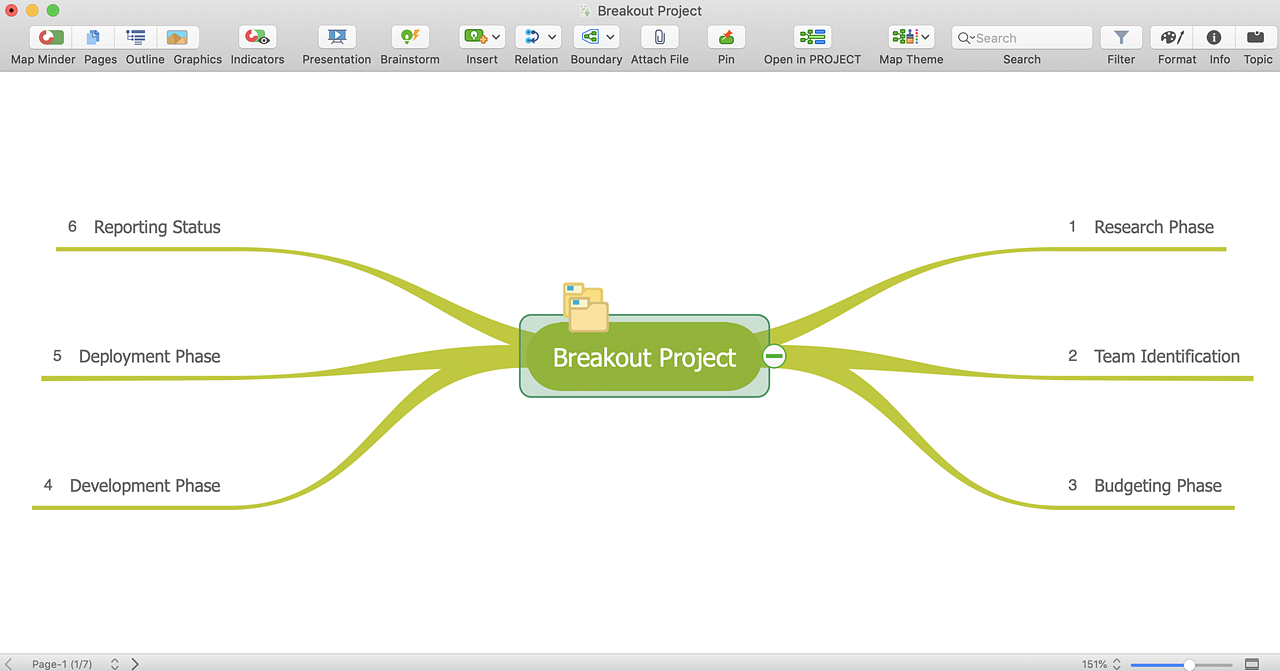
If you have a number of text files you need to import on separate pages of your mind map, follow the steps below:
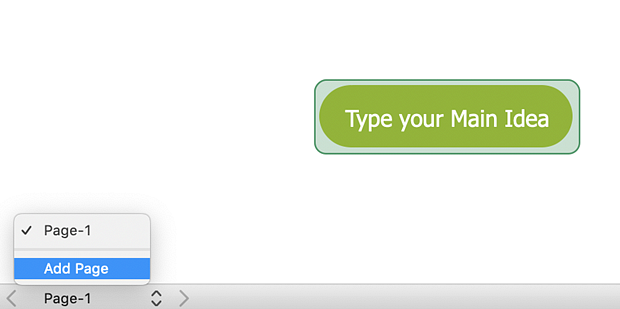
Result: You can create a multiple page project mind map quickly, using various text workpieces. |
How it works:
Useful Solutions and Products:
|
 Mind Map Data Import and Export
Mind Map Data Import and Export