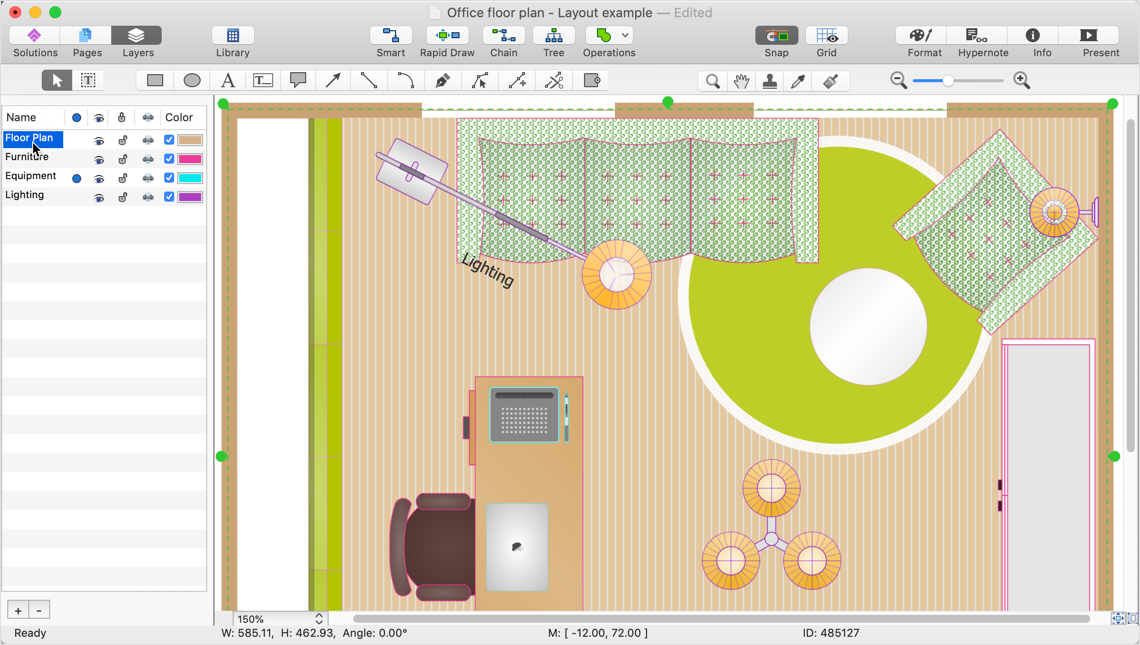How to Add Layers on MacHere we will show you how to apply multiple layers to a document on a Mac. ConceptDraw DIAGRAM allows you to create as many layers as you need. The Layer panel shows a list of layers in the diagram. You can add and remove layer associations using the Info side panel, If you want to use your own custom layers, first create the layers and then assign shapes to them. Let's find out how. The number of layers in the ConceptDraw DIAGRAM is unlimited. By default, a document has 3 layers. You can hide all the objects from the current layer, make them unprintable, or lock them to prevent any changes being made. To add more layers follow this process:
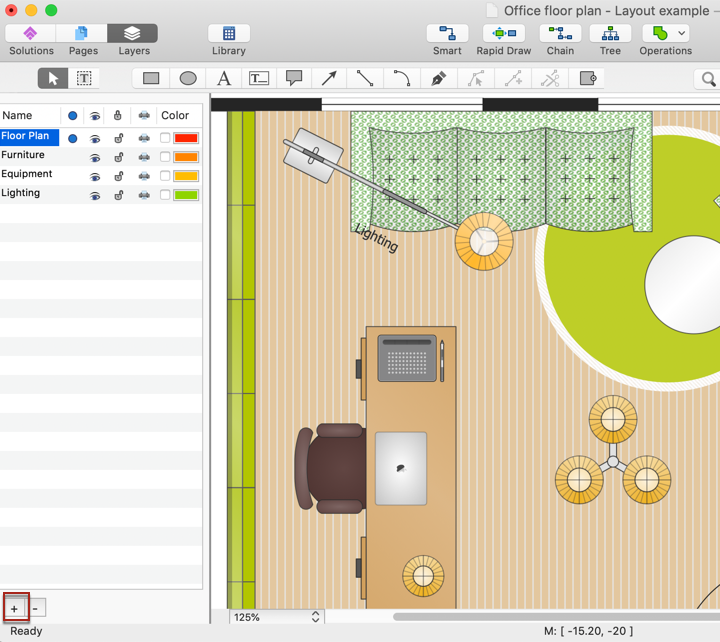
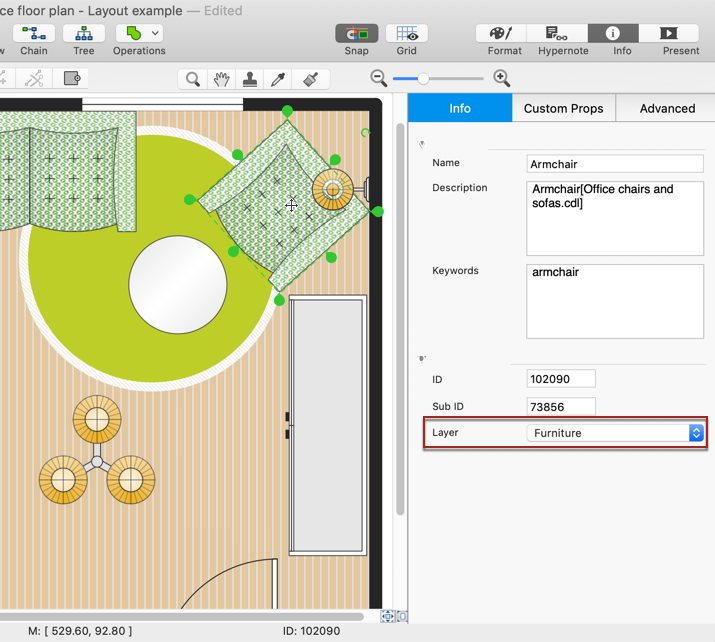
Result: a simple way to manage the location of objects is to set a designated color for all objects on that layer. |
How it works:
Useful Solutions and Products:
|
 Create Drawing
Create Drawing  button on the Main Toolbar
button on the Main Toolbar