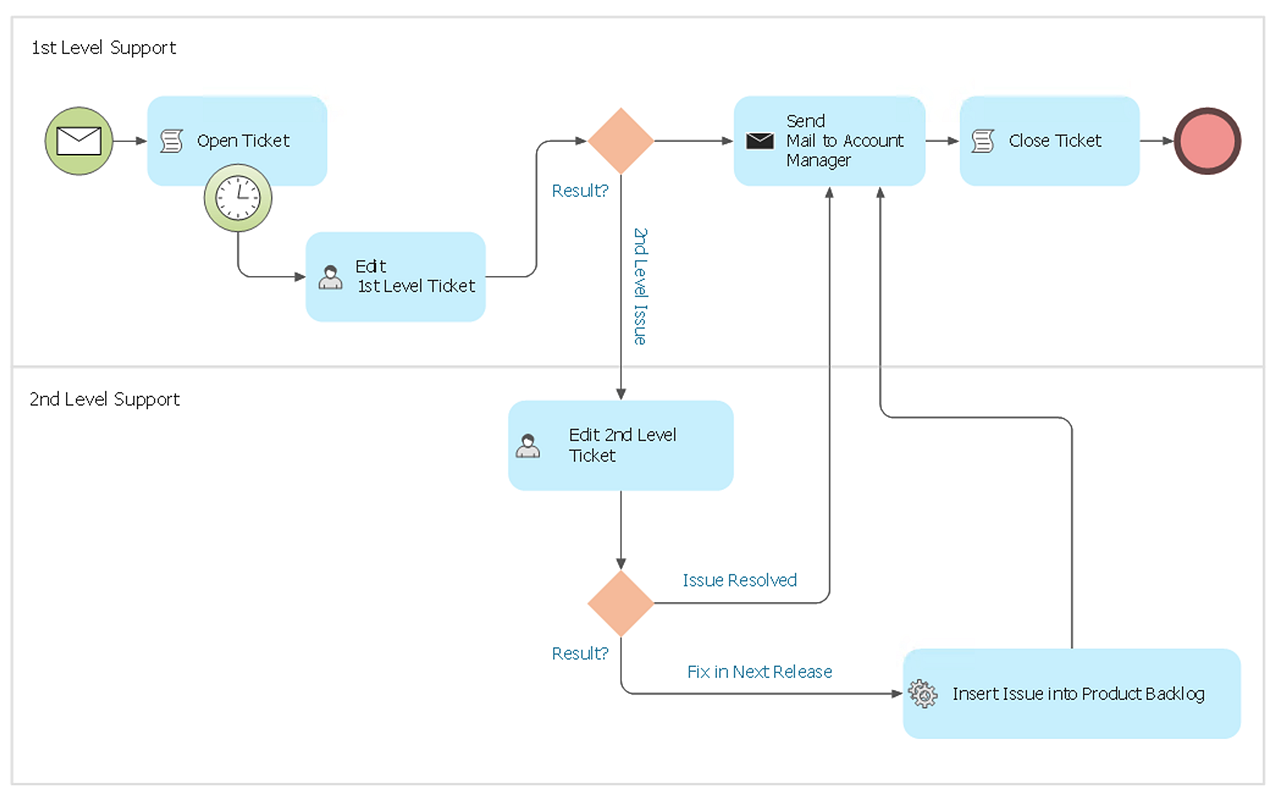How to Create a BPMN DiagramBusiness Process Modeling Notation (BPMN) is a method of illustrating business processes in the form of a diagram. A diagram in BPMN is assembled from a small set of core elements, making it easy for technical and non-technical observers to understand the processes involved. The Events (expressed as circles) indicate when some event occurs at the start, end or during a process. Events that occur during an activity is known as a Border Event. For example, you may be assigned a task with a deadline. The deadline would be shown as a timed event on a human task activity. The ability to design business process diagrams is contained in the Business Process Diagram solution. This solution extends ConceptDraw DIAGRAM with 16 libraries that contain 230 vector objects from BPMN 1.2 and BPMN 2.0 that can be used when representing any business processes.
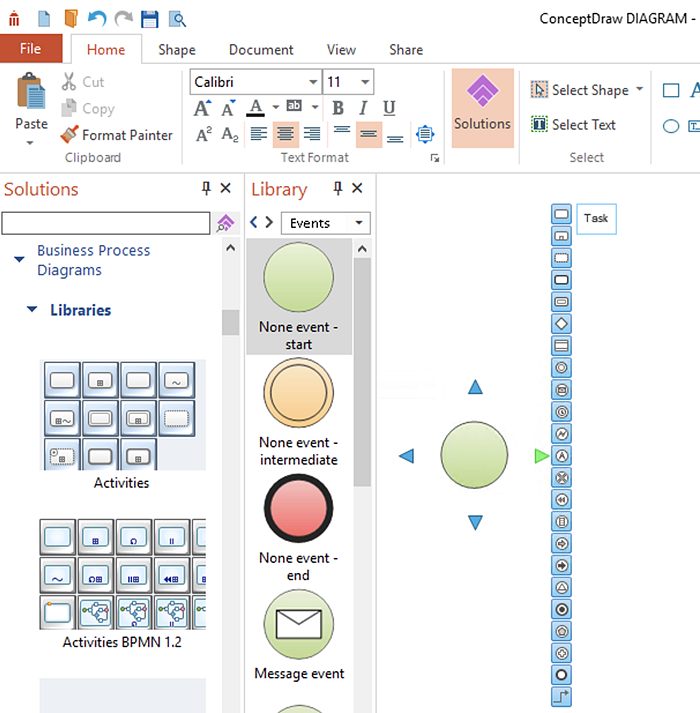
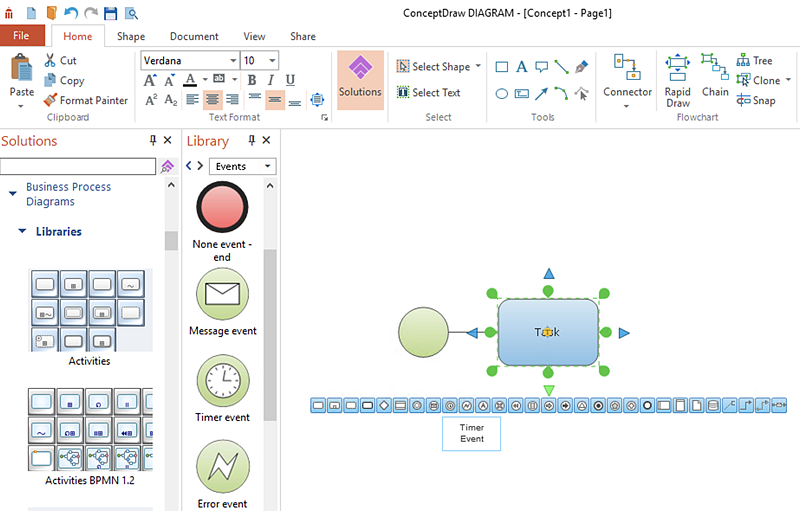
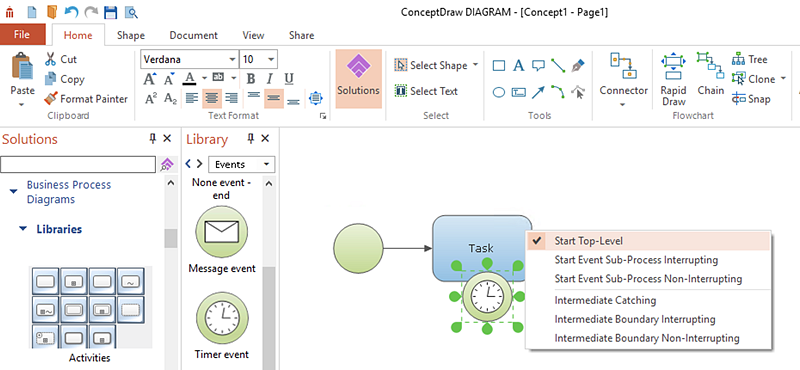

Result: The RapidDraw interface removes the laborious and time intensive aspects of business process modeling and gives all BPMN users the ability to focus on their objectives. |
How it works:
Useful Solutions and Products:
|
 Business-specific Drawings
Business-specific Drawings