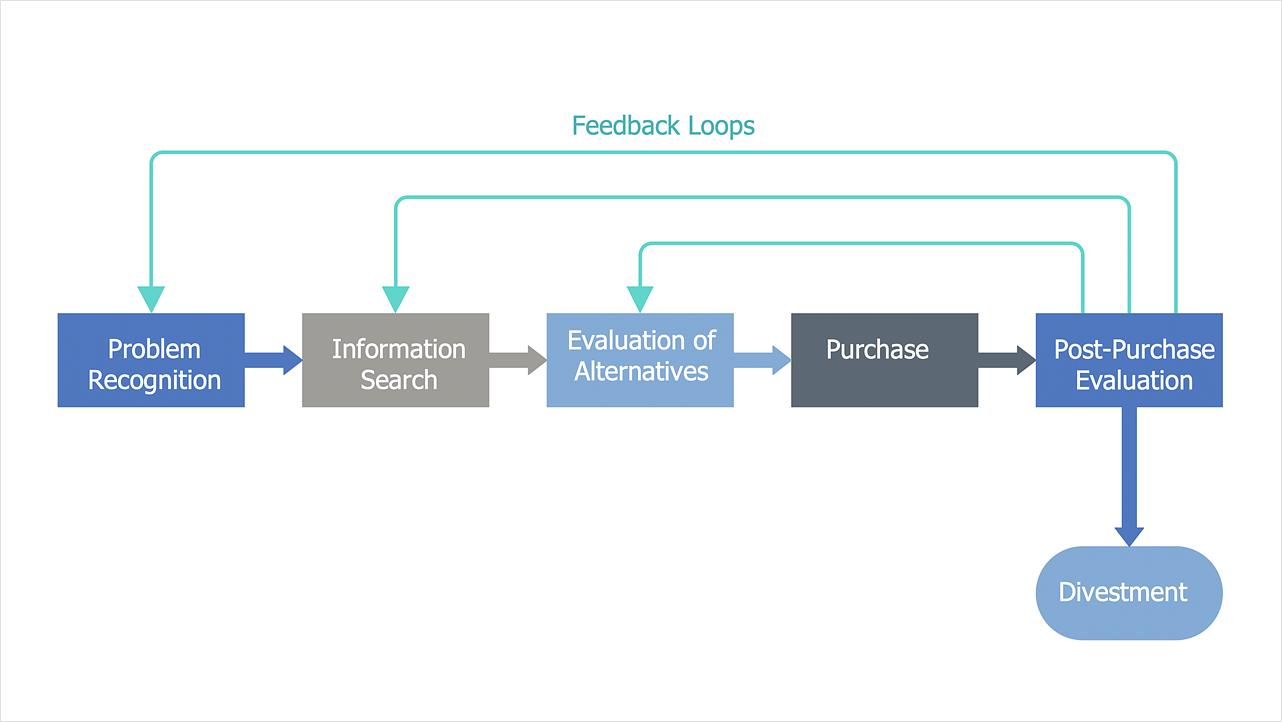How to Draw a Block DiagramBlock diagrams are typically used to present a general description of a system and its functions. A Block Diagram shows the composition of different shapes and lines showing how the components of a program, process, or system are related to and depend upon one another. Facility and a very simple format, a number of shapes and connectors make the block diagram a many-sided tool for many kinds of industry. The ability to make block diagrams is delivered by the Block Diagrams solution. This solution extends ConceptDraw DIAGRAM with 3 libraries that contains more than 200 objects that can be used in block diagrams.
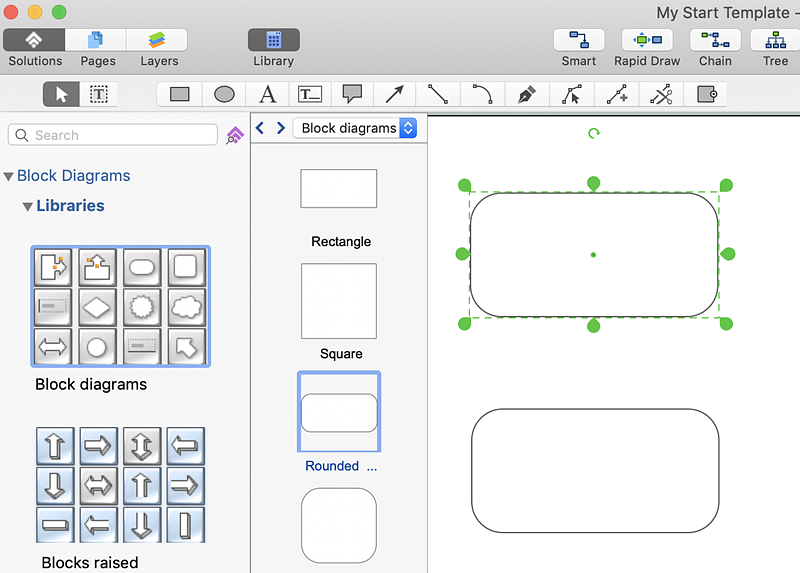
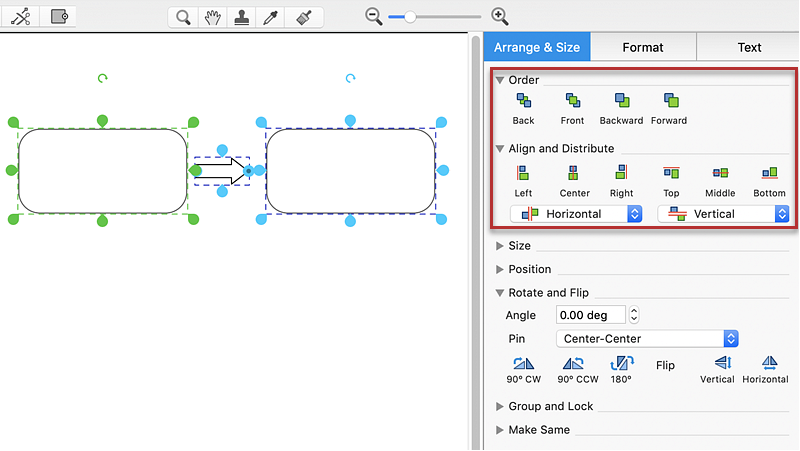
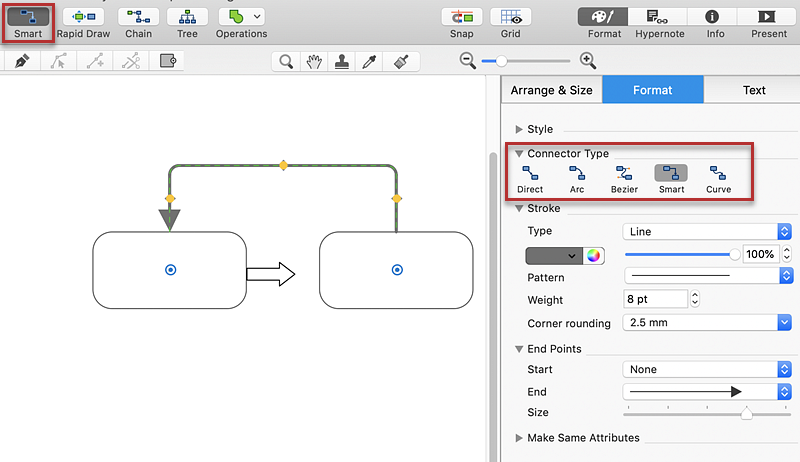
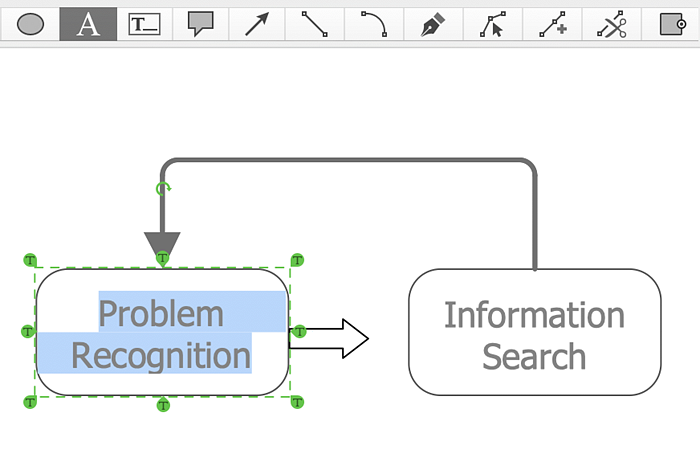
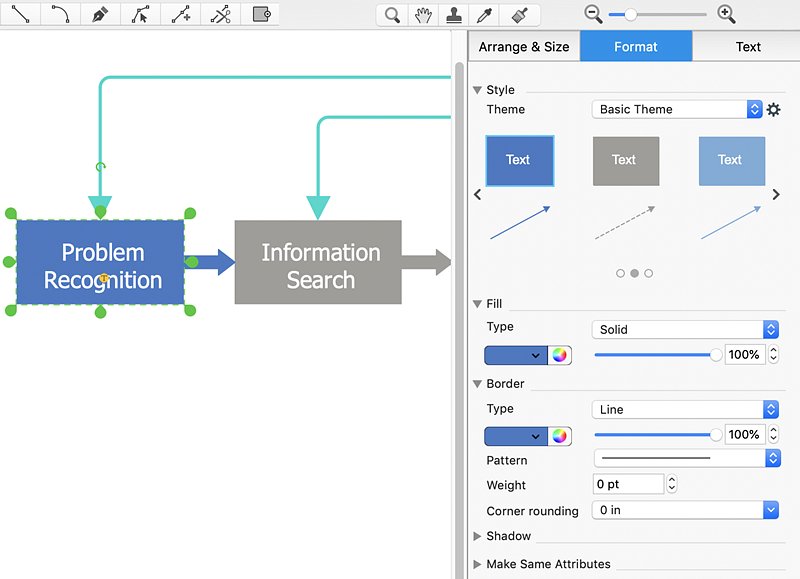
Result: Block diagrams are typically used to present a general description of a system and its functions. |
How it works:
Useful Solutions and Products:
|
 Business-specific Drawings
Business-specific Drawings  . To connect elements using this tool, drag the connector from one connect dot to another.
. To connect elements using this tool, drag the connector from one connect dot to another.