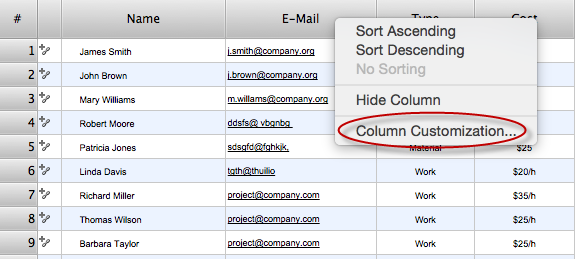How to Determine what Information to be Displayed in the Project Resource List
After you create a project task list it is necessary to move to resource planning. You need to determine and assign resources to each task. There are several types of resources defined in ConceptDraw PROJECT: work, material, cost, and equipment. The columns in a project Resource List displays the information you want to capture about each resource in your project. It is important to make sure you have the right columns available. The following sections detail what information can contain the columns in a project resource list:
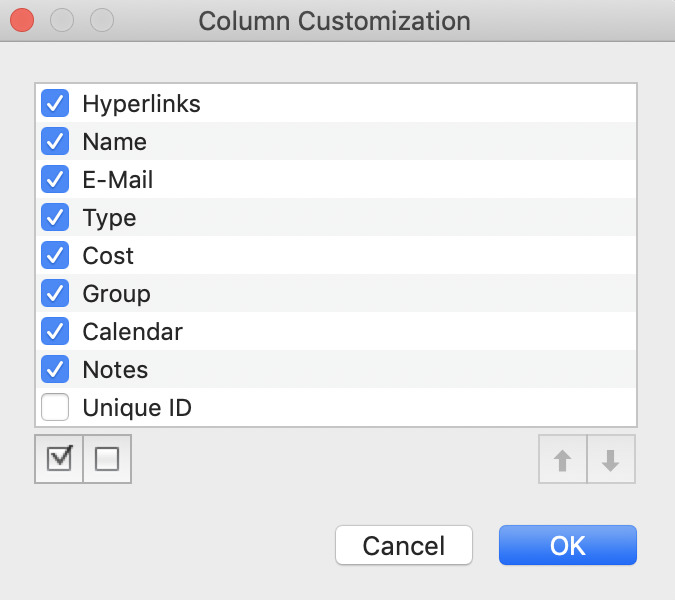
- Calendar — Activates the individual resource calendar.
- Cost — For Work resource displays the cost that accrues for every time unit the resource is assigned; cost for a non-human resource displays the cost that accrues at one unit of the resource usage.
- Email — Contains the Contact's email address assigned to resource.
- Group — Contains a customizable field to structure resources into groups.
- Hyperlinks — Add/Edit hyperlinks to a resource.
- Name — Contains the Resource name.
- Notes — Contains any comments you would like to enter about a resource.
- Type — Indicates type of the resource (work, material, cost, equipment, company).
- Unique ID — Contains the number that ConceptDraw PROJECT automatically designates whenever a new resource, is created in the current project.
Use the column header context menu to determine the columns which you want displayed in the Resource List window.
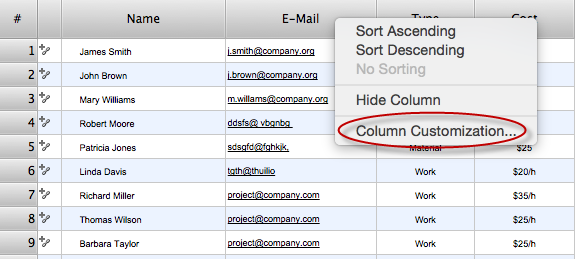
Result: You can customize the project resources list view to better meet your needs.
|
How it works:
- An extensive variety of reports on project and task statuses
- Centralizes project information via embedded documents and hyperlinks
- Managing multiple projects from a single file
- Powerful integration with other ConceptDraw products
Useful Solution and Products:
- Quickly start a project
- Plan and execute projects efficiently
- Visualize different phases of the project using diagrams
- Import and export MS Project® files
- Share your project data with MS Project®, Merlin® and OmniPlan® users
- Report project status as a mind map
- ConceptDraw MINDMAP
Process, Brainstorming & Thought Organization
- ConceptDraw PROJECT
Project & Resource Management
- ConceptDraw DIAGRAM
Business Diagramming & Illustration
|
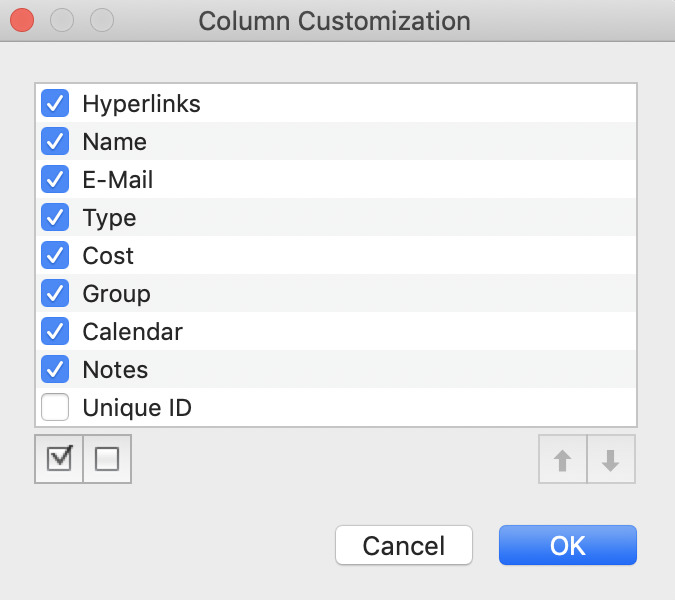
 Create Project File
Create Project File