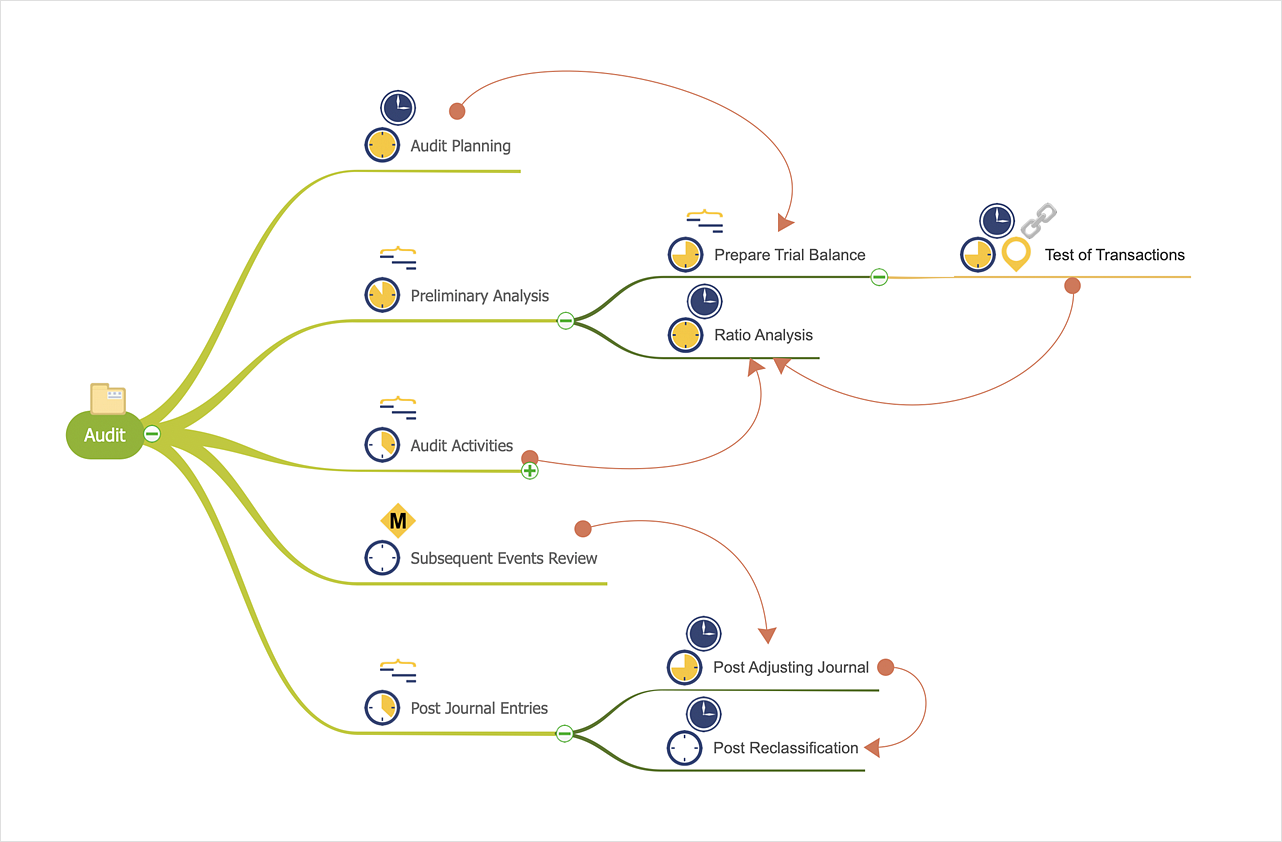How to Show the Relationship Between Topics
Any mind map contains topics that are arranged in a radial structure. It depicts the relation (semantic, causal, association, etc.) between the concepts, parts, and components of the main idea. In addition to the main connections that make the structure of a mind map, topics can be linked to other lines. ConceptDraw MINDMAP allows you to show the relationships between topics, which belong to different parts of the mind map structure, but also influence each other. All related topics in a mind map can be connected if they are logically dependent. Relations help to show and organize complex interconnections between topics of mind map visually.
To set relations:
- Click the Relationship button on the Home tab (Windows), or on the Main Toolbar (macOS).
- There are special types of relationships for project management such as “Start to start”, “Start to finish”, “Finish to start”, and “Finish to finish”. Select the one you need.
- Click the relationship tool. When the relationship tool is active, a relationship mark
 appears near cursor. appears near cursor.
- Drag a line between two topics. You can add a text to relationship if needed.
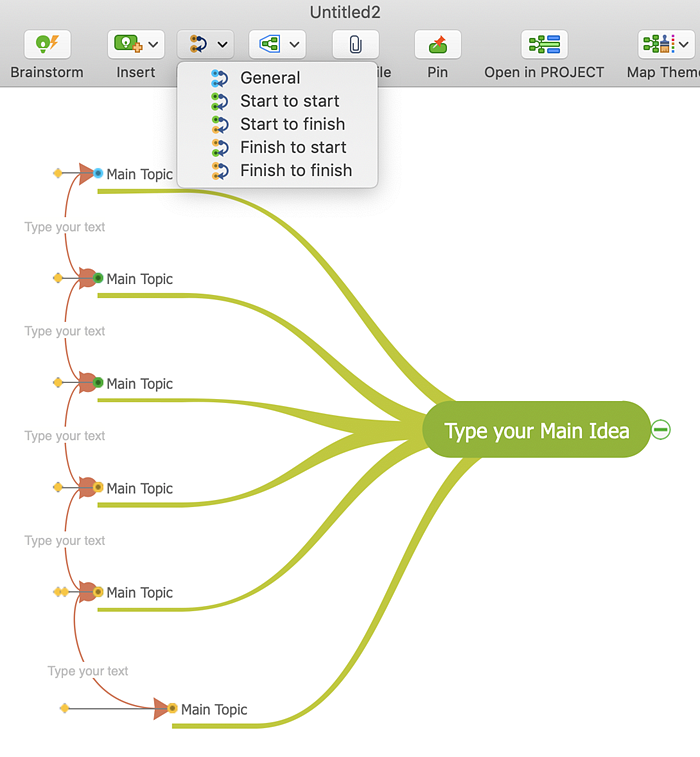
Result: You can show how ideas are related to each other. You can edit and clarify relationship lines by dragging the control points and by adding a text to describe a particular relationship.
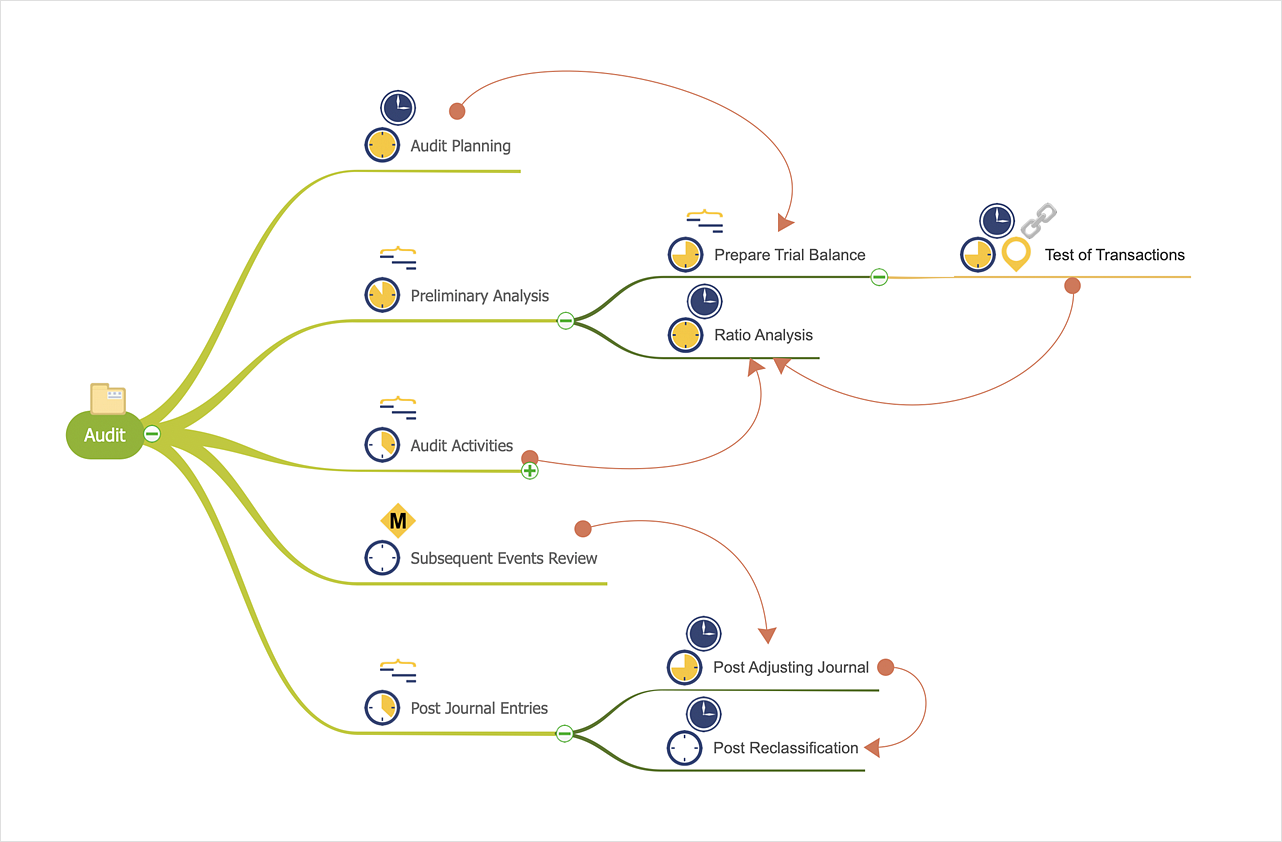
|
How it works:
- Conduct a brainstorm session that identifies project tasks.
- Develop a result of brainstorm session into a project schedule.
Use Solution:
- Import and export MS Project® files
- Share your project data with MS Project®, Merlin® and OmniPlan® users
- Report project status as a mind map
- Exchange data with MindManager®, XMind®, FreeMind®, Microsoft® Office®.
- Social networking via Twitter®, Facebook®.
ConceptDraw OFFICE:
- Compatibility with MindJet Mindmanager®
- Import/Export data from MS Project®
- Integration with Twitter®
- Collaboration via Evernote®
- Compatibility with MS Project®
- Import/Export data from MindJet Mindmanager®
- Manage multiple projects on Mac®
- Google® Desktop Search Integration
- Business diagramming on Mac OS® and Windows®
- Compatibility with MS Visio®
- Live Objects technology
|
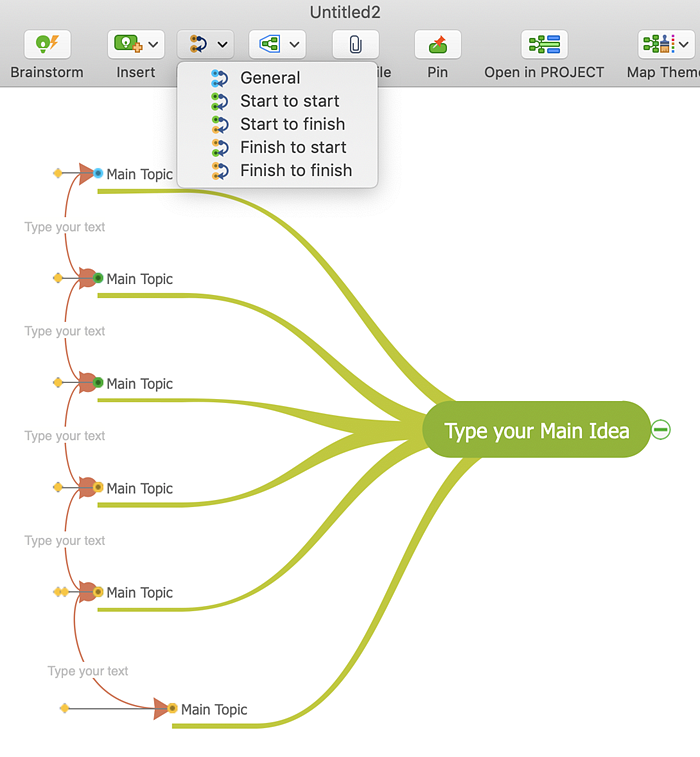
 Create Mind Map
Create Mind Map