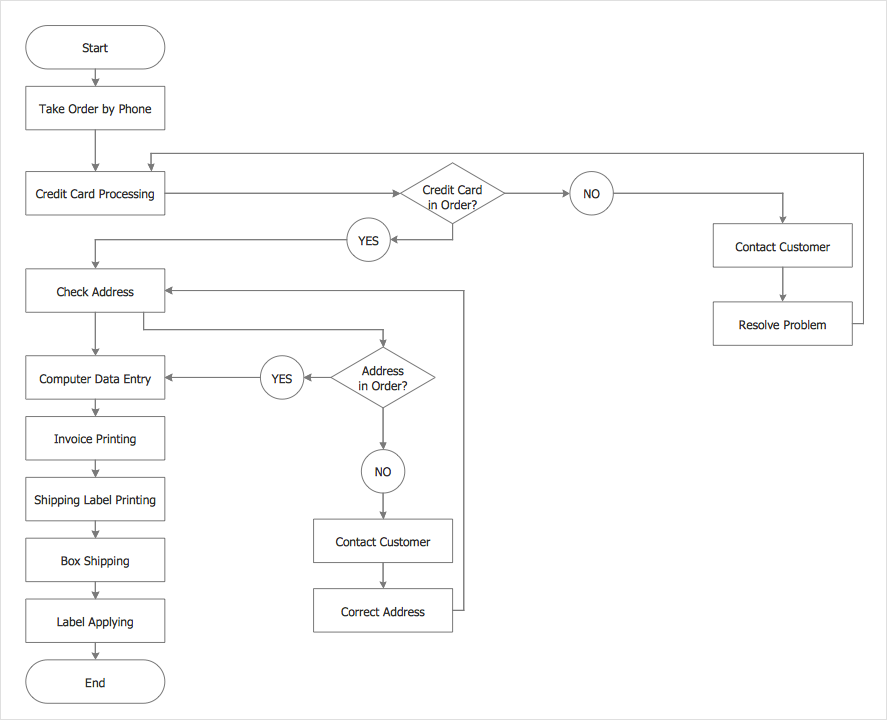How to Create a Process Flowchart
The assignment of any business process flowchart is to depict some sequence of activities so that it will be clear to all participants. Thus, all process members can observe process components and their interconnections that happen within a certain business process. The analysis of business processes is known to be including the mapping of processes as well as the sub-processes. The Process Flowcharts solution provides ConceptDraw DIAGRAM users with vector libraries, containing a full set of flowchart symbols. Also, it offers a number of templates and samples, making short work of creating a graphical view of business processes.
- Run ConceptDraw DIAGRAM.
- Reveal the Process Flowchart in the Solutions panel and select a library. Now you have a workspace and tools for your drawing.
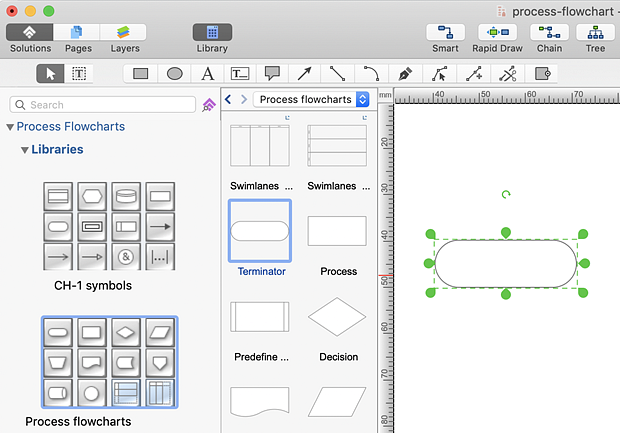
- The flowchart diagram should have the Terminator symbol at the begining and the completion.
- Before adding next symbol, activate the Chain connection mode by using
 button on the toolbar. button on the toolbar.
- Use the Process symbol for activities or action steps, the Decision symbol to ask a question, and the Yes/No symbol to show a possible answer.
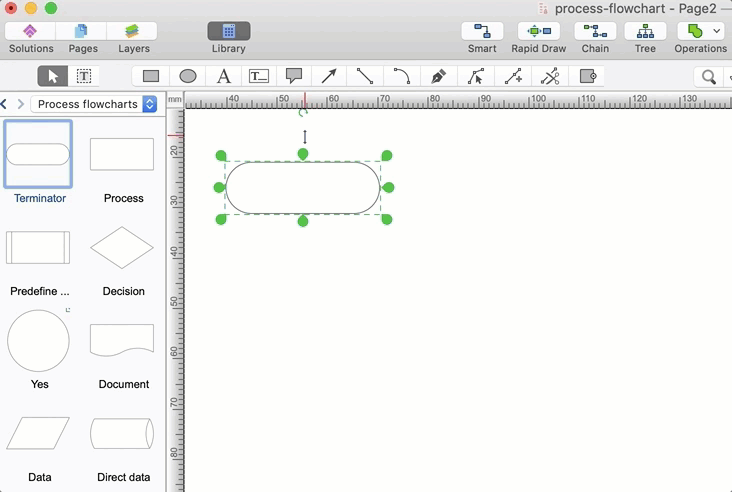
- The Process Flowcharts library contains some objects, identified by a blue tile in the library pane. Such objects can be edited by using the Action button menu. To open the menu select an object and click the action button
 in the upper right corner of the object. in the upper right corner of the object.
- Whether you need to depict some additional connections, you can use the Smart
 , or Direct , or Direct  connectors. To connect elements, drag the connector from one connection dot to another. connectors. To connect elements, drag the connector from one connection dot to another.
- Use the Text tool to add a text to objects.
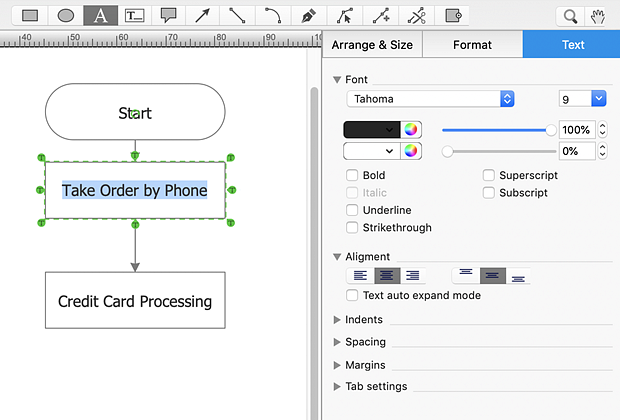
Result: Using ConceptDraw DIAGRAM makes creating a record of a business process a quick and simple task.
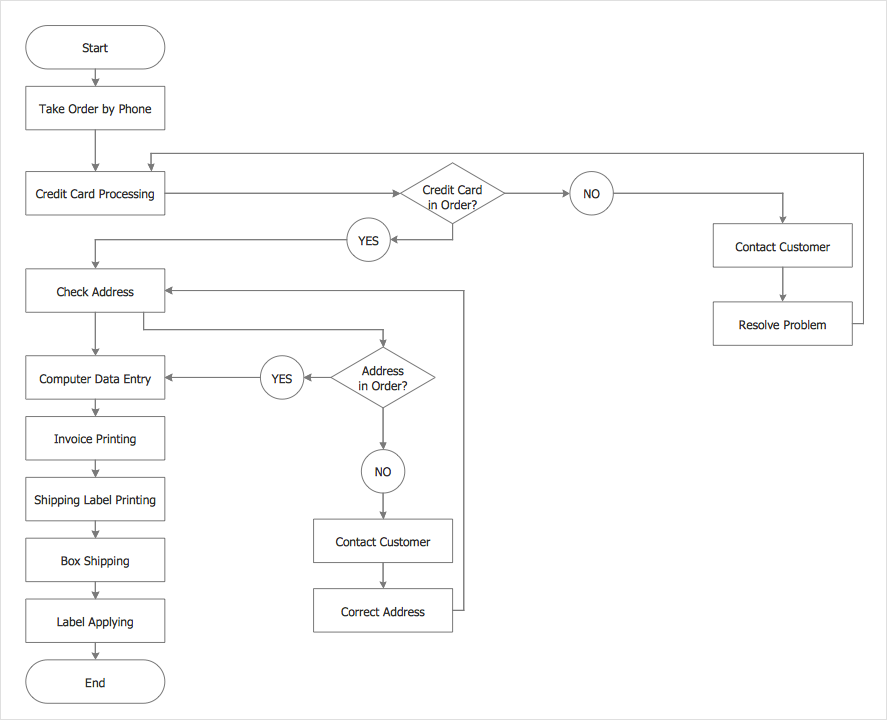
|
How it works:
- Set of ready-to-use templates supplied with ConceptDraw DIAGRAM
- Collection of professional samples supports each template
- Professional drawing tools
Useful Solutions and Products:
- Easily draw charts and diagrams
- Visualize business information
- Capture a different phases of the project, using diagrams
- UML diagrams samples and templates
- Library of vector stencils
- Diagraming and Charts
- Business Process diagrams
- Business Process Modeling Notation (BPMN 2.0)
- Business Model Presentation
- Over 10 000 vector stencils
- Export to vector graphics files
- Export to Adobe Acrobat® PDF
- Export to MS PowerPoint®
- Export to MS Visio® VSDX, VDX
|
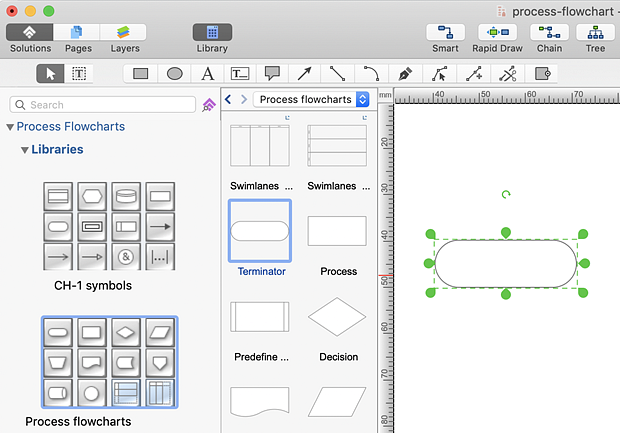
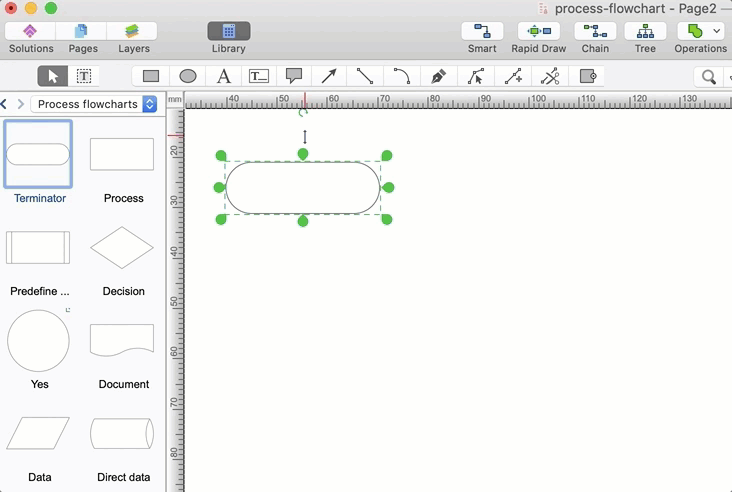
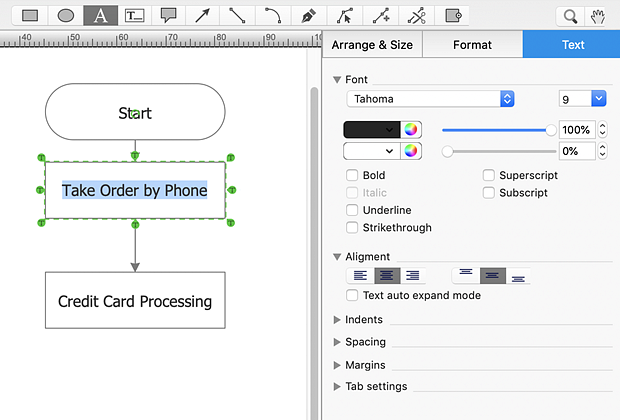
 Business-specific Drawings
Business-specific Drawings  button
button  , or Direct
, or Direct  connectors. To connect elements, drag the connector from one connection dot to another.
connectors. To connect elements, drag the connector from one connection dot to another.