How to Create a New LibrarySometimes, when creating a diagram, you need to use a large set of elements from different libraries. If you are using ConceptDraw DIAGRAM, in such a case, we recommend you create a new library, which consists of vector library objects from other ConceptDraw libraries. You can also add custom and unique objects to such a library. Each object that is contained in a new library can be provided with a unique description and keyword list. Thus, the new library and its objects will be indexed to be searched and used in the further diagrams.
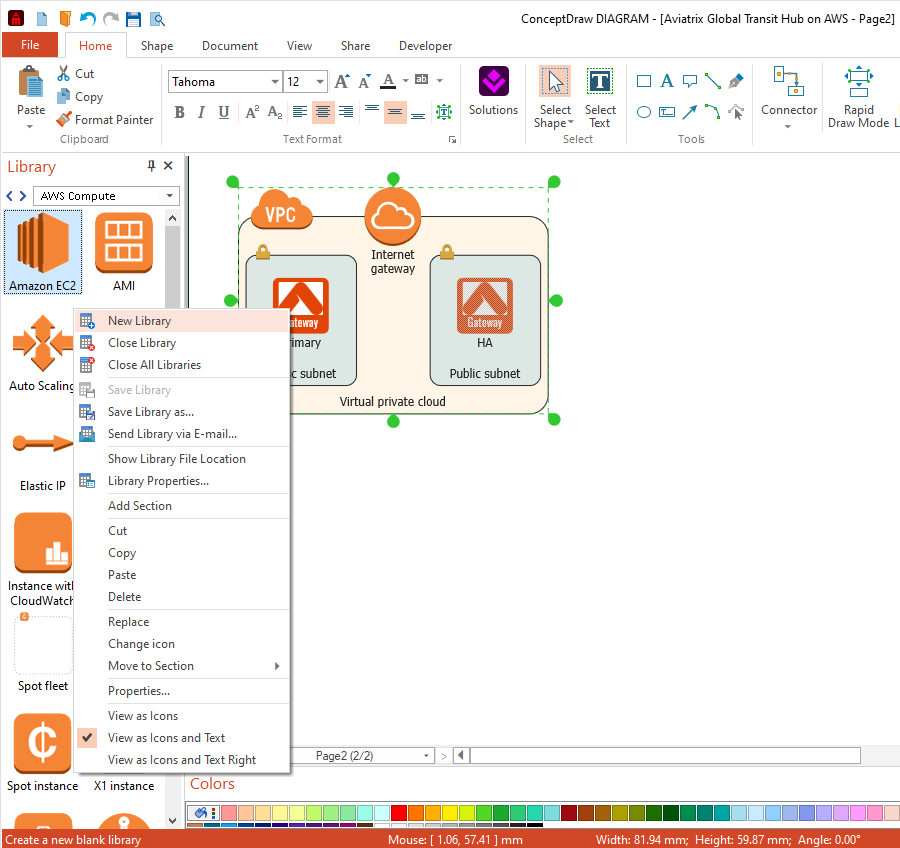
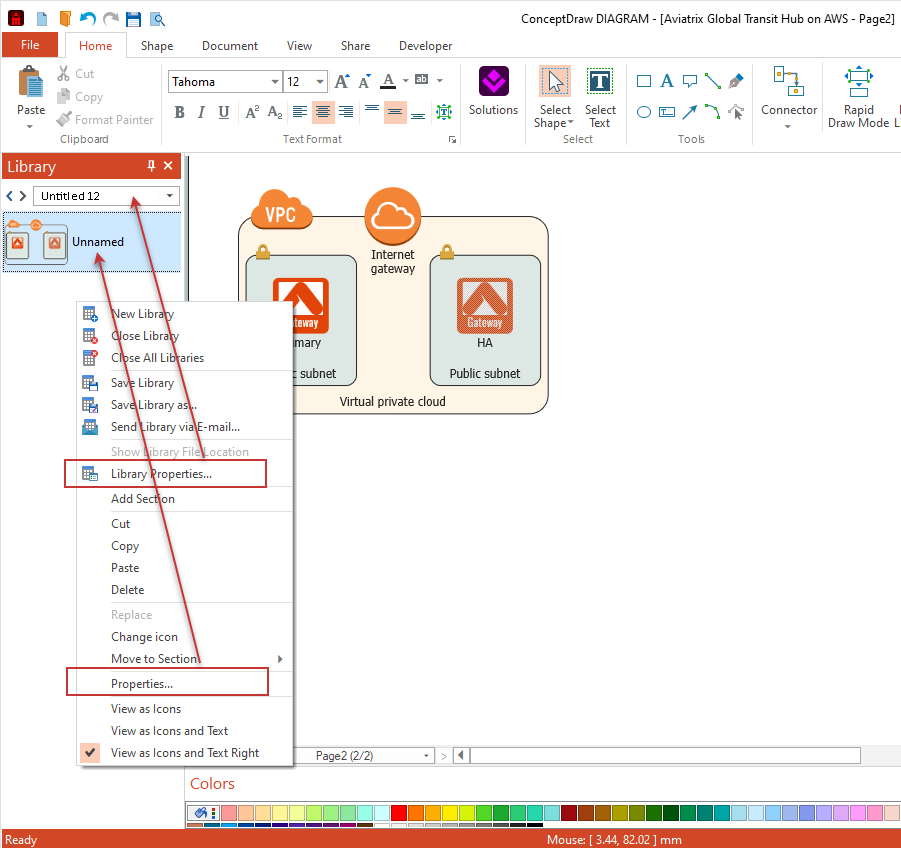
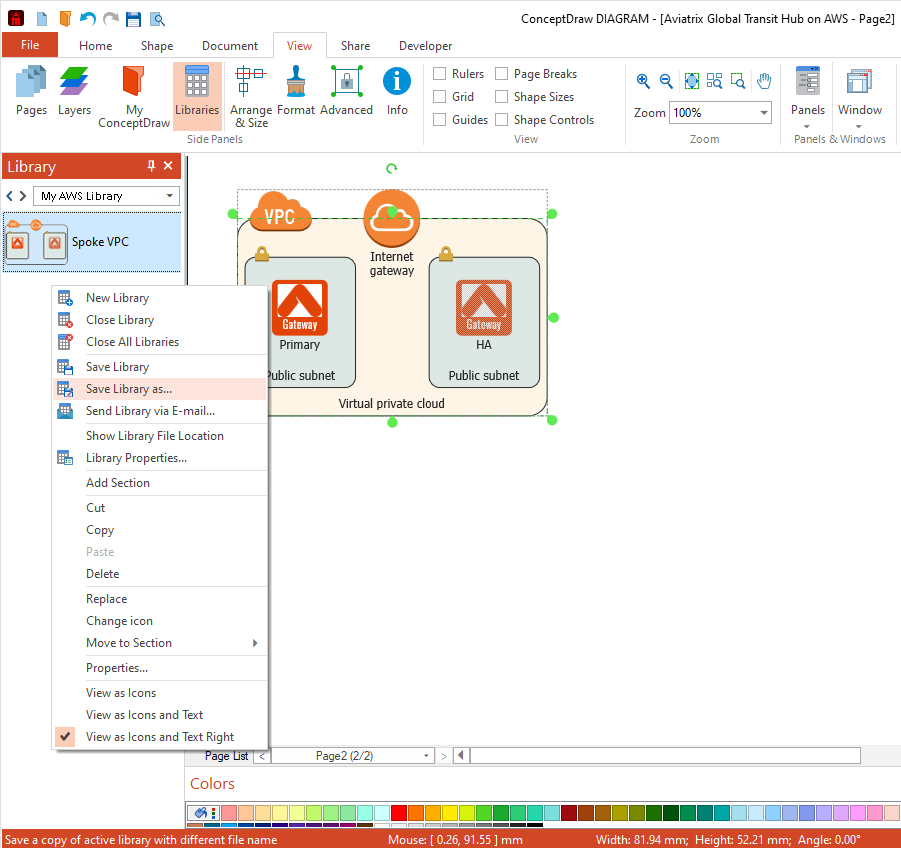

Result: You can create your regular drawings quickly using your custom library. |
How it works:
Useful Solutions and Products:
|
 Create Drawing
Create Drawing 