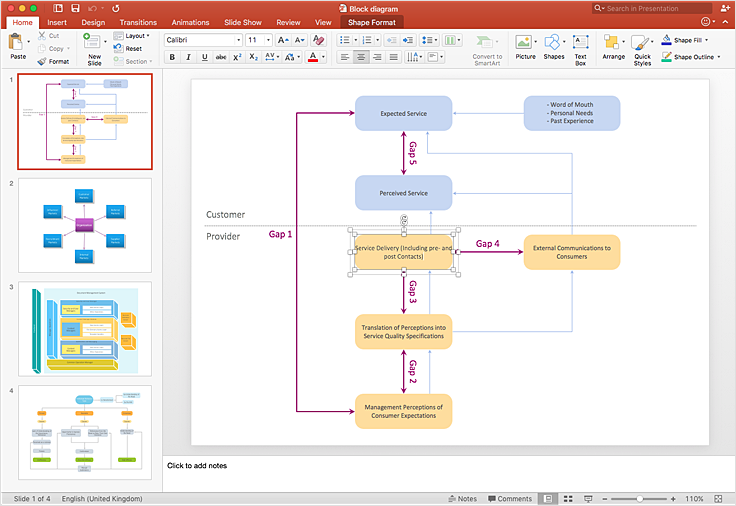How to Add a Block Diagram to a PowerPoint Presentation
Block diagrams are often used to visualize the general structure of various processes. It is a useful tool both in designing new processes and in improving existing. The main parts of the process are presented in the form of graphical blocks connected with lines and arrows, that represents the interrelationships and interactions. A block diagram is a type of chart, which is often used in presentations, because of its universality — the graphics blocks can be applied to many processes. ConceptDraw DIAGRAM lets you export block diagrams to the format of Microsoft PowerPoint presentation®. The process of transformation requires just a few clicks.
- Open a ConceptDraw DIAGRAM new document and select the Block diagrams library.
- Add the Block elements to the diagram by dragging them from the library to the document page.
- You can use options provided in the Format panel, such as built-in styles to assign a stylish appearance to your diagram.
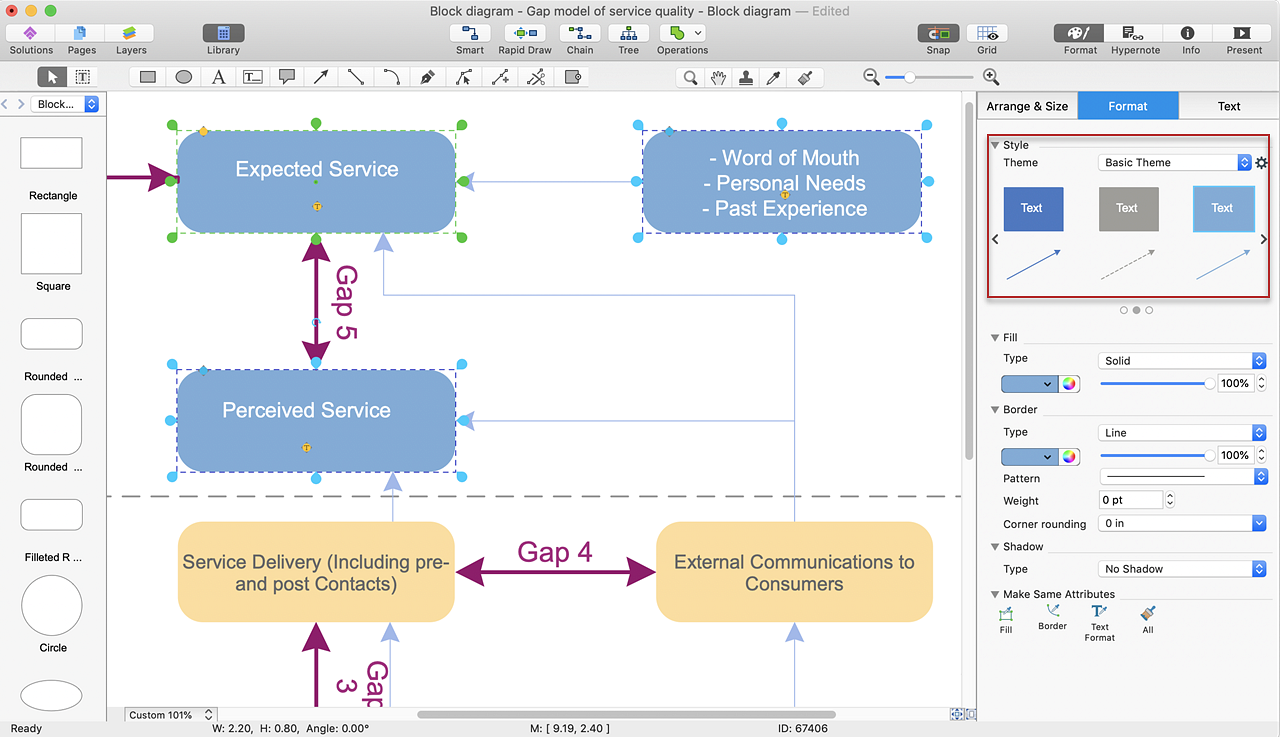
- Select the Smart Connector tool
 . To connect elements using this tool, drag the connector from one connect dot to another. . To connect elements using this tool, drag the connector from one connect dot to another.
- You can add additional pages to a document using the context menu of Page Navigator (View menu).
- Export your multi page diagram as the MS PowerPoint® presentation using the Export option from the File menu.
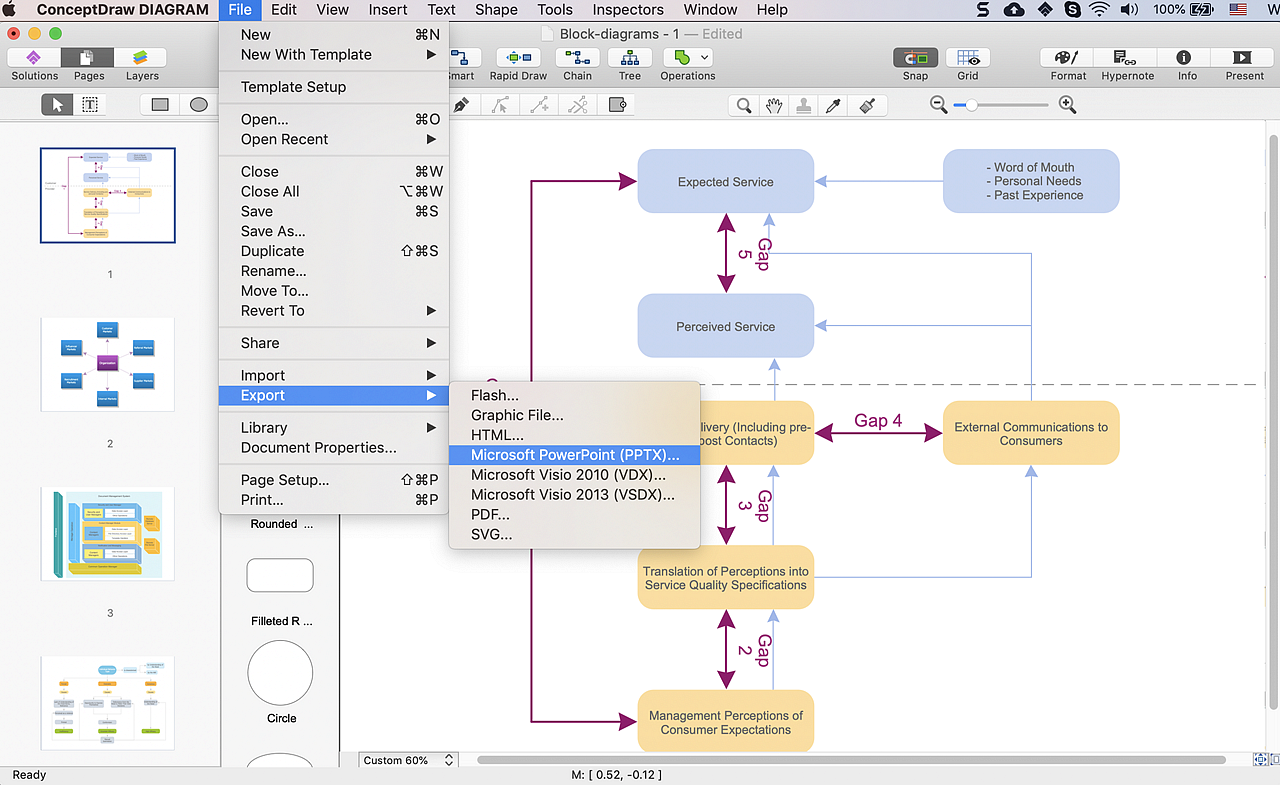
Result: ConceptDraw DIAGRAM allows you to make the MS PowerPoint presentation from your block diagrams in a few simple steps.
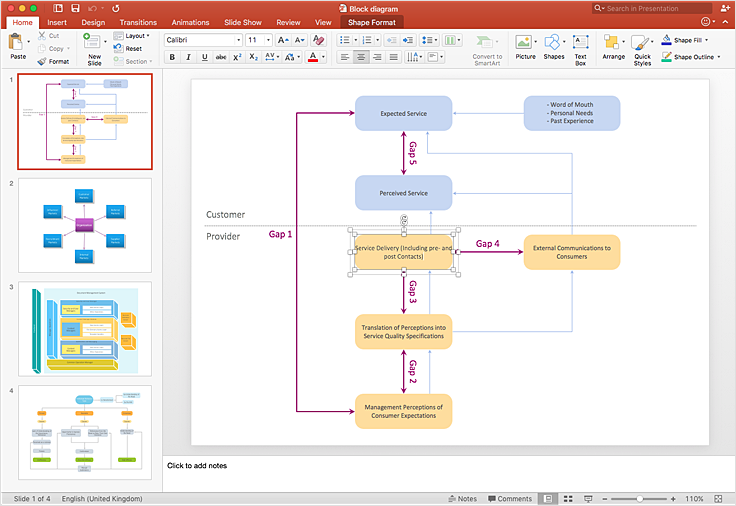
|
How it works:
- Set of ready-to-use templates supplied with ConceptDraw DIAGRAM
- Collection of professional samples supports each template
- Professional drawing tools
ConceptDraw DIAGRAM on the App Store
Useful Solutions and Products:
- Easily draw charts and diagrams
- Visualize business information
- Capture a different phases of the project, using diagrams
- Circular Arrows Diagrams
- Circle-Spoke Diagrams
- Bubble Diagrams
- Block Diagrams
- Venn Diagrams
- Concept Maps
- Flowcharts
- Diagraming and Charts
- Business Process diagrams
- Business Process Modeling Notation (BPMN 2.0)
- Business Model Presentation
- Over 10 000 vector stencils
- Export to vector graphics files
- Export to Adobe Acrobat® PDF
- Export to MS PowerPoint®
- Export to MS Visio® VSDX, VDX
|
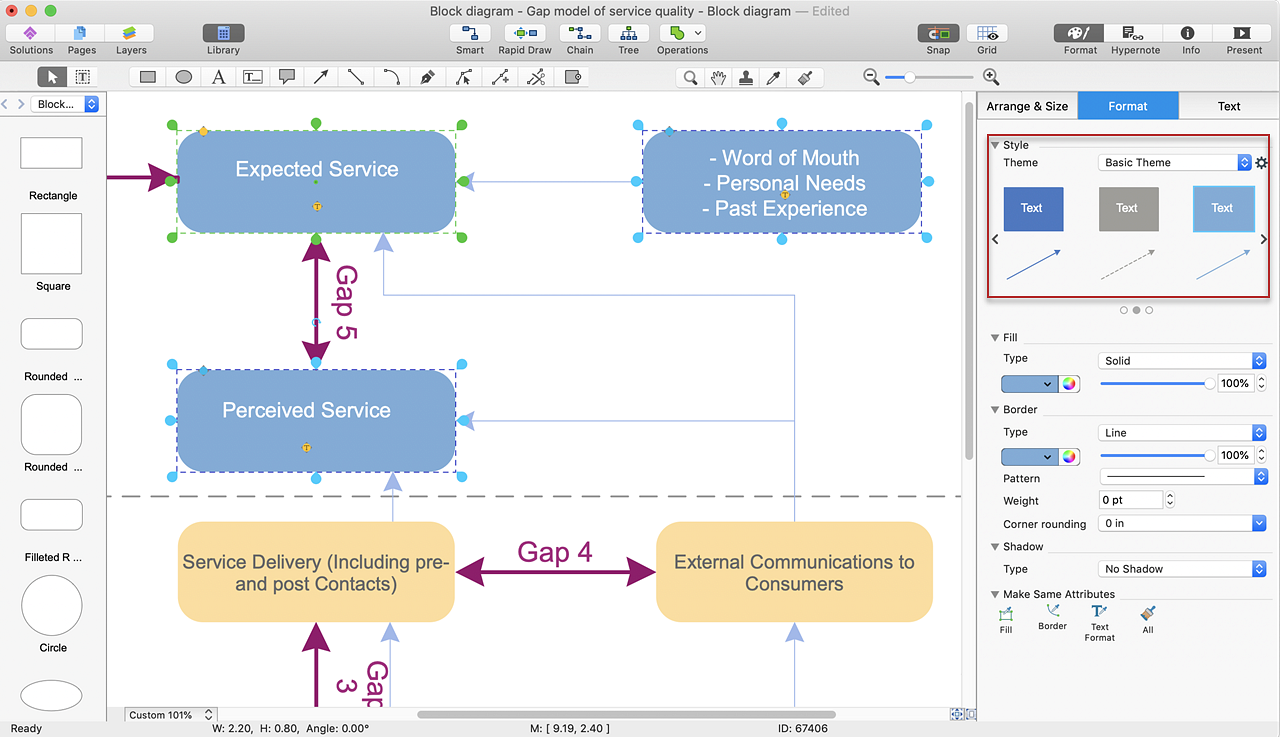
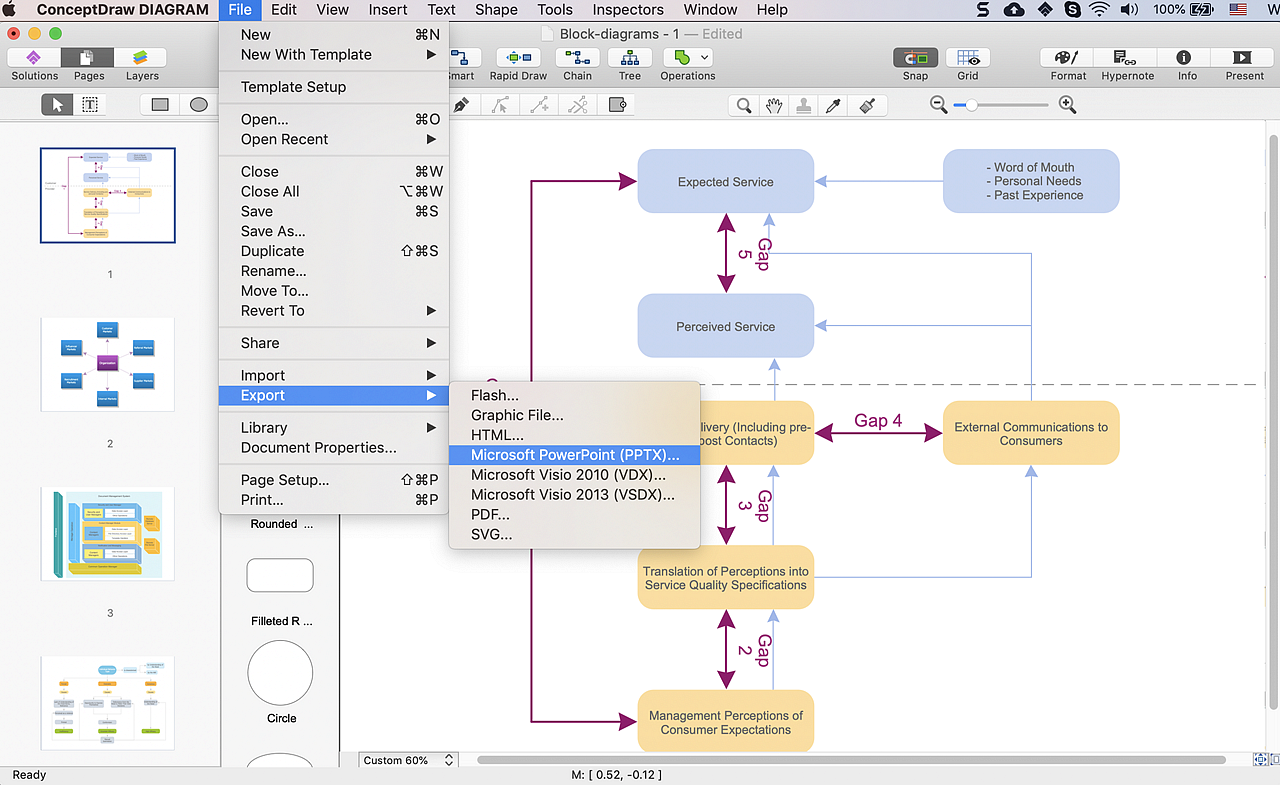
 Data Visualization and Sharing
Data Visualization and Sharing  . To connect elements using this tool, drag the connector from one connect dot to another.
. To connect elements using this tool, drag the connector from one connect dot to another.