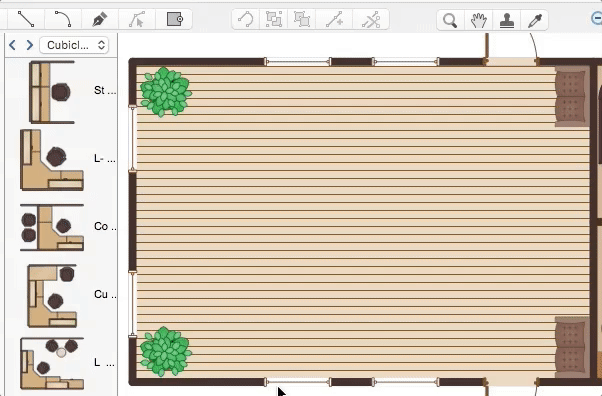How to Contribute Drawing With Library ObjectsConceptDraw DIAGRAM's capabilities are much greater than the basic version offers. Applying ConceptDraw Solutions, you can increase the value of ConceptDraw DIAGRAM with professional solutions for everything that requires the proper visualization: from business strategy and project management to education and human resources. Solution Park offers additional tools: templates, vector object libraries, live object collections and sample documents. The solutions you have downloaded include hundreds of libraries for different application fields. The answers below will explain how to use your libraries and search for any necessary objects. You can quickly add an object to your drawing. All objects in ConceptDraw DIAGRAM are located in specific libraries in order to facilitate their utilization. There are a few different methods for placing an object into your drawing:
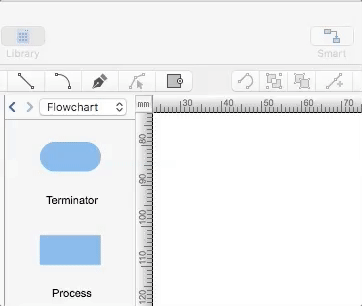
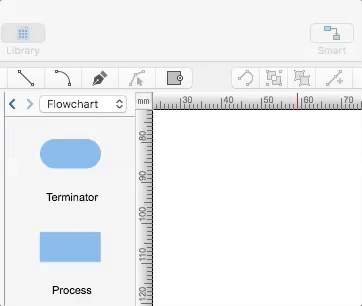
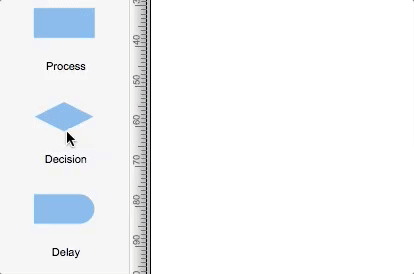
Result: You can choose the method that's most convenient for you. |
How it works:
Useful Solutions and Products:
|
 Create Drawing
Create Drawing  (Mac),
(Mac), (PC). With each click, you will place a copy of the selection. Press Esc to deactivate Clone Tool.
(PC). With each click, you will place a copy of the selection. Press Esc to deactivate Clone Tool.