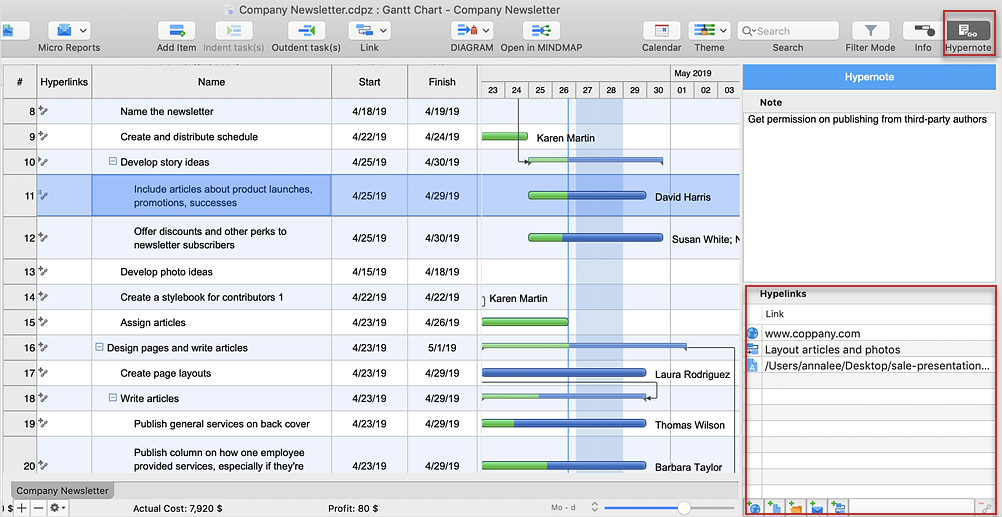How to Connect a Single Project ItemsEach item in the single project file (Project, Task, and Resource) can be connected by a hyperlink to any object within the current document, such as a Project, Task, Phase or Resource. You can manage hyperlinks using the Hypernote panel. This side panel combines together the function of adding and editing text notes and hyperlinks, being previously divided between the Text Note and Hyperlink panels.
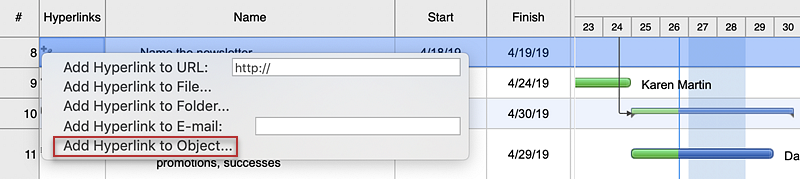
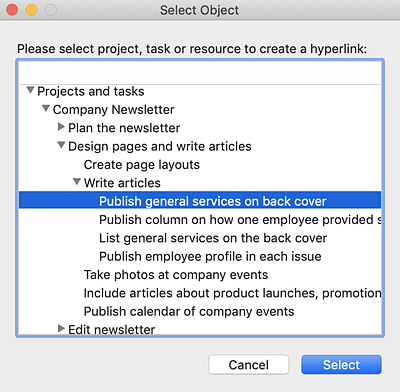
Result:To make referencing information outside or inside the project file effortless, you can add a hyperlink to a Task, Phase, Resource or Project. |
How it works:
Useful Solution and Products:
|
 Create Project File
Create Project File