ConceptDraw PROJECT Server allows you to manage the view of the project schedule in a Gantt chart window. The Project window can be customized in several ways. This article describes how to customize the appearance of a Gantt chart in ConceptDraw PROJECT Server.
- Run ConceptDraw PROJECT Server. The Projects page will be opened by default.
- Click the project title to open it.
- Click the VIEW SETTINGS button.
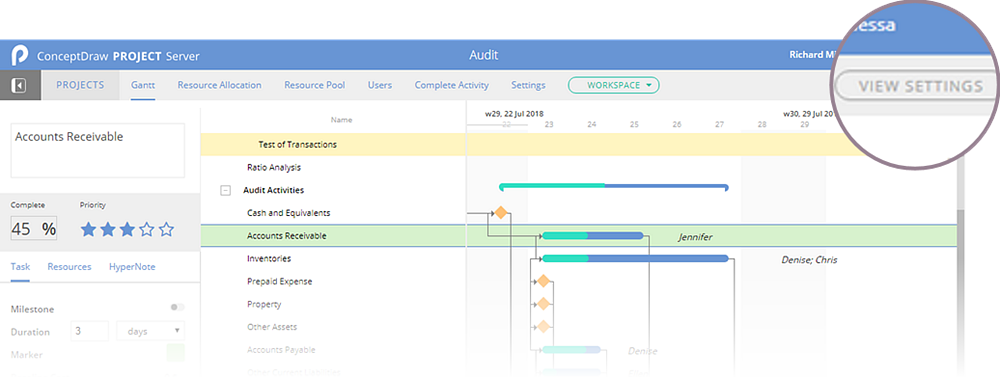
Change the view of columns of a project outline
- The available column types are collected in the COLUMN SETS section. The default Basic column set includes the following columns: “Line No”, “Name”, “Duration”, “Start”, “Finish”, “Complete”, “Priority”, “Cost” and “Resources”.
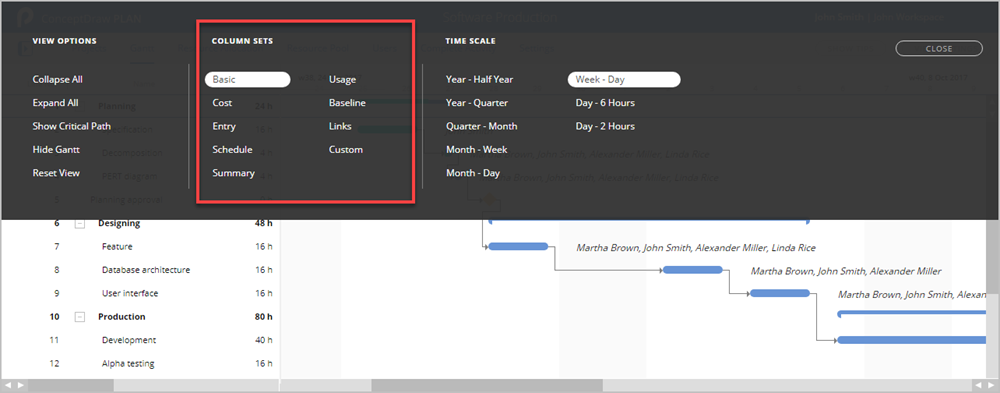
- Hide and add columns manually using the Column Customization item of the context menu of the table heading.
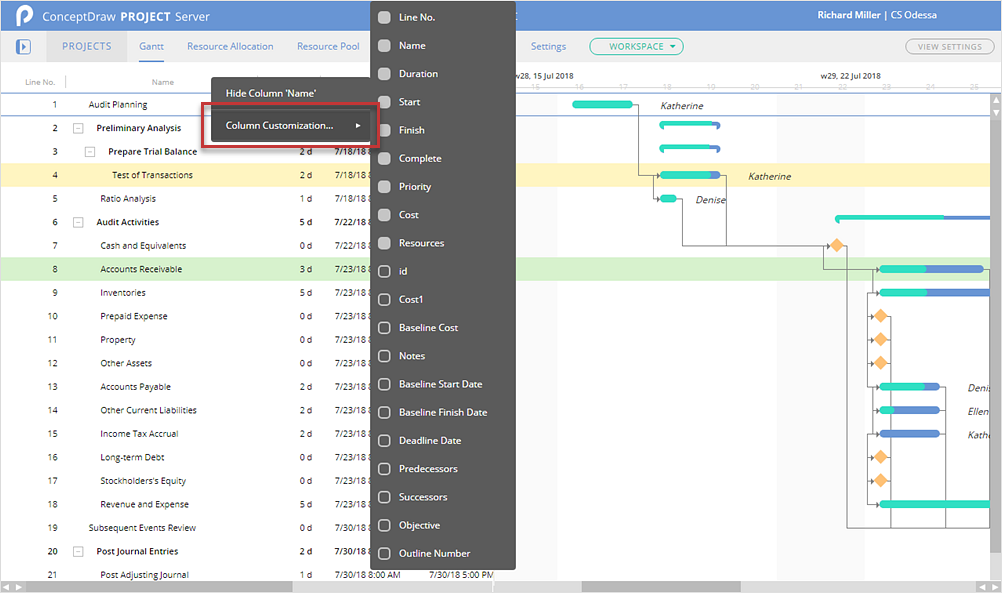
Customize Gantt chart view
You can change the aspect ratio of tabular and graphical parts, as well as change the width of columns in the table section.
- Place the mouse pointer on the boundary line between. The pointer will change to a double-headed arrow.
- Drag the double-headed arrow to the right to widen space or to the left to make the space narrower.
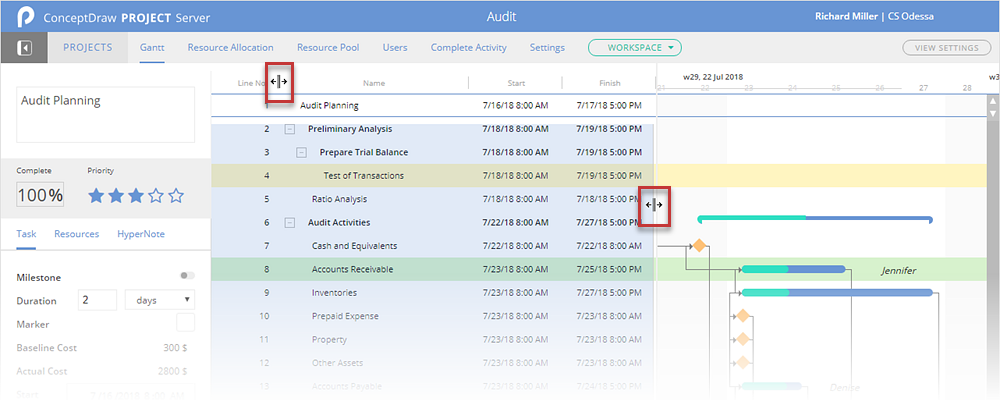
Change the view of rows of a project outline
Project schedule commonly consists from tasks which are grouped into phases. Project phases on Gant chart are expanded by default You can expand or collapse a single phase as well as phases of the entire project.
- Collapse /expand a single phase using “- / +” icons (1).
- Collapse /expand all phases using the VIEW OPTIONS button (2).