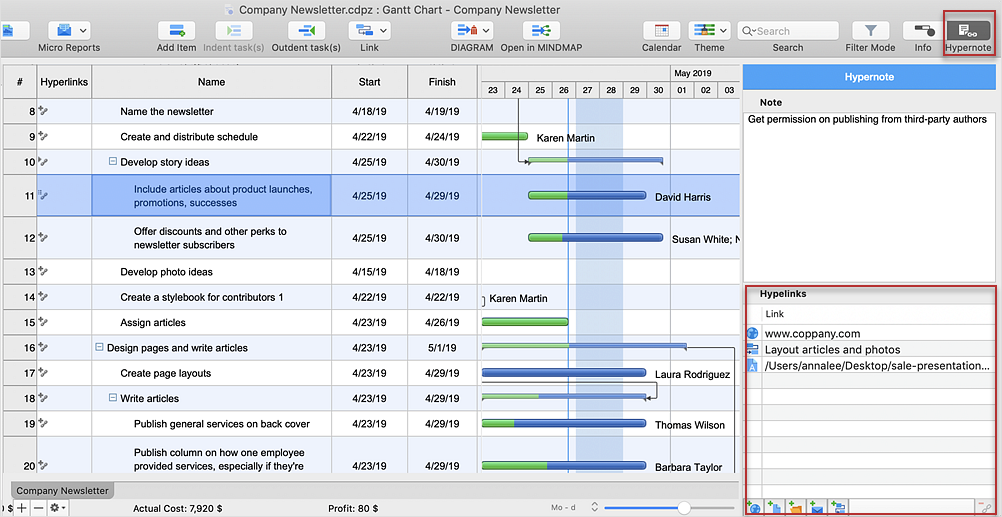How to Add Several Hyperlinks to a Single Project TaskYou can add several files hyperlinked to one task in your project file. You can add hyperlinks to documents or Web pages. Hyperlinks can also jump to tasks, resources or projects within your project file. The number of hyperlinks, you can add to each project item is unlimited. Hyperlinks management is carried out through the Hypernote panel. This side panel brought together the functions of adding text note and multiple hyperlinks, being previously divided between the Text Note and Hyperlink panels.
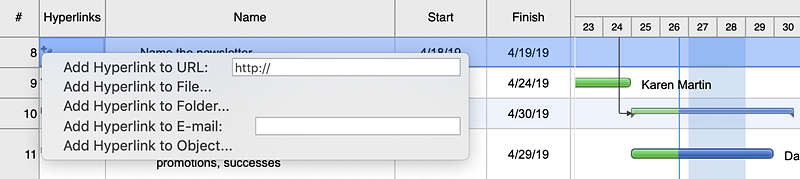
Result: You can create a project knowledge base and connect a number of materials with any project item using multiple hyperlinks. |
How it works:
Useful Solution and Products:
|
 Edit Project File
Edit Project File