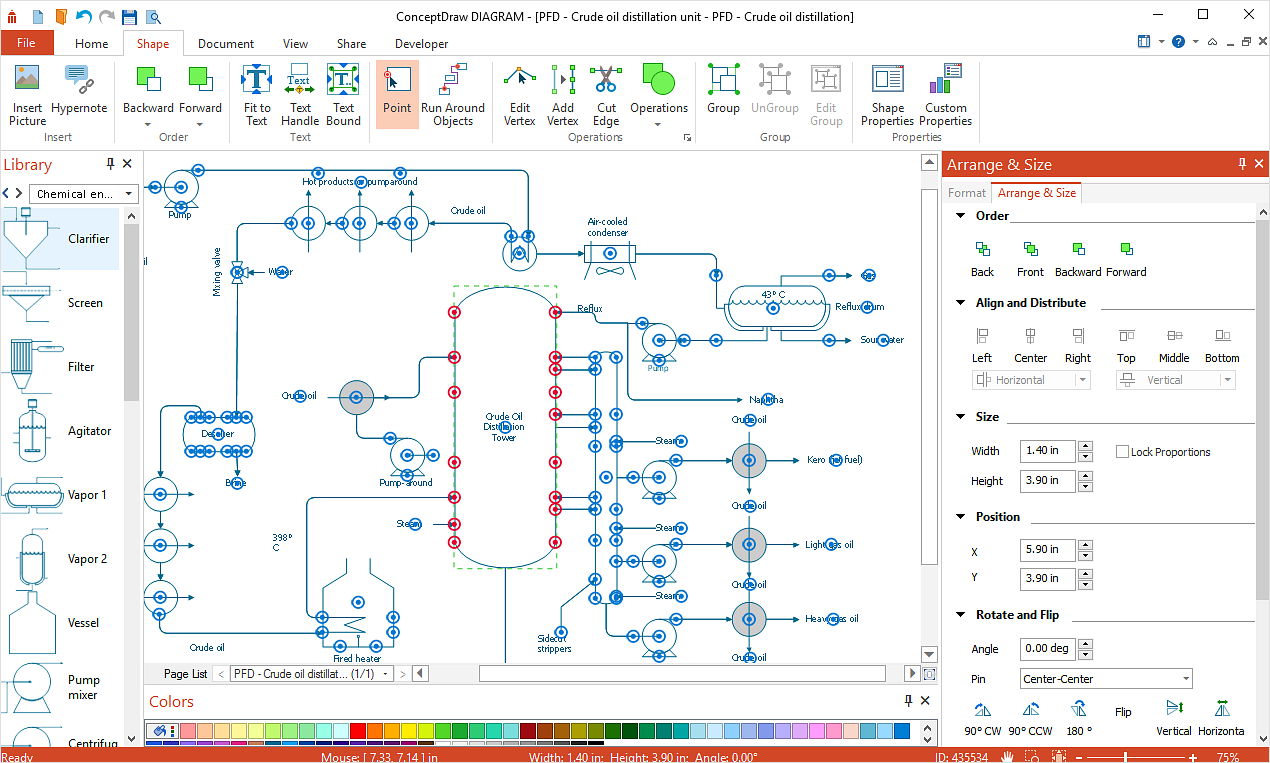How to Add, Move, or Delete Connection Points on PCA connection point is a special point on an object that allows one to connect a connector. When you glue a connector to a connection point, they stay connected, even if one of the shapes is moved. You can add connection points to any object or to a blank area in your document.
Result: Use connection points when you want connectors to stay connected to specific points on an object. |
How it works:
Useful Solutions and Products:
|
 Create Drawing
Create Drawing  in the Operations section of the Shape tab.
in the Operations section of the Shape tab. .
. . Then press Delete.
. Then press Delete.