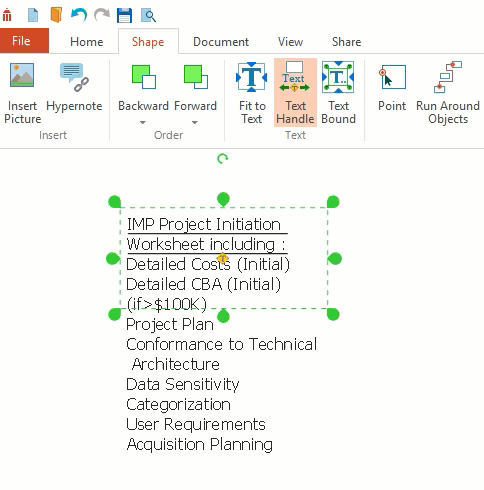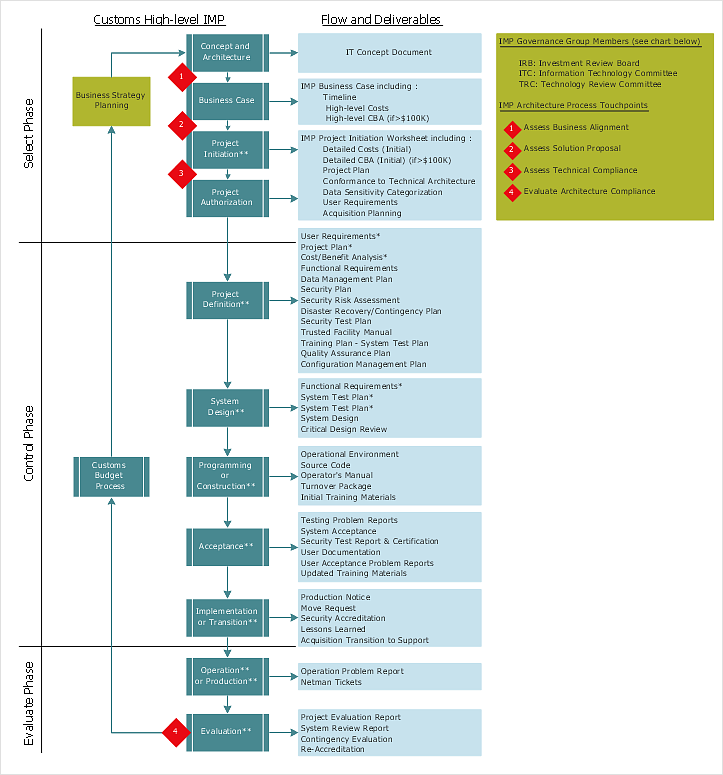How to Edit Text on PCThere are many types of diagrams you can create with ConceptDraw DIAGRAM flowcharts, organizational charts, network diagrams, business process diagrams, floor plans, and infographics. Most diagrams contain a certain amount of text. Text descriptions can be applied to objects or contain explanations to the entire document. Read in this article how to add and edit text in ConceptDraw DIAGRAM on PC.
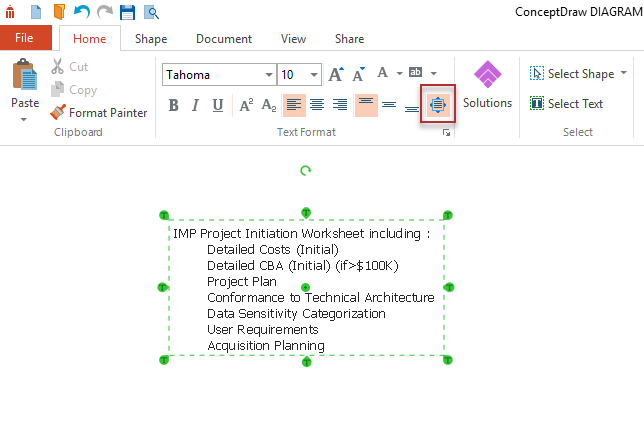
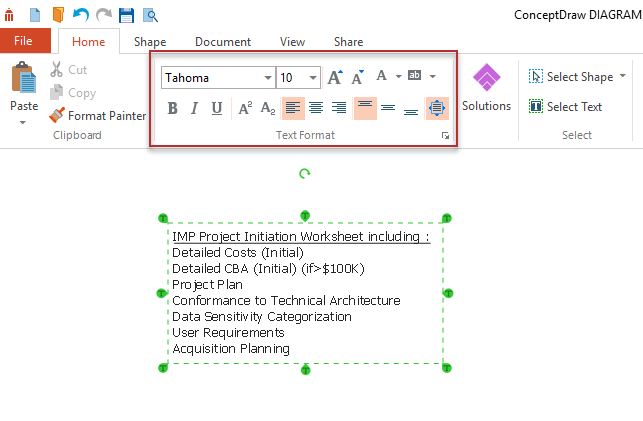
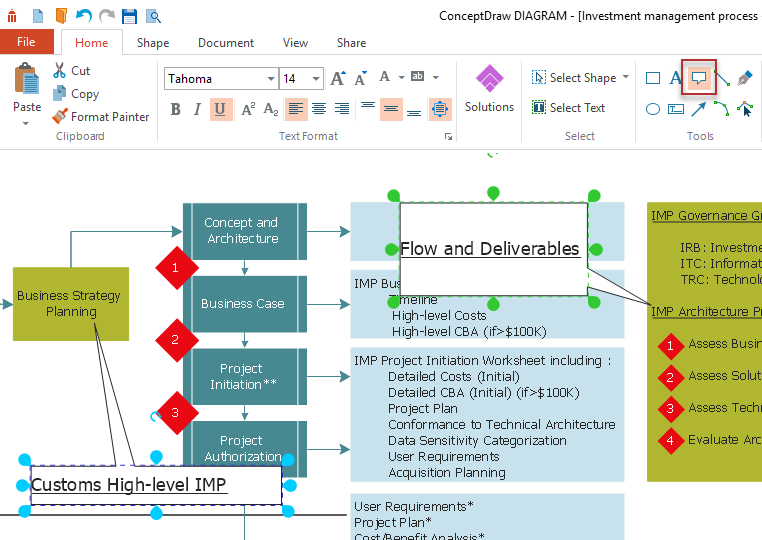
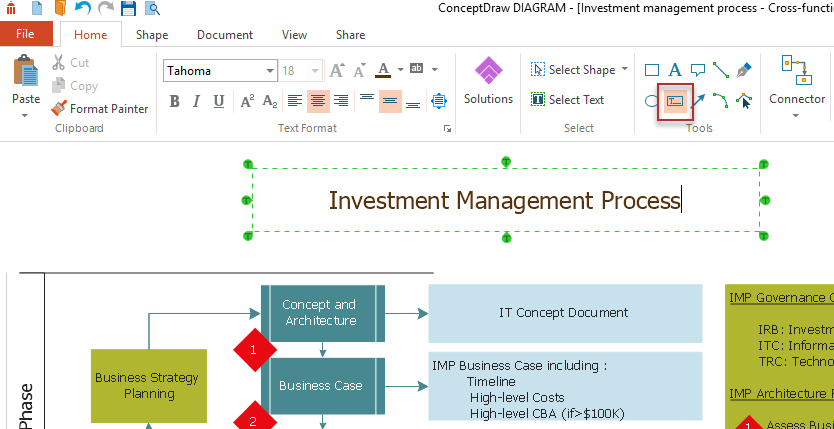
|
How it works:
Useful Solutions and Products:
|
 Edit Drawing
Edit Drawing  button.
button. button.
button.