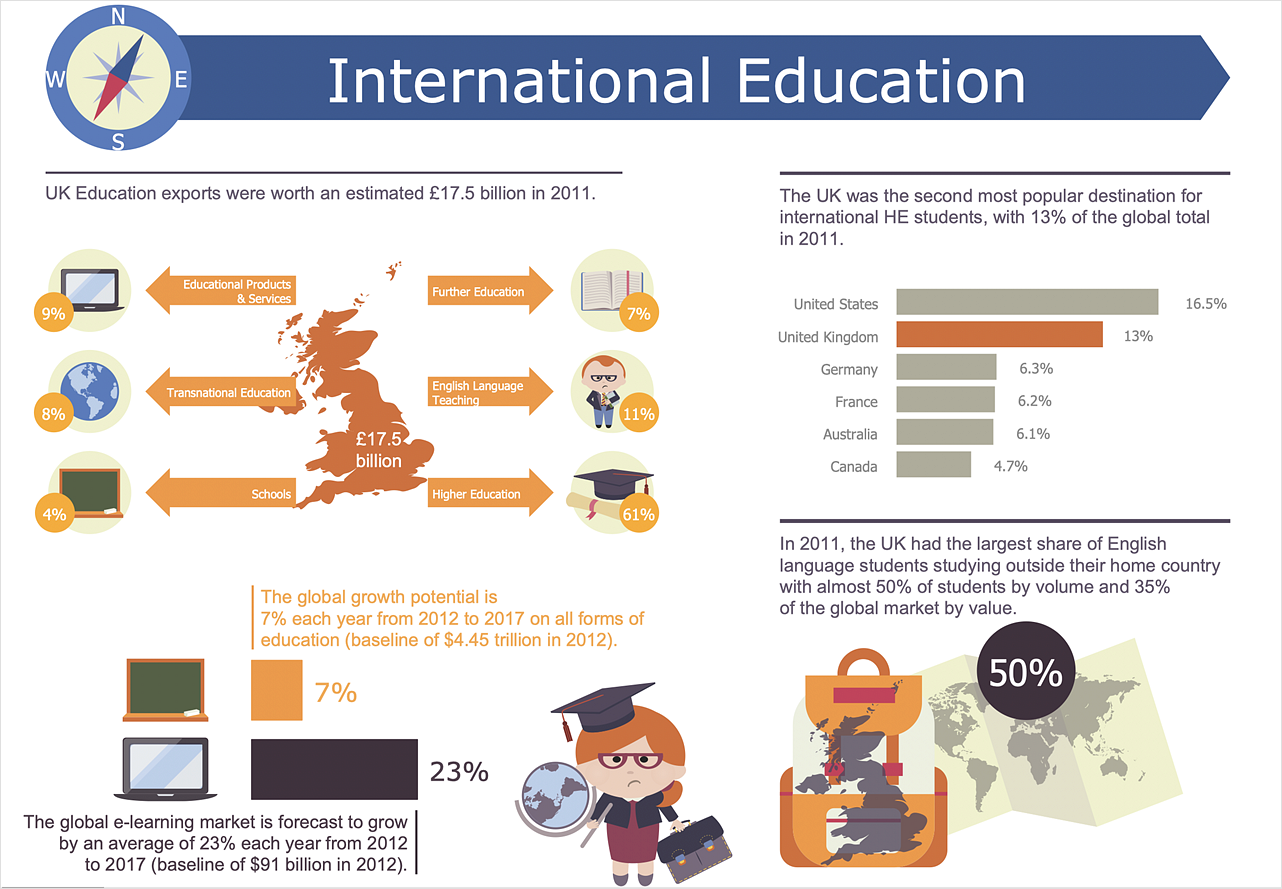How to Create Education InfographicsInfographics is used in the education field to display a lot of information in a single, visually-appealing graphic. Education infographics can contain detailed illustrations, charts, and data. Ability to create Education Infographics in ConceptDraw DIAGRAM is contained in the Education Infographics solution. It is a paid add-on to ConceptDraw DIAGRAM that provides users with a powerful and easy to use Infographics tool for an economical price.
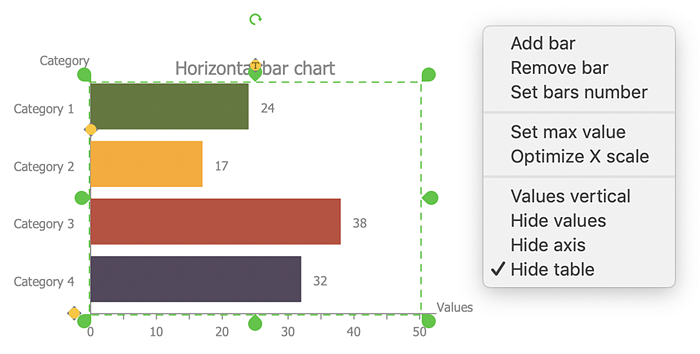
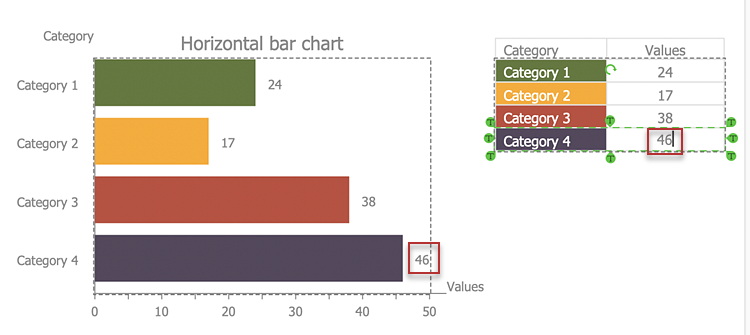
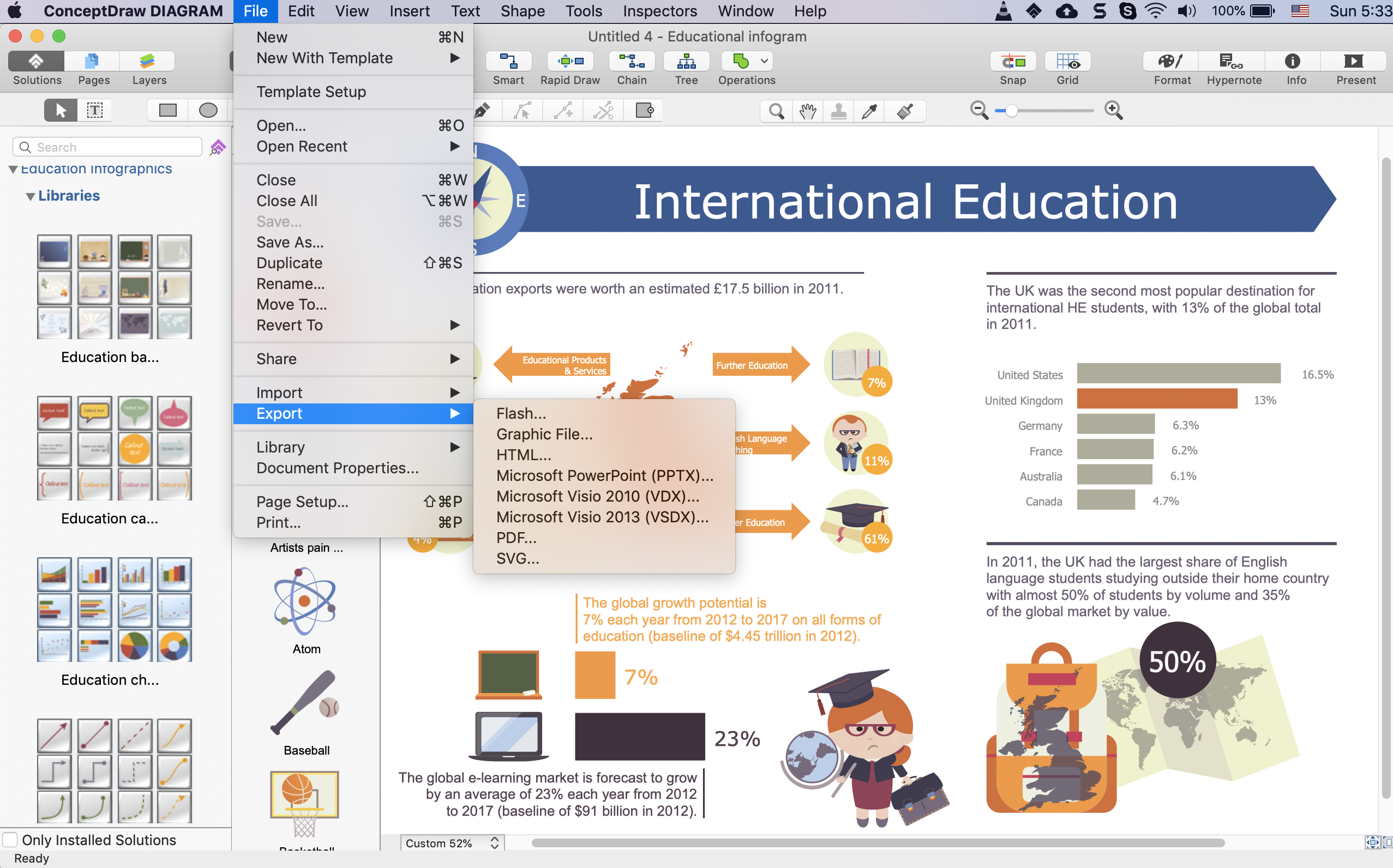
Result: Education Infographics is used to simplify the presentation of various education and learning information. Its elements include bar graphs, pie charts, histograms, line charts, e.t.c. Using ConceptDraw DIAGRAM you can easily make education infographics of any complexity. |
How it works:
Useful Solutions and Products:
|
 Business-specific Drawings
Business-specific Drawings