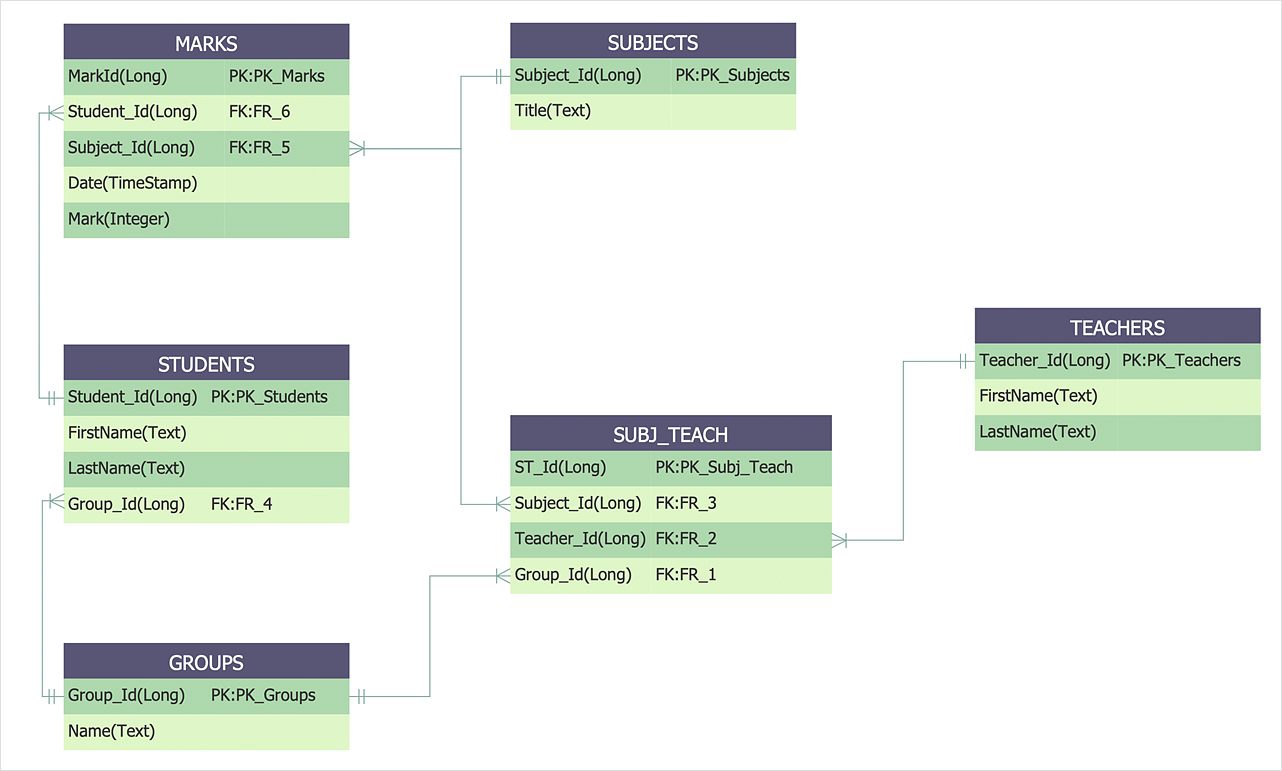How to Create an Entity-Relationship Diagram Using ERD SolutionThe ability to describe a database using the
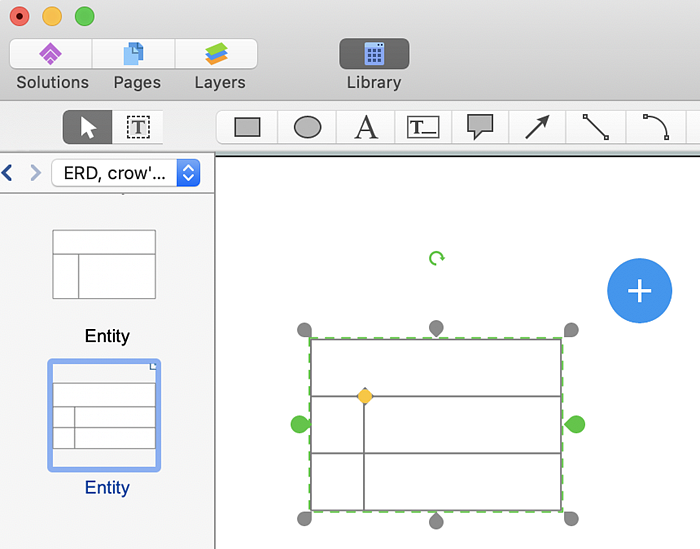

Result: Entity-relationship diagram (ERD) represents a data model describing relationships between students and teachers. |
How it works:
Useful Solutions and Products:
|
 How To Use Solutions
How To Use Solutions  . To connect elements using this tool, drag the connector from one connect dot to another.
. To connect elements using this tool, drag the connector from one connect dot to another.