How to Develop a Business Process ModelThe purpose of a business process modeling diagram — is to represent a certain sequence of procedures so that it will be clear to all participants and stakeholders. Thus, all process participants can observe the interrelations and proceedings that happen within a business process. Thus, it is very important to use a certified notation system — Business Process Model and Notation (BPMN) to describe the steps of business processes. ConceptDraw DIAGRAM makes drawing BPMN diagram simple, due to its free Business Process Model and Notation solution. There are 8 stencil libraries containing 143 vector BPMN 2.0 objects. This article uses the example Application Handling and Invoicing diagram to explain what you need to get started designing a business process model using the ConceptDraw Business Process Model and Notation solution. The Business Process Model solution has ConceptDraw’s RapidDraw interface that allows you to draw business process diagrams quickly and effortlessly. The only you need is to place the first object of your diagram and select a directional arrow from the object. Rapid Draw will automatically add and connect the next object in your diagram.
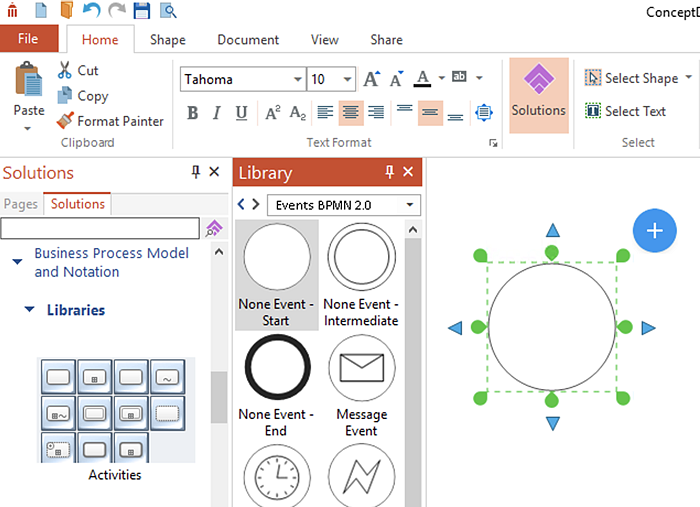
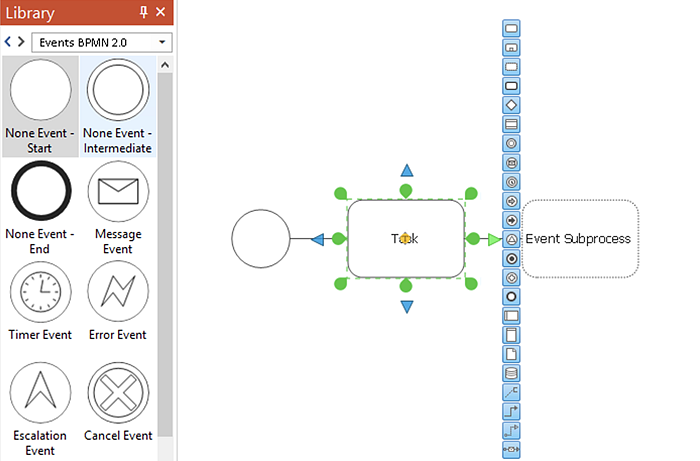
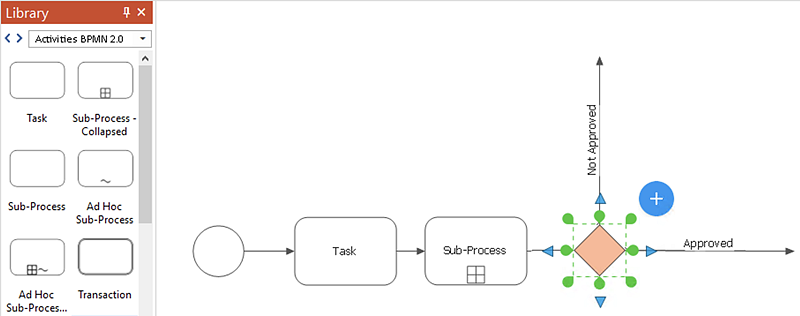

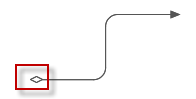
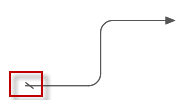
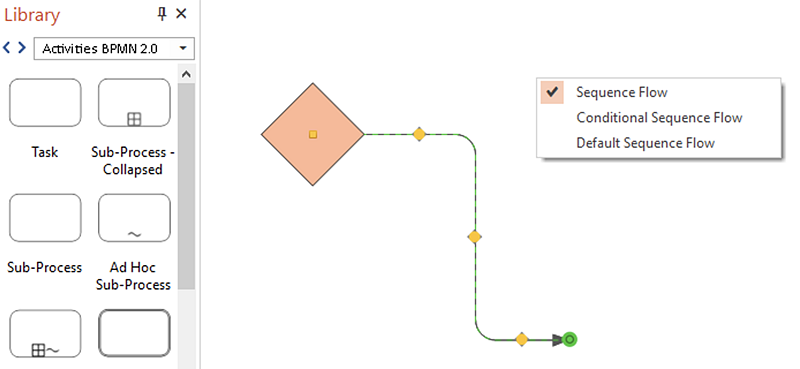
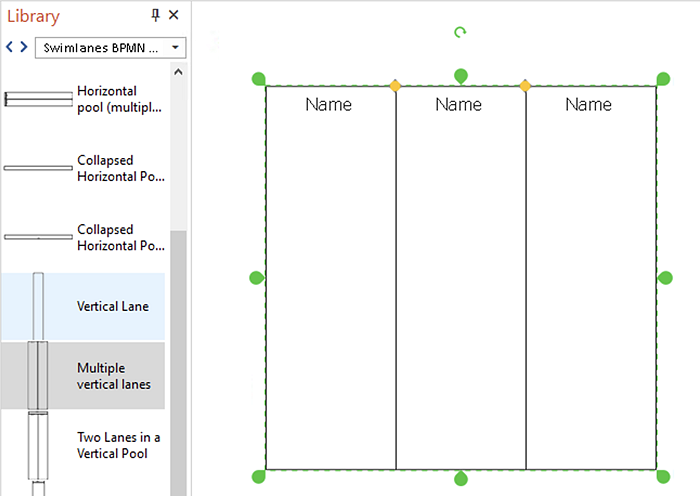
Result: The RapidDraw interface removes the laborious and time intensive aspects of business process modeling and gives all BPMN users the ability to focus on their objectives. |
How it works:
Useful Solutions and Products:
|
 How To Use Solutions
How To Use Solutions 