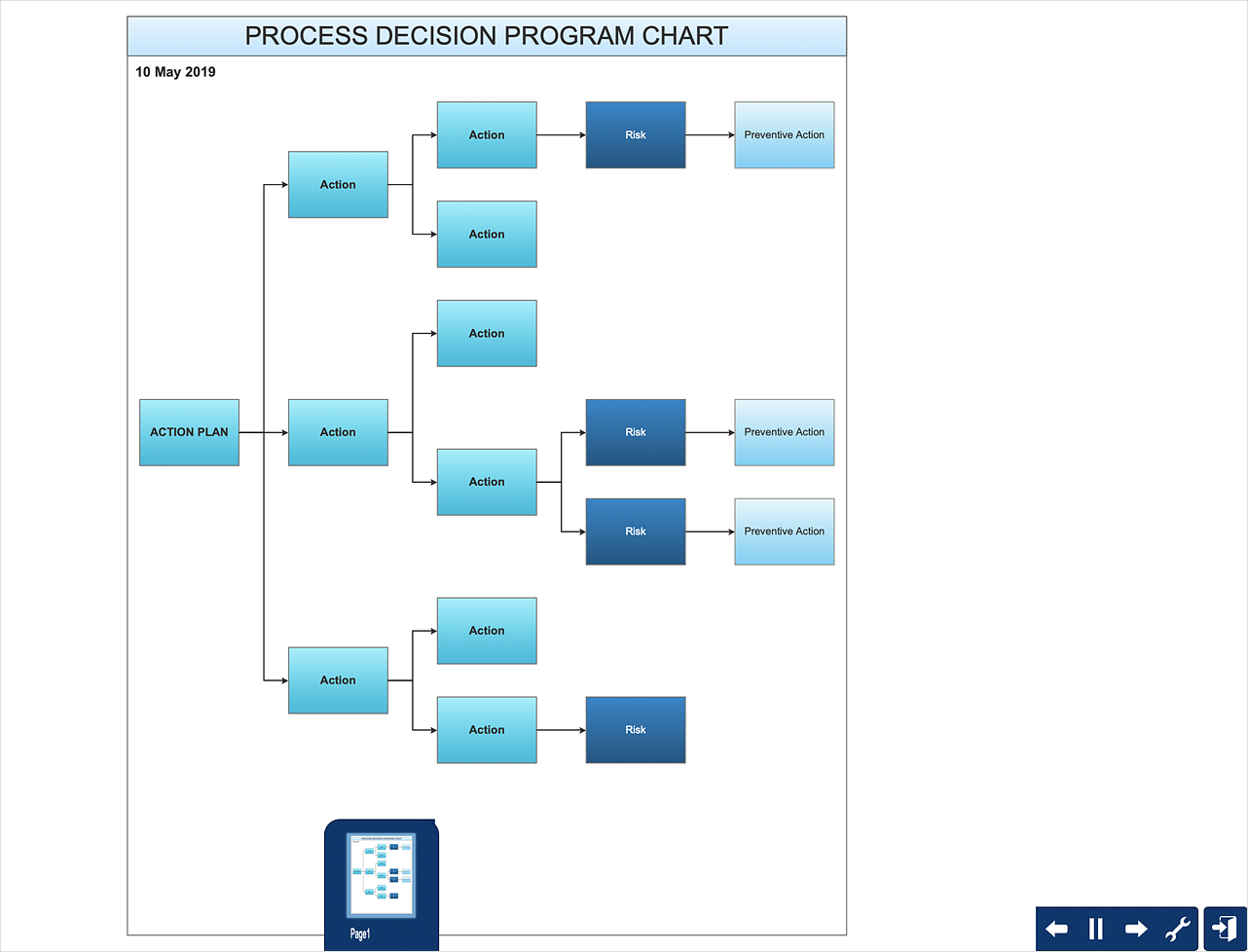How To Create Risk Diagram (PDPC) Using SolutionsThe Risk Diagram determines the risks of potential obstacles during corrective actions and helps develop preventive actions. We recommend using ConceptDraw MINDMAP for generating structured data, and ConceptDraw DIAGRAM for presenting the results. The ability to create a Risk diagram from a mind map is supported by the Seven Management and Planning Tools solution. This solution is installed for both ConceptDraw MINDMAP and ConceptDraw DIAGRAM.
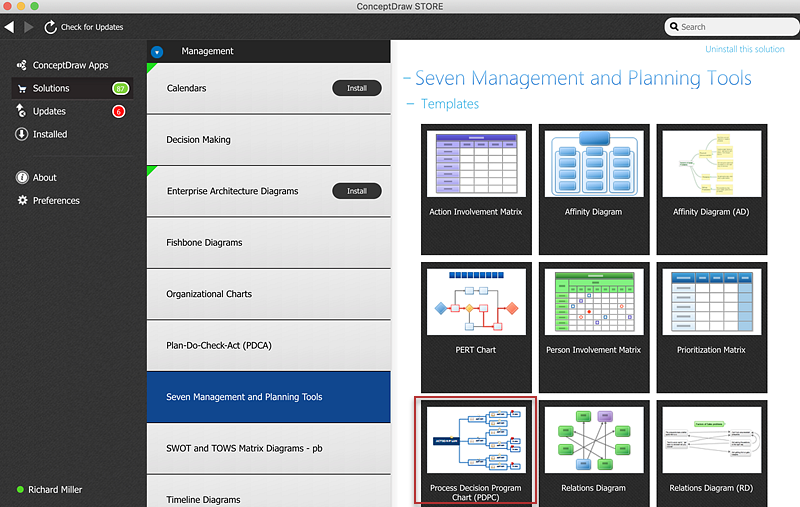
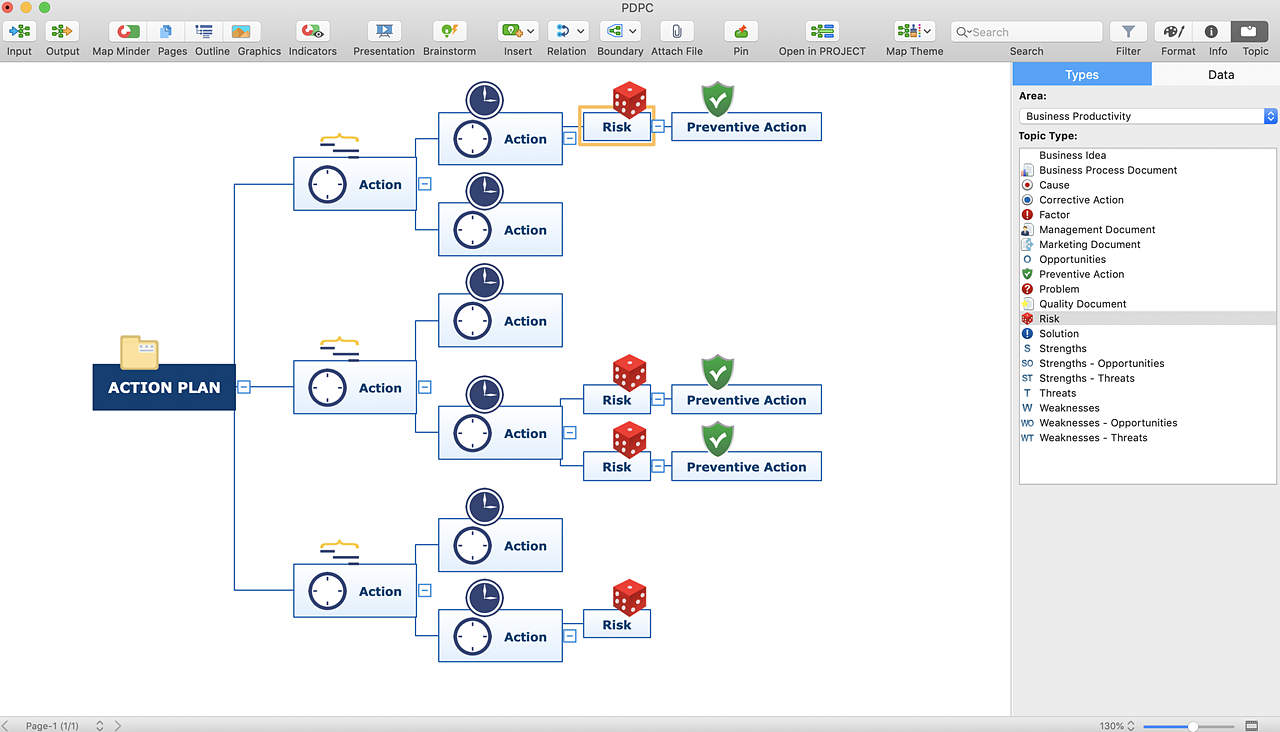
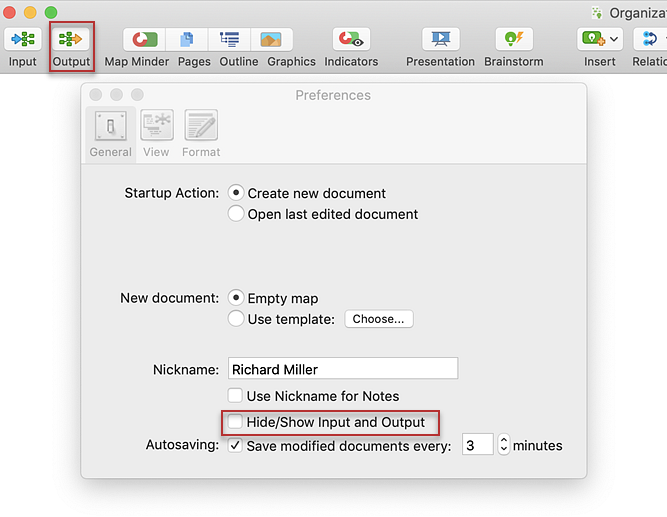
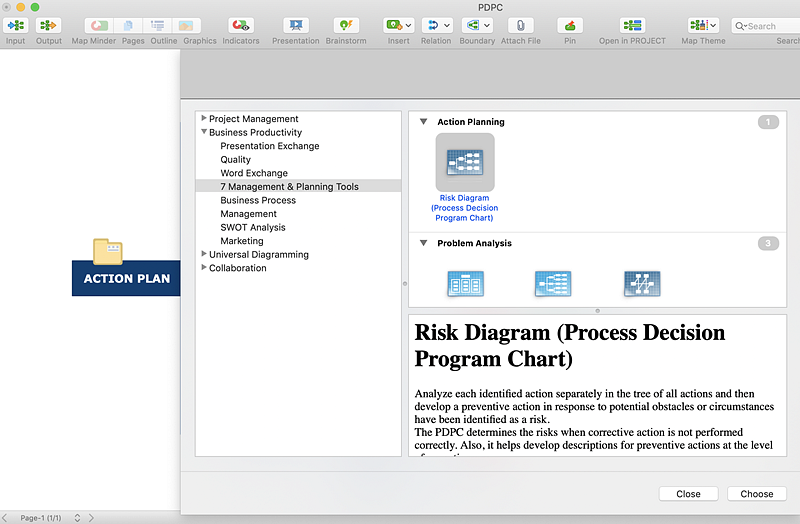
Result: The Risk diagram determines the risks that corrective action may have if not performed correctly. Also, it helps work out descriptions for preventive actions at the level of execution. |
How it works:
Useful Solutions and Products:
|
 How To Use Solutions
How To Use Solutions