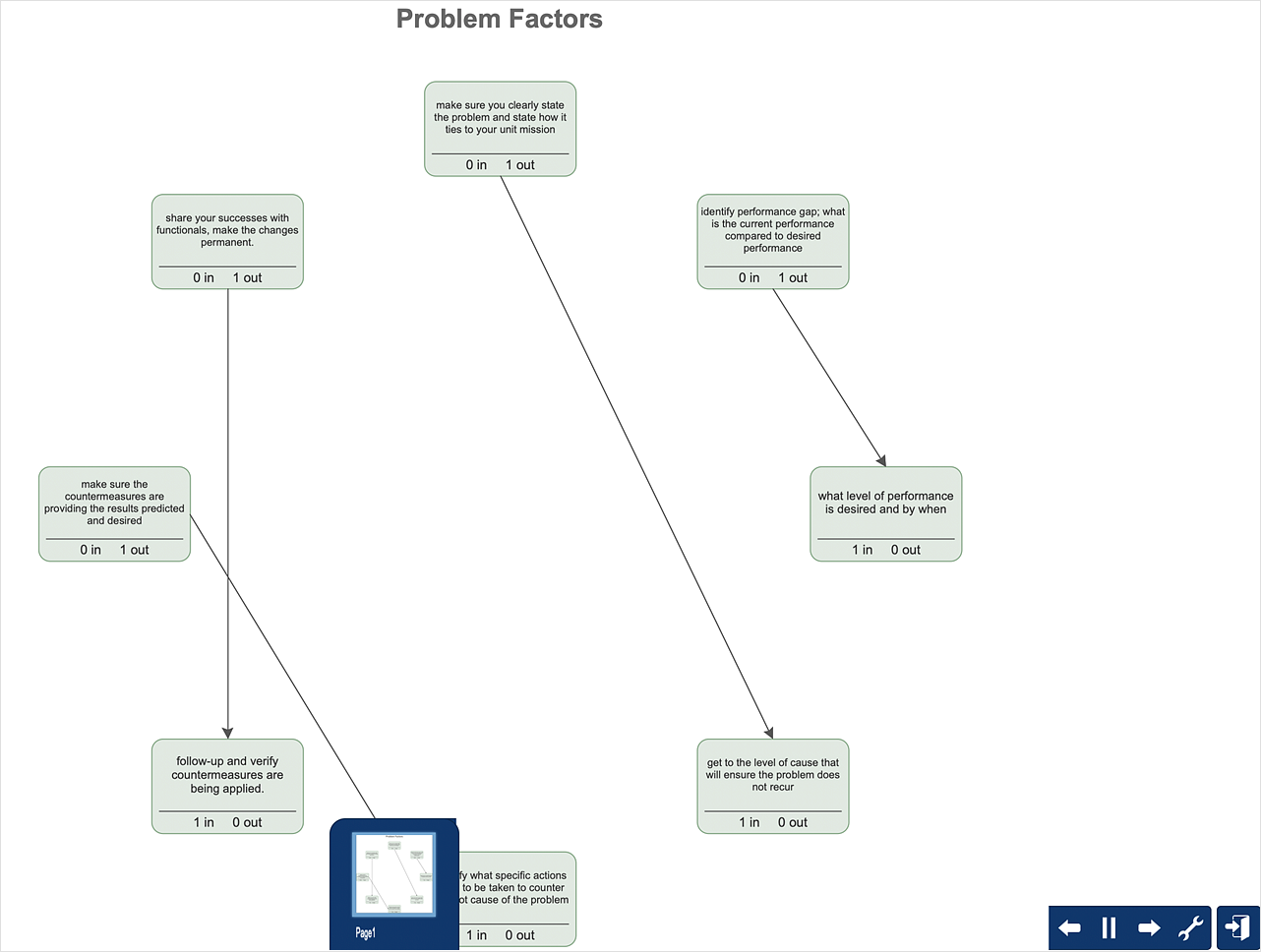How To Create the Interaction (Relations) DiagramThe Relation diagram shows how factors influence each other. Factors mostly influencing called “Drivers” Primarily affected factors called “Indicators”. Problem solving further focuses on changing driver factors by corrective actions. Indicator factors help establish KPI (Key Performance Indicators) to monitor changes and the effectiveness of corrective actions in resolving a problem. The ability to create a Relations diagram from a mind map is supported by the Seven Management and Planning Tools solution. This solution is installed for both ConceptDraw MINDMAP and ConceptDraw DIAGRAM.
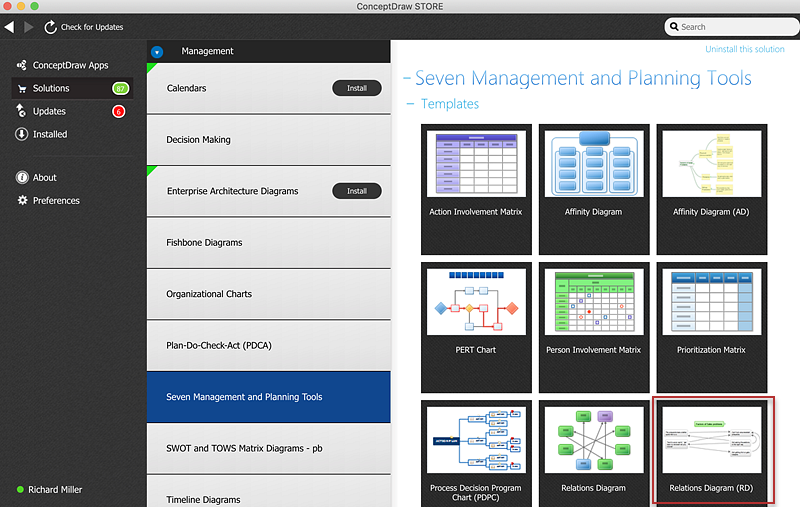
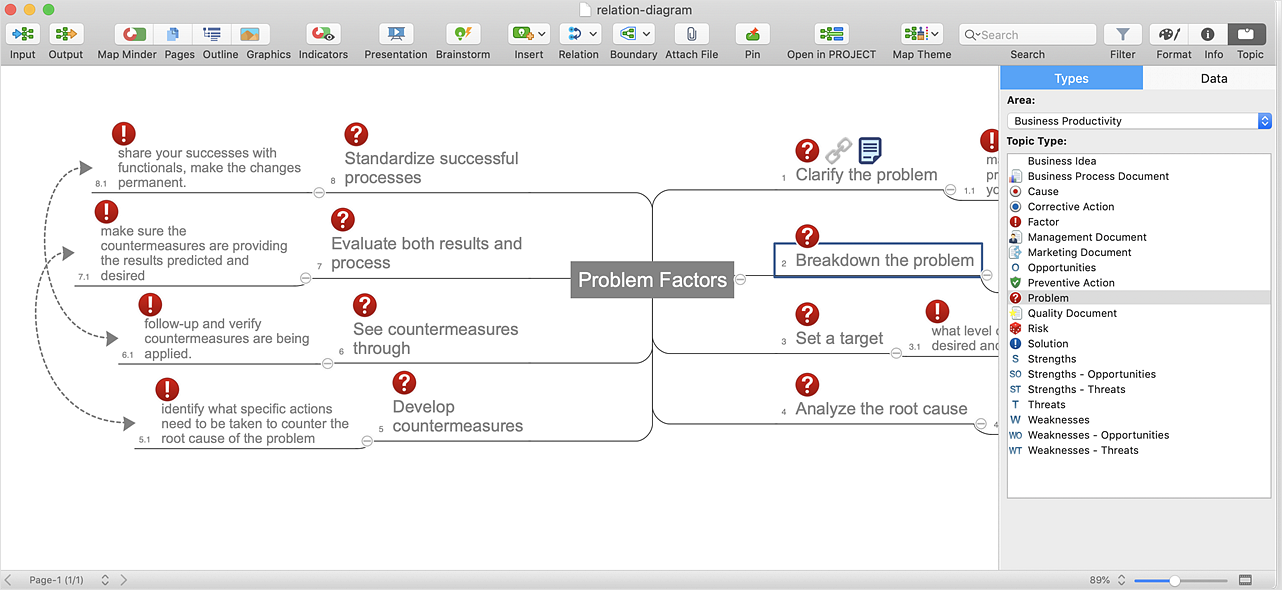
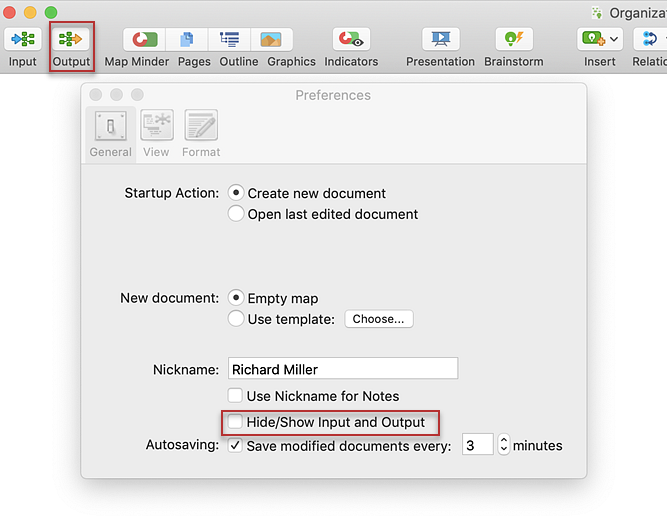
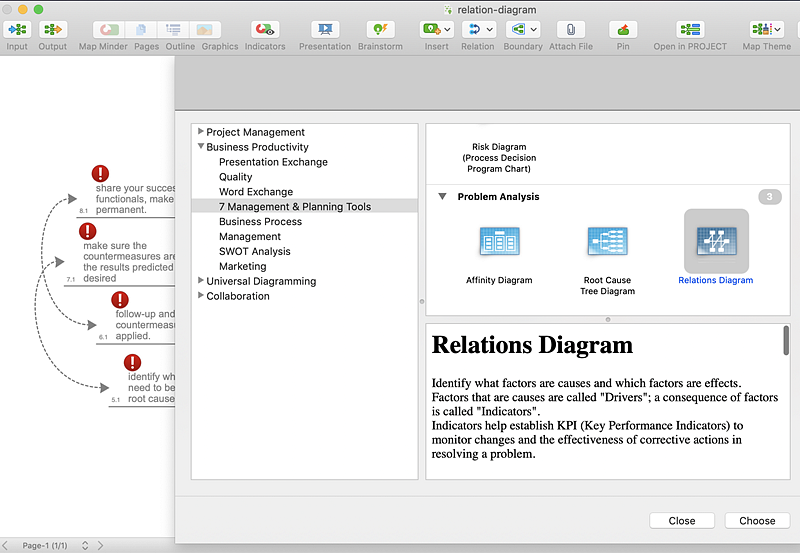
Result: Now you are ready to define factors-drivers and factors-indicators. |
How it works:
Useful Solutions and Products:
|
 How To Use Solutions
How To Use Solutions