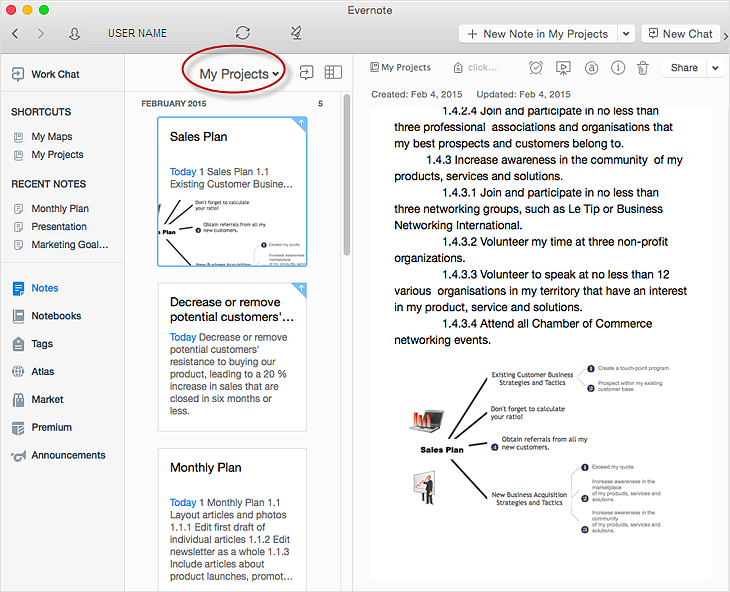How to Add a Mind Map into a Given Notebook in Your Evernote StorageThe Note Exchange solution lets you to publish content from ConceptDraw MINDMAP to your Evernote account. To use it, you need ConceptDraw MINDMAP and the Note Exchange solution installed.
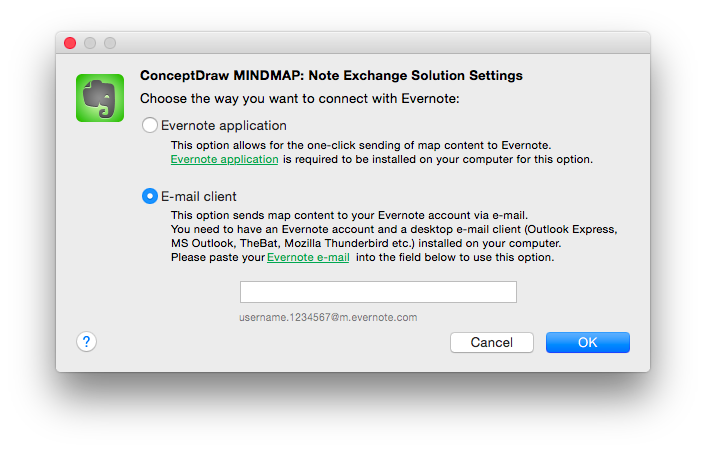
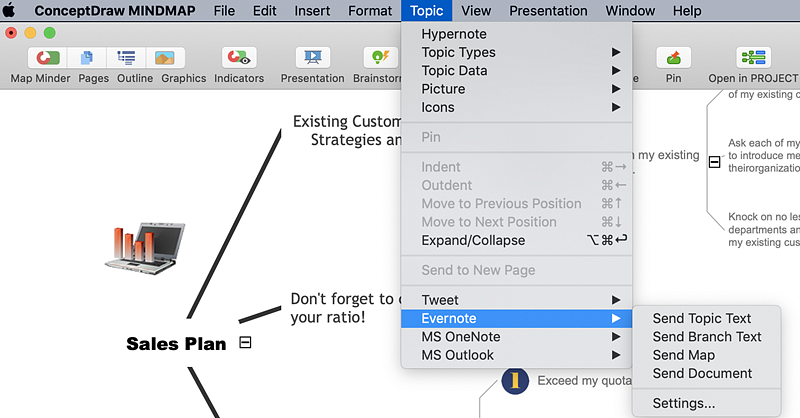
Result: You can organize and manage mind maps in your Evernote Notebooks making easier to share them with other Evernote users. |
How it works:
Useful Solutions and Products:
|
 Collaborate on Mind Maps Using Evernote
Collaborate on Mind Maps Using Evernote